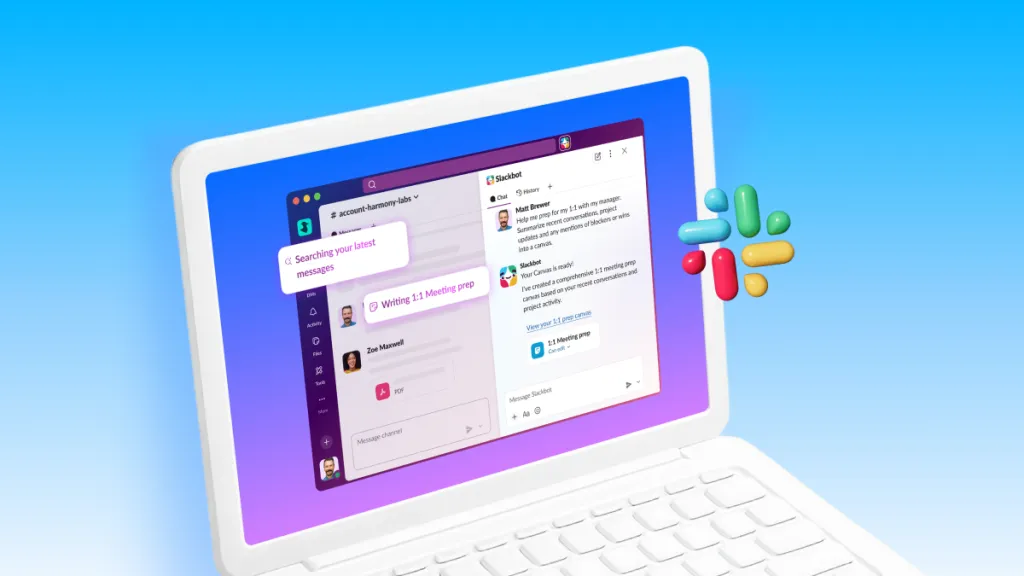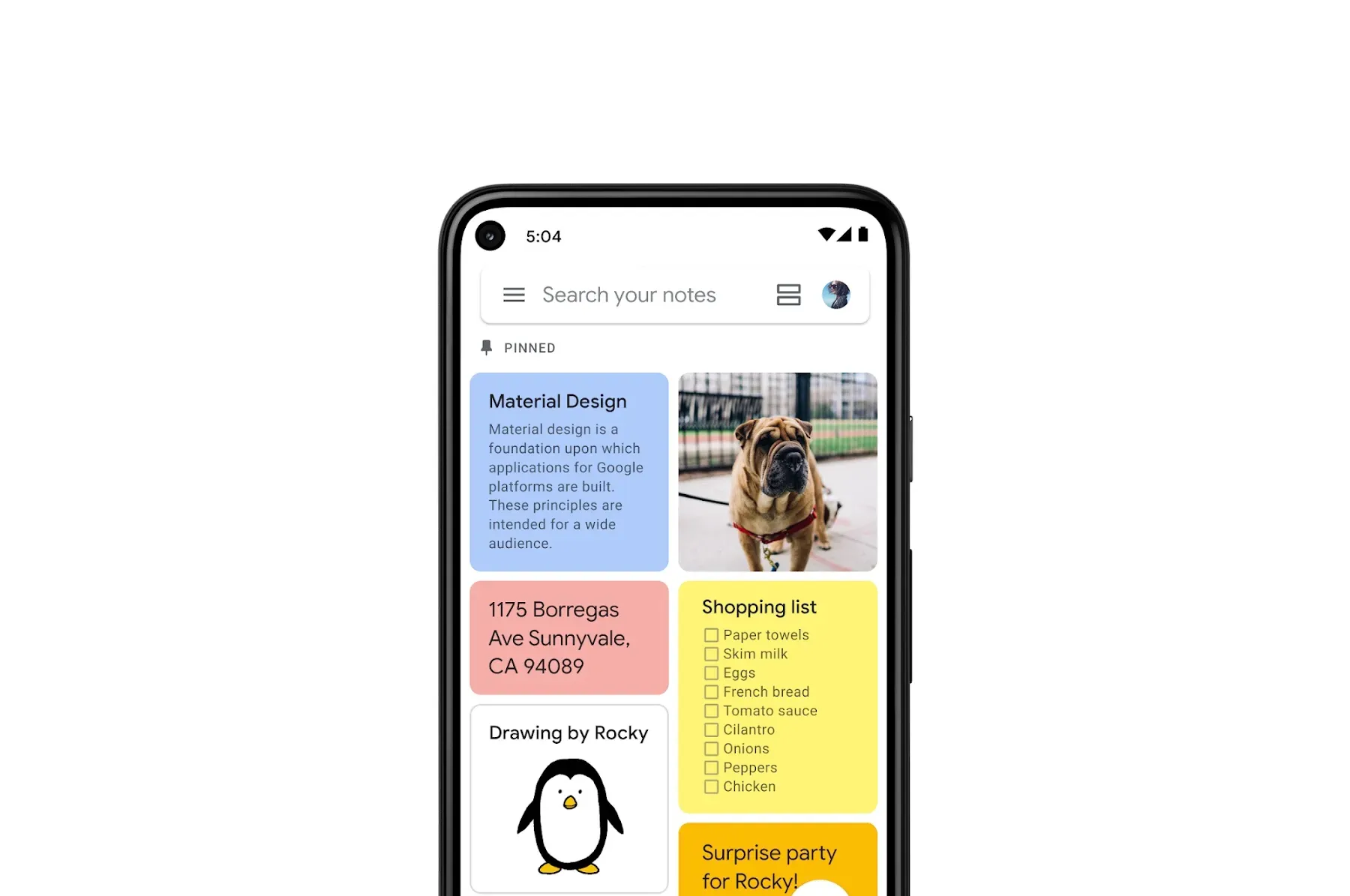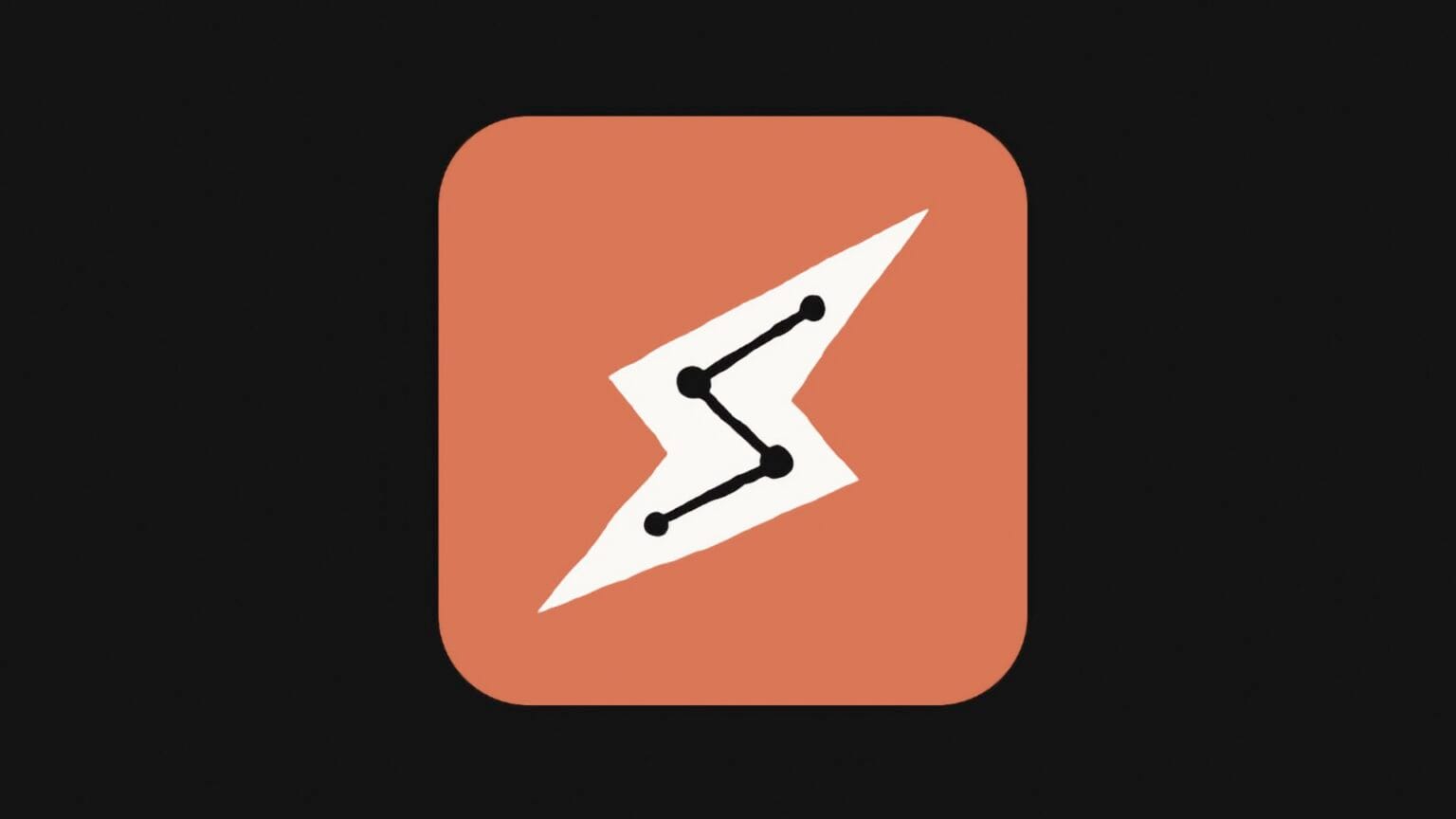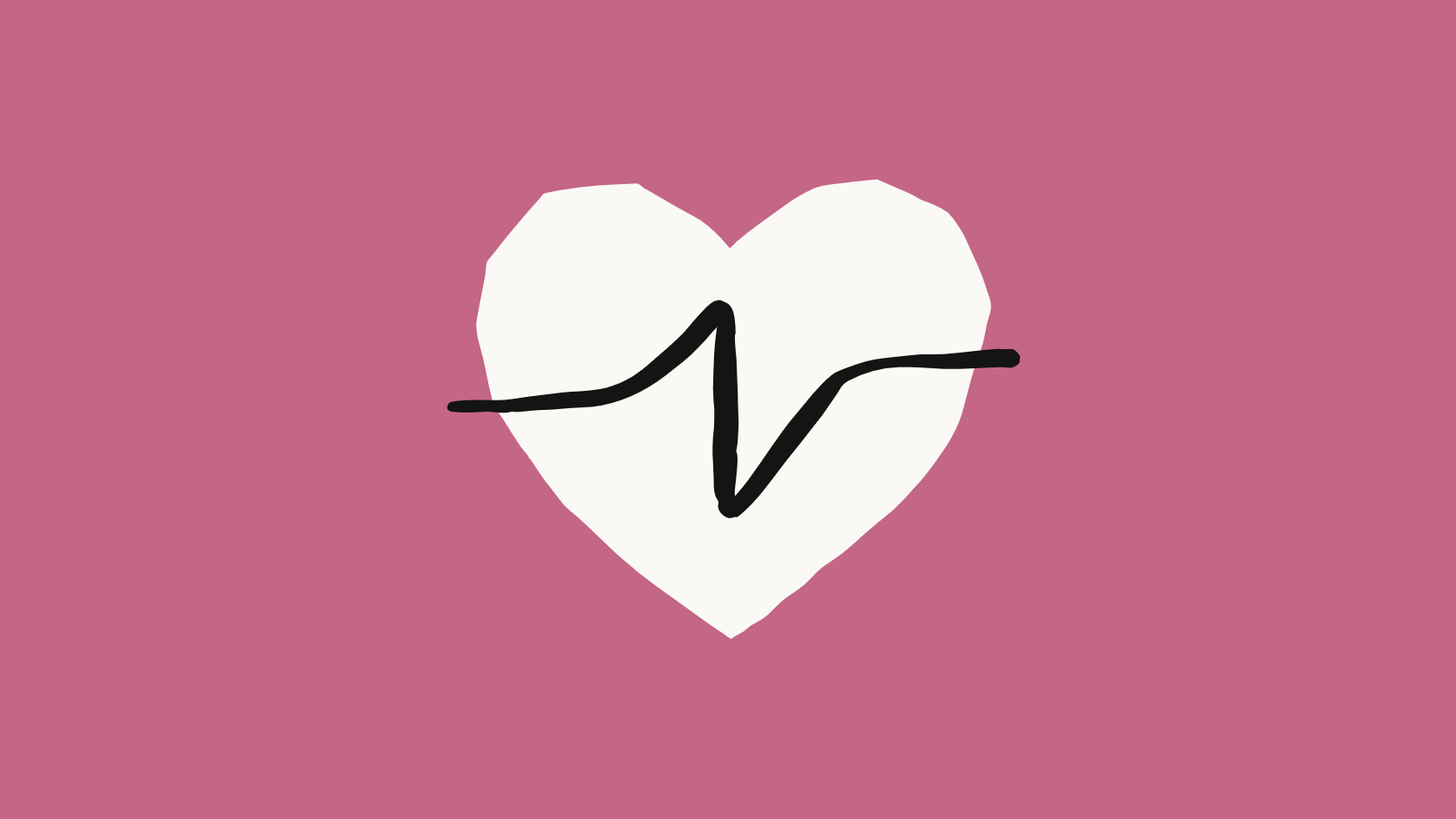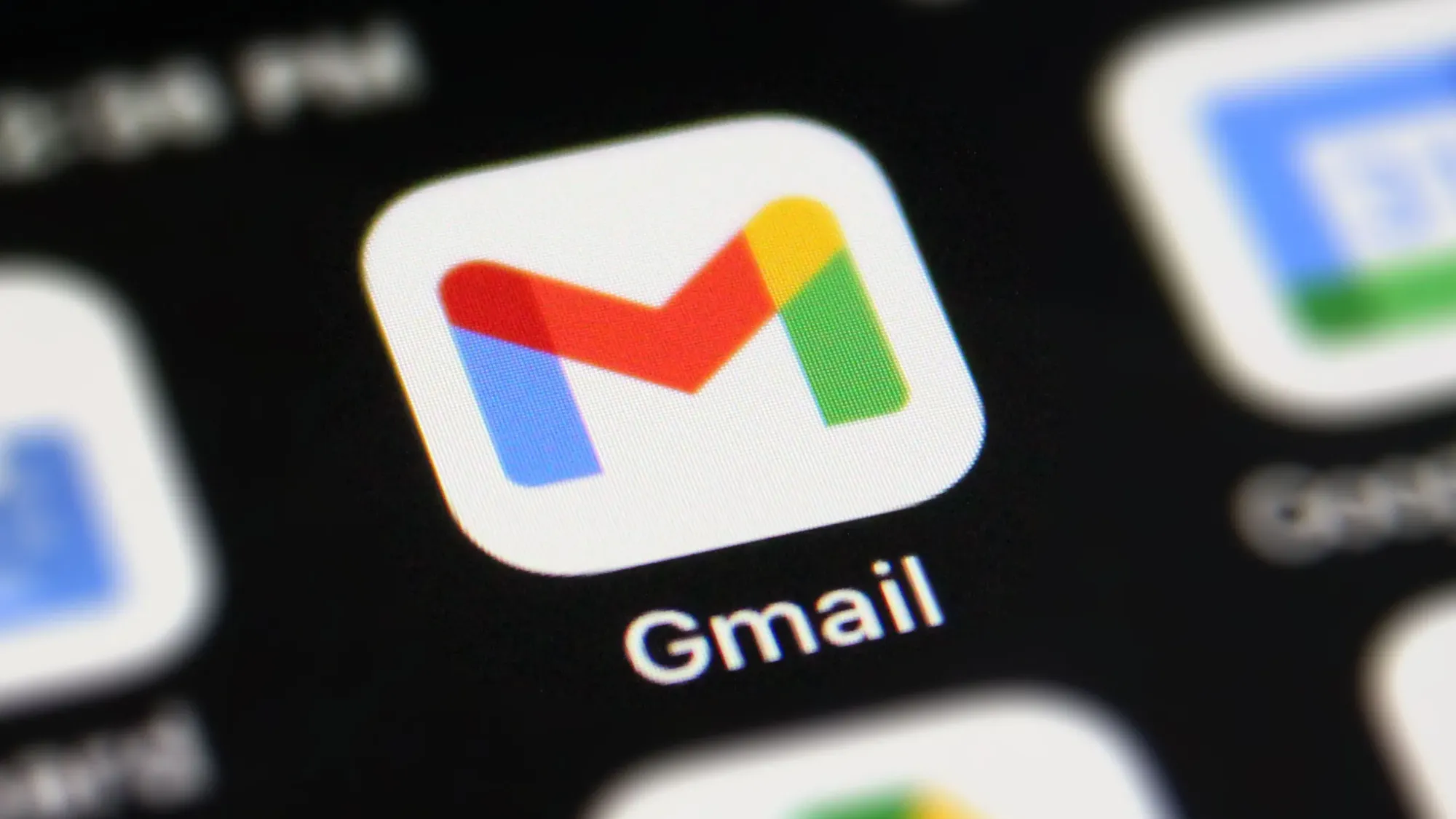Google's Veo 3.1 is the latest AI video generation tool that creates videos with synchronized sound - something most competitors can't do. Unlike Runway or Pika, Veo generates audio alongside video, eliminating the need for separate sound design.
This comprehensive guide walks you through:
- Complete Veo 3.1 setup via Google Gemini
- Subscription options and pricing breakdown
- Your first video generation in under 10 minutes
- Content restrictions and limitations
- Troubleshooting common issues
- 30+ frequently asked questions
What you'll need:
- Google account
- Google AI Plus subscription ($9-19.99/month, often free trial)
- 5-10 minutes for initial setup
Time to first video: 10 minutes including subscription
Whether you're a content creator, marketer, or just exploring AI video tools, this guide provides everything you need to start generating professional videos with synchronized audio.
Let's get started.
To generate the video, we will use Gemini from Google. For this, you will need a Google AI Plus subscription.
We will use Gemini with a paid subscription.
1.Create or connect a Gemini account
To do this, open the official website and click on the "Try Veo" button https://gemini.google/
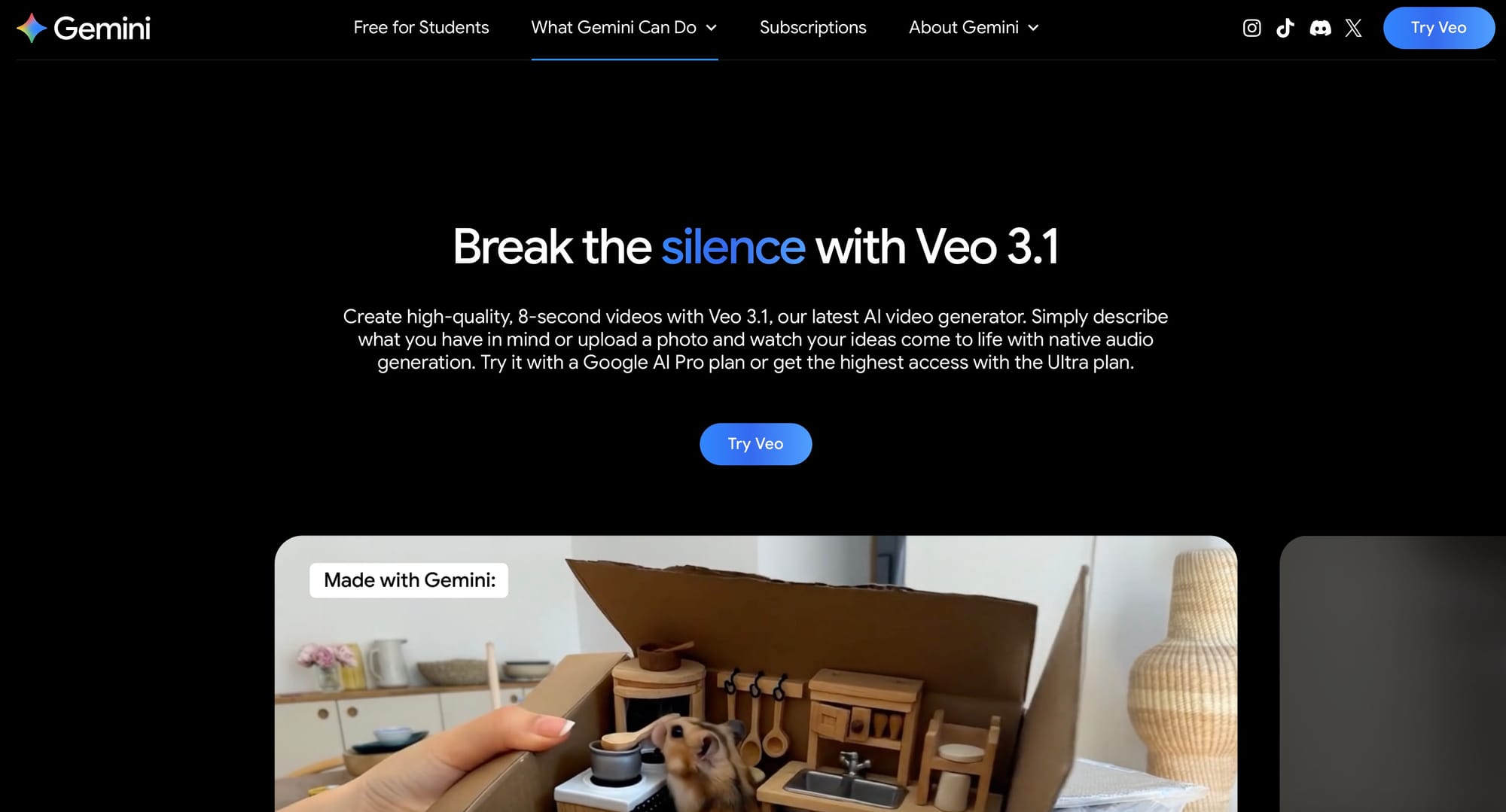
2.Subscribe to Google AI Plus.
The subscription costs around $9–$19.99 per month. It depends on your country. Check the official subscription page for current prices.
Go to the main chat interface (Desktop)
https://gemini.google.com/veo
From the Gemini desktop interface, you can subscribe.
To do this, either click the ✨ Upgrade to Gemini Plus button in the top right corner next to your avatar, or click ⚙️ Settings and Help in the bottom left corner of the side menu on the left.

Next, select View Subscriptions.
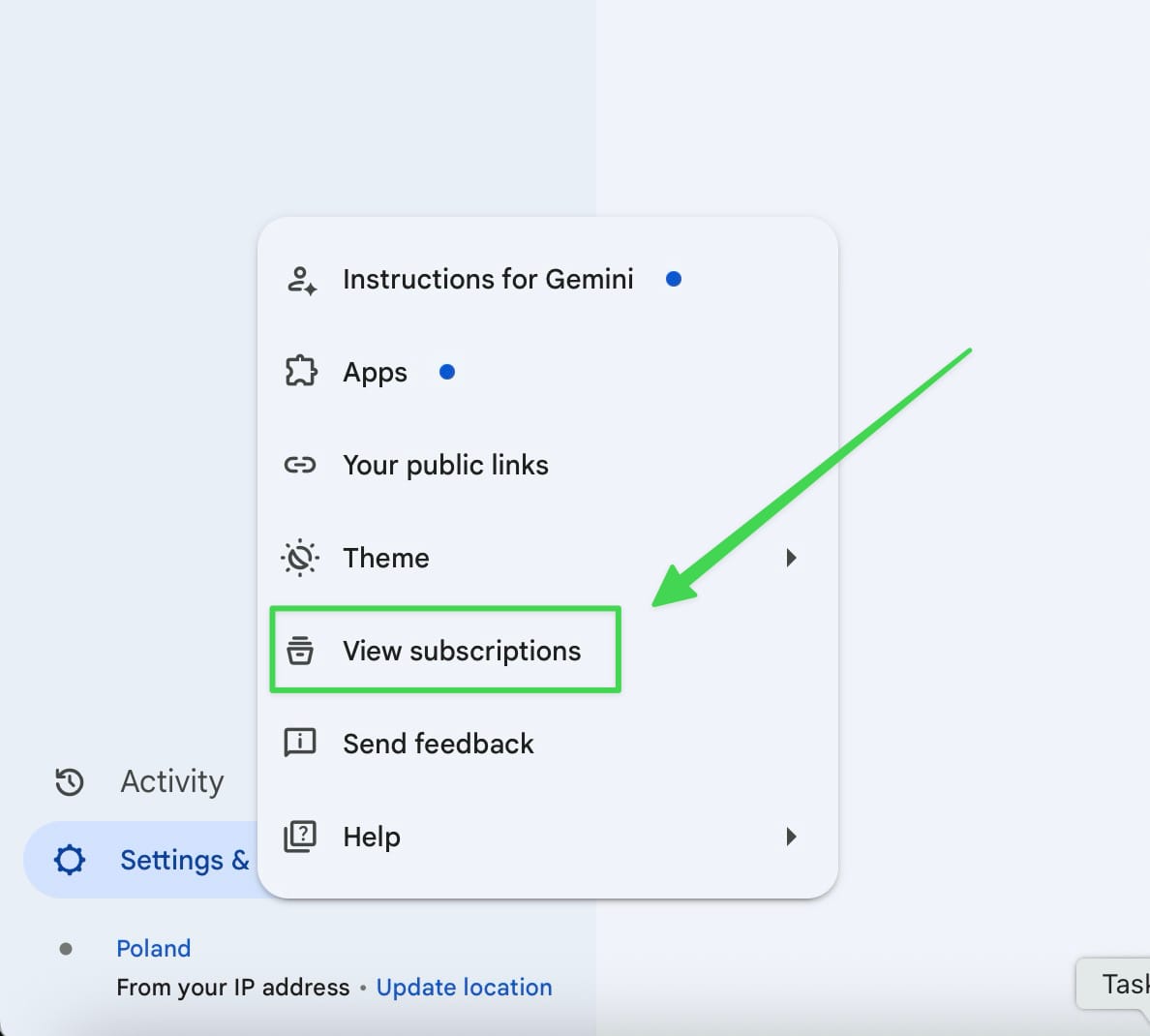
A page with pricing plans will open, and on it, select Google AI Pro. If you're lucky and you get the time with a free trial version, you won't have to pay for the first month—it will be free. In my case, it cost $0 for the initial subscription sign-up. There is no exact information on whether this is a permanent offer for new users or a temporary promotion from Google. When subscribing, you will see the current price.
On the page, choose the plan that suits you by clicking the "Get Google AI Pro" or "Get Google AI Ultra" button.
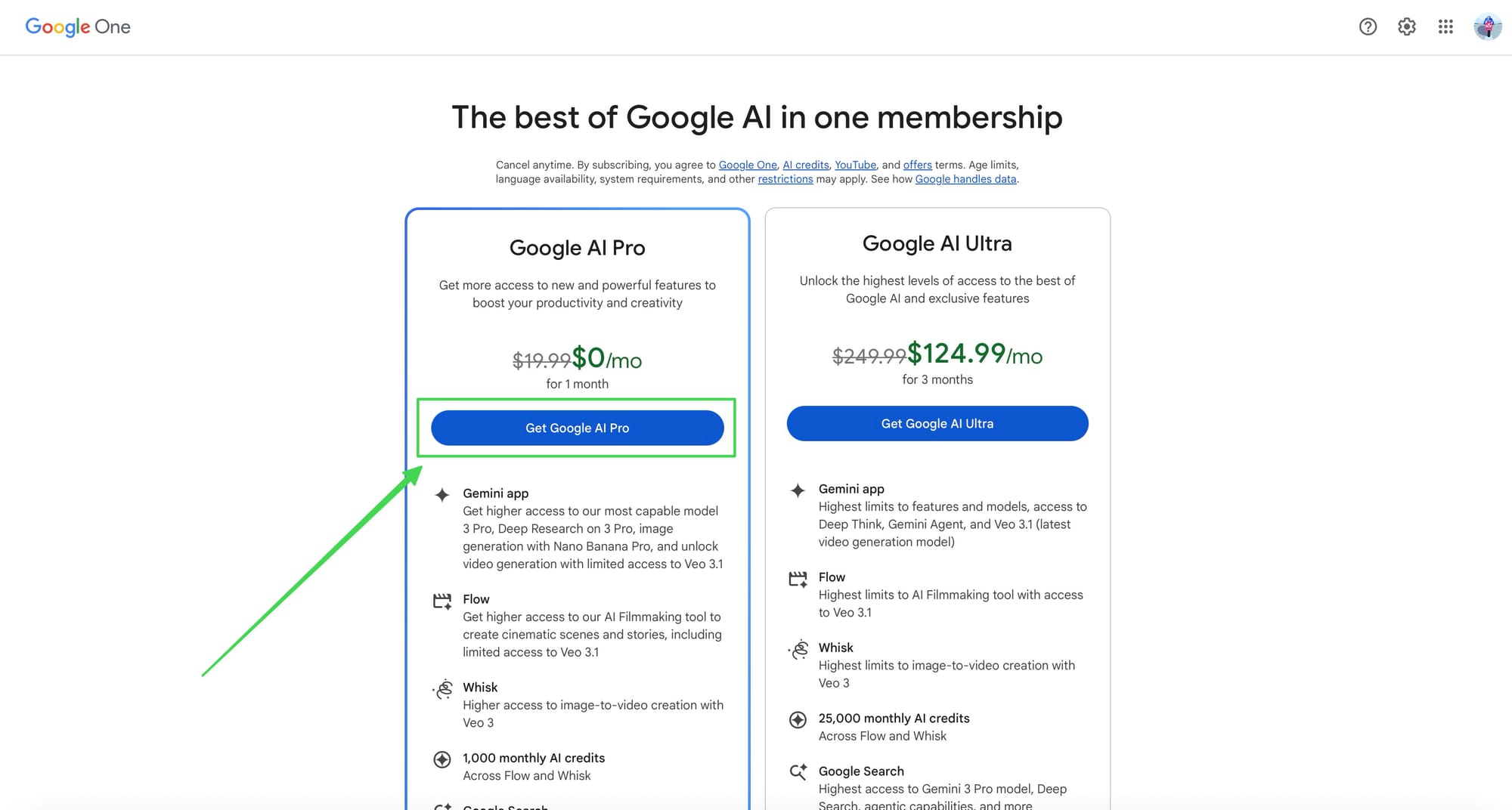
3.After subscribing, return to the Gemini workspace
Go to the link https://gemini.google.com/app

When you create a new chat, in the chat input window at the bottom left (next to the "+" icon for adding files), find the Tools settings icon and select the Create videos (Veo 3.1) option.
Through this option, you change the chat's operating mode, where you can choose different functions such as:
- Deep Research
- Create Videos ←
- Create Images
- Canvas
- Guided Learning
- Deep Think.

You will see that the chat mode has switched to video generation mode. A Video icon should light up below the input. This mode appears only if you selected "Create video (Veo 3.1)" in the "Tools" dropdown below the input.
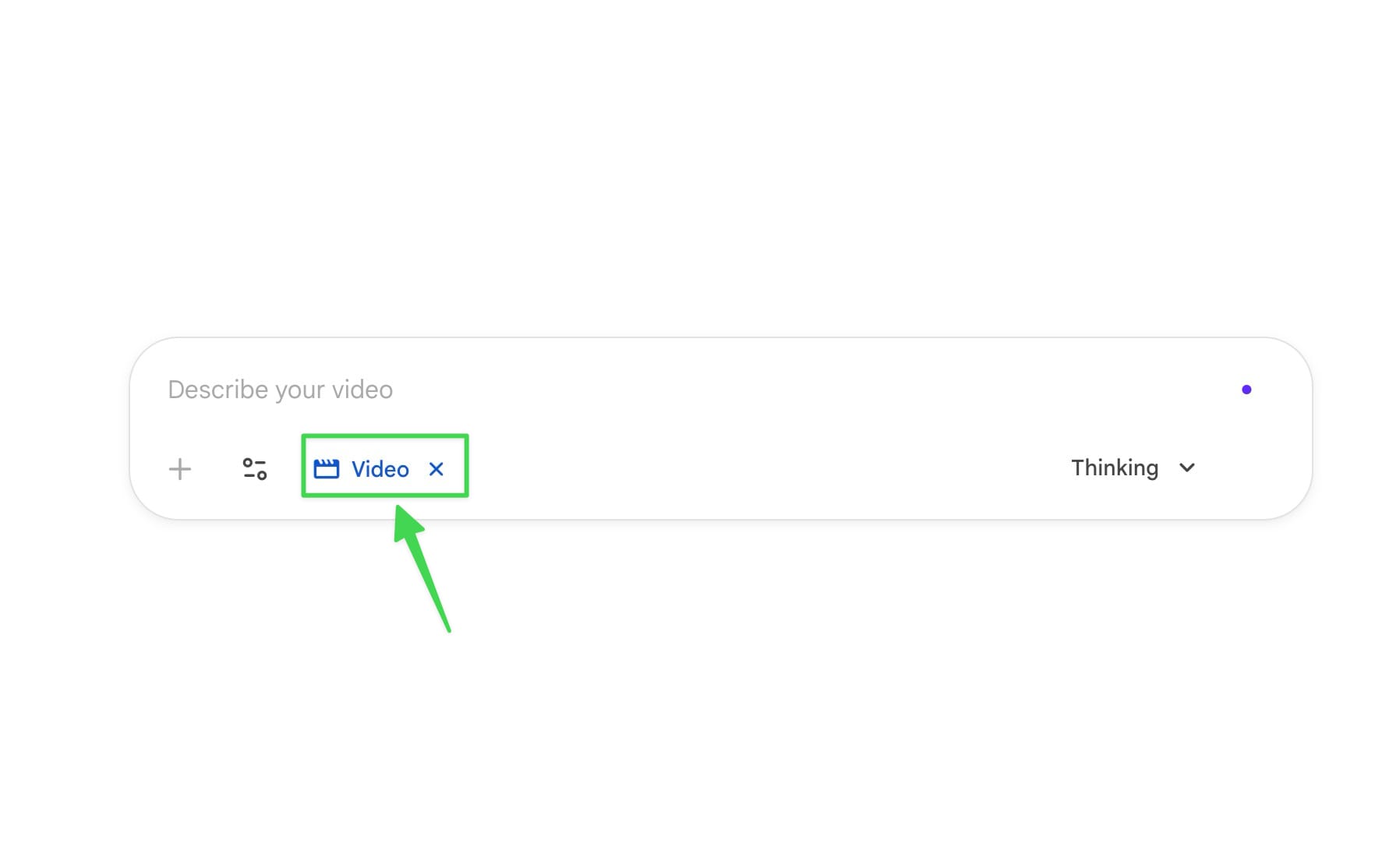
If you do everything correctly, you will see the chat window as shown in the screenshot above. 😎
4.Write Your First Prompt
Veo 3.1 works best with descriptive, specific prompts. Here are examples:
- "A golden retriever running through a sunlit meadow, slow motion, cinematic lighting, grass swaying in wind, bird sounds in background"
- "Time-lapse of New York City at sunset, traffic flowing, lights turning on, urban ambiance sounds"
- "Close-up of coffee being poured into a white mug, steam rising, morning cafe atmosphere with gentle background chatter"
Bad prompts:
- "Dog running" (too vague)
- "Cool video" (no specifics)
Pro tip: Mention both visual AND audio elements you want. Veo generates synchronized sound, so describe what you want to hear.
Content Restrictions & Censorship
What You CAN'T Generate with Veo 3.1
Strictly Prohibited Content
Political Figures & Public Personas:
- ❌ Any real politicians (Biden, Trump, Putin, etc.)
- ❌ Government officials or candidates
- ❌ Recognizable public figures in political contexts
- ❌ Historical political figures (Hitler, Stalin, Churchill)
Even neutral prompts like "politician giving speech" may be blocked if context suggests real individuals.
Celebrities & Real People:
- ❌ Named celebrities (actors, musicians, athletes)
- ❌ Identifiable private individuals
- ❌ Deceased public figures used in controversial contexts
- ❌ "Deepfake" style recreations
You cannot generate "Tom Hanks walking" or "Taylor Swift performing" - instant block.
Violent & Disturbing Content:
- ❌ Graphic violence, injuries, blood
- ❌ Weapons being used against people
- ❌ Car crashes, accidents, disasters
- ❌ War scenes, combat, explosions
- ❌ Any content depicting harm to humans or animals
Sexual & Inappropriate Content:
- ❌ Nudity or partial nudity
- ❌ Suggestive poses or situations
- ❌ Romantic/intimate content beyond hand-holding
- ❌ Anything involving minors in ANY context deemed unsafe
Copyrighted & Trademarked Material:
- ❌ Disney characters, Marvel/DC superheroes
- ❌ Branded products prominently featured
- ❌ Recognizable logos or trademarks
- ❌ Scene recreations from copyrighted films
Misinformation & Deceptive Content:
- ❌ Fake news scenarios
- ❌ Medical misinformation
- ❌ Conspiracy theory visualizations
- ❌ Content designed to deceive or manipulate
Illegal Activities:
- ❌ Drug use or production
- ❌ Criminal activities
- ❌ Dangerous stunts or challenges
- ❌ Regulated activities (gambling, alcohol to minors)
Why Such Strict Filtering?
Google implements aggressive content moderation to:
- Prevent deepfakes and political manipulation
- Avoid legal liability for harmful content generation
- Protect brand reputation as a responsible AI company
- Comply with regulations (EU AI Act, upcoming US laws)
This makes Veo less "fun" but more suitable for professional use.
What This Means in Practice
You CAN Generate:
✅ Corporate videos (office scenes, presentations) ✅ Product demonstrations (generic products) ✅ Nature scenes (landscapes, animals) ✅ Abstract art and motion graphics ✅ Educational content (science, how-tos) ✅ Food and cooking scenes ✅ Architecture and interior design ✅ Generic people in everyday situations ✅ Sports and fitness (without injuries)
You CANNOT Generate:
❌ Anything "edgy," controversial, or provocative ❌ Viral "shock value" content ❌ Political commentary or satire ❌ True crime reenactments ❌ Halloween/horror content with gore ❌ Protest or riot scenes ❌ Content that "pushes boundaries"
Common Issues & Solutions
"I don't see the Video option in Tools"
- Make sure you're on Google AI Plus subscription
- Refresh the page
- Try accessing directly: https://gemini.google.com/veo
"Video generation is taking too long"
- Normal wait time: 2-5 minutes
- Peak hours (US evenings) may be slower
- If > 10 minutes, refresh and try again
"My video has no sound"
- Check your prompt includes audio description
- Veo generates audio automatically, but needs prompting
- Example: Add "with ambient city sounds" to your prompt
Veo 3.1 vs Other AI Video Tools
| Feature | Veo 3.1 | Runway Gen-3 | Pika | Sora |
|---|---|---|---|---|
| Audio Generation | ✅ Automatic | ❌ Separate | ❌ Separate | ✅ Beta |
| Video Length | 8 seconds | 5-10 sec | 3-8 sec | 60 sec |
| Cost | $10-20/mo | $12-$95/mo | Free-$70/mo | Waitlist |
| Quality | High | Very High | Medium | Highest |
| Speed | 2-5 min | 1-3 min | 30 sec | Unknown |
Verdict: Veo 3.1 wins on audio integration and ease of use. Runway has better quality but requires separate audio workflow.
Next Steps
Now that you've generated your first AI video with sound, try these:
Beginner exercises:
- Generate 3 videos with different moods (happy, mysterious, dramatic)
- Experiment with camera movements (zoom in, pan, static)
- Test audio prompts (nature sounds, urban ambiance, music)
My Experience Setting This Up
I tested Veo 3.1 for two weeks and generated over 50 videos.
Here's what surprised me:
The good:
- Audio quality is genuinely impressive - bird sounds, traffic
noise, coffee shop ambiance all sound natural - Setup took me 7 minutes (including trial subscription)
- First month was free, which let me test extensively
The unexpected:
- Video generation during US peak hours (6-9pm EST) takes
5-7 minutes vs 2-3 minutes during off-hours - Audio works best when you're SPECIFIC - "gentle rain with
distant thunder" beats just "rain sounds" - You can't edit videos after generation - if audio is off,
you regenerate from scratch - I didn't really like the video generation limits, only 2–3 videos per day. I hope Google will relax these restrictions over time.
Bottom line: At $10-20/month, it's the best option if you
need audio+video in one workflow.
Google Veo Video Generation: Limits & Pricing (Late 2025)
Curious about how many videos you can generate with Google Veo? Here’s a concise breakdown for users, creators, and developers based on the latest policies.
1. Gemini Advanced (Chatbot Interface)
- Limit: About 3 Veo 3 Fast videos per day per user, if you're on the standard Gemini Advanced plan (~$20/month)
- Note: Once you reach the daily cap, you must wait for a reset the next day. Sometimes, lower-quality models (Veo 2) are available with higher daily limits
2. Creator Tools (Google Flow, VideoFX)
- How it works: These tools use a credit system (monthly quotas).
- AI Pro ($20/month): 1,000 credits/month.
- Veo 3 Fast: ~20 credits/video → up to ~50 videos per month (about 1–2 per day).
- Veo 3 Quality: ~100 credits/video → ~10 videos per month (about 1 video every 3 days)
- AI Ultra ($250/month): 12,500 credits/month.
- Up to ~625 Veo 3 Fast or ~125 Veo 3 Quality videos per month (~20 Fast or ~4 Quality per day)
3. API/Developer Access (Vertex AI)
- No subscription, pay-as-you-go.
- Pricing: $0.15–$0.40/second (Fast), up to $0.75/second for Veo 3 Quality
- Limits: No hard cap—limited only by your budget.
Summary Table
| Plan/Mode | Daily Limit (Average) | Monthly Limit | Cost |
|---|---|---|---|
| Gemini Advanced | 3 Fast videos/day | ~90 Fast/month | $20/month |
| Flow/VideoFX (Pro) | ~1–2 Fast/day | 1 Q/3d | 50 Fast, 10 Quality | $20/month |
| Flow/VideoFX (Ultra) | ~20 Fast/day | 4 Q/day | 625 Fast, 125 Quality | $250/month |
| API/Vertex | Budget-based | No fixed limit | $0.15–$0.75/sec |
References
These numbers are accurate as of November 2025 and may change as Google updates its video AI product offerings and pricing
Frequently Asked Questions
General Questions
Q: What is Google Veo 3.1 and how does it differ from other AI video generators?
A: Veo 3.1 is Google's latest AI video generation model that creates 8-second videos with synchronized audio from text prompts. The key difference: most competitors (Runway, Pika) generate video-only and require separate audio workflows. Veo automatically creates matching sound effects, ambient noise, music, and even dialogue synchronized with the visuals. This saves hours in post-production.
Q: Do I need technical skills or video editing experience to use Veo?
A: No. If you can write a descriptive sentence, you can use Veo. The interface is a simple chat box - you type what you want, wait 2-5 minutes, and download your video. No editing software, no rendering knowledge, no audio engineering needed. However, better prompts produce better results, so learning prompt writing helps.
Q: Can I use Veo 3.1 for free?
A: No. Veo 3.1 requires a paid Google AI subscription. Free Gemini accounts don't have access to video generation. The cheapest option is Gemini Advanced at $20/month (often free first month). There's no pay-per-video option for casual users - you need a monthly subscription.
Q: Is there a free trial to test Veo before paying?
A: Often yes. Google frequently offers first month free for new Gemini Advanced subscribers. This gives you ~90 videos (3/day × 30 days) to test extensively. Check the signup page for current promotions - trial availability varies by region and time. Set a calendar reminder to cancel before month 2 if you don't want to continue.
Pricing & Limits
Q: How many videos can I actually generate per day?
A: It depends on your subscription tier:
- Gemini Advanced ($20/mo): 3 Veo 3 Fast videos per day
- Flow/VideoFX Pro ($20/mo): ~50 Fast videos per month (1-2 per day average)
- Flow/VideoFX Ultra ($250/mo): ~625 Fast videos per month (20 per day average)
- API/Vertex (pay-as-you-go): No daily limit, only budget limits
The daily limits reset at midnight Pacific Time. You cannot "save up" unused days or purchase extra credits on Gemini Advanced.
Q: What's the difference between Veo 3 Fast and Veo 3 Quality?
A: Fast:
- Generation time: 2-3 minutes
- Video quality: Good for social media, web content
- Cost: ~20 credits per video (on Flow/VideoFX Pro)
- Best for: Quick iterations, volume content
Quality:
- Generation time: 5-7 minutes
- Video quality: Sharper, better lighting, more cinematic
- Cost: ~100 credits per video (5x more expensive)
- Best for: Client work, premium content, final deliverables
For most use cases, Fast is sufficient. Quality is worth it when the video is a centerpiece asset.
Q: I hit my daily limit. Can I pay to generate more videos today?
A: Not on Gemini Advanced - you must wait until the next day. However, you can:
- Upgrade to Flow/VideoFX Pro/Ultra for monthly credit pools
- Use API access with pay-as-you-go pricing ($1.20-6 per video)
- Create a separate Google account with another subscription (technically against ToS, not recommended)
Q: What happens to unused credits at the end of the month?
A: On Flow/VideoFX plans, unused credits expire. They don't roll over to the next month. This differs from Gemini Advanced where you get a fixed 3/day regardless of previous usage. Plan your video generation accordingly - don't waste credits, but don't save them expecting rollover.
Q: Can I share my subscription with team members?
A: No. Each subscription is tied to one Google account. For teams, you'll need:
- Multiple individual subscriptions, OR
- API access with a shared project account
There's no "team plan" discount currently available. Agencies typically use API access for better cost management across clients.
Technical Questions
Q: What video resolution and format does Veo generate?
A: Veo 3.1 outputs:
- Resolution: 720p (1280×720) or 1080p (1920×1080)
- Format: MP4
- Length: 8 seconds fixed (cannot be longer)
- Frame rate: 24 or 30fps
- Audio: Stereo, synchronized
You cannot customize resolution during generation - it's automatically determined. For higher resolutions, you'll need to upscale using external tools like Topaz Video AI.
Q: Can I generate videos longer than 8 seconds?
A: Not in a single generation. Veo 3.1 is hard-capped at 8 seconds per clip. However, you can:
- Generate multiple 8-second clips with consistent prompts
- Edit them together in video editing software (Premiere, Final Cut, DaVinci Resolve)
- Use "continuation" prompts to maintain scene consistency across clips
Example: "Part 1 of 3" prompt, then "Continue from previous video, same character..." for parts 2 and 3.
Q: Why does my video have no sound even though I described audio?
A: Common reasons:
- Vague audio description: "with sound" doesn't work. Be specific: "with coffee machine hissing, cups clinking, ambient cafe chatter"
- Visual-only prompt: If you only describe visuals, Veo assumes silent video
- Conflicting instructions: "Silent scene" overrides other audio cues
- Generation failed: Sometimes audio generation errors occur - regenerate
Always include explicit audio descriptions for every video, even if it seems obvious.
Q: Can I upload my own audio to sync with generated video?
A: No. Veo generates both video and audio from text prompts only. You cannot upload custom music, voice recordings, or sound effects. For custom audio, you'd need to:
- Generate the video with Veo
- Strip the AI-generated audio
- Add your custom audio in editing software
This defeats Veo's main advantage, so only do this for specific brand music requirements.
Q: Does Veo support specific camera movements or angles?
A: Yes! Include these in your prompt:
- Movements: "slow zoom in," "pan left to right," "drone shot flying forward," "tracking shot following subject," "handheld shaky cam"
- Angles: "low angle looking up," "bird's eye view," "over-the-shoulder," "Dutch angle," "first-person POV"
- Techniques: "depth of field with blurred background," "rack focus from foreground to background," "time-lapse," "slow motion"
Be specific. "Camera moves forward" is better than just "moving camera."
Q: Can Veo generate realistic human faces and dialogue?
A: Faces: Yes, but quality varies. Veo handles faces better than earlier models but still struggles with:
- Extended close-ups (faces can distort)
- Multiple people interacting
- Lip-sync precision for long dialogue
Dialogue: Yes, Veo 3 can generate spoken words synchronized with lip movements. Include exact phrases in quotes:
"A woman saying 'Welcome to our studio' while smiling at camera, professional broadcaster voice, slight echo in room"
For critical dialogue, expect 70-80% success rate. You may need 2-3 generations to get clean audio.
Content & Usage
Q: Can I use Veo-generated videos commercially?
A: According to Google's current terms (November 2025):
- Yes for most commercial use (ads, websites, products)
- All videos are watermarked with SynthID (invisible identifier)
- You must disclose AI-generation in some contexts (check local regulations)
- Copyright ownership: Complex - review terms carefully
For high-stakes commercial use (TV ads, feature films), consult legal counsel. Terms may change.
Q: Are there content restrictions? What can't I generate?
A: Google blocks:
- Violence: Graphic injuries, weapons use, blood
- Sexual content: Nudity, suggestive acts
- Minors: Children in any unsafe context
- Public figures: Realistic depictions without permission
- Copyrighted characters: Mickey Mouse, Marvel characters, etc.
- Misinformation: Fake news scenarios, deepfakes
- Illegal activities: Drug use, crime depictions
Prompts are filtered before generation. Repeated violations may result in account suspension.
Q: Can I generate videos of real people or celebrities?
A: No. Veo blocks prompts mentioning:
- Real celebrity names
- Public figures (politicians, athletes)
- Identifiable private individuals
You can generate "a person who looks like [description]" but not "Tom Hanks" or "Taylor Swift." This is to prevent deepfakes and unauthorized likeness use.
Q: How do I generate consistent characters across multiple videos?
A: Tricky but possible:
- Detailed first prompt: "A 30-year-old woman with long red hair, green eyes, wearing blue denim jacket, friendly smile"
- Reference the exact description in subsequent prompts
- Use "same character from previous video" language
- Keep style consistent: "same cinematic style," "same lighting"
Success rate: ~60-70%. Characters will have similarities but won't be pixel-perfect matches. For true consistency, use character sheets in external tools.
Comparison & Alternatives
Q: Should I use Veo or Runway Gen-3?
A: Choose Veo if:
- You need audio automatically generated
- You're on a budget ($20/mo vs $95/mo for Runway unlimited)
- You're okay with 8-second limit
- You want simpler workflow (no audio post-production)
Choose Runway if:
- You need longer videos (10-18 seconds)
- You want highest possible quality
- You have separate audio sources
- You need advanced controls (motion brush, camera controls)
Q: How does Veo compare to Sora?
A: As of November 2025:
- Sora: Still limited availability (waitlist), generates up to 60 seconds, highest quality
- Veo: Publicly available with subscription, 8 seconds max, good quality
- Audio: Both generate synchronized audio
Sora is technically superior but inaccessible to most users. Veo is the practical choice for 99% of people.
Q: Can I use Veo and Runway together in a workflow?
A: Yes! Common workflow:
- Generate concept videos with Veo (cheaper, faster)
- Pick best concepts
- Regenerate final version with Runway (higher quality)
- Edit together
This saves money while maintaining quality where it matters.
Troubleshooting
Q: My video generation has been "processing" for 15 minutes. What's wrong?
A: Normal wait is 2-7 minutes. If exceeding 10 minutes:
- Refresh the page - generation may have completed but UI didn't update
- Check time of day - US evening hours (6-11pm EST) have server congestion
- Try again - occasional generation failures happen
- Simplify prompt - complex prompts take longer
If consistently failing, contact Google support.
Q: Why do my videos look blurry or pixelated?
A: Possible causes:
- Using Fast instead of Quality - upgrade to Quality tier
- High motion scenes - fast action causes compression artifacts
- Dark scenes - low light increases noise
- Your playback - ensure you're viewing at full resolution
For professional use, always generate with Quality tier and avoid rapid motion when possible.
Q: The generated video doesn't match my prompt at all. Why?
A: Common reasons:
- Prompt too vague: "A nice scene" → AI guesses randomly
- Contradictory instructions: "Bright sunny day with heavy rain"
- Too many elements: Describing 10+ things confuses the model
- Impossible physics: "Water flowing upward naturally"
Solution: Simplify prompts. Focus on 3-5 key elements. Be specific but not contradictory.
Q: Can I edit the prompt after generation starts?
A: No. Once generation begins, you cannot modify the prompt. You must:
- Wait for completion
- Review result
- Write new prompt if unsatisfied
- Generate again
There's no "pause and edit" feature.
Best Practices
Q: What makes a good Veo prompt?
A: Formula for success:
- Subject: What/who is in the scene
- Action: What's happening
- Setting: Where it takes place
- Style: Visual aesthetic (cinematic, documentary, cartoon)
- Camera: Angle and movement
- Audio: Specific sounds you want
Example: "A barista [subject] pouring latte art [action] in a cozy morning cafe [setting], cinematic warm lighting [style], close-up handheld shot [camera], with espresso machine sounds and soft jazz [audio]"
Q: How can I improve my video generation success rate?
A: Tips from generating 50+ videos:
- Study successful examples - check Veo showcase galleries
- Start simple - master basic prompts before complex scenes
- Iterate in batches - generate 3 variations, pick best, refine
- Be specific about audio - don't assume AI knows what sounds fit
- Use cinematic language - "golden hour lighting" beats "nice light"
- Avoid generic words - "beautiful," "amazing," "incredible" add no value
- Generate during off-peak hours - faster results
Q: Should I describe every detail or keep prompts short?
A: Sweet spot: 20-40 words covering key elements.
Too short (bad): "Dog in park" → AI fills in too many blanks Too long (bad): 100-word essay → AI ignores most details, gets confused Just right: "Golden retriever running through sunlit meadow, slow motion, grass swaying, birds chirping, cinematic shallow depth of field" → Clear, specific, manageable
Account & Billing
Q: Can I cancel my subscription anytime?
A: Yes. Cancel through Google account settings → Subscriptions. You retain access until the end of your billing period. No refunds for partial months. Downloaded videos remain yours after cancellation.
Q: What happens to my generated videos if I cancel?
A: Videos you've downloaded are yours to keep permanently. Videos still in your Gemini chat history may be inaccessible after cancellation. Always download important videos - don't rely on cloud storage.
Q: Does Google train future AI models on my prompts and videos?
A: According to current privacy policy (November 2025):
- Prompts: May be used to improve models (anonymized)
- Generated videos: Typically not used for training
- You can opt-out in privacy settings
For sensitive commercial projects, review privacy policy carefully or use API with data residency options.
Q: Can I get a refund if I'm not satisfied?
A: Google's refund policy is strict - typically no refunds for digital subscriptions. However:
- First month free trials: Cancel before trial ends = $0 charged
- Technical issues: If service doesn't work, support may issue credits
- Accidental charges: Contact support within 48 hours
Don't subscribe expecting refunds. Use free trial period to evaluate.
Last updated: November 2025