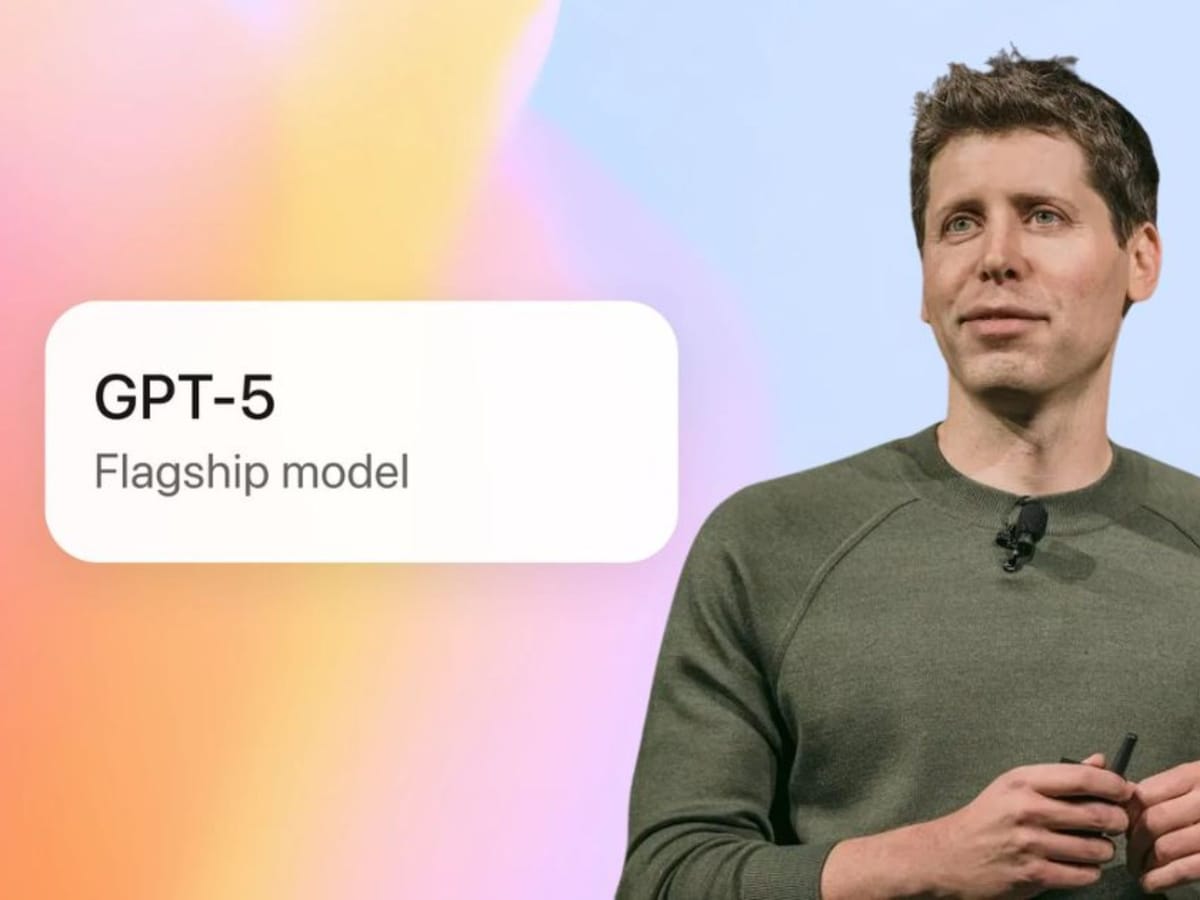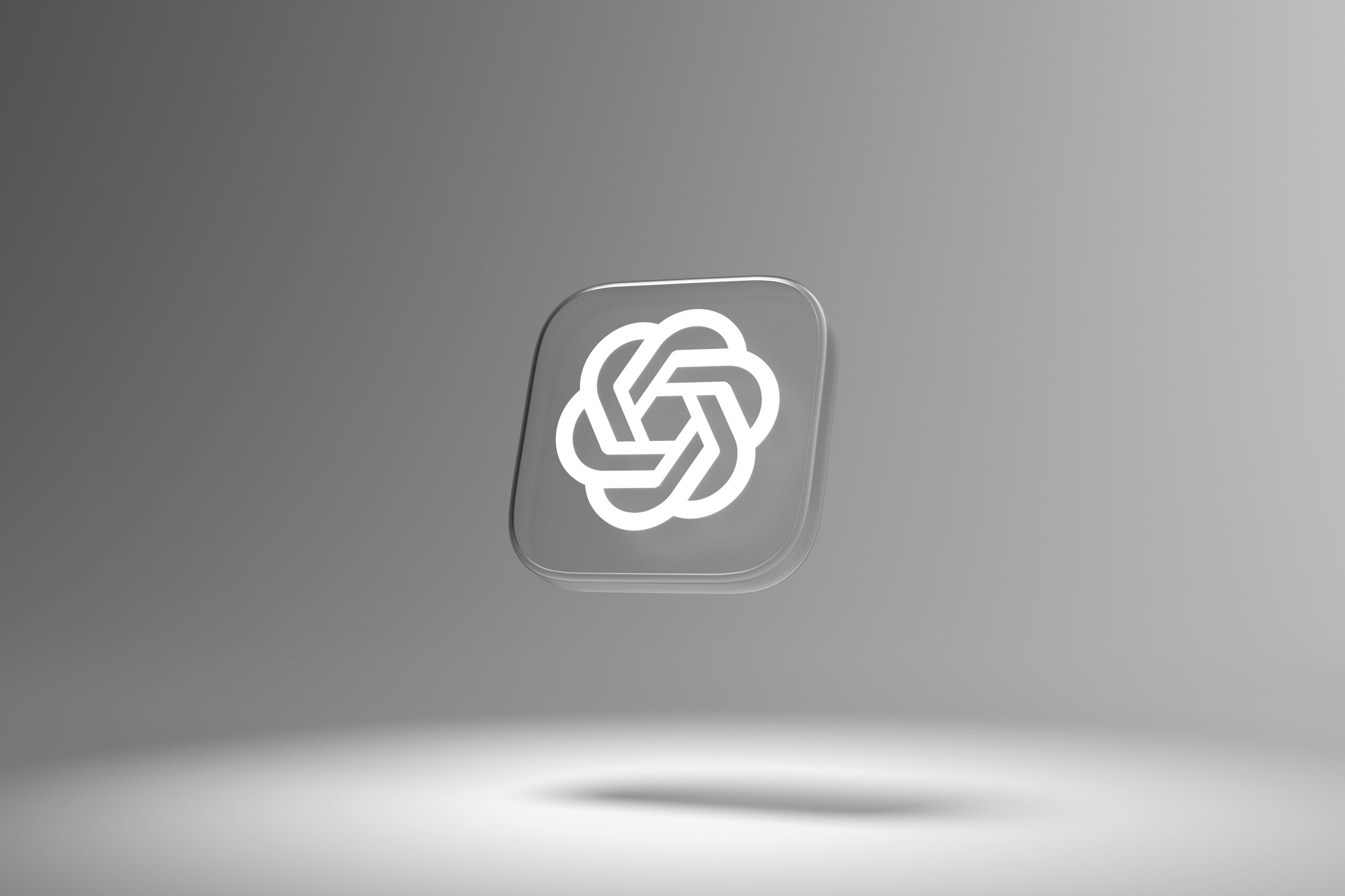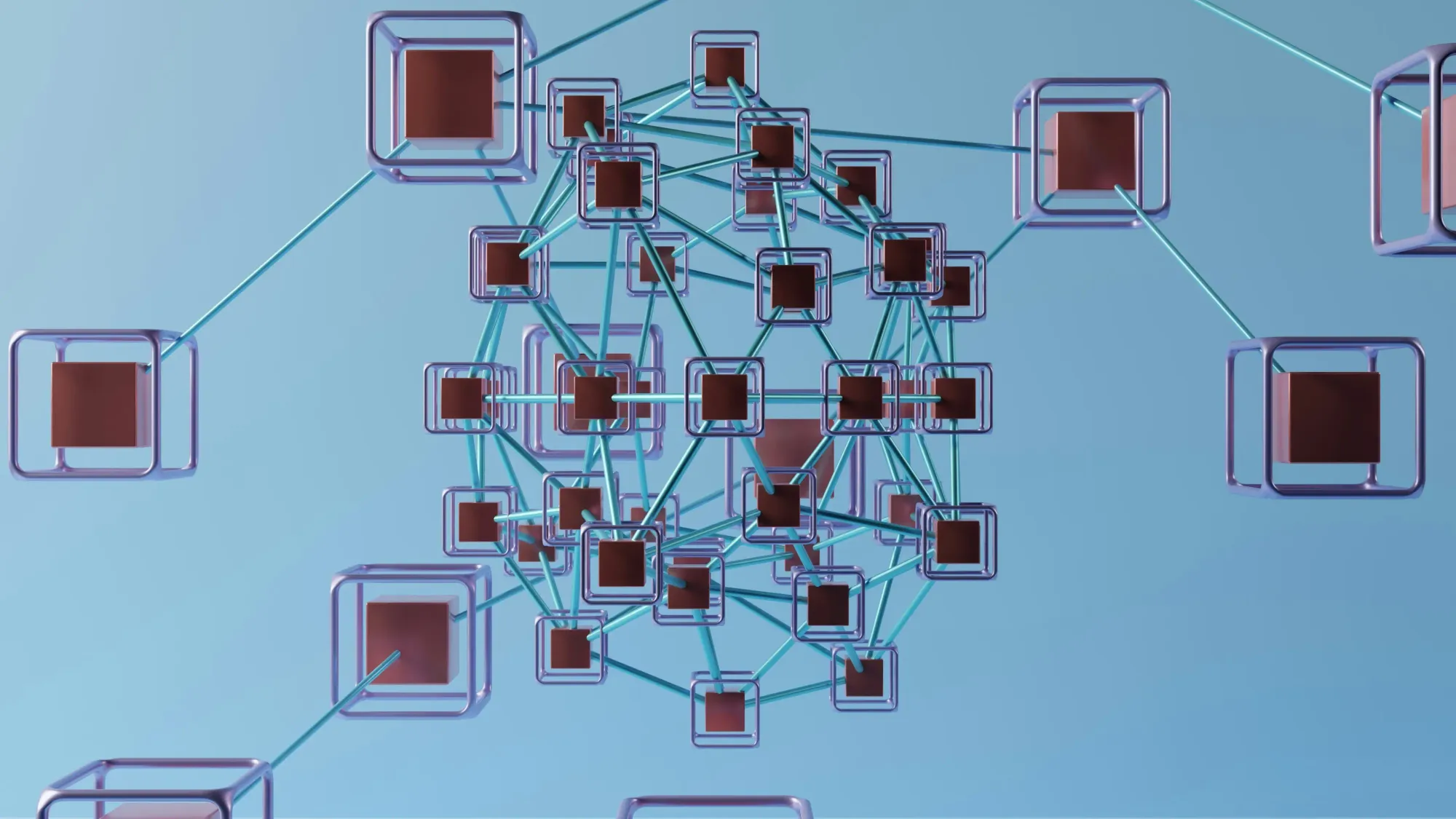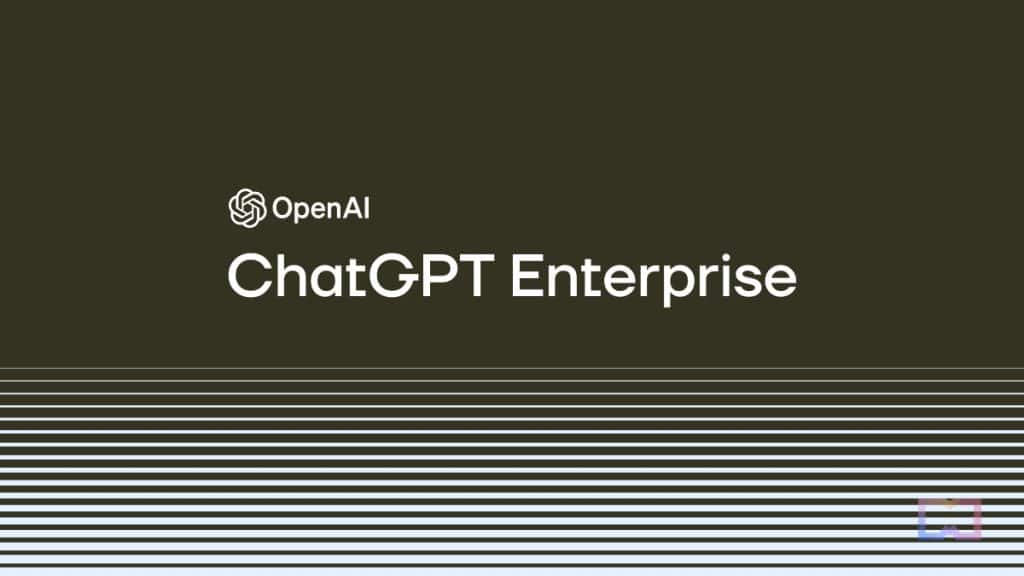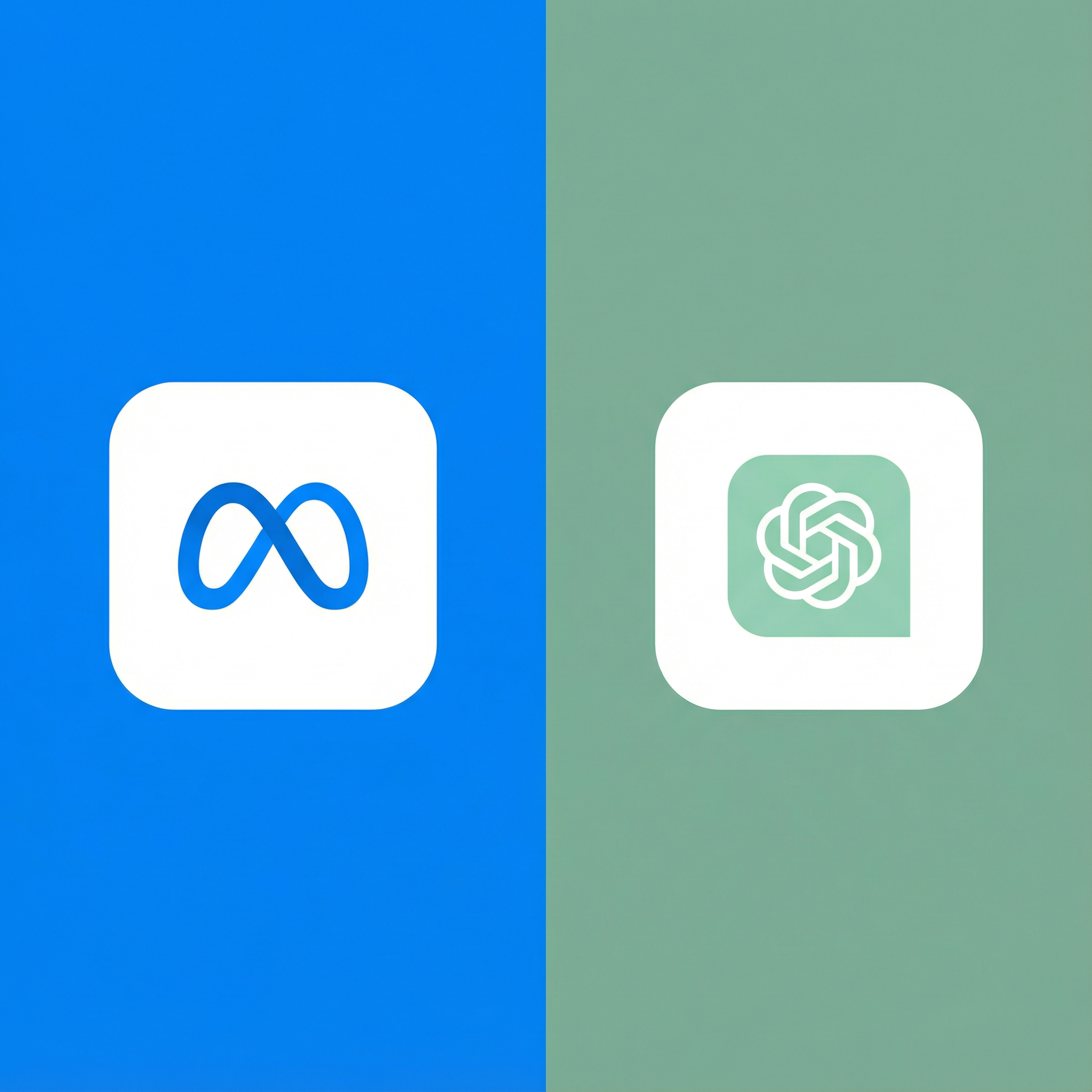If you've been curious about Notion AI but hesitant to commit without trying it first, you're not alone. Many productivity enthusiasts want to test drive AI features before adding another subscription to their budget. The good news? Notion offers ways to explore their AI capabilities before making a financial commitment.
In this comprehensive guide, I'll walk you through everything you need to know about the Notion AI free trial, what features you can test, and whether it's worth upgrading after your trial ends.
What is Notion AI?
Before diving into the trial details, let's clarify what Notion AI actually does. Launched in late 2022, Notion AI is an artificial intelligence assistant built directly into Notion's workspace platform. It's designed to help you write faster, think more clearly, and work more efficiently—all without leaving your Notion pages.
The AI can help with tasks like drafting content, summarizing notes, brainstorming ideas, translating text, and even fixing grammar. Think of it as having a writing assistant and brainstorming partner available whenever you're working in Notion.
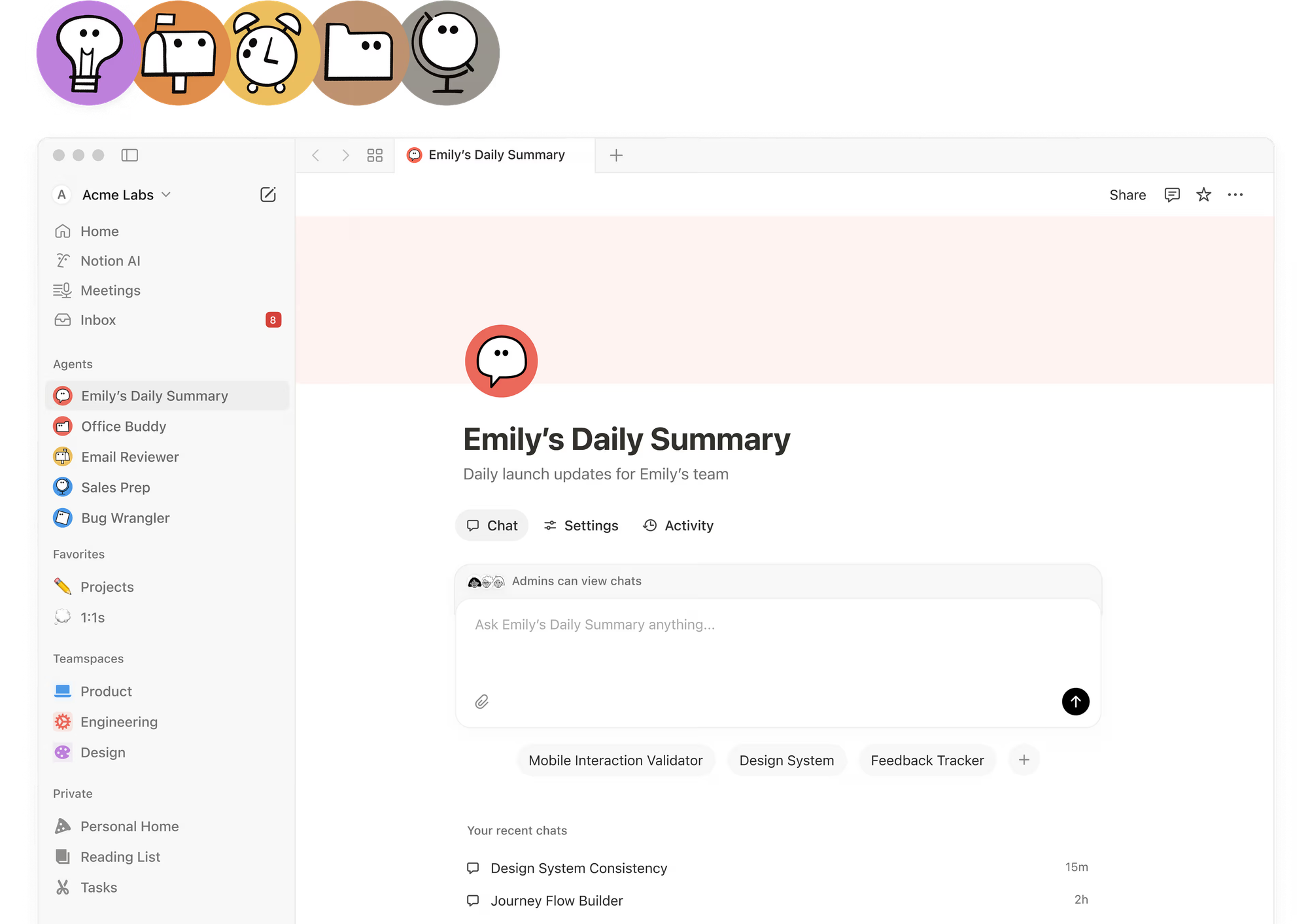
How to Access the Notion AI Free Trial
Getting started with the Notion AI trial is straightforward. Here's how:
Step 1: Create or Log Into Your Notion Account
You'll need an existing Notion account to try Notion AI. If you don't have one yet, head to notion.so and sign up for free. Notion's base platform is free for individual use, which is great for testing the waters.
Step 2: Start Using AI Features
Once you're logged in, open any page in your workspace. You can access Notion AI in several ways:
- Highlight any text and click "Ask AI" from the popup menu
- Press Space when your cursor is on an empty line to see AI prompts
- Type
/aito bring up AI commands - Use the keyboard shortcut
Cmd/Ctrl + Jto open the AI assistant
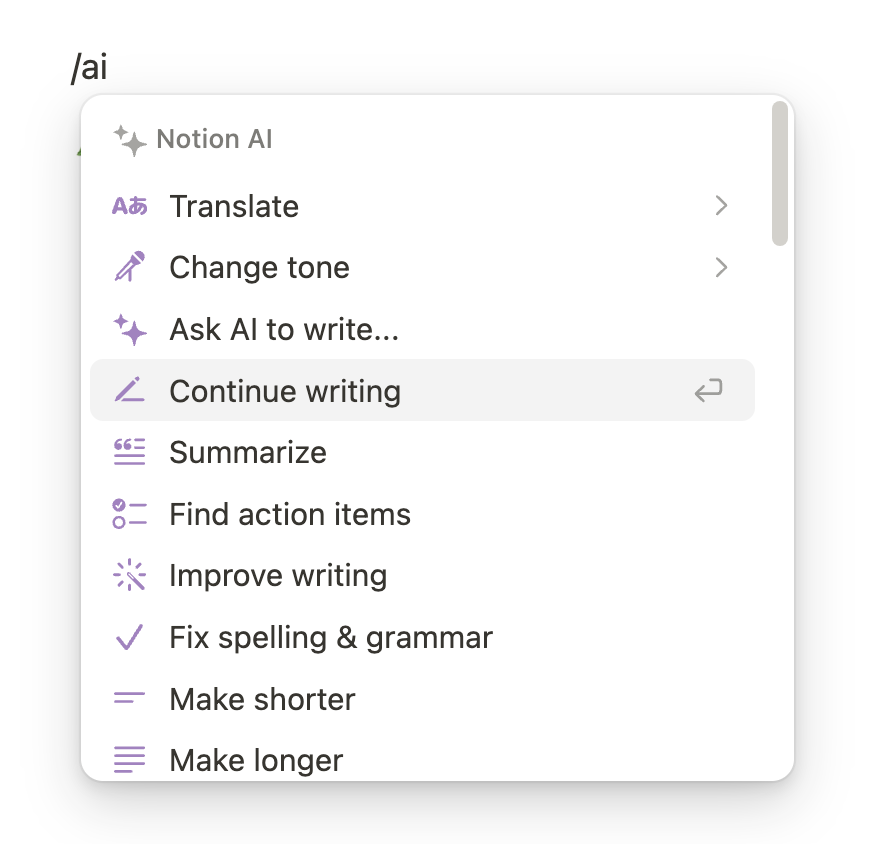
Step 3: Explore Your Free Responses
This is where it gets interesting. Notion typically offers new users a limited number of free AI responses to test the features. As of early 2024, users generally receive around 20-40 free AI responses when they first start using the feature. This gives you enough runway to genuinely test whether the AI fits your workflow.
What Can You Test During the Trial?
The trial period gives you access to the full range of Notion AI capabilities. Here's what you can experiment with:
Writing Assistance
The most popular use case for Notion AI is writing help. During your trial, you can test:
Drafting from scratch - Ask Notion AI to write blog posts, emails, project briefs, or social media content. I found this particularly useful for getting past writer's block. Instead of staring at a blank page, you can generate a rough draft and then refine it with your own voice.
Continuing your writing - If you've started something and need help finishing, Notion AI can pick up where you left off and continue in a similar style and tone.
Improving existing text - Select any paragraph and ask the AI to make it longer, shorter, simpler, or more professional. This feature saved me countless hours when I needed to adjust tone for different audiences.
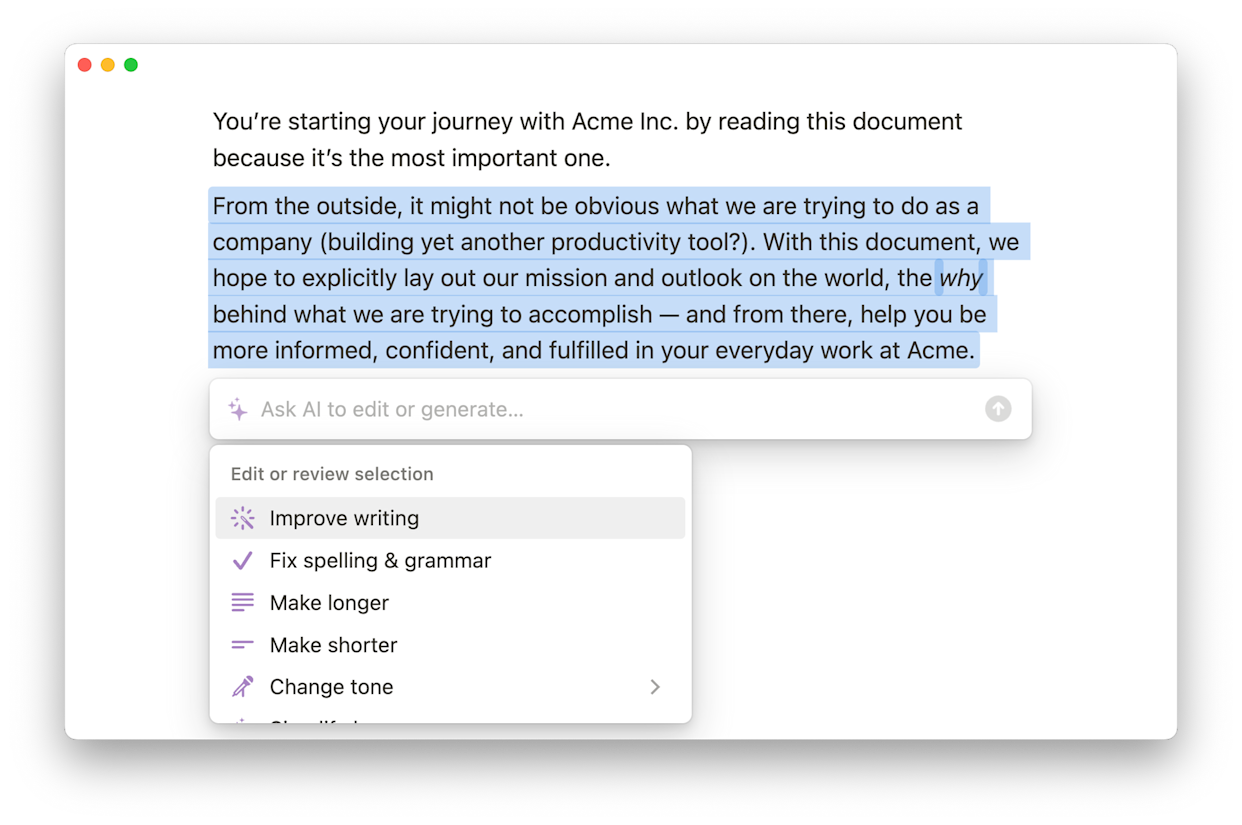
Summarization and Information Processing
If you're drowning in meeting notes or research, these features will feel like a lifeline:
Summarizing long documents - Paste in lengthy articles, meeting transcripts, or research papers, and get concise summaries. I tested this with a 3,000-word article and received a solid 200-word summary that captured all the key points.
Extracting action items - After meetings, I used this feature to automatically pull out tasks and deadlines from my notes. It's surprisingly accurate and catches items I might have otherwise missed.
Creating tables from text - If you have unstructured information, Notion AI can organize it into neat tables. This worked well when I had a list of project resources scattered throughout a document.
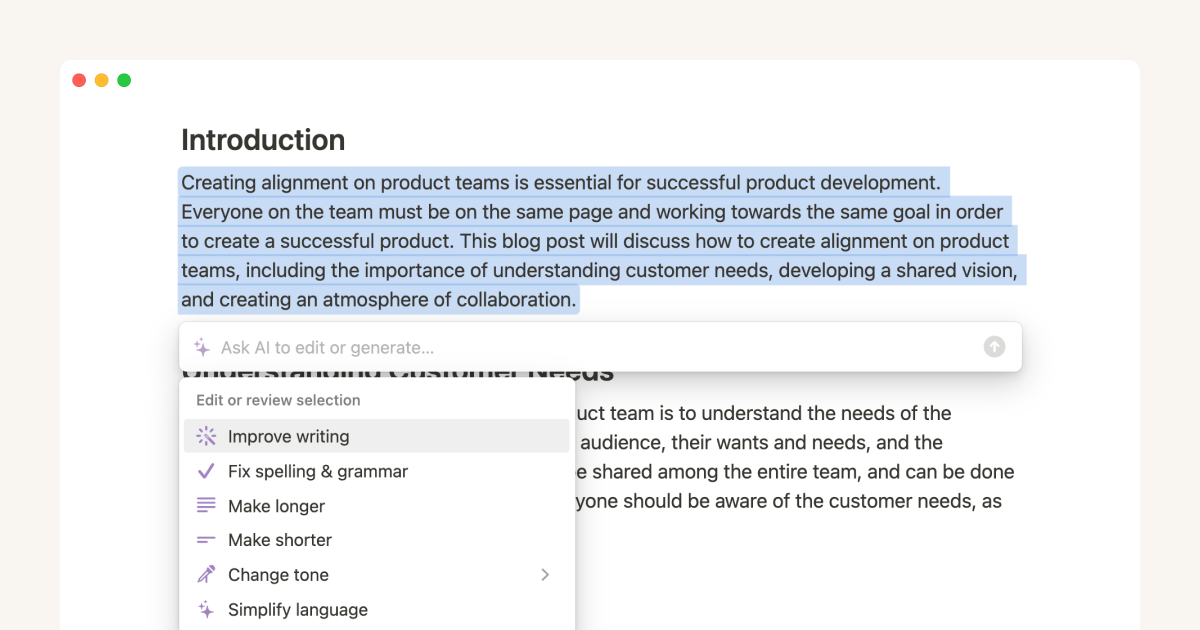
Brainstorming and Ideation
Sometimes you just need to bounce ideas around. Notion AI can help with:
Generating ideas - Whether you need blog topics, project names, or marketing angles, the AI can produce creative suggestions. The quality varies, but it usually gives you something useful to build on.
Pros and cons lists - When making decisions, ask the AI to generate potential advantages and disadvantages of different options.
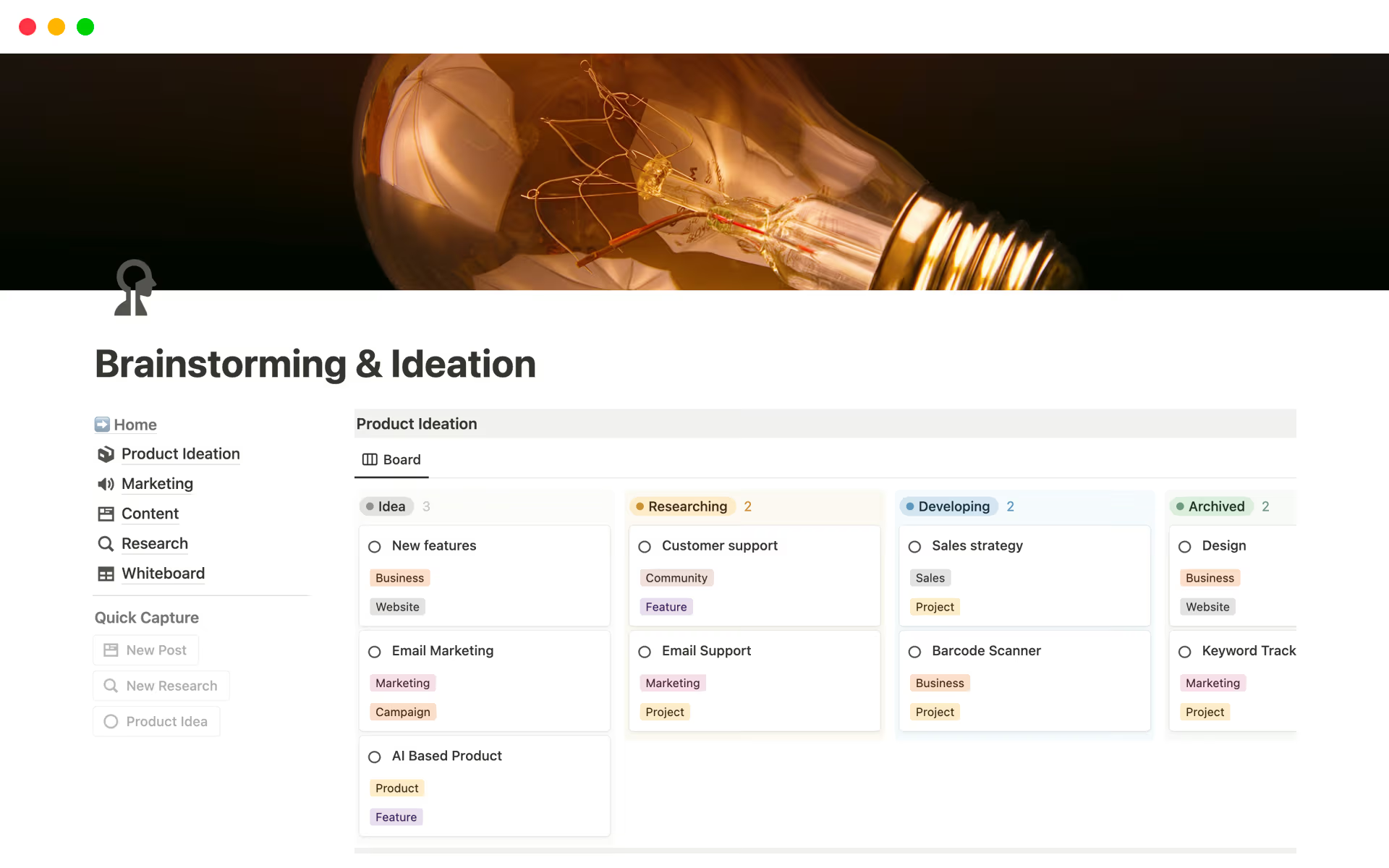
Translation and Language Support
The trial also includes translation features for multiple languages. I tested English to Spanish translation with technical content, and while not perfect, it was definitely usable and would save time over manual translation.
My Real-World Testing Experience
I spent my trial period using Notion AI for actual work projects rather than just playing around. Here's what I discovered:
What Worked Really Well
- Meeting note cleanup - After video calls, I'd dump my messy, stream-of-consciousness notes into a Notion page and ask the AI to organize them, extract action items, and create a summary. This alone saved me probably 20 minutes per meeting.
- First draft generation - When I needed to write project documentation, I'd give the AI a rough outline and let it create a first draft. The output wasn't publication-ready, but it gave me a solid foundation that cut my writing time by about 40%.
- Tone adjustment - I frequently write for different audiences—sometimes technical teams, sometimes executives, sometimes customers. Being able to quickly adjust the tone of the same information for different readers was incredibly valuable.
Where It Fell Short
- Accuracy with technical content - When I asked the AI to write about specific technical topics in my field, it sometimes produced confident-sounding but inaccurate information. You definitely need to fact-check anything technical.
- Creativity limitations - For truly creative writing or unique brand voice, the AI output felt generic. It's better as a starting point than a final product for anything that needs personality.
- Context understanding - Sometimes the AI would miss important context from earlier in the document, leading to suggestions that didn't quite fit. This improved when I was more explicit in my prompts.
Notion AI Pricing After the Trial
Once your free responses run out, you'll need to decide whether to subscribe. As of 2024, Notion AI is an add-on to your existing Notion plan.
Pricing structure:
- $15 per member per month (billed monthly)
- $8 per member per month (billed annually)
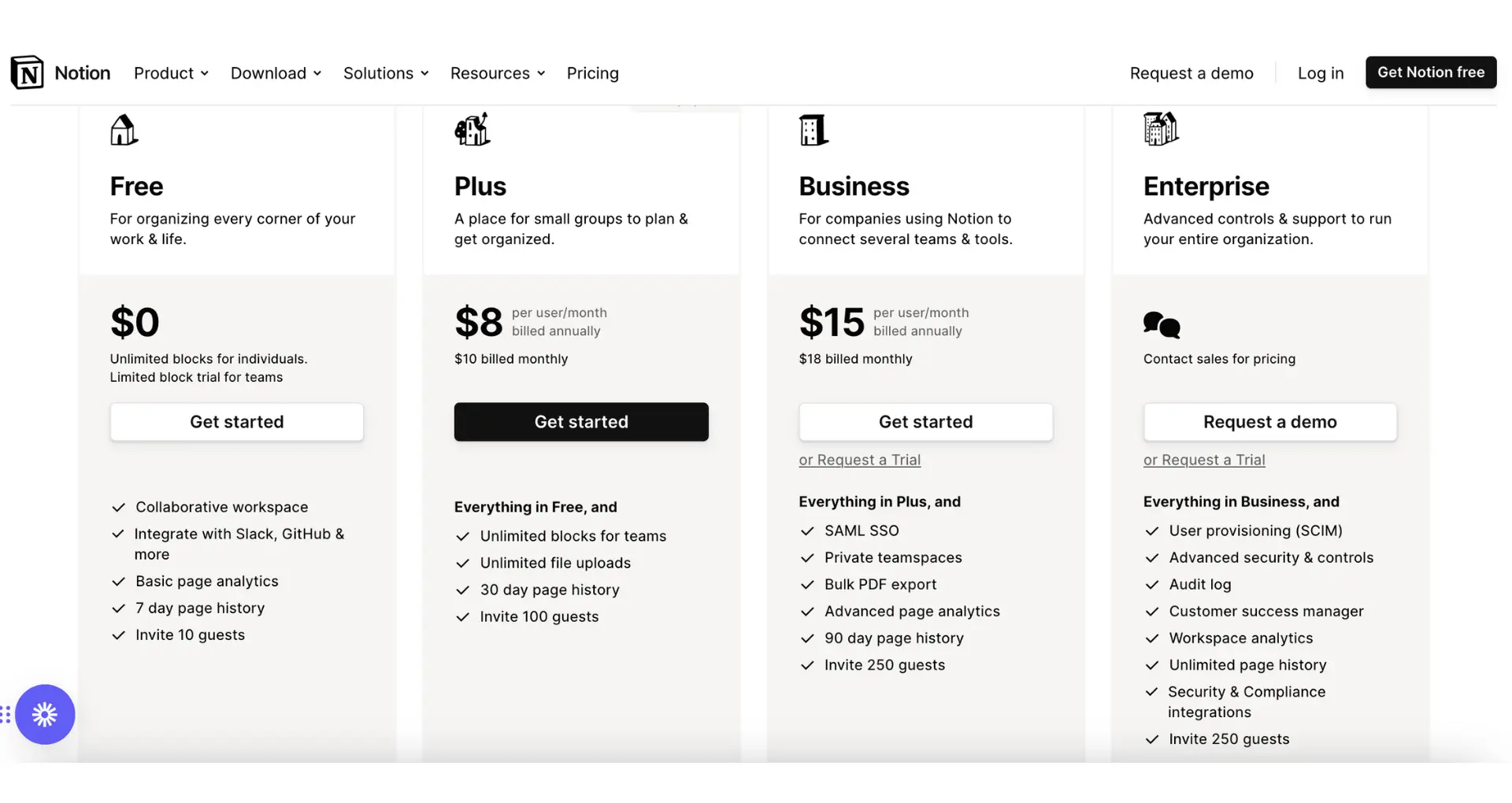
This is separate from your base Notion subscription. So if you're on Notion's free plan, you'd pay just for the AI add-on. If you're already paying for Notion Plus or Business, the AI cost is additional.
For individuals, $10 per month is reasonable if you use it regularly. However, for teams, the cost can add up quickly when you multiply it by every team member.
Tips for Making the Most of Your Trial
Don't waste your free AI responses. Here's how to maximize your trial period:
- Start with real tasks - Don't just play around. Test the AI on actual work you need to complete. This gives you a realistic sense of its value.
- Try different prompt styles - The quality of AI output depends heavily on how you ask. Experiment with detailed prompts versus simple ones. I found that more specific instructions generally produced better results.
- Test your most common use cases - If you write weekly reports, try having AI help with those. If you take lots of meeting notes, focus there. Use the trial to test the features you'd actually use regularly.
- Compare to your current workflow - Time yourself doing a task manually, then try it with AI assistance. This gives you concrete data on whether it actually saves time.
- Document what works - Keep notes on which prompts and use cases work well. This helps you hit the ground running if you decide to subscribe.
Alternatives to Consider
Before committing to Notion AI, you might want to compare it to other options:
ChatGPT - OpenAI's ChatGPT offers similar capabilities and has a free tier. However, you'd need to copy content back and forth between Notion and ChatGPT, which breaks your workflow.
Claude or Other AI Chatbots - Similar to ChatGPT, other AI assistants can do much of what Notion AI does, but without the seamless integration.
Other Note-Taking Apps with AI - Competitors like Craft, Obsidian (with plugins), and Mem have their own AI features. Each has different strengths and pricing models.
The main advantage of Notion AI is the integration. Everything happens right where you're already working, which significantly reduces friction.
Is Notion AI Worth It After the Trial?
This really depends on your specific situation. Here's my honest take:
You should probably subscribe if:
- You write a lot in Notion (documentation, notes, reports, etc.)
- You have frequent meetings and need to process notes quickly
- You're comfortable reviewing and editing AI output rather than expecting perfection
- The time saved justifies the cost for your work or business
- You're already heavily invested in the Notion ecosystem
You might want to skip it if:
- You only use Notion occasionally for personal notes
- You're on a tight budget and can use free alternatives
- You need highly specialized or technical content that requires significant fact-checking
- You work in a highly regulated industry where AI-generated content creates compliance concerns
- Your writing volume is low enough that the time savings don't justify the cost
For me personally, I found the most value in meeting note processing and first-draft generation. If you do a lot of either of those, the subscription pays for itself pretty quickly. However, for casual note-taking or journaling, the free AI responses you get initially might be plenty.
FAQ
How many free AI responses do you get?
Notion typically provides 20–40 free AI responses for new users, though this can vary and may change over time.
Can you cancel anytime?
Yes — Notion AI is a subscription you can cancel at any time. After cancellation, you’ll still have access until the end of your billing period.
Does the trial require a credit card?
No — you can use your free AI responses without entering payment information. A credit card is only required if you decide to subscribe.
Can you get a refund if you don’t like it?
Refunds are not typically offered, since Notion lets you try AI features for free first. However, Notion’s support team can review refund requests on a case-by-case basis.
Do all team members need the AI add-on?
No — you can purchase Notion AI only for specific team members who need the AI features. This helps reduce costs for teams where not everyone uses AI.
Wrap up
The Notion AI free trial provides a genuine opportunity to test whether AI-powered productivity features fit your workflow. Unlike some "trials" that are too limited to be useful, Notion gives you enough free responses to make an informed decision.
My recommendation? Take the trial seriously. Use it for real work over the course of a week or two. Track the time you save and the quality of the output. Then make a decision based on actual data rather than speculation.
For many knowledge workers who live in Notion, the AI add-on is a worthwhile investment that pays for itself through time savings. For others, the free alternatives might be sufficient. The only way to know for sure is to test it yourself.
Ready to try it out? Open Notion, type /ai on any page, and start exploring what's possible. You've got nothing to lose with those free responses, and you might discover a tool that transforms how you work.
Related Articles & Suggested Reading