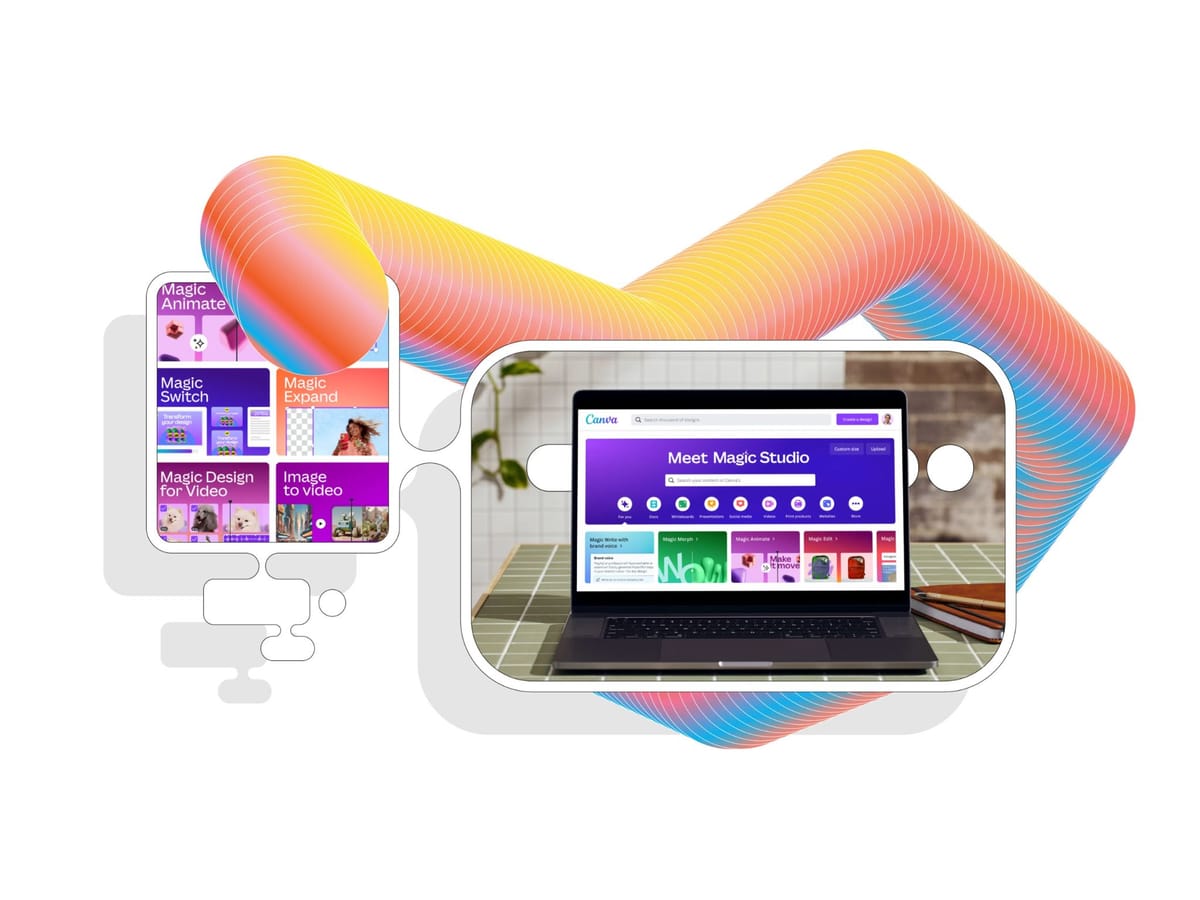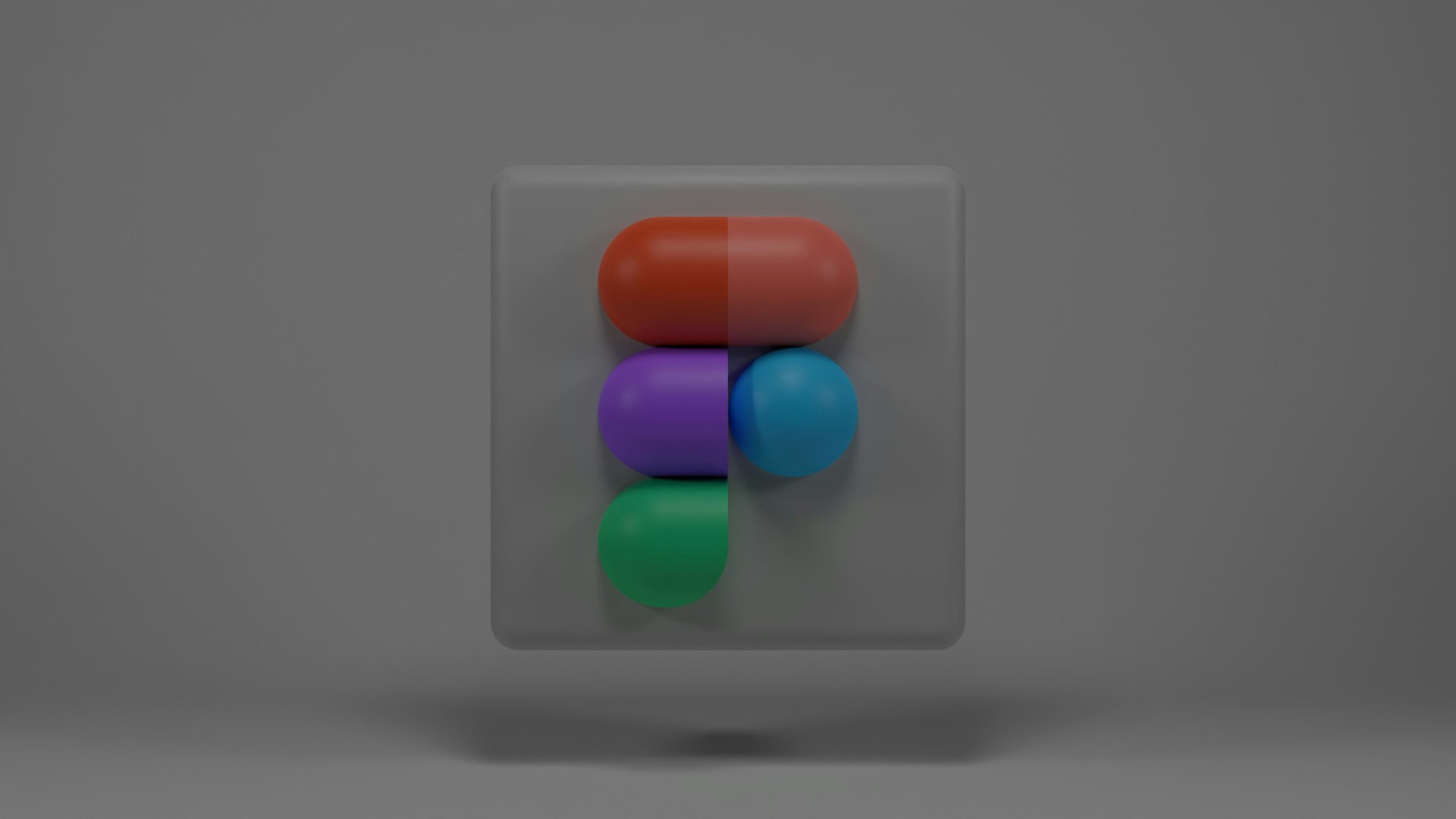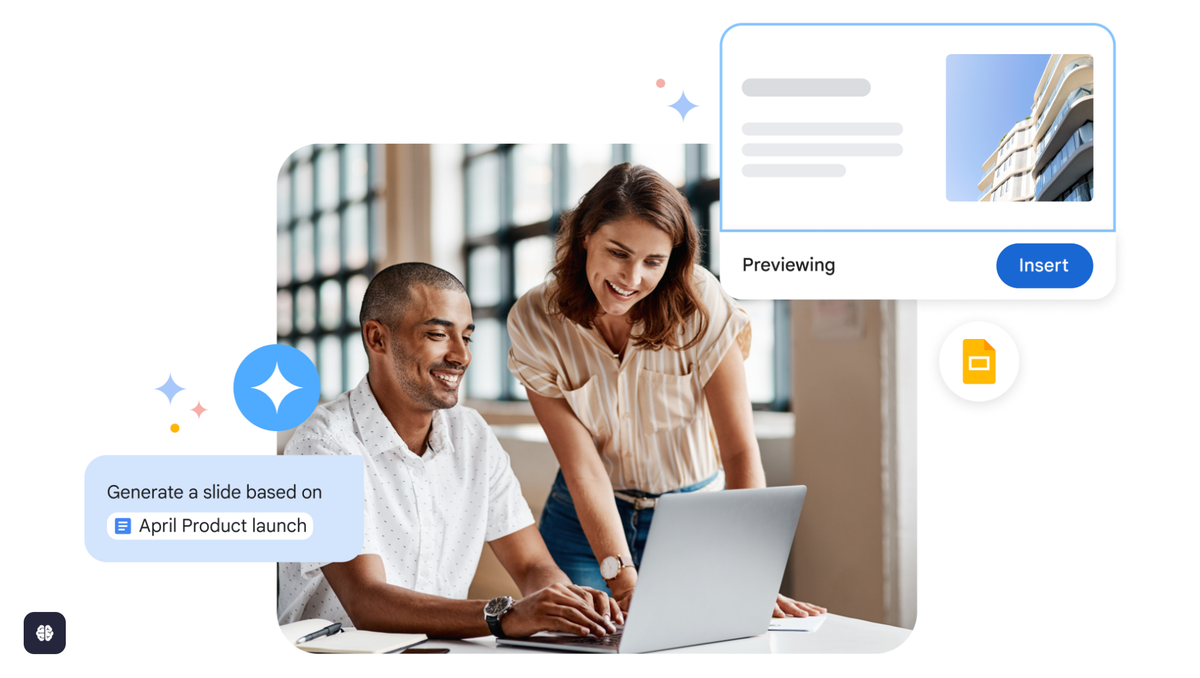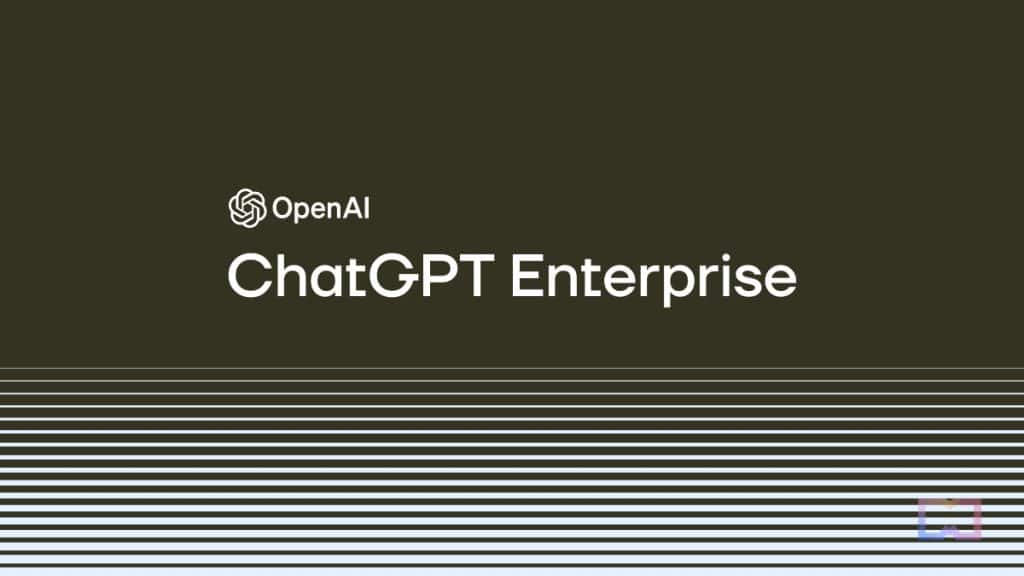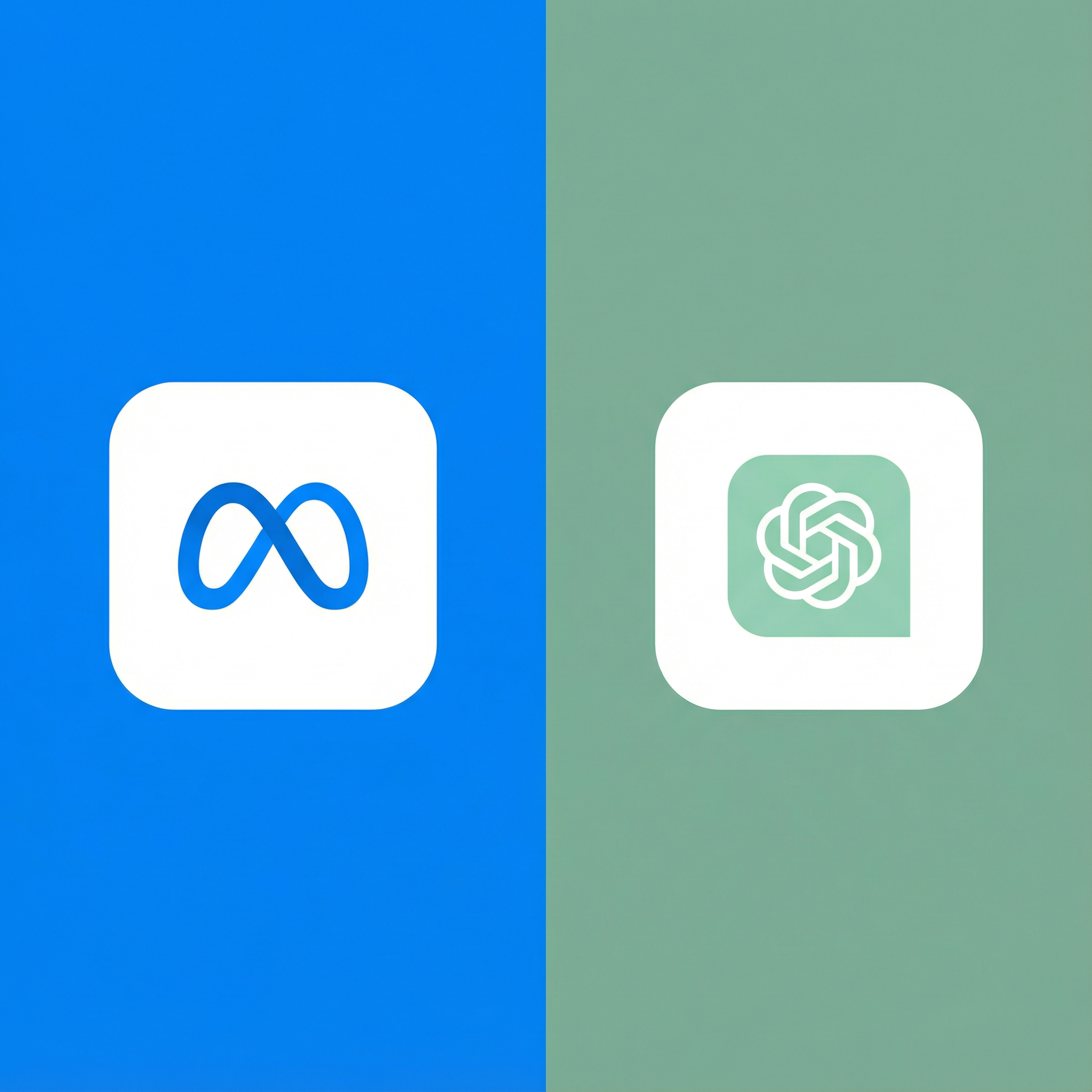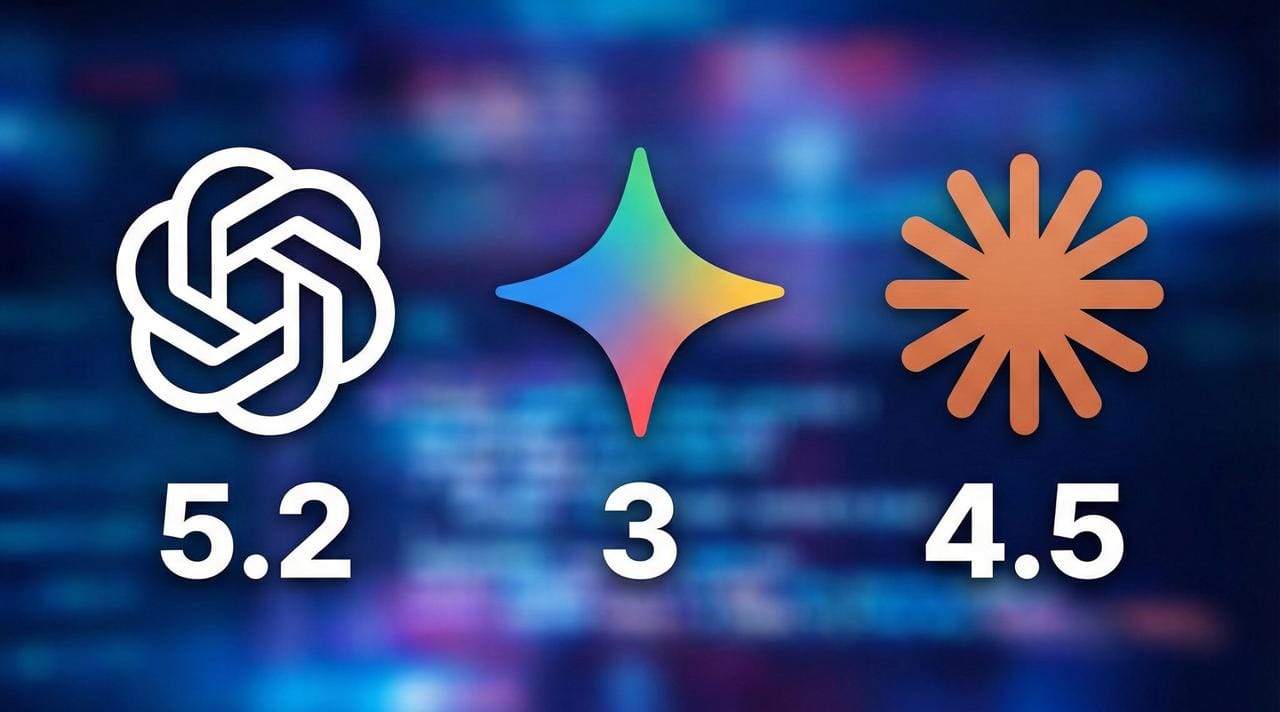I've been using Canva since 2017, back when it was just a simple drag-and-drop design tool that helped non-designers create decent-looking social media graphics. Over the years, I watched it evolve from a basic template library into something far more sophisticated. But nothing prepared me for the AI explosion that hit Canva in 2024-2025.
The updates that rolled out over the past year have fundamentally changed what Canva can do. We're not talking about minor feature additions—we're talking about AI capabilities that blur the line between "easy design tool for beginners" and "professional creative suite." I now use Canva for projects I would've previously needed Photoshop, Illustrator, or even video editing software for.
This comprehensive guide covers every major AI update Canva has released in 2025, what they actually do in practice (not just marketing hype), and whether they're worth your attention. I've tested every feature extensively, so this is based on real use, not promotional material.
The Big Picture: Canva's AI Strategy in 2025
Before diving into specific features, let me frame what Canva is doing with AI and why it matters.
Canva's 2025 strategy is clear: become the all-in-one visual workspace for everyone from casual users to professionals, powered by AI that eliminates technical barriers. They're not just adding AI features randomly—they're systematically removing every reason you'd need to use more complex (and expensive) software.
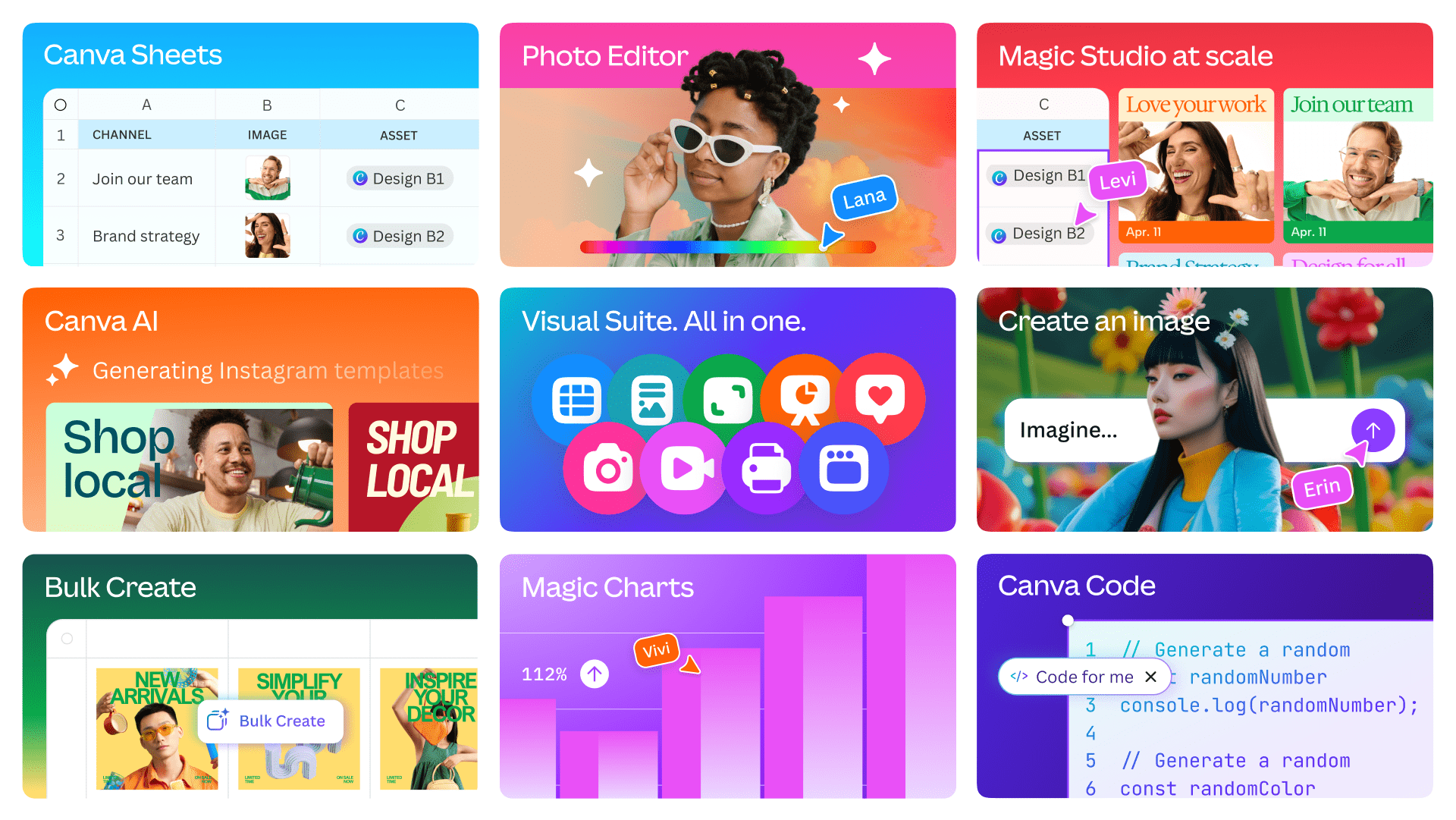
The company acquired several AI startups in 2023-2024, developed partnerships with major AI providers, and invested heavily in proprietary models. The result is a suite of AI tools that actually work together coherently rather than feeling like disconnected features bolted onto the platform.
Revenue-wise, this strategy is working. Canva crossed 170 million users globally in late 2024, and the AI features are a major driver of Pro and Enterprise subscription growth. People are discovering they can accomplish professional-level work without learning Adobe's ecosystem.
Magic Studio
The centerpiece of Canva's AI strategy is Magic Studio—essentially an AI command center within Canva that brings together all their AI tools in one interface. Let me break down each component:
Magic Write (Enhanced 2025)
Magic Write was Canva's original AI writing assistant, but the 2025 updates made it dramatically more useful.
What it does: Generate, rewrite, expand, or summarize text directly in your designs. It's like having ChatGPT built into every text box in Canva.
2025 improvements:
- Context awareness: Magic Write now understands your entire design, not just the text box you're working in. If you're designing a restaurant menu, it writes in appropriate style and voice automatically.
- Brand voice training: Upload examples of your writing, and Magic Write adapts to match your brand voice. I uploaded five blog posts, and now Magic Write generates copy that genuinely sounds like me.
- Multi-language support: Expanded from 20 to 100+ languages with improved translation quality.
- Tone adjustment: Easily shift between professional, casual, playful, or technical tones with one click.
Real-world use: I used Magic Write to generate social media captions for a month-long campaign. Instead of staring at blank text boxes, I generated options, picked the best, tweaked slightly, and moved on. Saved me probably 5-6 hours across the project.
Limitations: Like all AI writing, it sometimes produces generic or off-brand content. You're editing AI-generated copy, not using it verbatim. But as a starting point or for overcoming writer's block, it's excellent.
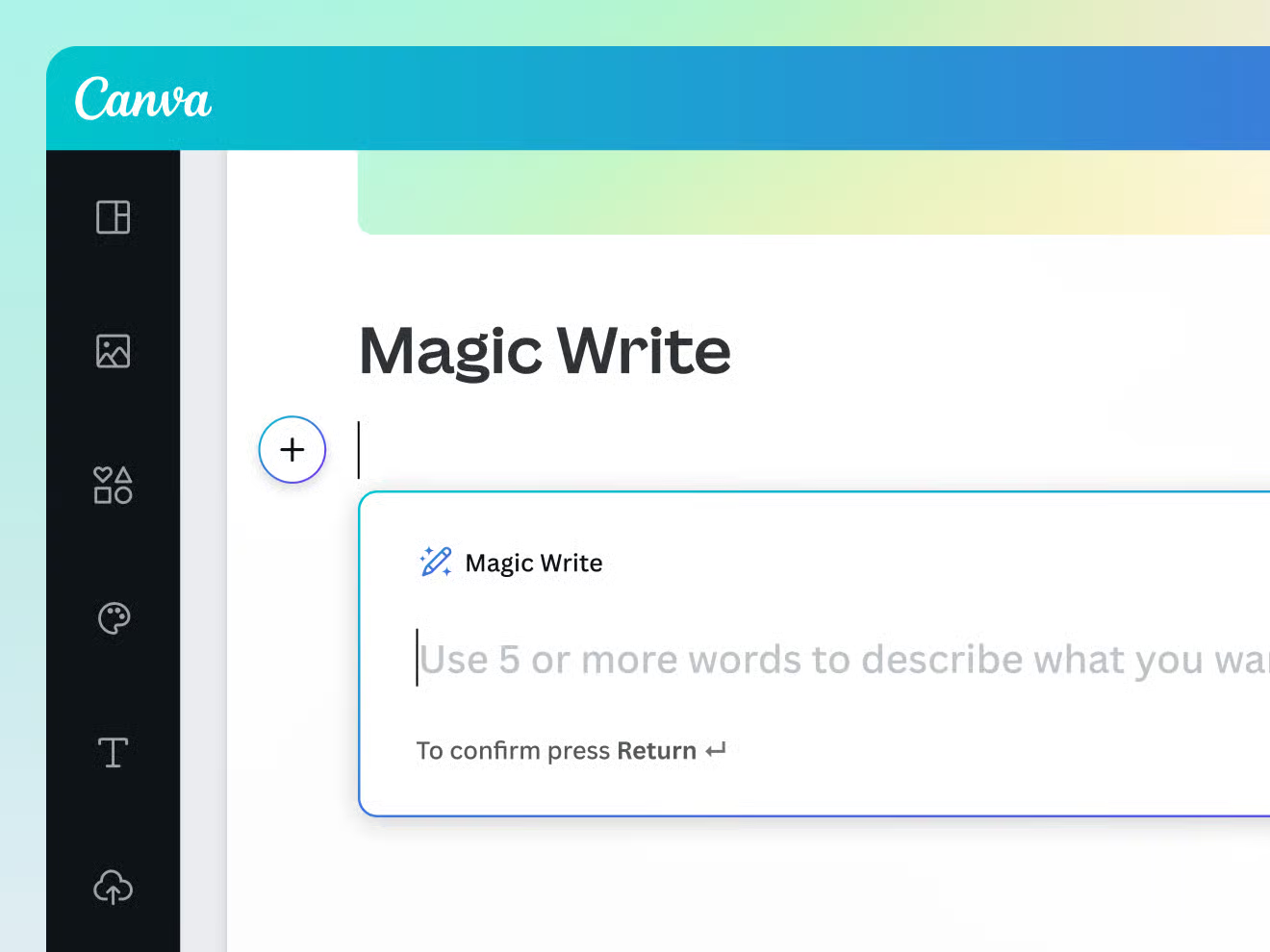
Magic Design (Completely Overhauled)
This feature got the biggest overhaul in 2025, and it's genuinely impressive.
What it does: Describe what you want to create, and Canva generates complete designs—not just layouts but with appropriate images, colors, fonts, and copy.
How it works now: Type something like "Instagram post announcing our new coffee blend, warm and inviting aesthetic, highlighting organic ingredients." Magic Design generates 8-10 complete design options matching that description.
The 2025 version understands:
- Context and purpose: A LinkedIn post looks different from an Instagram story, even with the same content.
- Brand guidelines: Automatically applies your brand colors, fonts, and style if you have them set up.
- Current design trends: The designs actually look current and professional, not like templates from 2015.
- Visual hierarchy: Text and images are arranged with proper hierarchy and flow.
Real-world test: I gave it "promotional flyer for yoga studio, calming and zen, emphasizing beginner-friendly classes" and got designs that looked like a professional designer had created them. Not kidding—these were client-ready with minimal adjustments.
The game-changer: This eliminates the "blank canvas problem." Even if you don't use the generated designs as-is, they give you a strong starting point that you refine rather than building from scratch.
Where it falls short: Sometimes generates designs that are too similar to each other, or misses specific nuances of your request. But regenerating with adjusted prompts usually gets you there.

Magic Edit (Photo Editing Revolution)
This is Canva's answer to Photoshop's generative fill, and it's shockingly good.
What it does: Select any part of an image and replace it with AI-generated content. Remove unwanted objects, change backgrounds, add elements, or completely transform photos.
2025 improvements:
- Brush selection: More precise selection tools for complex edges (hair, trees, etc.)
- Better integration: The AI-generated elements blend seamlessly with original photos—lighting, perspective, and style all match.
- Remove and replace: Not just removing objects but intelligently replacing them with contextually appropriate alternatives.
- Style matching: When adding elements, they match the photographic style of the original image.
Real-world example: I had a product photo with an ugly background. Used Magic Edit to select the background and replace it with "clean modern kitchen." The result looked like I'd re-shot the photo in a proper studio. The lighting on the product even matched the generated background.
Another test: Removed a person from a group photo for a client who needed that person excluded. The AI filled in the background perfectly—you'd never know someone had been there.
Comparison to Photoshop: For casual use, this is easier and faster than Photoshop's generative fill. For pixel-perfect professional work where you need absolute control, Photoshop still wins. But for 80% of use cases, Magic Edit is sufficient and way more accessible.
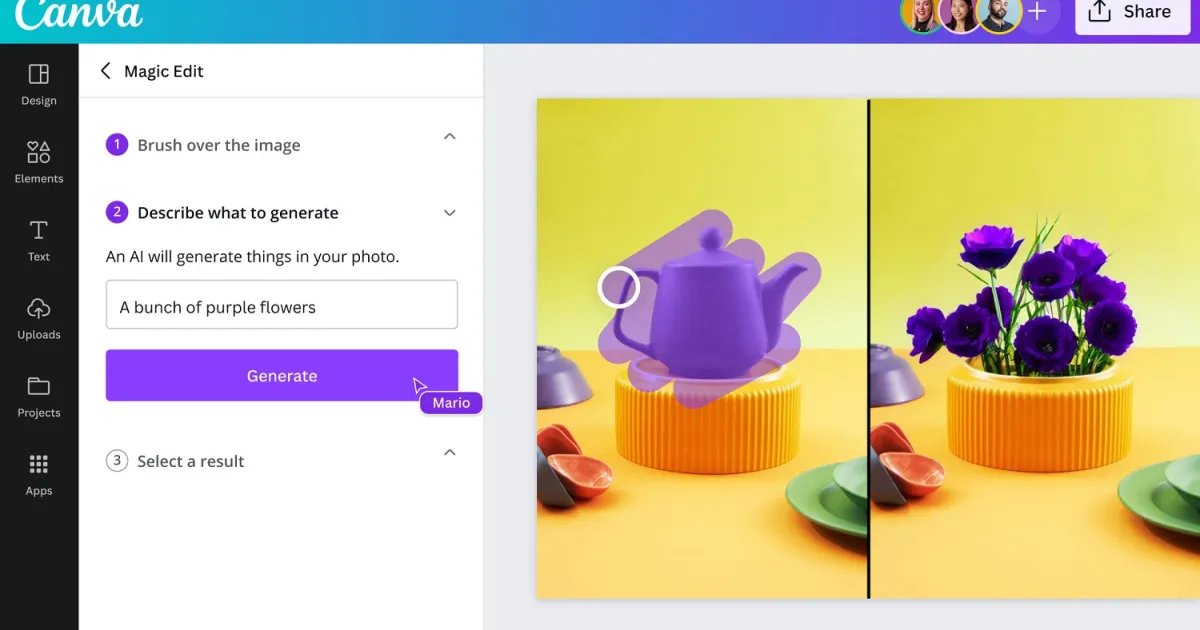
Magic Expand (New in 2025)
This feature didn't exist in previous versions and it's become one of my favorites.
What it does: Extend images beyond their original boundaries. Have a portrait photo but need landscape? Magic Expand generates the missing areas intelligently.
Why this matters: Aspect ratio problems are constant in content creation. You have a great photo, but it's the wrong dimensions for your platform. Previously, you'd crop and lose important parts of the image. Now, you extend it.
How well it works: Surprisingly well for medium-complexity images. I extended a headshot to include shoulders and background that didn't exist in the original. The generated parts matched the lighting and background style convincingly.
Where it struggles: Complex patterns, text, or very specific details in the extended areas can look off. The AI is inventing content, so you can't expect perfection. But for backgrounds, sky, walls, or simple environments, it's excellent.
Practical use: I had 4:3 photos that needed to be 16:9 for a video project. Magic Expand generated the sides of the frame, and the results were usable in the final video. This saved hours of reshooting or finding different images.
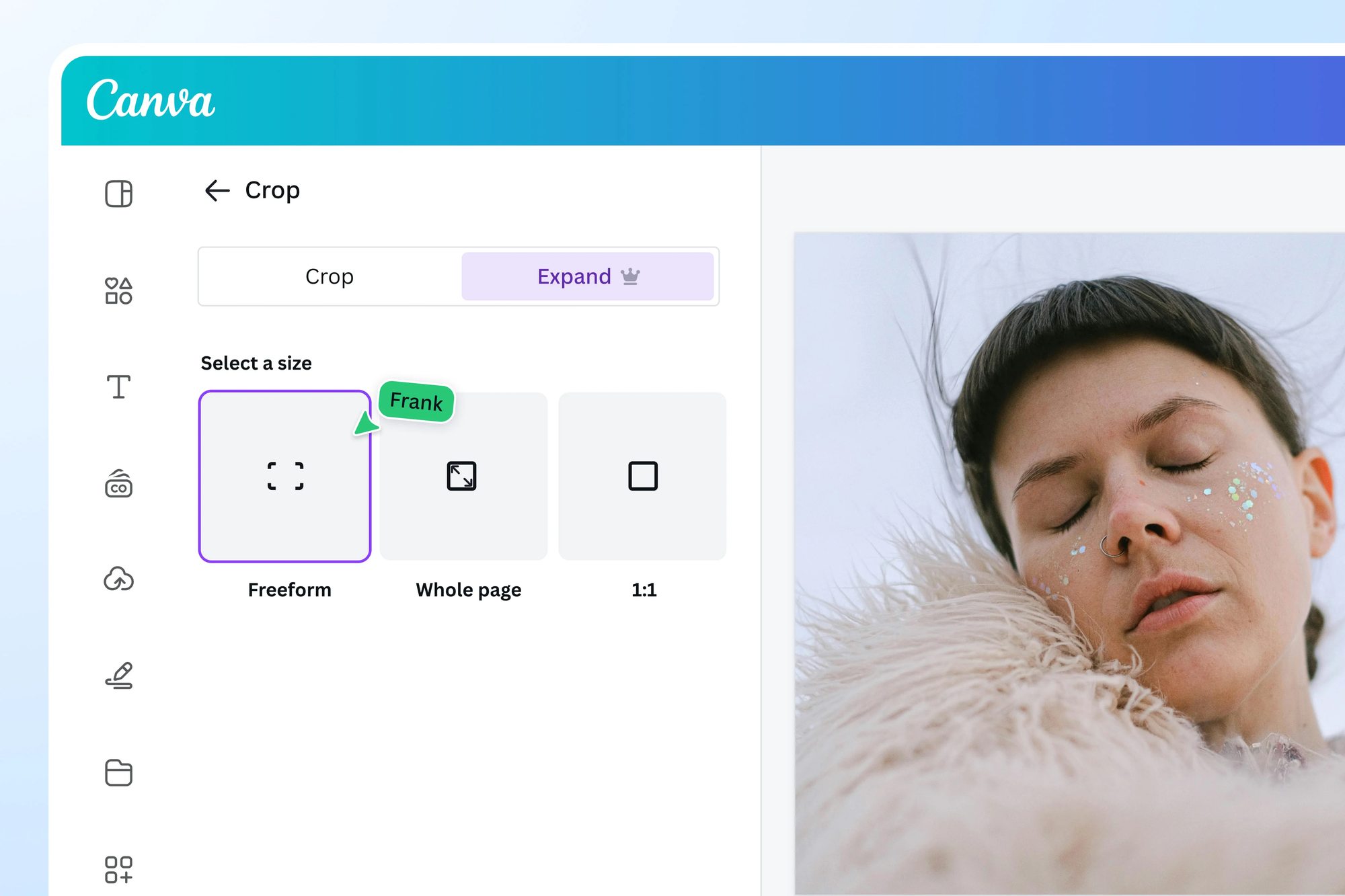
Magic Eraser
The classic "remove unwanted objects from photos" tool got significant improvements.
What's new in 2025:
- Better background fill: When you erase an object, the AI fills in the background more intelligently, maintaining textures, patterns, and perspective.
- One-click removal: Automatically detects common objects people want to remove (power lines, strangers in backgrounds, trash, etc.) and suggests removing them.
- Larger object removal: Can now handle removing much larger objects without weird artifacts.
Real-world use: Photography for a client had tourists in the background. Magic Eraser removed them cleanly, filling in the architectural details behind them perfectly. Would've taken me 30+ minutes in Photoshop; took 30 seconds in Canva.
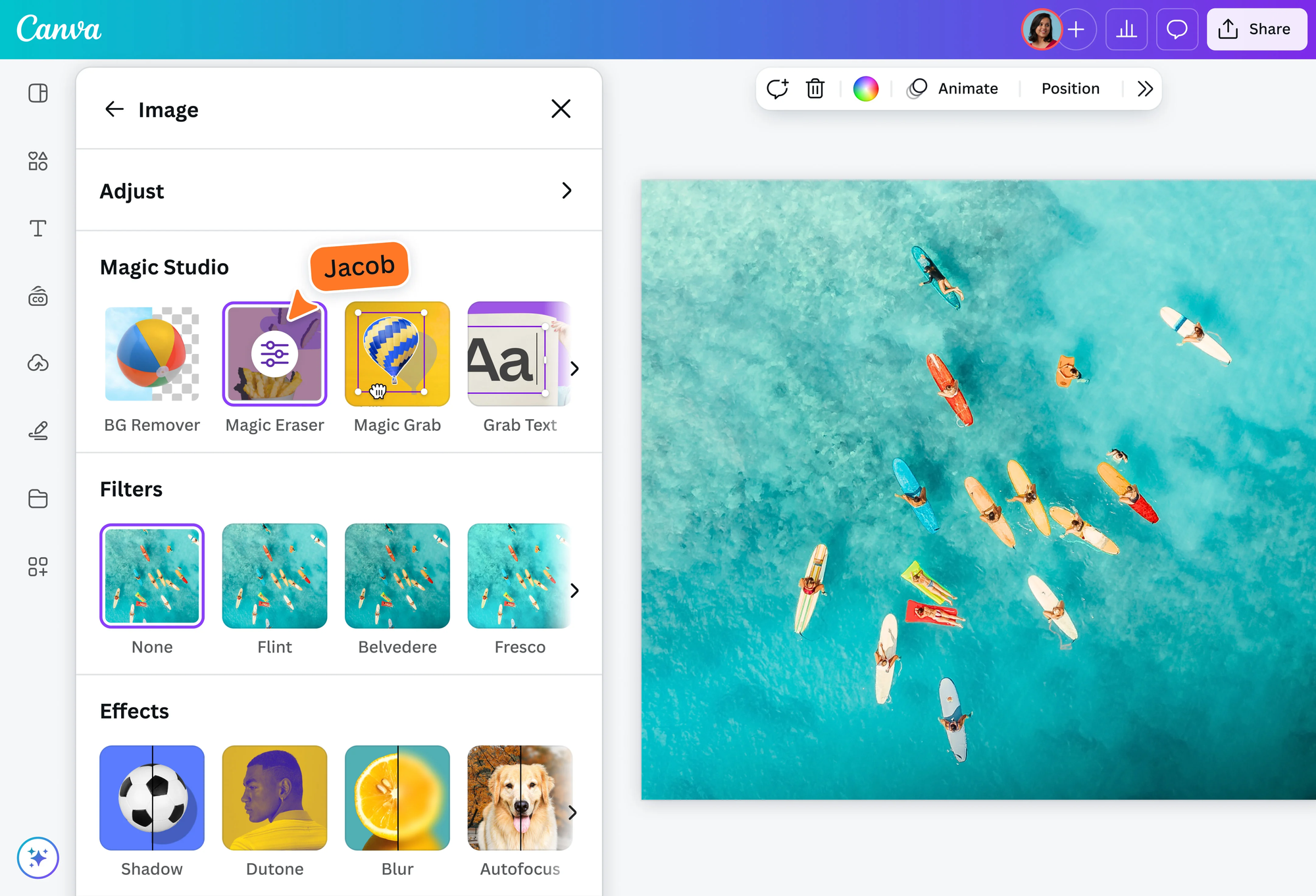
Magic Grab
Another 2025 addition that's incredibly useful.
What it does: Automatically detects and separates subjects in images so you can move, resize, or rearrange them independently.
The magic: You don't manually select or cut out objects. The AI identifies separate elements and lets you manipulate them as layers.
Example: I had a photo of products on a table. Magic Grab identified each product separately, allowing me to rearrange their positions, resize them individually, or remove some entirely. All without manual selection or layer work.
Why this is significant: This is complex layer work that normally requires Photoshop skills. Canva automated it to the point where anyone can do sophisticated photo manipulation.
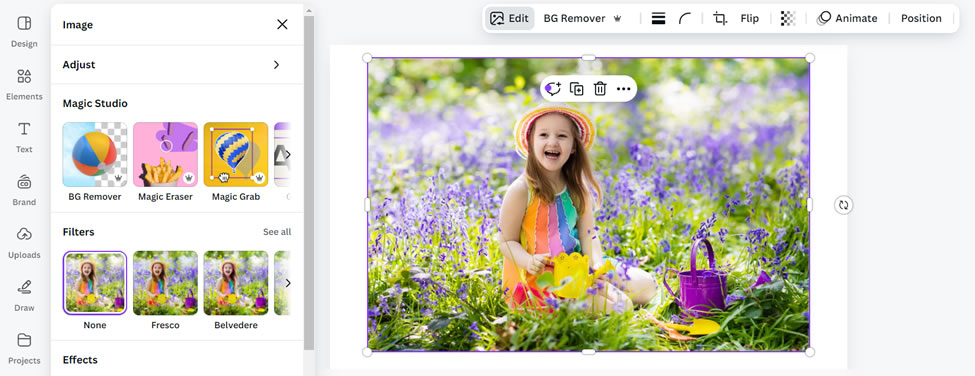
Magic Morph
This feature adds Midjourney-style transformation to text and shapes.
What it does: Apply AI-generated textures, styles, and effects to text and vector elements based on text prompts.
Example: Type "watercolor flowers" and your text or shape becomes textured with watercolor flower patterns. Type "galaxy space stars" and elements become cosmic-themed with star textures.
Use cases:
- Creating textured typography for posters
- Stylized logos with unique textures
- Decorative elements with complex patterns
- Eye-catching social media text
Limitation: Works better with simple text and shapes than complex designs. The effects are somewhat unpredictable—you generate a few times to get something you like.
Assessment: Fun for creative projects and social content, less useful for corporate or professional work where simplicity is preferred.

AI Image Generation (DALL-E Integration)
Canva partnered with OpenAI to integrate DALL-E directly into the platform, making AI image generation seamless.
What's new in 2025:
- Higher resolution output: Images generated at 1024x1024 or higher, usable for print and professional projects
- Style presets: Choose from photorealistic, digital art, painting, sketch, and dozens of specific artistic styles
- Better prompt understanding: More reliable results from natural language descriptions
- Unlimited generations for Pro users: No daily limits like other platforms
How I use it: When I need specific images that don't exist in stock libraries—"businesswoman presenting to diverse team in modern office, photorealistic" or "abstract flowing shapes representing data, teal and purple gradient"—I generate them directly in Canva.
Quality assessment: The quality matches standalone DALL-E 3 because it literally is DALL-E 3, just integrated into Canva's interface. For stock photo-style images, it's hit or miss. For abstract, conceptual, or artistic images, it's consistently good.
Compared to dedicated tools: You lose some control compared to using DALL-E directly or tools like Midjourney, but the convenience of generating images right in your design without leaving Canva is significant.
Video Editing AI Features
Canva's push into video has been aggressive, and the 2025 AI updates make it a legitimate video editor for many use cases.
AI Video Editor
What it does: Describe the video you want, upload raw footage or images, and AI assembles, edits, and enhances it automatically.
2025 features:
- Smart scene detection: Automatically identifies different scenes and creates cuts
- Auto-captions: Generates accurate captions with timing, customizable styling
- Beat sync: Matches cuts and transitions to music beats automatically
- B-roll suggestions: Recommends relevant stock footage to insert as b-roll
Real test: I uploaded 10 minutes of raw interview footage and asked for "a 2-minute highlight reel focusing on key moments." The AI identified important quotes, created smooth transitions, added captions, and produced a usable first draft in about 5 minutes.
Was it perfect? No. I adjusted some cuts and tweaked timing. But it gave me a structure that would've taken 2+ hours to create manually. Total editing time: 30 minutes instead of 2.5 hours.
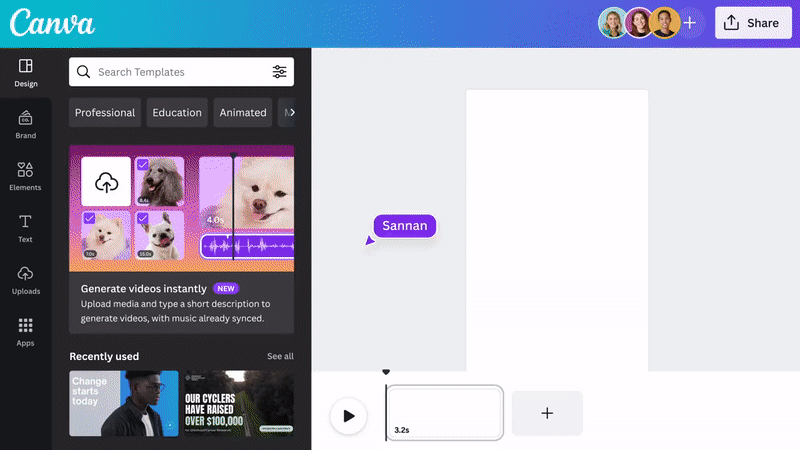
Magic Switch for Video
What it does: Instantly convert any design into a video or convert videos between formats (horizontal to vertical, etc.)
The innovation: This isn't just resizing—the AI adapts content to make sense in the new format. Text reflows, images reposition, and animations adjust to suit the new dimensions and medium.
Practical use: I had a horizontal YouTube video that I needed as vertical TikTok content. Magic Switch reformatted it intelligently, focusing on the main subject, repositioning text, and adjusting composition. Manual reformatting would've taken significant time.
AI Background Removal for Video
What it does: Remove backgrounds from video footage without green screens.
Quality: Shockingly good for simple scenarios (person standing still or with moderate movement). Struggles with fast action, complex edges, or challenging lighting.
Use case: I recorded talking-head footage against a plain wall and removed the background to place myself in different settings. For social media content and quick projects, the quality is sufficient.
Limitation: Don't expect Hollywood-level keying. This is for quick content creation, not professional film production.
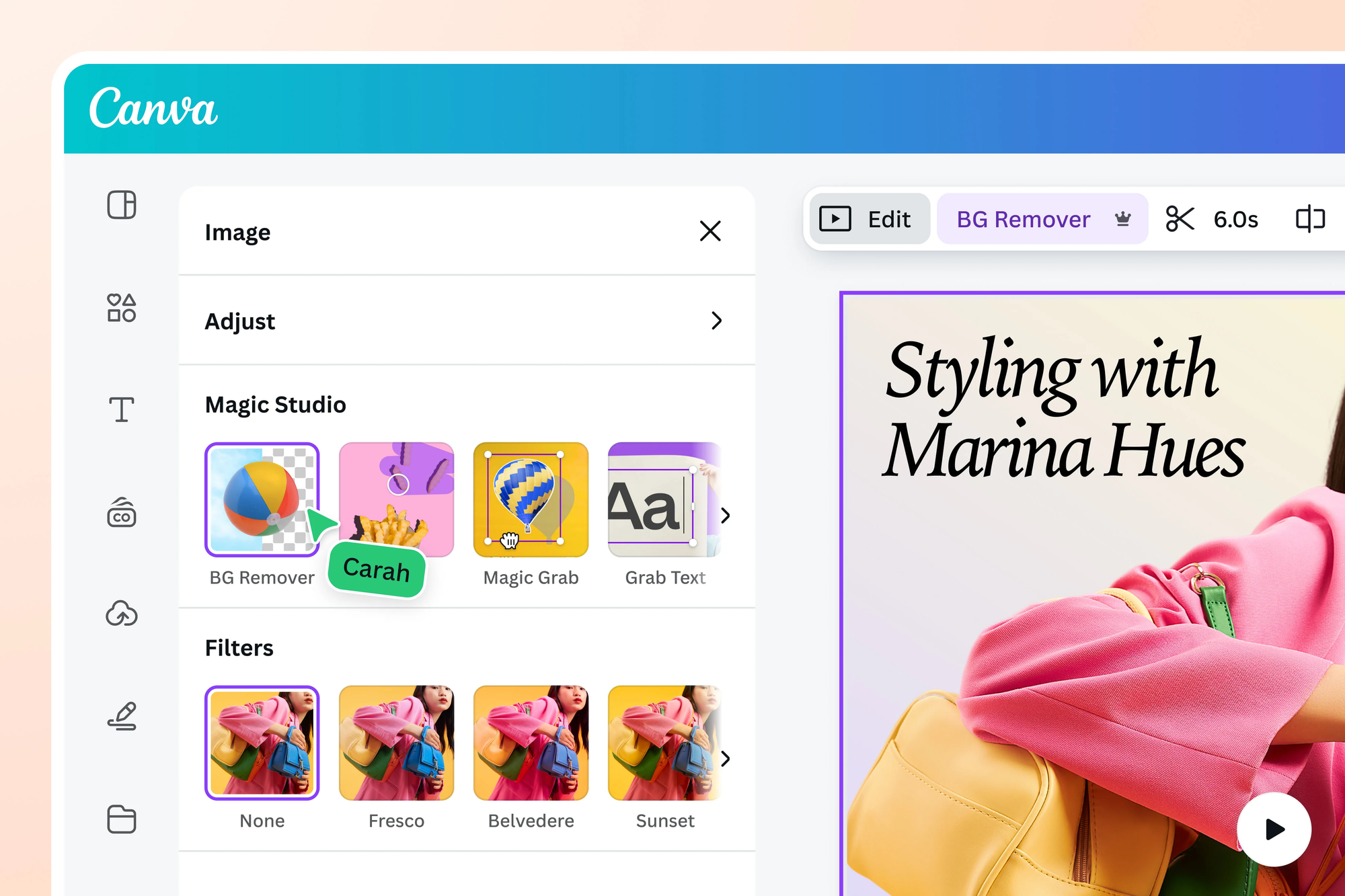
Auto-Captions (Enhanced 2025)
Improvements:
- 95%+ accuracy on clear audio with standard accents
- Multi-language support with auto-translation
- Customizable styling with animated presets
- Keyword highlighting that automatically emphasizes important words
Real-world impact: Adding captions used to take me 20-30 minutes per video. Now it's automatic and takes 30 seconds plus minor corrections. This alone justifies Canva Pro subscription for video creators.
Brand Kit AI Features
Canva's Brand Kit got serious AI upgrades in 2025, making brand consistency much easier:
AI Brand Kit Generator
What it does: Upload your logo or describe your brand, and AI generates a complete brand kit—color palette, fonts, visual style, and templates.
Testing: I gave it a logo from a client's early-stage startup. It generated:
- A 6-color palette that actually worked well together
- Font pairings (heading and body fonts) that matched the brand vibe
- Visual style guidelines
- 20+ branded templates across different formats
Was it perfect? No—I adjusted two colors and one font. But it gave us a professional starting point in minutes that would've taken a designer hours to develop.
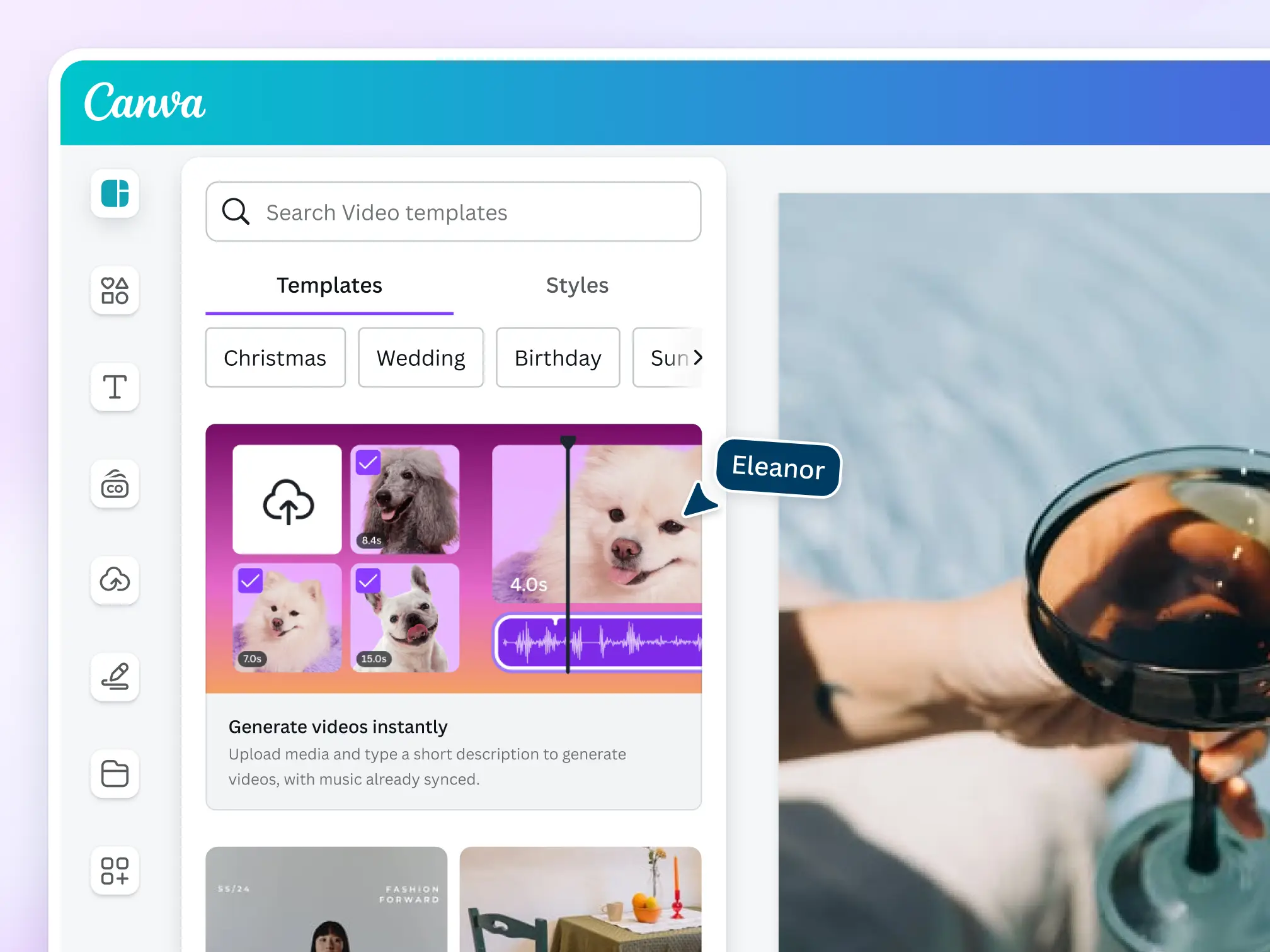
Brand Voice Training
What it does: AI learns your brand voice from existing content and applies it to all written content generated in Canva.
How to use it: Upload 5-10 examples of your brand's writing—emails, social posts, blog articles, whatever. The AI analyzes tone, vocabulary, sentence structure, and voice, then applies this understanding to Magic Write outputs.
Does it work?: Better than I expected. I trained it on my brand's content, and subsequent AI-generated captions genuinely sounded like our voice. Not perfect—you still edit—but much closer to usable than generic AI writing.
Brand Templates with Smart Adaptation
What it does: Create one branded template, and AI automatically adapts it across dozens of formats while maintaining brand consistency.
Example: I created one Instagram post template with brand colors, fonts, and style. AI generated versions for Instagram Story, Facebook post, LinkedIn post, Pinterest pin, and more—all maintaining the brand aesthetic while adjusting layout and proportions appropriately.
Time savings: Massive. Instead of creating separate templates for each platform, create one and let AI handle the adaptations.
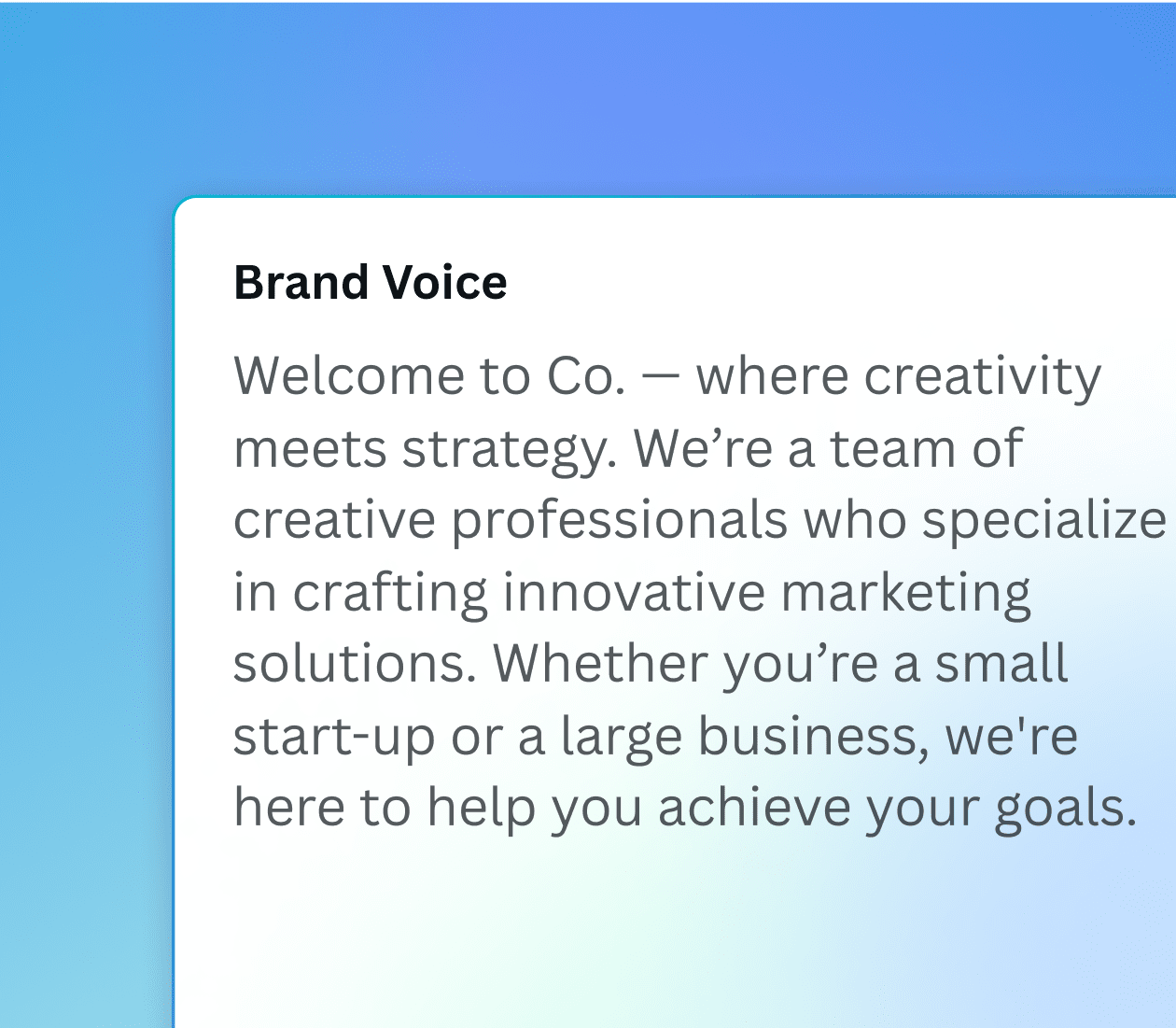
Presentation AI Features (Canva Docs)
Canva's expansion into presentations and documents brought serious AI capabilities:
AI Presentation Builder
What it does: Describe your presentation topic and key points, and AI generates a complete slide deck with content, design, and visuals.
Testing: I prompted "presentation about sustainable packaging for consumer brands, 10 slides, professional corporate style" and got:
- Title slide
- Agenda slide
- 6 content slides with talking points
- Case study slide
- Conclusion with call-to-action
- All with relevant images and professional design
Quality: The structure was solid, content was generic but reasonable, and design was genuinely professional. I spent 30 minutes customizing content and adjusting a few design elements. Total time: 45 minutes instead of 2-3 hours starting from scratch.
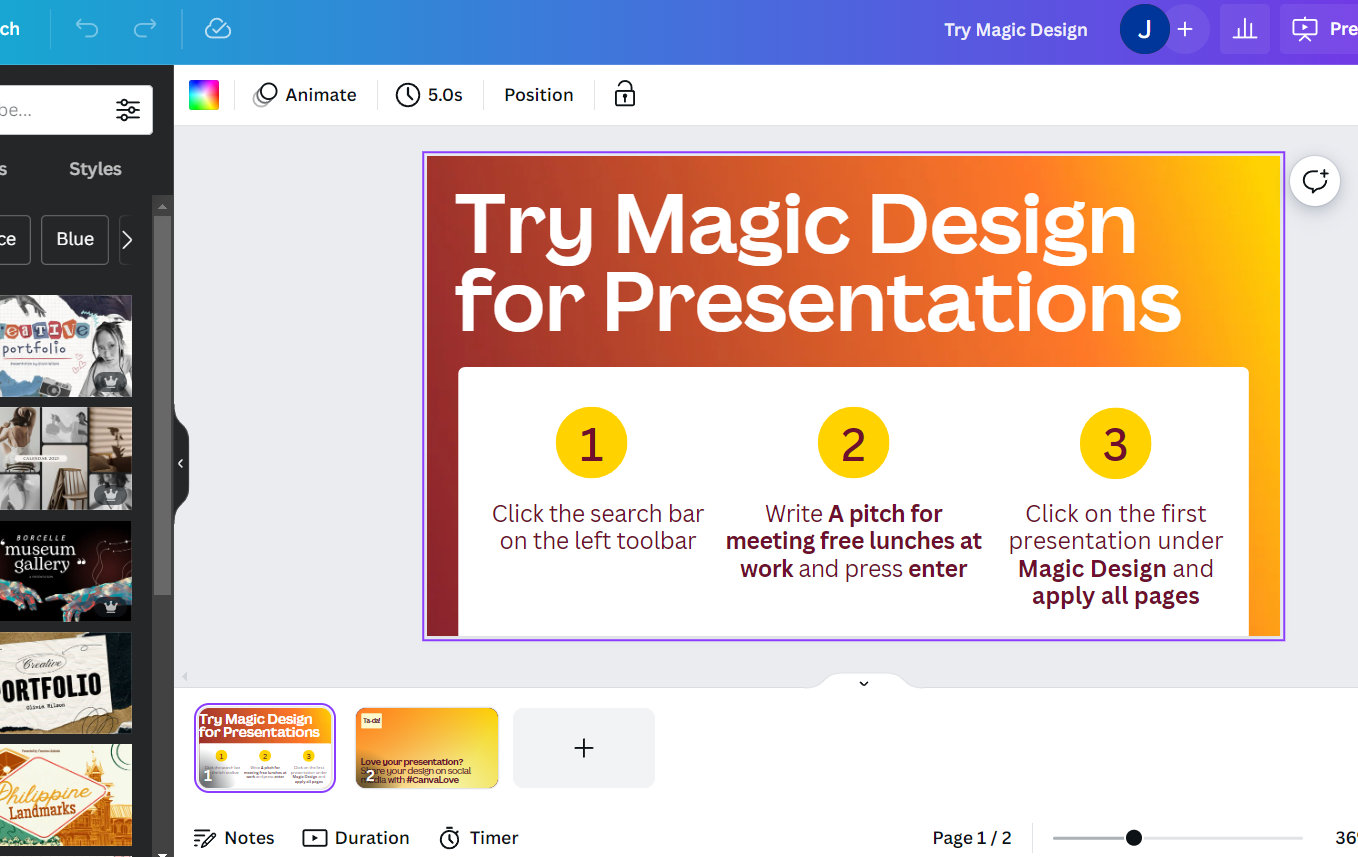
Smart Animate (Enhanced)
What it does: Automatically creates transitions and animations between slides based on content changes.
2025 improvement: The AI understands object relationships and creates transitions that make logical sense—elements that represent the same thing across slides morph smoothly; new elements fade or slide in appropriately.
Why this matters: Creating smooth, professional animations manually is time-consuming and requires design skills. Smart Animate automates it intelligently.
Collaboration AI Features
Canva added AI to enhance team collaboration:
AI Comment Suggestions
When reviewing designs, AI suggests specific, actionable comments based on design principles—"Consider increasing contrast here for better readability" or "This heading might benefit from more breathing room."
Usefulness: Mixed. Sometimes the suggestions are helpful, sometimes obvious, sometimes wrong. But having AI flag potential issues during review can catch things human reviewers miss.
AI Task Extraction
In team comments and feedback, AI identifies action items and creates a task list automatically.
Example: In comments, someone writes "let's make the headline bigger and change the image to something more vibrant." AI extracts:
- Task: Increase headline size
- Task: Replace image with more vibrant alternative
Small feature, but useful for teams managing design revisions.
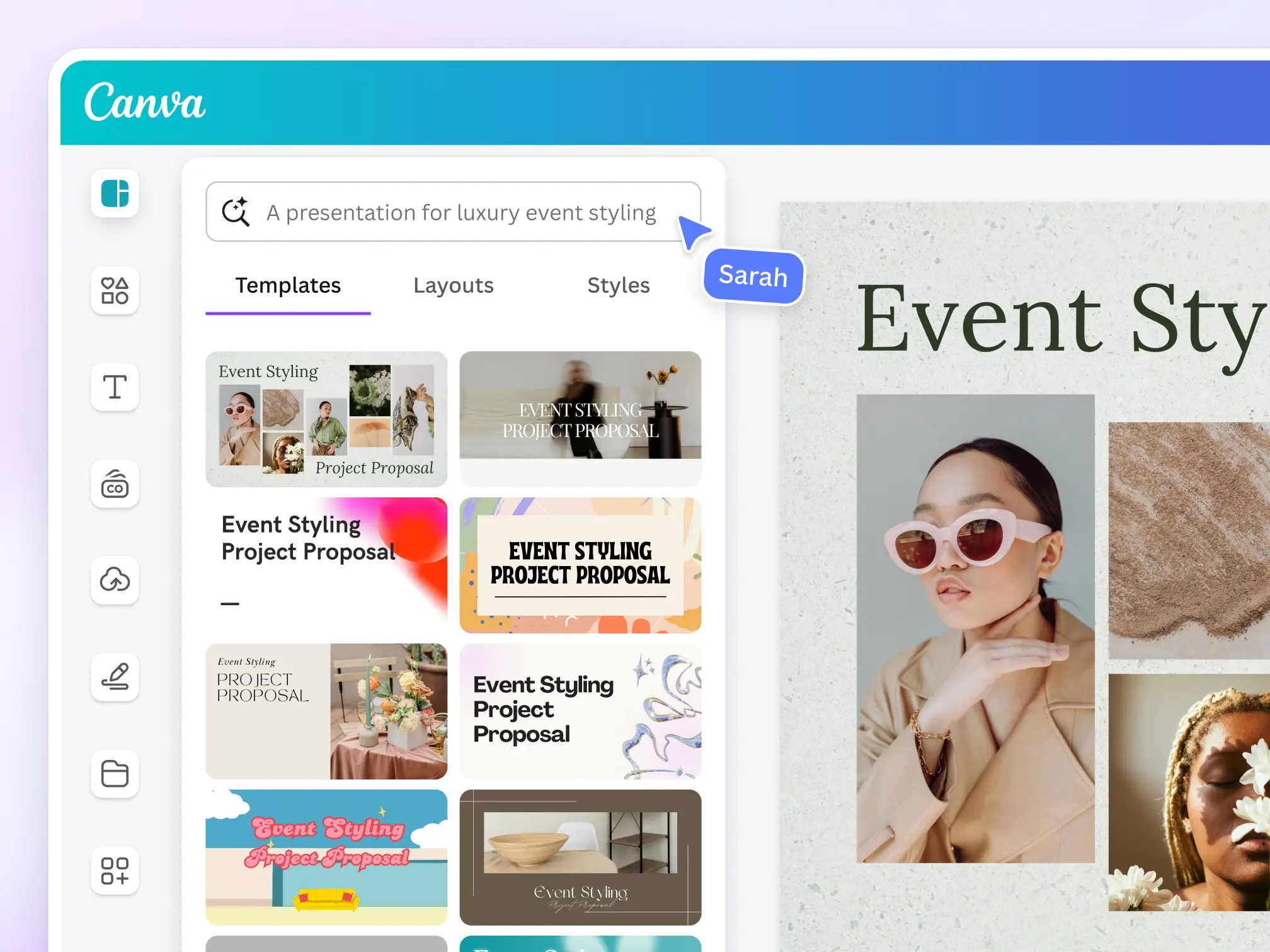
What These Updates Mean for Different Users
Let me break down how these AI features benefit different user types:
For Small Business Owners
Biggest wins:
- Create professional marketing materials without hiring designers
- Generate content quickly for social media, email, print
- Maintain brand consistency easily with Brand Kit AI
- Produce video content without expensive equipment or editing skills
ROI: For the price of Canva Pro ($120/year), you get capabilities that would cost thousands in designer fees or software licenses. If you create even 2-3 professional designs per month, it pays for itself.
For Social Media Managers
Biggest wins:
- Batch-create content across platforms with Magic Switch
- Auto-caption videos in minutes instead of hours
- Generate post copy with Magic Write when inspiration runs dry
- Quickly adapt trending formats with AI template generation
Time savings: I estimate 5-10 hours per week for someone managing multiple brand accounts. That's 250-500 hours per year—enormous.
For Content Creators
Biggest wins:
- Create thumbnails, graphics, and promotional materials quickly
- Edit videos faster with AI assistance
- Generate custom images when stock photos don't cut it
- Maintain consistent branding across all content
Quality improvement: Your content looks more professional, which directly impacts growth and monetization.
For Freelance Designers
Biggest wins:
- Speed up routine design work significantly
- Offer quick turnaround on rush projects
- Handle more clients with the same time investment
- Focus creative energy on strategy and refinement rather than execution
Concern: Some freelancers worry AI tools devalue their services. Reality: clients still need strategic design thinking, custom work, and expertise. AI just handles the repetitive stuff faster.
For Enterprise Teams
Biggest wins:
- Brand consistency at scale across large organizations
- Empower non-designers to create on-brand content
- Reduce bottlenecks on the design team
- Faster content production for campaigns
Cost savings: Reducing designer workload on simple requests and enabling self-service design creation has real ROI for large teams.
Pricing: Do You Need Canva Pro for AI Features?
This is the critical question because it affects whether these features are accessible.
Free tier:
- Limited AI generations (varies by feature, typically 5-10 per month)
- Basic Magic Write and Magic Design
- Standard templates and stock library
Canva Pro ($120/year or $13/month):
- Unlimited or significantly higher limits on all AI features
- Full Magic Studio access
- Brand Kit with AI features
- Remove backgrounds from images
- Premium templates and stock content
Canva Teams ($100/year per person, minimum 2 people):
- Everything in Pro
- Team collaboration features
- Shared brand kits and templates
- Admin controls
Canva Enterprise (custom pricing):
- Everything in Teams
- Advanced security and compliance
- Dedicated support
- Custom integrations
My recommendation: The free tier lets you test AI features but the limits make it impractical for regular use. If you use Canva regularly (even just weekly), Pro is worth it for the AI features alone, even ignoring everything else you get.
For businesses or anyone creating content professionally, Pro is a no-brainer at $120/year. That's less than the cost of one stock photo subscription or hiring a designer for a single project.
FAQ
What are the biggest Canva AI updates in 2025?
The 2025 Canva AI updates introduced a fully integrated Magic Studio featuring tools like Magic Write, Magic Design, Magic Edit, Magic Expand, Magic Eraser, and Magic Morph.
Canva also added AI-powered video editing, brand kit generation, and presentation automation, turning it into a complete AI-driven creative platform.
What is Canva Magic Studio?
Magic Studio is Canva’s central AI hub that unifies all AI tools in one interface.
It includes writing assistance, automated design generation, photo editing, object manipulation, image expansion, and AI text-to-style transformations — letting you design faster than ever.
Is Canva’s AI good enough to replace Photoshop or Illustrator?
For most users — yes. Canva’s AI tools handle 70–80% of everyday design tasks, from image cleanup to layout creation.
However, Photoshop and Illustrator still offer more precise control for advanced professional or print-quality work.
Do I need Canva Pro to use AI features?
The Free plan offers limited AI access, but Canva Pro ($120/year) unlocks unlimited use of tools like Magic Write, Magic Edit, Magic Eraser, and Brand Kit AI.
If you create content regularly, Canva Pro provides exceptional value for the price.
Can Canva’s AI help with video editing?
Yes! The AI Video Editor now includes smart scene detection, auto captions, beat sync, and Magic Switch to convert horizontal to vertical formats automatically.
Perfect for YouTube Shorts, TikTok, and Reels creators who want polished edits quickly.
What are the limitations of Canva’s AI tools?
AI results can be inconsistent or generic
Limited fine-tuning for complex requests
Prompt crafting skills help get better results
Still requires human creativity for strategic or nuanced design decisions
Who benefits most from Canva’s 2025 AI updates?
Small business owners creating marketing materials
Social media managers producing daily content
Freelancers speeding up client projects
Creators building consistent visual branding
AI tools reduce production time while maintaining professional quality.
Is Canva’s AI image generation the same as DALL-E?
Yes. Canva integrates OpenAI’s DALL-E 3 model for image generation.
It supports high-resolution outputs, style presets, and natural language prompts directly inside Canva’s design interface.
How does Canva compare to Adobe Firefly or Midjourney?
Adobe Firefly / Midjourney: More control and quality for pros
Canva: Easier, faster, and cheaper for non-designers and teams
Canva’s all-in-one AI platform is ideal for creators who want efficiency over complexity.
Is it worth upgrading to Canva Pro for AI features?
Absolutely. Canva Pro’s AI suite can save 10–15 hours per week and produce professional-grade results without needing multiple apps.
If you design regularly, the Pro plan easily pays for itself.
Related Articles & Suggested Reading