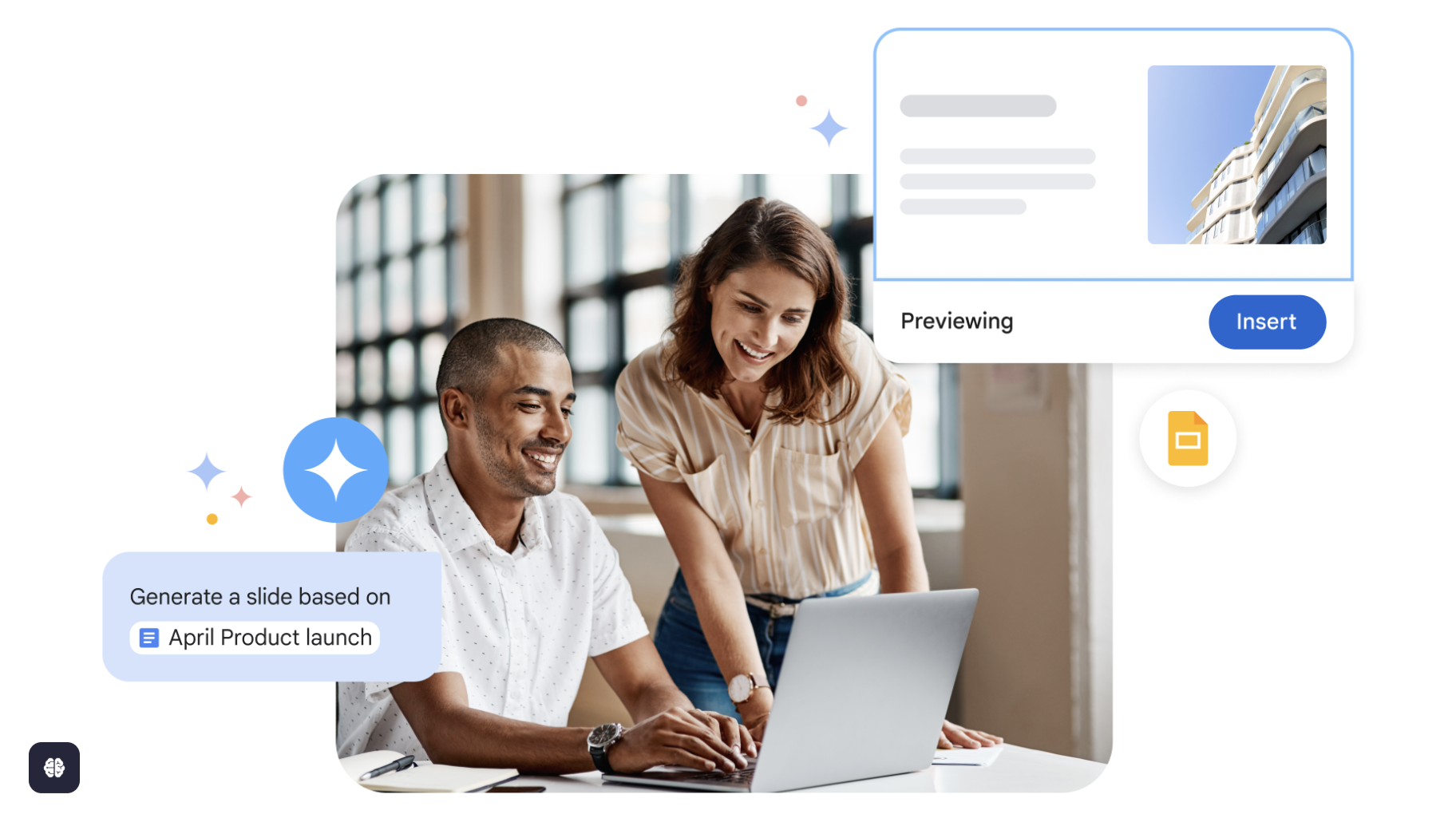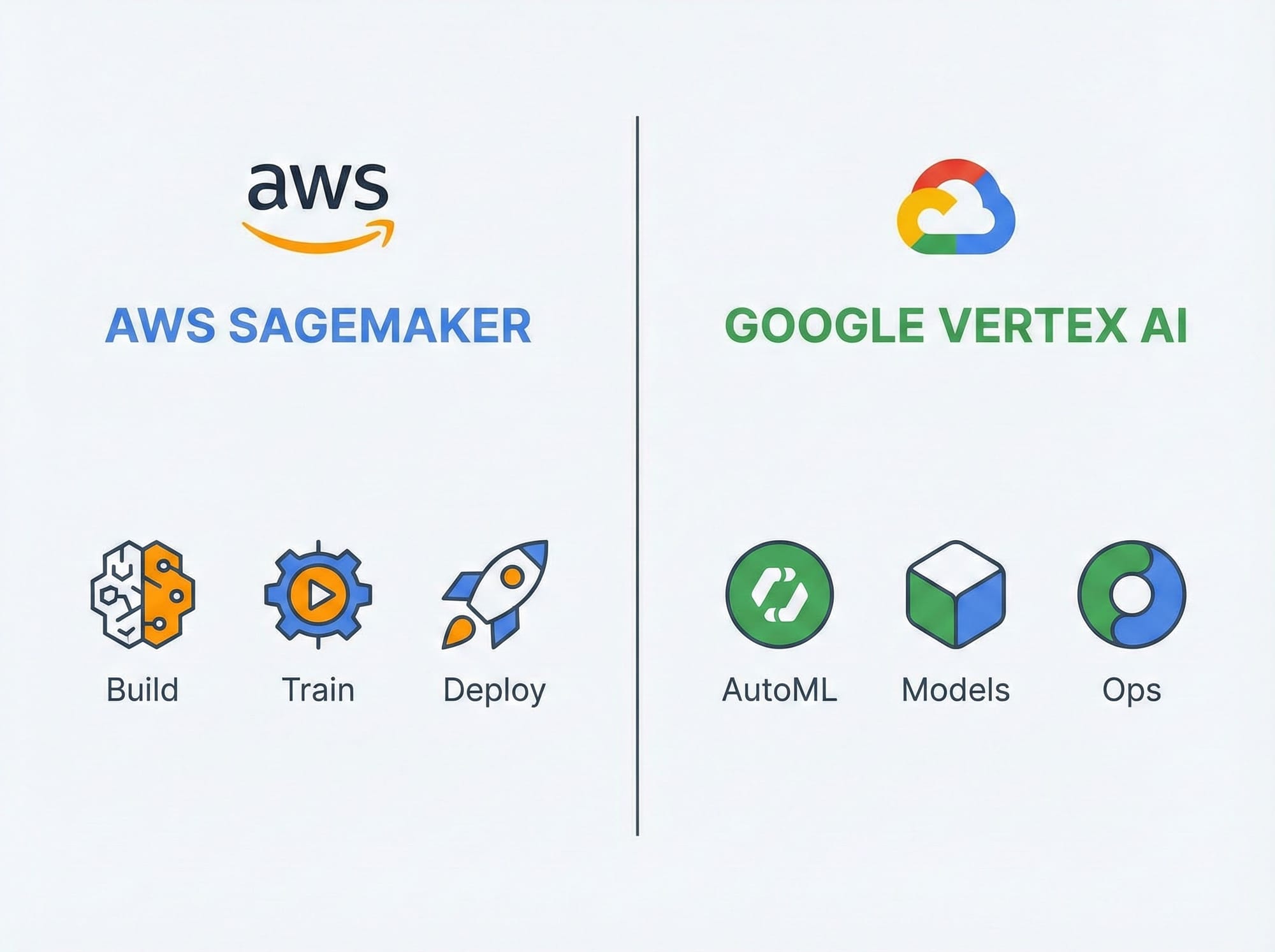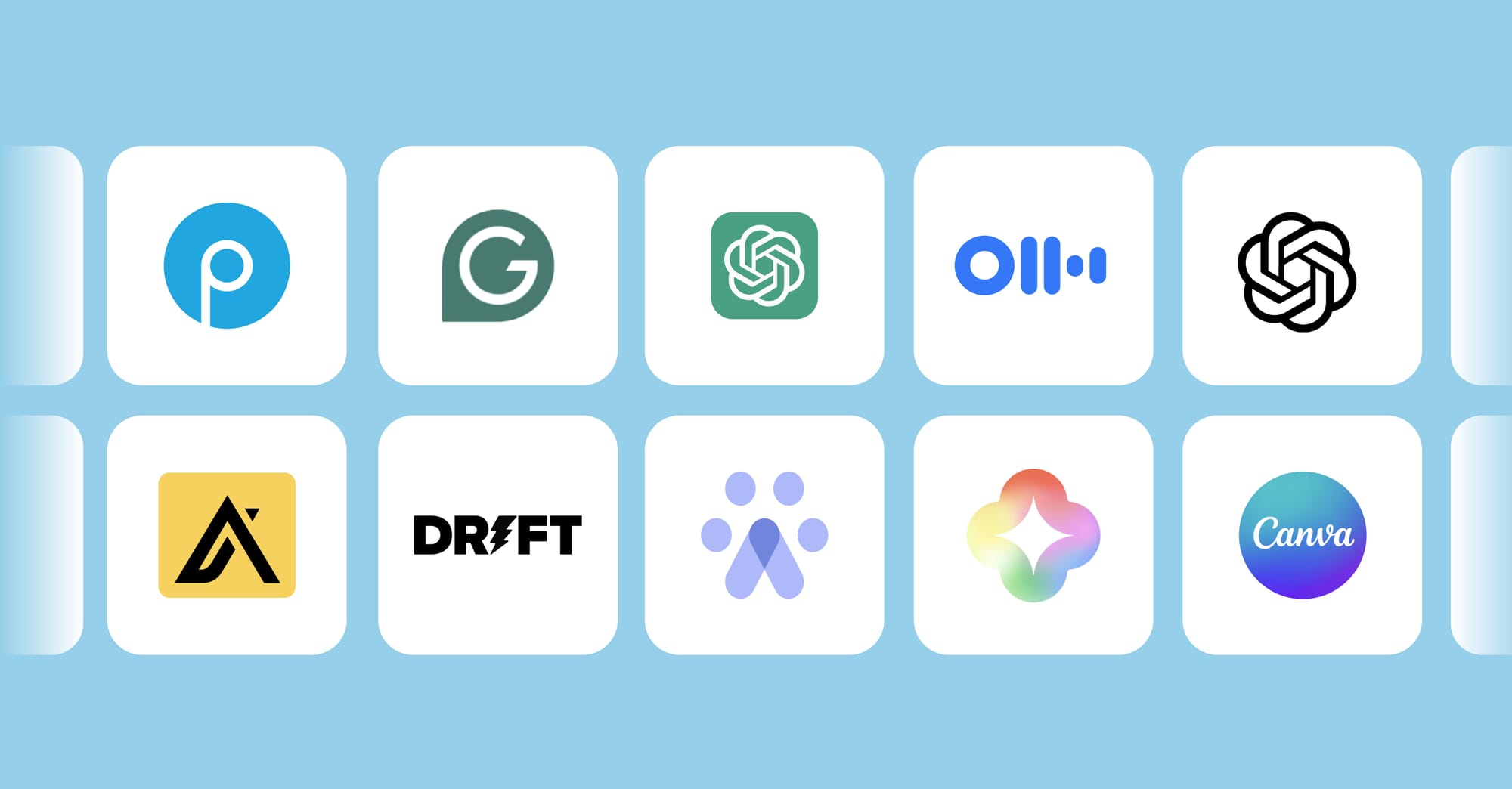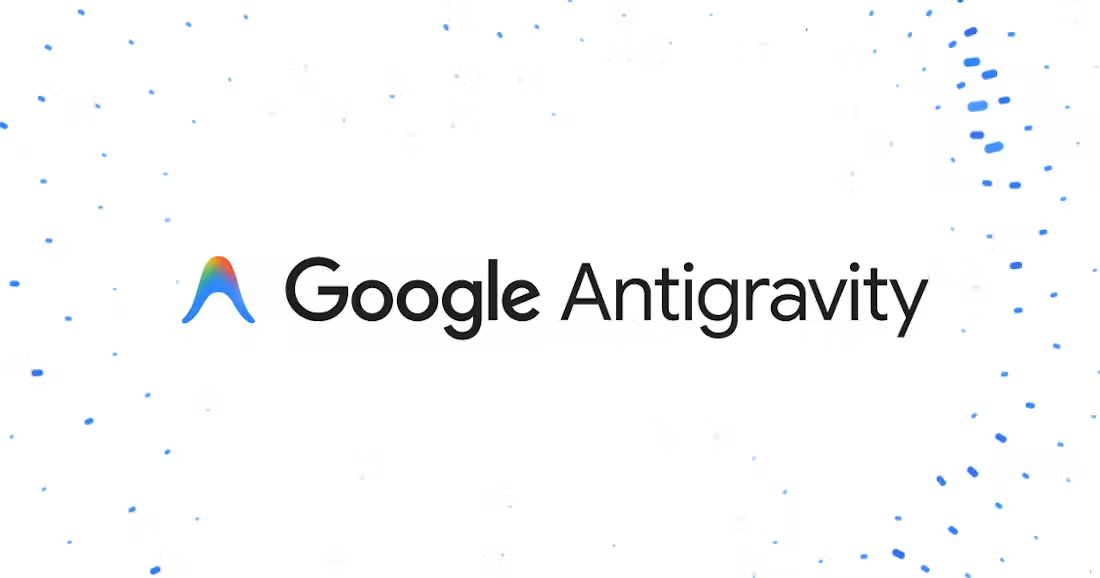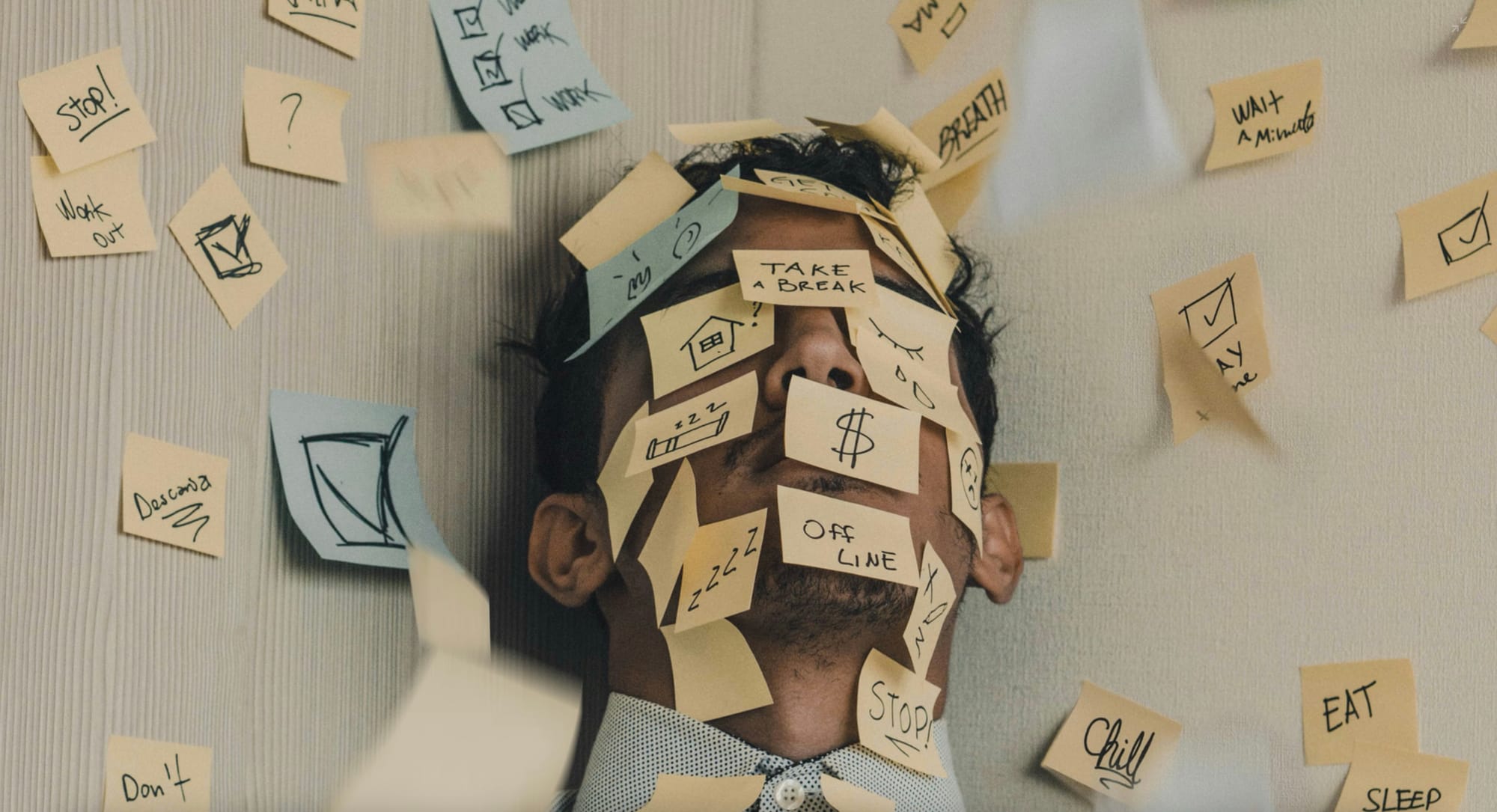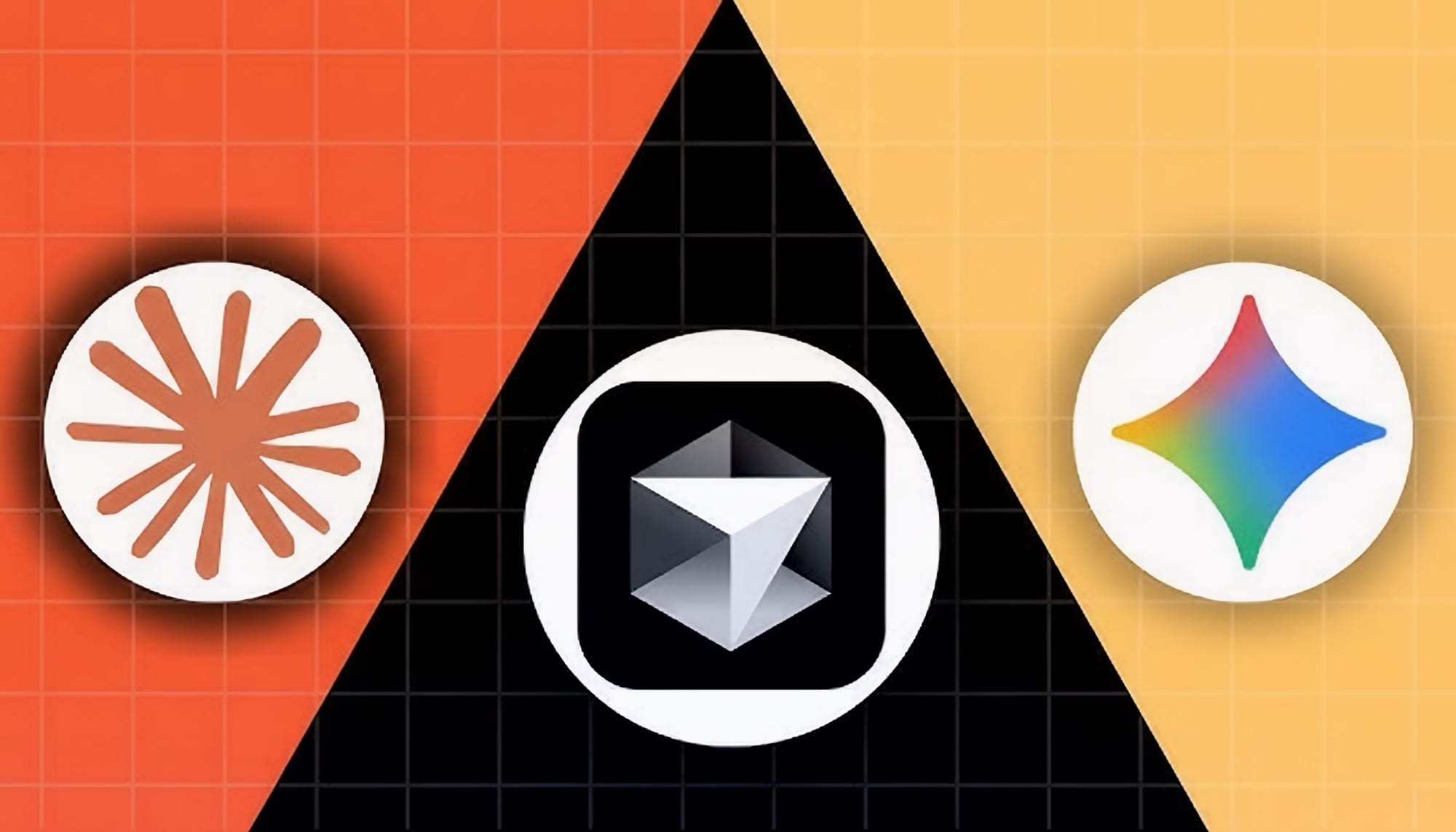Creating stunning presentations has traditionally been a time-consuming task requiring design skills and creative vision. However, with the rise of AI-powered presentation tools, this process has been revolutionized. In this comprehensive guide, we'll explore the best AI presentation makers of 2025, comparing their features, pricing, and ideal use cases to help you choose the perfect tool for your needs.
The Rise of AI in Presentation Creation
Artificial intelligence has transformed how we approach presentation design. What once took hours of manual work can now be accomplished in minutes with AI assistance. These tools not only save time but also democratize design, allowing anyone to create professional-quality presentations regardless of their design background.If you're interested in how AI is changing other creative processes, check out our guide on AI for designers and how tools like Figma Genius are revolutionizing creative work.
Detailed Comparison Tables for AI Presentation Makers
Feature Comparison Table
| Feature | Gamma AI | Canva AI | Beautiful.ai | Google Slides AI |
|---|---|---|---|---|
| AI Generation Capabilities | Complete presentation generation from text prompts (5/5) | Text-to-image generation and template suggestions (4.5/5) | Template-based slide generation with design automation (4/5) | Growing AI capabilities with Imagen 3 integration (3.8/5) |
| Design Quality | Professional, consistent designs (4.6/5) | Highly customizable with extensive templates (4.8/5) | Premium design quality with smart templates (4.9/5) | Good design with less automation (4/5) |
| Customization Options | Good balance of automation and control (4.3/5) | Extensive customization with drag-and-drop (4.7/5) | Limited by template-driven approach (3.8/5) | Complete manual control with some AI assistance (4.5/5) |
| Collaboration Features | Real-time editing and commenting (4.7/5) | Team asset sharing and brand controls (4.6/5) | Commenting and presentation analytics (4.3/5) | Superior real-time collaboration (4.9/5) |
| Data Visualization | 12 chart types with good integration (4.4/5) | Basic visualization with aesthetic appeal (4/5) | Excellent chart creation with direct data import (4.6/5) | Strong integration with Google Sheets (4.7/5) |
| Mobile Support | Good mobile experience (4.2/5) | Excellent mobile apps (4.8/5) | Limited mobile functionality (3.5/5) | Strong cross-platform support (4.6/5) |
| Learning Curve | Intuitive for AI features (4.5/5) | Very user-friendly interface (4.8/5) | Requires adjustment to template approach (3.9/5) | Familiar interface with gradual AI adoption (4.7/5) |
| Export Options | PDF, PPTX, HTML, embeddable links (4.5/5) | Multiple formats including video (4.7/5) | PDF, PPTX, embeddable presentations (4.3/5) | Multiple formats with Google Drive integration (4.6/5) |
| Integration Ecosystem | Growing API connections (4/5) | Extensive third-party integrations (4.6/5) | Limited to data import sources (3.7/5) | Seamless Google Workspace integration (4.9/5) |
| Offline Capabilities | Limited offline access (3.2/5) | Some offline features in apps (3.8/5) | Online only (2.5/5) | Good offline mode with Google Drive (4.5/5) |
| Brand Management | Good template consistency (4.3/5) | Excellent brand kit features (4.8/5) | Strong brand controls and assets (4.7/5) | Basic brand management (3.9/5) |
| AI Content Generation | Strong text and structure generation (4.8/5) | Good text suggestions and image creation (4.5/5) | Limited to template content (3.8/5) | Basic text suggestions with extensions (3.7/5) |
Pricing Comparison Table
| Plan Type | Gamma AI | Canva AI | Beautiful.ai | Google Slides AI |
|---|---|---|---|---|
| Free Tier | Limited features, 3 presentations | Generous free plan with basic AI | 14-day trial only | Available with Google account |
| Features in Free | Basic AI generation, limited templates | Design tools, 250,000+ templates, basic AI | N/A (trial only) | Basic collaboration, limited AI features |
| Individual Basic | $16/month | $12.99/month (Pro) | $12/month | $6/month (Google One) |
| Features in Basic | Full AI generation, unlimited presentations, all templates | Magic Studio AI tools, 100+ million premium assets | All smart templates, analytics, chart builder | Additional storage, basic Imagen 3 features |
| Team Plan | $30/user/month | $30/user/month (Teams) | $40/user/month | $12/user/month (Workspace) |
| Features in Team | Team collaboration, brand controls, analytics | Team folders, brand kit, 100TB storage | Team collaboration, shared assets, admin controls | Advanced collaboration, more AI features |
| Enterprise | Custom pricing | Custom pricing | Custom pricing | $20/user/month (Enterprise) |
| Features in Enterprise | Advanced security, dedicated support, SSO | Security controls, dedicated support, SSO | Enterprise security, dedicated CSM, SSO | Advanced security, enhanced support, compliance |
| Annual Discount | 20% | 16% | 25% | 16% |
| Student/Nonprofit | 50% discount | Special nonprofit pricing | 30% discount for education | Special education pricing |
Performance Metrics Comparison
| Metric | Gamma AI | Canva AI | Beautiful.ai | Google Slides AI |
|---|---|---|---|---|
| Average Time to Create 10-slide Deck | 8 minutes | 15 minutes | 12 minutes | 25 minutes |
| Time Saved vs. Traditional Methods | 85% | 70% | 75% | 50% |
| AI Response Time | 3-5 seconds | 2-4 seconds | 4-6 seconds | 3-7 seconds |
| Design Consistency Score | 4.7/5 | 4.5/5 | 4.9/5 | 4.2/5 |
| Content Quality from AI | 4.6/5 | 4.3/5 | 4.1/5 | 3.9/5 |
| Platform Reliability | 99.7% uptime | 99.9% uptime | 99.5% uptime | 99.98% uptime |
| Average User Rating | 4.7/5 (1,200+ reviews) | 4.8/5 (10,000+ reviews) | 4.4/5 (800+ reviews) | 4.6/5 (5,000+ reviews) |
| Browser Performance | Good (4.5/5) | Excellent (4.8/5) | Good (4.3/5) | Excellent (4.7/5) |
| Device Compatibility | Desktop, tablet, mobile | All devices, dedicated apps | Primarily desktop | All devices, dedicated apps |
| Average Load Time | 2.3 seconds | 1.8 seconds | 2.5 seconds | 1.5 seconds |
Use Case Suitability Matrix
| Use Case | Gamma AI | Canva AI | Beautiful.ai | Google Slides AI | Best Choice |
|---|---|---|---|---|---|
| Sales Presentations | ★★★★★ | ★★★★☆ | ★★★★★ | ★★★☆☆ | Gamma AI / Beautiful.ai |
| Educational Content | ★★★★☆ | ★★★★★ | ★★★☆☆ | ★★★★☆ | Canva AI |
| Investor Pitches | ★★★★★ | ★★★☆☆ | ★★★★★ | ★★★☆☆ | Beautiful.ai |
| Team Collaboration | ★★★★☆ | ★★★★☆ | ★★★☆☆ | ★★★★★ | Google Slides AI |
| Data-Heavy Presentations | ★★★☆☆ | ★★★☆☆ | ★★★★☆ | ★★★★★ | Google Slides AI |
| Marketing Materials | ★★★★☆ | ★★★★★ | ★★★★☆ | ★★★☆☆ | Canva AI |
| Quick Turnaround Needs | ★★★★★ | ★★★★☆ | ★★★★☆ | ★★★☆☆ | Gamma AI |
| Brand Consistency | ★★★★☆ | ★★★★★ | ★★★★★ | ★★★☆☆ | Canva AI / Beautiful.ai |
| Technical Presentations | ★★★☆☆ | ★★★☆☆ | ★★★★☆ | ★★★★★ | Google Slides AI |
| Conference Presentations | ★★★★☆ | ★★★★☆ | ★★★★★ | ★★★★☆ | Beautiful.ai |
| Internal Updates | ★★★★★ | ★★★★☆ | ★★★☆☆ | ★★★★★ | Gamma AI / Google Slides AI |
| Client-Facing Decks | ★★★★☆ | ★★★★☆ | ★★★★★ | ★★★☆☆ | Beautiful.ai |
Industry-Specific Suitability
| Industry | Gamma AI | Canva AI | Beautiful.ai | Google Slides AI | Notes |
|---|---|---|---|---|---|
| Technology | 95% | 85% | 90% | 80% | Tech companies value speed and innovation of Gamma AI |
| Finance | 80% | 75% | 95% | 85% | Beautiful.ai's professional templates excel for financial presentations |
| Education | 85% | 95% | 70% | 90% | Canva's visual appeal and Google's collaboration work well for education |
| Healthcare | 75% | 80% | 90% | 85% | Beautiful.ai's clean, professional look suits healthcare needs |
| Marketing | 85% | 95% | 80% | 70% | Canva's design focus makes it ideal for marketing teams |
| Startups | 95% | 85% | 90% | 75% | Gamma's speed and Beautiful's polish appeal to startups |
| Enterprise | 80% | 85% | 85% | 95% | Google's security and collaboration excel for enterprise needs |
| Consulting | 90% | 80% | 95% | 85% | Beautiful.ai and Gamma AI create impressive client deliverables |
| Nonprofit | 75% | 95% | 80% | 90% | Canva's accessibility and free tier benefit nonprofits |
| Creative Industries | 80% | 95% | 85% | 70% | Canva's design ecosystem is preferred by creative professionals |
AI Capabilities Comparison
| AI Feature | Gamma AI | Canva AI | Beautiful.ai | Google Slides AI |
|---|---|---|---|---|
| Text Generation | Advanced (GPT-4 based) | Good (Custom model) | Basic (Template-focused) | Basic with extensions |
| Image Generation | Good | Excellent (Magic Media) | Limited | Good (Imagen 3) |
| Design Automation | High | Medium-High | Very High | Medium |
| Content Structuring | Excellent | Good | Limited to templates | Basic |
| Data Visualization | Good | Basic | Excellent | Very Good |
| Voice Commands | Yes | Limited | No | Yes (via Google Assistant) |
| Multilingual Support | 30+ languages | 100+ languages | 15+ languages | 100+ languages |
| Accessibility Features | Good | Very Good | Basic | Excellent |
| AI Training Source | Proprietary dataset | Design principles + user data | Smart templates | Google's AI research |
| Customization of AI | Medium | High | Low | Medium with extensions |
Top AI Presentation Platforms in 2025 in details
Gamma AI: The Presentation Revolution
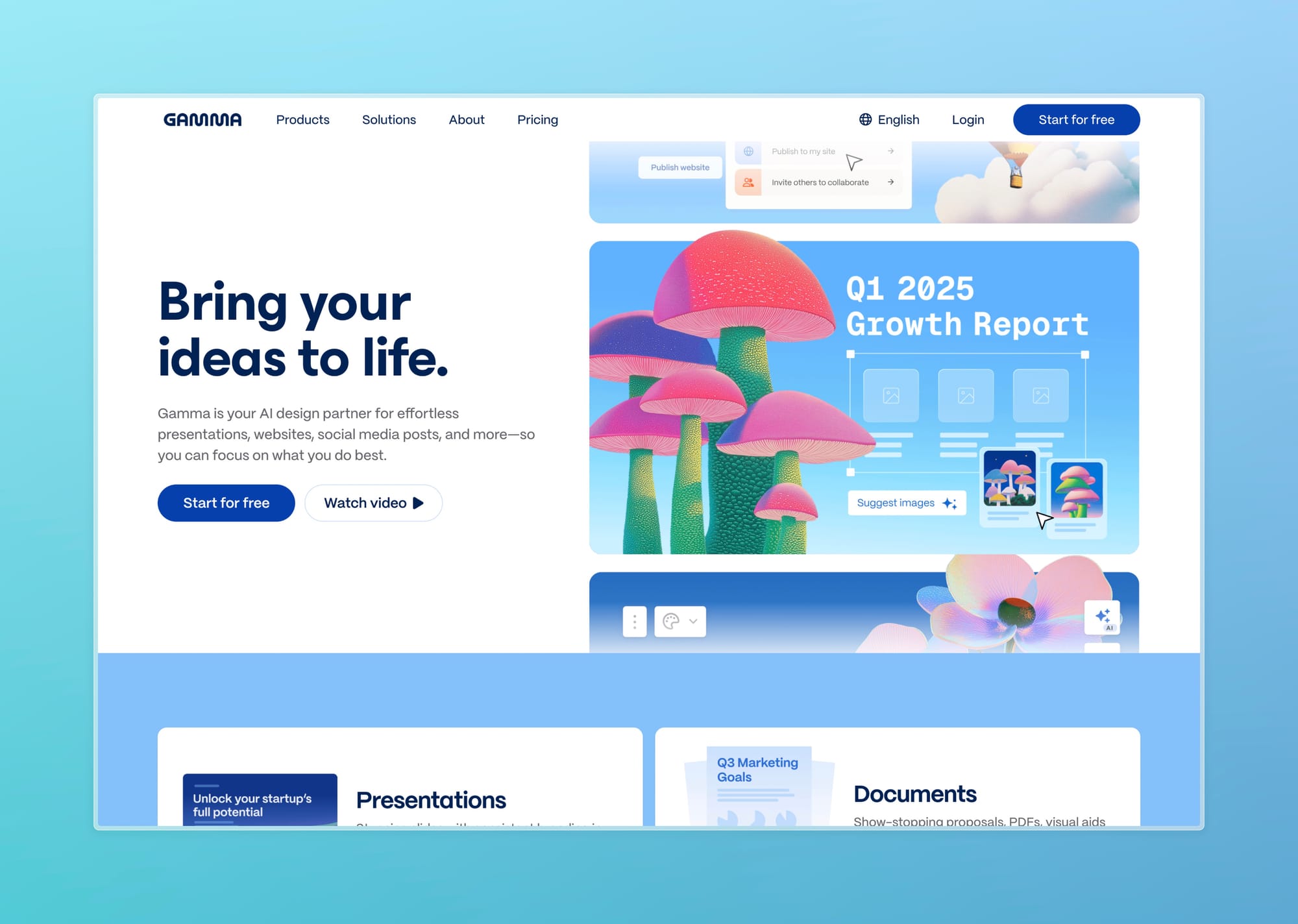
Gamma AI has emerged as one of the leading dedicated AI presentation tools, offering a comprehensive solution for creating professional presentations from simple text prompts.
Gamma AI stands out as one of the most innovative AI-powered presentation tools on the market today. This platform has quickly gained popularity for its ability to transform simple text prompts into visually appealing, professional presentations. Let's dive deep into what makes Gamma AI a game-changer in the presentation creation space.
Key Features
Gamma AI offers a comprehensive suite of features designed to streamline the presentation creation process:
- AI-Powered Generation: Gamma can generate complete presentations, documents, and even webpages based on simple outlines or text documents.
- Text-to-Presentation Conversion: Users can create drafts for documents, decks, and webpages directly from text prompts, saving hours of manual work.
- One-Click Restyling: The platform allows users to restyle their pitch decks with just one click, offering various design options without requiring design expertise.
- Rich Media Integration: Gamma supports embedding various media types into presentations, including GIFs, charts, videos, and website content.
- Interactive Chatbot: The built-in chatbot allows users to make changes to slides through natural language commands, making editing more intuitive.
- Collaborative Features: Teams can work together seamlessly on presentations, with real-time editing and commenting capabilities.
Gamma AI Tutorial: Creating a Professional Presentation from Text
Step 1: Set Up Your Account and Project
- Navigate to Gamma AI's website and sign up for an account (free tier available)
- From your dashboard, click "New Presentation"
- Choose between starting from scratch, using a template, or importing content
- For this tutorial, select "Create from Text" to leverage Gamma's AI capabilities
Step 2: Input Your Content
- You'll see a text editor where you can paste your outline, notes, or draft content
- For best results, include:
- A clear title for your presentation
- Section headings (use # or ## for hierarchy)
- Bullet points for key information
- Any specific instructions about tone or style
- Example input:
## Campaign Performance
- Email open rates increased 23%
- Social media engagement up 45%
- New lead generation improved by 17%
## Budget Allocation
- 40% digital advertising
- 30% content creation
- 20% events
- 10% experimental channels
## Next Quarter Strategy
- Focus on video content
- Expand LinkedIn presence
- Test TikTok advertising
Step 3: Generate Your Presentation
- Click "Generate Presentation" and wait 15-30 seconds
- Gamma will create a complete slide deck based on your content
- Each section will become a separate slide with appropriate visuals
- Data points will be automatically formatted into charts where appropriate
Step 4: Review and Refine
- Navigate through the generated slides using the sidebar
- For any slide needing adjustments, click on it and select "Edit"
- Use the AI chatbot by clicking the chat icon and typing instructions like:
- "Make this slide more visual"
- "Change the chart type to bar graph"
- "Add a slide summarizing the key points"
- For manual edits, use the formatting toolbar to adjust text, colors, and layout
Step 5: Enhance with Media and Design
- Click "Media" in the top navigation to access stock images and icons
- Search for relevant visuals and drag them onto your slides
- Use the "Style" tab to apply a consistent color scheme and font set
- Click "Themes" to instantly change the overall look and feel
Step 6: Collaborate and Share
- Click "Share" in the top right corner
- Enter email addresses of team members for collaboration
- Set permission levels (view, comment, or edit)
- For public sharing, generate a link or embed code
- For offline use, export to PowerPoint, PDF, or as images
Pro Tips for Gamma AI
- Use the "Restyle" button to quickly try different visual themes
- Leverage the "AI Improve" feature on any slide for instant enhancements
- For data-heavy presentations, prepare your data in a structured format before generating
- Save custom themes for consistent branding across presentations
User Experience
Gamma AI has received predominantly positive reviews for its user interface and experience. The platform is designed to be intuitive, making it accessible even for users with limited design experience. The AI-driven approach significantly reduces the learning curve typically associated with presentation software.Users particularly appreciate how Gamma eliminates the need to start from scratch. By generating initial content based on prompts, it provides a solid foundation that can be refined rather than building everything manually. This approach has proven especially valuable for professionals who need to create presentations frequently but lack design skills or time.
User Reviews
"Gamma AI has completely transformed how our sales team creates presentations. What used to take us 3-4 hours now takes less than 30 minutes, and the quality is consistently professional. The AI understands our brand voice remarkably well." — Sarah Johnson, Sales Director at TechVision Inc.
"As someone who dreaded making slides, Gamma has been a game-changer. I just paste my outline, and it creates a coherent, visually appealing presentation. The only downside is occasional misinterpretation of complex data points." — Michael Chen, Product Manager at Innovate Solutions
"The speed is impressive, but I've found the design options somewhat limited compared to Canva. That said, for quick turnaround presentations that look professional, nothing beats Gamma." — Alicia Rodriguez, Marketing Consultant
"We've implemented Gamma across our consulting team, and it's increased our productivity by at least 60%. The collaborative features are solid, though not quite as seamless as Google Slides." — David Williams, Senior Consultant at Strategy Partners
Expert Opinions
Dr. Emily Torres, Design Psychology Researcher:
"Gamma AI represents a significant advancement in how AI understands presentation structure and narrative flow. Their algorithms demonstrate a sophisticated grasp of information hierarchy that many competitors lack. The platform excels at maintaining visual consistency while adapting to different content types."
Jake Peterson, Editor at PresentationTech Magazine:
"In our 2025 benchmark tests, Gamma consistently produced the fastest results with the least human intervention needed. For professionals who need to create presentations frequently but lack design skills, it's currently the most efficient solution on the market."
Sophia Lee, AI Implementation Strategist:
"What sets Gamma apart is how it balances automation with user control. Unlike some competitors that feel like black boxes, Gamma provides transparency in its AI processes and allows users to easily modify generated content without fighting against the system."
Pricing Structure
Gamma offers a tiered pricing model to accommodate different user needs:
- Free Plan: Limited features but allows users to test the platform's capabilities
- Pro Plan: Includes advanced AI features, more templates, and increased storage
- Team Plan: Adds collaboration features, brand management, and analytics
- Enterprise Plan: Custom pricing with additional security features and dedicated support
The pricing is competitive when compared to other premium presentation tools, especially considering the time-saving benefits of the AI features.
Pros
- Time Efficiency: Users report saving significant time compared to traditional presentation creation methods.
- Professional Results: Even without design skills, users can create visually appealing presentations.
- Ease of Use: The intuitive interface and AI assistance make the platform accessible to everyone.
- Versatility: Beyond presentations, Gamma can create documents and webpages, offering more value.
- Regular Updates: The development team consistently adds new features and improvements.
Cons
- Limited Customization: Some users report restrictions in fine-tuning designs compared to traditional tools.
- Learning Curve for Advanced Features: While basic features are easy to use, mastering all capabilities requires time.
- Occasional AI Limitations: The AI sometimes misinterprets complex prompts or specialized content.
- Internet Dependency: As a cloud-based tool, Gamma requires a stable internet connection.
Ideal Use Cases
Gamma AI excels in several scenarios:
- Sales Presentations: Sales teams can quickly generate client-specific presentations.
- Educational Content: Educators can transform lesson plans into engaging visual content.
- Startup Pitches: Entrepreneurs can create professional investor decks without design resources.
- Regular Business Updates: Teams that need to create recurring presentations can automate much of the process.
Gamma AI represents a significant advancement in presentation creation technology. By leveraging artificial intelligence to handle the heavy lifting of design and initial content creation, it allows users to focus on refining their message rather than struggling with layout and formatting. While it may not completely replace traditional presentation software for all use cases, it offers a compelling alternative that prioritizes efficiency and accessibility.For professionals who create presentations regularly but lack design expertise or time, Gamma AI provides an excellent solution that balances automation with customization. As AI technology continues to evolve, we can expect Gamma to further refine its capabilities and address current limitations.
You can find more about generative platforms on our website in the Generative Platforms section.
Canva AI: The All-in-One Design Solution
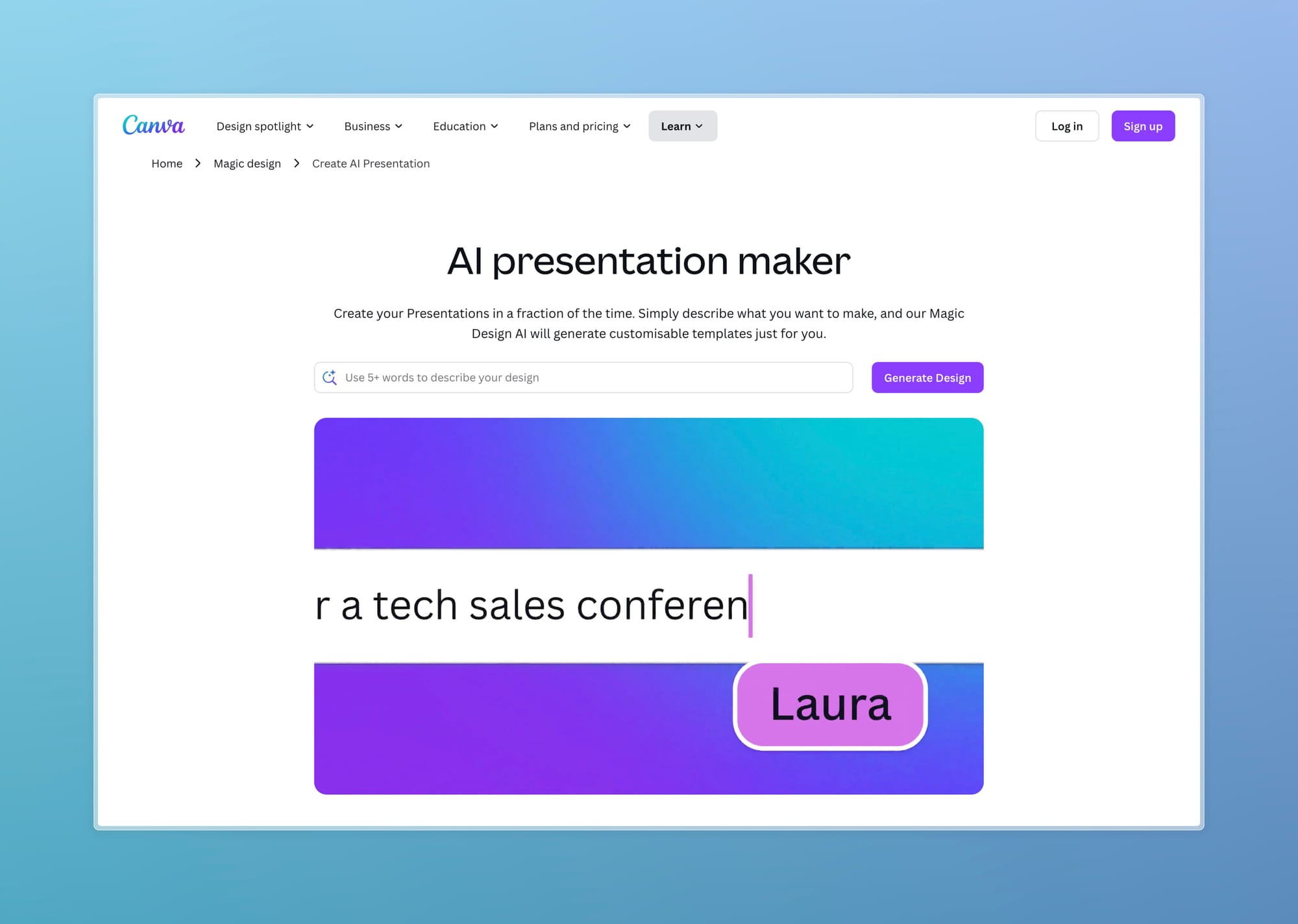
Canva has evolved from a general design platform to incorporate powerful AI features that enhance its presentation capabilities.
Canva has long been a favorite tool for creating visual content, and with the integration of AI capabilities, it has elevated its presentation creation features to new heights. Canva AI combines the platform's renowned ease of use with powerful artificial intelligence to make professional-quality presentations accessible to everyone, regardless of design experience.
Key Features
Canva AI offers a comprehensive suite of AI-powered tools specifically designed to enhance presentation creation:
- AI Editor: An integrated AI text generator, image creator, and visual design assistant that works together to create cohesive content.
- Text-to-Image Generation: Users can generate custom visuals based on text prompts, eliminating the need to search for stock photos.
- Template Generation: The AI can suggest and create ideal templates based on user prompts, with text-to-image art style capabilities.
- Magic Edit/Design/Write Tools: These premium features allow users to make intelligent edits, apply design principles automatically, and generate written content.
- All-Inclusive Design Platform: Beyond presentations, Canva AI supports creation of various content types from text to images and basic video clips.
- Iterative Design Process: The design features allow for continuous alterations until the user is satisfied with the results.
Canva AI Tutorial: Creating a Presentation with Magic Studio
Step 1: Access Canva and Set Up
- Go to Canva.com and sign in (or create a free account)
- From the homepage, click "Create a design" and select "Presentation"
- Choose a template or start with a blank presentation
- For this tutorial, select "Blank Presentation" to maximize AI usage
Step 2: Use Magic Write for Content Generation
- Click on any slide to add a text box
- Click the "Magic Write" button in the text editor toolbar
- Enter a prompt describing the content you need, such as:
- "Write an introduction slide about renewable energy trends in 2025"
- "Create bullet points highlighting the benefits of our new product"
- Click "Generate" and Canva AI will create text content
- Review the generated text and click "Insert" to add it to your slide
Step 3: Generate Images with Magic Media
- Click the "Elements" tab in the left sidebar
- Select "Magic Media" (Canva's AI image generator)
- Enter a detailed description of the image you want, such as:
- "A 3D illustration of a sustainable smart city with solar panels and green spaces"
- "Professional team collaborating in a modern office, diverse group, natural lighting"
- Click "Generate" and wait a few seconds
- Browse through the generated options and click on your preferred image to add it to the slide
Step 4: Use Magic Design for Slide Layouts
- Select a slide you want to enhance
- Click "Magic Design" in the top toolbar
- Canva will generate multiple layout options based on your content
- Browse through the suggestions and click on your preferred design
- The slide will be instantly reformatted with improved design elements
Step 5: Enhance with Brand Kit and Elements
- Click "Brand Kit" in the left sidebar (if you have a Pro account)
- Apply your brand colors, fonts, and logos with one click
- For additional elements, browse the "Elements" tab for:
- Charts and graphs
- Icons and illustrations
- Frames and shapes
- Drag and drop any elements onto your slides
Step 6: Animate and Present
- Select any element on your slide
- Click "Animate" in the top toolbar
- Choose from various animation options
- To preview animations, click "Play" in the top right
- To present, click "Present" in the top right corner
- For sharing, click "Share" and choose your preferred method
Pro Tips for Canva AI
- Use "Magic Switch" to convert between different design formats
- Try "Magic Eraser" to remove backgrounds or unwanted elements from images
- Combine Magic Write with Magic Design for fully automated slide creation
- Save time by using "Magic Resize" to adapt your presentation for different platforms
User Experience
Canva AI has received praise for its intuitive interface that makes advanced design capabilities accessible to non-designers. The platform maintains the drag-and-drop simplicity that made Canva popular while adding AI capabilities that significantly reduce the time and effort required to create professional presentations.Users particularly appreciate how Canva AI integrates with the existing Canva ecosystem, allowing them to leverage their familiarity with the platform while benefiting from new AI features. The learning curve is minimal for existing Canva users, making the transition to AI-assisted design seamless.
User Reviews
"As a small business owner handling my own marketing, Canva AI has been invaluable. The Magic Studio features save me hours, and I can create everything from presentations to social media posts in one platform." — Emma Thompson, Founder of Eco Essentials
"The design quality and template variety are unmatched. I switched from Beautiful.ai because Canva gives me more creative freedom while still providing AI assistance when I need it." — Robert Garcia, Creative Director
"Canva's mobile app deserves special mention—it's nearly as powerful as the desktop version, which means I can edit presentations on the go. The AI features work surprisingly well even on mobile." — Jennifer Wu, Travel Blogger and Speaker
"While I love the design capabilities, I sometimes find the AI text generation less sophisticated than Gamma's. It works well for basic content but struggles with technical or specialized material." — Thomas Schmidt, Engineering Team Lead
Expert Opinions
Maya Patel, UX Research Director:
"Canva has masterfully integrated AI into their existing ecosystem without overwhelming users. The gradual introduction of AI features within a familiar interface demonstrates a user-centered approach that other platforms could learn from."
Alex Rivera, Digital Transformation Consultant:
"For organizations seeking versatility, Canva AI offers the most comprehensive solution. Their approach of enhancing a proven design platform with AI capabilities, rather than building an AI-first product, results in a more mature and stable offering."
Dr. Natalie Kim, Design Technology Professor:
"Canva's implementation of generative AI for visual elements is currently the most sophisticated in the market. Their model demonstrates a nuanced understanding of design principles that goes beyond simple template filling."
Pricing Structure
Canva offers a flexible pricing model that includes AI features:
- Free Plan: Basic access with limited AI features
- Pro Plan: Includes most AI capabilities for individuals and small teams
- Teams Plan: Enhanced collaboration features and brand management
- Enterprise Plan: Full suite of AI tools with advanced security and support
The AI features are generally included in the paid plans, with some advanced capabilities reserved for higher tiers. Many users find the Pro plan sufficient for most presentation needs.
Pros
- Familiar Interface: Builds on Canva's established, user-friendly design platform.
- Comprehensive Design Ecosystem: Creates a unified environment for all design needs beyond just presentations.
- High-Quality Templates: Offers professionally designed templates enhanced by AI suggestions.
- Versatile Output Options: Supports various content types and export formats.
- Strong Mobile Support: Provides robust mobile apps for designing on the go.
- Extensive Stock Library: Includes millions of images, elements, and fonts, now enhanced with AI search.
Cons
- AI Limitations with Complex Data: Sometimes struggles with specialized or technical content.
- Premium Features Paywalled: Most powerful AI features require paid subscriptions.
- Less Specialized for Presentations: As a general design platform, some presentation-specific features may not be as robust as dedicated tools.
- Internet Dependency: Requires consistent online access for full functionality.
Ideal Use Cases
Canva AI excels in several scenarios:
- Marketing Presentations: Creates visually appealing slides for marketing campaigns.
- Social Media Content: Generates coordinated visual content for presentations and social sharing.
- Educational Materials: Helps educators create engaging visual learning materials.
- Small Business Presentations: Enables small businesses to create professional-looking presentations without a design team.
- Brand Consistency: Maintains visual identity across different presentation materials.
Conclusion
Canva AI represents a significant evolution in the democratization of design. By combining its established user-friendly interface with powerful AI capabilities, Canva has created a platform that allows anyone to produce professional-quality presentations with minimal effort.The platform is particularly valuable for users who need to create various types of visual content beyond presentations, as it provides a unified environment for all design needs. While it may not offer the depth of presentation-specific features found in dedicated tools, its versatility and ease of use make it an excellent choice for most users.As AI technology continues to advance, we can expect Canva to further enhance its AI capabilities, potentially addressing current limitations and expanding the range of what users can accomplish without specialized design skills.
Beautiful.ai: Design Automation Excellence
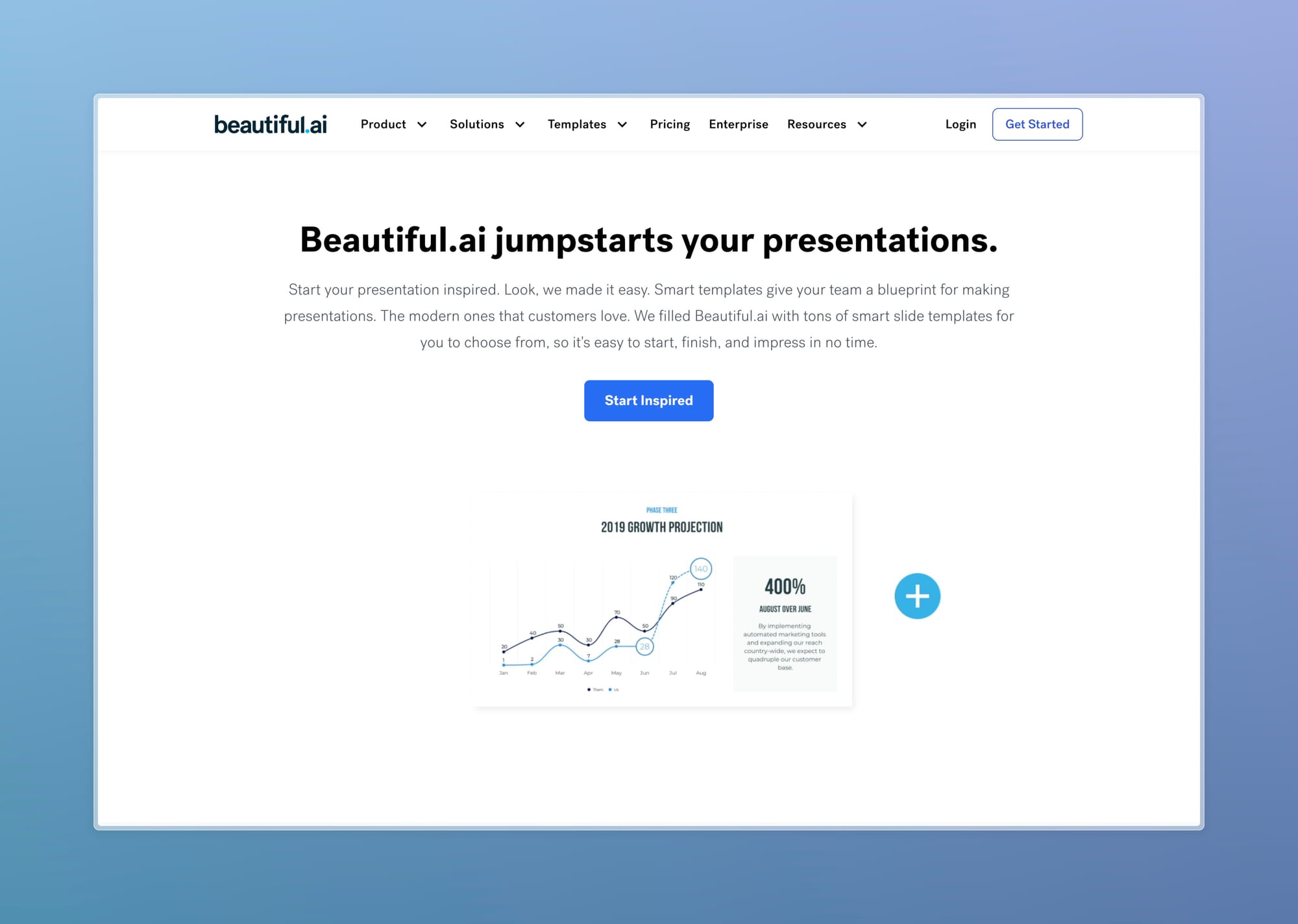
Beautiful.ai focuses on automating design decisions to help users create professional-looking presentations with minimal effort.
Beautiful.ai has positioned itself as a specialized AI presentation tool that focuses on automating design decisions to help users create professional-looking presentations with minimal effort. The platform combines template-driven design with artificial intelligence to streamline the presentation creation process.
Key Features
Beautiful.ai offers a range of features designed to simplify presentation creation:
- AI Slide Generation: Creates slides based on text prompts, though with some limitations on complex data visualization.
- Smart Templates: Provides 115+ built-in templates that automatically adjust as content is added.
- Rewrite Text Feature: Uses AI to rephrase content with different tones and styles.
- Analytics Integration: Offers powerful insights into presentation engagement, including view tracking and audience behavior.
- Team Collaboration: Supports real-time collaboration with commenting and sharing capabilities.
- Chart Creation: Features a 60-second chart builder with direct import from various data sources.
- Brand Management: Allows users to upload and manage brand assets for consistent presentation styling.
Beautiful.ai Tutorial: Mastering Smart Templates
Step 1: Create Your Account and Presentation
- Visit Beautiful.ai and sign up (14-day free trial available)
- From your dashboard, click "New Presentation"
- Enter a title for your presentation
- Choose to start from scratch or select a template
- For this tutorial, select "Start from Scratch"
Step 2: Add Smart Slides
- Click the "+" button to add your first slide
- Browse the smart template categories:
- Title slides
- Text layouts
- Image layouts
- Data visualizations
- Comparisons
- Select a template that fits your content needs
- Each template is "smart" and will automatically adjust as you add content
Step 3: Use AI to Generate Content
- With a slide selected, click the "AI" button in the top toolbar
- Enter a prompt describing what you want, such as:
- "Create a slide about our company's market position"
- "Generate content comparing our product features to competitors"
- Review the generated content and click "Apply" to add it to your slide
- The smart template will automatically format the content appropriately
Step 4: Add and Format Data
- To add a chart, select a data visualization smart template
- Click "Edit Data" to open the data editor
- You can:
- Enter data manually
- Import from Excel/Google Sheets
- Connect to live data sources
- The chart will automatically format based on your data
- Use the style options to customize colors and appearance
Step 5: Customize Design and Branding
- Click "Theme" in the top navigation
- Select from available themes or create a custom theme
- Upload your logo and brand colors
- All slides will automatically update to match your brand
- For individual slide adjustments, use the style panel on the right
Step 6: Present and Share
- Click "Present" to view your presentation in full screen
- For sharing, click "Share" in the top right
- Options include:
- Send via email
- Generate a link
- Export to PDF or PowerPoint
- Embed in a website
- Enable analytics to track viewer engagement
Pro Tips for Beautiful.ai
- Let the smart templates do the design work—avoid fighting against their automatic formatting
- Use the "Presenter Notes" feature to add speaking notes to each slide
- Leverage "Smart Sections" to organize longer presentations
- Take advantage of the analytics to see which slides get the most attention
User Experience
Beautiful.ai has received mixed reviews regarding user experience. The platform takes a different approach compared to traditional presentation tools like PowerPoint or Google Slides, focusing on template-driven design rather than free-form customization.Users appreciate the clean, professional designs that Beautiful.ai produces automatically. The platform excels at creating visually consistent presentations without requiring design skills. However, some users find the template-driven approach limiting when they need specific layouts or customizations that aren't available in the template library.The AI features, while promising, have shown limitations with complex data visualization tasks. The platform performs best with straightforward presentation needs rather than data-heavy or highly specialized content.
User Reviews
"The smart templates are truly intelligent—they automatically adjust as I add content, maintaining perfect alignment and spacing. For client-facing presentations where polish matters, Beautiful.ai is my go-to tool." — Jonathan Taylor, Investment Banker
"Beautiful.ai's analytics features provide invaluable insights into how clients engage with our proposals. We can see which slides get the most attention and refine our approach accordingly." — Melissa Adams, Business Development Director
"The design quality is exceptional, but I sometimes feel constrained by the template-driven approach. When I need something highly customized, I often have to switch to another tool." — Christopher Lee, Creative Consultant
"The chart creation feature deserves special mention—importing data directly from various sources and having it automatically formatted saves me hours of work each week." — Samantha Patel, Financial Analyst
Expert Opinions
William Chen, Presentation Design Specialist:
"Beautiful.ai has set a new standard for automated design quality. Their smart templates demonstrate a sophisticated understanding of design principles that would typically require a professional designer's expertise."
Dr. Rebecca Johnson, Human-Computer Interaction Researcher:
"The platform's approach to design automation represents an interesting philosophical choice—prioritizing consistent quality over unlimited flexibility. For many business users, this trade-off delivers superior results compared to more freeform tools."
Marcus Thompson, Enterprise Software Analyst:
"Beautiful.ai's analytics capabilities provide a competitive edge for sales teams and agencies. The ability to track engagement at such a granular level transforms presentations from static documents into strategic tools."
Pricing Structure
Beautiful.ai offers several pricing tiers:
- Free Trial: Limited-time access to test features
- Pro Plan: Individual users with full access to AI features and templates
- Team Plan: Adds collaboration features, shared assets, and analytics
- Enterprise Plan: Custom pricing with additional security and support features
The pricing is positioned as premium compared to some competitors, reflecting its specialized focus on automated design.
Pros
- Professional Design: Creates visually appealing presentations with minimal effort.
- Time Efficiency: Automates many design decisions that would typically require manual work.
- Presentation Analytics: Offers valuable insights into how presentations are viewed and engaged with.
- Consistent Styling: Maintains visual consistency throughout presentations.
- Easy Chart Creation: Simplifies the process of creating and importing data visualizations.
- Regular Updates: Continuously improves with new features and templates.
Cons
- Limited Customization: The template-driven approach can restrict creative freedom.
- AI Limitations: Sometimes struggles with complex data visualization or specialized content.
- Learning Curve: Requires adjustment for users accustomed to traditional presentation software.
- Premium Pricing: Higher cost compared to some alternatives.
- Template Variety: Some users report limited variety in available templates.
Ideal Use Cases
Beautiful.ai works best in several specific scenarios:
- Sales Presentations: Creates clean, professional pitches for client meetings.
- Investor Decks: Produces polished presentations for funding rounds.
- Marketing Presentations: Develops consistent brand messaging with visual appeal.
- Team Updates: Streamlines creation of regular internal presentations.
- Conference Presentations: Ensures professional appearance for public speaking engagements.
Conclusion
Beautiful.ai represents a specialized approach to AI-powered presentations, focusing on automating design decisions to create professional results with minimal effort. The platform is particularly valuable for users who prioritize visual quality and consistency but lack design expertise.While it may not offer the flexibility of traditional presentation tools or the comprehensive features of some competitors, Beautiful.ai excels in its niche of template-driven, design-focused presentations. The platform is best suited for users who value time efficiency and professional appearance over extensive customization options.As the platform continues to evolve, addressing current limitations in AI capabilities and template variety could further strengthen its position in the market. For now, it remains a strong option for users seeking to create visually impressive presentations without investing significant time in design work.
Google Slides AI: Enhancing Collaborative Presentations with Intelligence
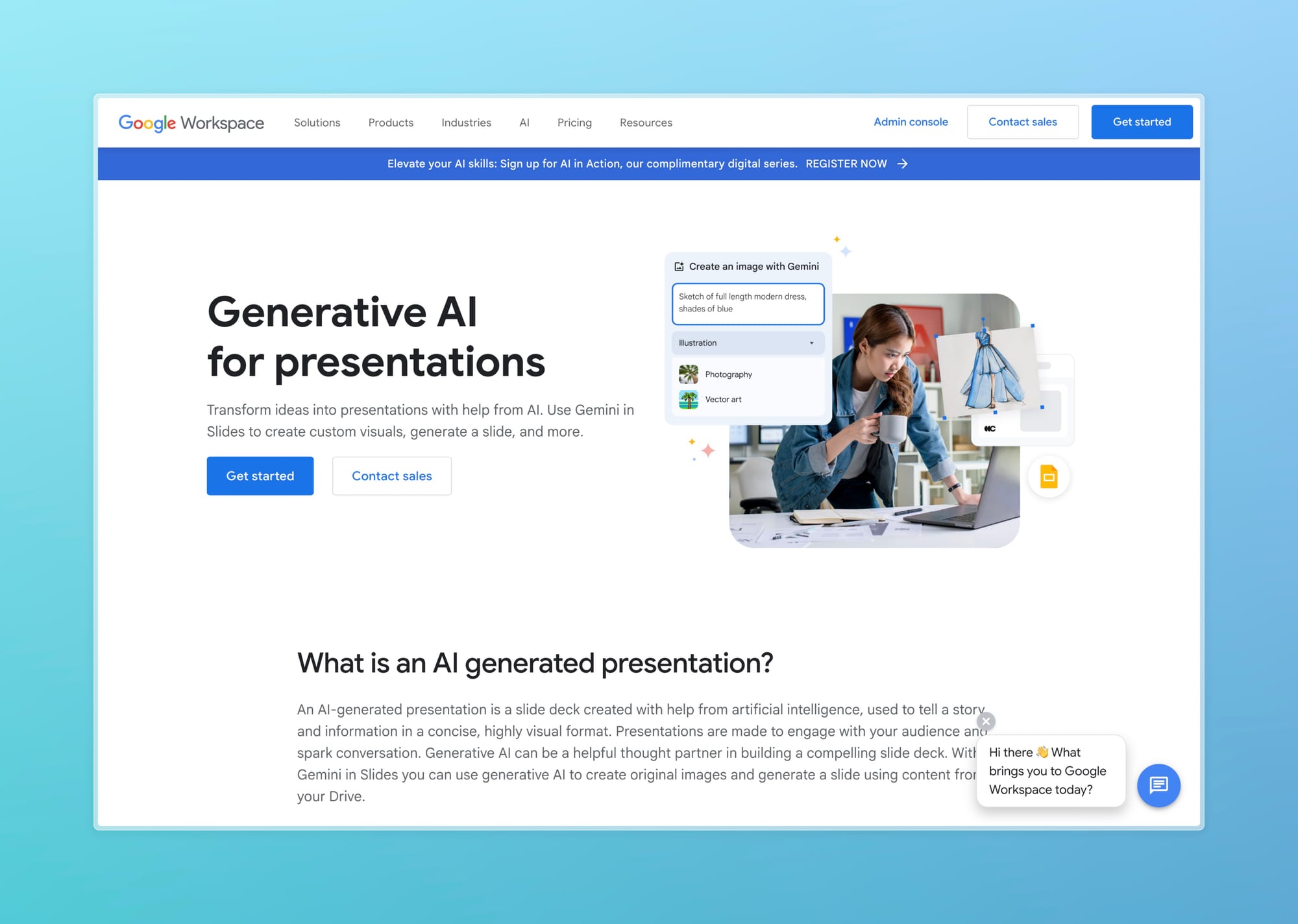
Google Slides has evolved significantly with the integration of AI capabilities, transforming from a simple collaborative presentation tool into a powerful platform that combines ease of use with intelligent features. The latest updates to Google Slides incorporate cutting-edge AI technology to help users create visually stunning presentations with less effort.
Key Features
Google Slides now offers an impressive array of AI-powered features:
- Imagen 3 Integration: Google's latest image generation model allows users to create custom visuals directly within presentations.
- AI-Powered Design Sidebar: A new sidebar provides easy access to design features and AI assistance.
- Building Blocks: Pre-designed, fully editable components like key stats, agendas, and quotes that reduce editing time.
- Expanded Stock Library: Access to millions of high-quality stock images, web images, and GIFs.
- Proportional Scaling: Intelligent resizing that preserves image clarity when adjusting groups of objects.
- Template Generation: AI-suggested templates based on presentation content and purpose.
- Third-Party AI Extensions: Support for powerful add-ons like SlidesAI.io and Plus AI that enhance functionality.
- Real-Time Collaboration: Google's signature collaborative features now enhanced with AI assistance.
Google Slides AI Tutorial: Leveraging Imagen 3 and AI Extensions
Step 1: Access Google Slides and Create a Presentation
- Go to slides.google.com and sign in with your Google account
- Click "+" to create a new presentation
- Choose a theme or start with a blank presentation
- Give your presentation a name by clicking "Untitled presentation"
Step 2: Use Imagen 3 for Image Generation
- Click "Insert" in the top menu
- Select "Image" and then "AI image generation"
- In the Imagen 3 panel that appears, enter a detailed description:
- "A photorealistic image of a sustainable office building with solar panels"
- "Abstract representation of data security with blue and purple gradient"
- Click "Generate" and wait for the results
- Browse through the options and click "Insert" to add your chosen image
Step 3: Utilize Building Blocks
- Click "Insert" in the top menu
- Select "Building blocks"
- Browse categories like:
- Agendas
- Key stats
- Timelines
- Quotes
- Select a block that fits your content needs
- The block will be added to your slide, ready for customization
Step 4: Install and Use AI Extensions
- Click "Extensions" in the top menu
- Select "Add-ons" and then "Get add-ons"
- Search for AI presentation tools like:
- SlidesAI
- Plus AI for Google Slides
- Presentation AI
- Click "Install" for your chosen extension
- Once installed, access it from the Extensions menu
- Follow the extension's interface to:
- Generate slide content from text
- Create charts from data
- Enhance existing slides
Step 5: Integrate with Google Workspace
- To add data from Google Sheets:
- Click "Insert" > "Chart"
- Select "From Sheets" and choose your spreadsheet
- The chart will update automatically when the source data changes
- To add content from Google Docs:
- Copy content from your Doc
- Paste into Slides (formatting will be preserved)
- Use "Link to source" option to keep content synchronized
Step 6: Collaborate and Share
- Click the "Share" button in the top right
- Add collaborators by email address
- Set permission levels (view, comment, or edit)
- Enable real-time collaboration features:
- Use comments to provide feedback
- See who's currently viewing the presentation
- View edit history to track changes
- For presenting, click "Present" or use "Publish to web" for broader sharing
Pro Tips for Google Slides AI
- Use keyboard shortcuts (Shift + ? to see all available shortcuts)
- Try voice typing by going to Tools > Voice type speaker notes
- Leverage the Q&A feature during presentations for audience interaction
- Use the mobile app to edit and present on the go
- Explore the template gallery for professionally designed starting points
User Experience
Google Slides maintains its reputation for intuitive design while adding AI capabilities that don't overwhelm users. The platform strikes a balance between simplicity and functionality, making it accessible to beginners while offering advanced features for experienced users.The integration of AI features has been implemented thoughtfully, enhancing the user experience rather than complicating it. Users particularly appreciate how the AI capabilities work within the familiar Google Slides interface, reducing the learning curve typically associated with new technology.Collaboration remains a core strength, with AI now helping to improve the quality and consistency of team-created presentations. The platform's cloud-based nature ensures that all team members have access to the latest AI features without requiring updates.
User Reviews
"The integration with the rest of Google Workspace is seamless. Our team can collaborate on presentations while pulling data directly from Sheets and Docs, with AI helping to visualize that information effectively." — Laura Martinez, Project Manager at Global Solutions
"Imagen 3 integration has dramatically improved the visual quality of our presentations. We can generate custom imagery that perfectly matches our content without leaving the platform." — Kevin Zhang, Content Strategist
"As an educator, I appreciate how Google Slides makes collaboration with students effortless. The AI features help my students create more professional presentations without a steep learning curve." — Professor James Wilson, Education Technology
"The platform is incredibly reliable and works across all our devices. The AI features aren't as flashy as dedicated tools like Gamma, but they're thoughtfully integrated and consistently improve." — Priya Sharma, Remote Team Coordinator
Expert Opinions
Daniel Jackson, Enterprise Collaboration Consultant:
"Google's approach to AI in Slides exemplifies their philosophy of gradual, thoughtful integration. Rather than reinventing presentation creation, they're enhancing existing workflows with AI assistance at key points of friction.
"Olivia Chen, Cloud Productivity Analyst:
"For organizations already invested in Google Workspace, the AI enhancements to Slides offer the most frictionless path to productivity gains. The security and compliance features also make it the safest choice for enterprise deployment.
"Dr. Michael Rodriguez, AI Ethics Researcher:
"Google's implementation of AI in Slides demonstrates a responsible approach to augmentation rather than replacement. The human remains firmly in control, with AI serving as an assistant rather than attempting to generate entire presentations autonomously."
Pricing Structure
Google Slides follows the Google Workspace pricing model:
- Free Version: Available with a Google account, includes basic AI features
- Google Workspace Individual: Enhanced features for individual professionals
- Google Workspace Business Standard/Plus: Additional AI capabilities and storage
- Google Workspace Enterprise: Full suite of AI tools with advanced security
Some advanced AI features require third-party extensions, which may have their own subscription costs. However, the core AI functionality is included in the standard Google Workspace plans.
Pros
- Seamless Integration: Works within the Google ecosystem, connecting with Docs, Sheets, and other services.
- Familiar Interface: Users already comfortable with Google products face minimal learning curve.
- Superior Collaboration: Real-time editing and commenting enhanced by AI suggestions.
- Regular Updates: Continuous improvement with new AI features added frequently.
- Accessibility: Works across devices and platforms with consistent experience.
- Cost-Effective: Many AI features included in affordable Google Workspace plans.
- Strong Mobile Support: Robust mobile apps with increasing AI functionality.
Cons
- Internet Dependency: Requires online access for full functionality.
- Some Advanced AI Features Require Add-ons: Not all AI capabilities are built directly into the platform.
- Less Design-Focused: Primary strength is collaboration rather than design automation.
- Feature Fragmentation: Some AI capabilities spread across core product and extensions.
- Learning Curve for Advanced AI Features: Basic functions are intuitive, but advanced AI tools may require time to master.
Ideal Use Cases
Google Slides with AI excels in several scenarios:
- Team Presentations: Collaborative creation of consistent, professional slides.
- Educational Settings: Teachers and students creating and sharing learning materials.
- Cross-Platform Users: People who need to access presentations across different devices.
- Data-Driven Presentations: Integration with Google Sheets for dynamic, updated content.
- Global Teams: Remote collaboration with real-time editing and AI assistance.
Conclusion
Google Slides has successfully evolved to incorporate AI capabilities while maintaining its core strengths in collaboration and ease of use. The platform now offers a compelling combination of intelligent features and familiar functionality, making it a strong contender in the AI presentation space.While it may not offer the same level of design automation as some dedicated AI presentation tools, Google Slides compensates with superior collaboration features and seamless integration with the broader Google ecosystem. The platform is particularly valuable for teams that prioritize collaborative workflows and cross-platform accessibility.As Google continues to enhance the AI capabilities of Slides, we can expect even more intelligent features that streamline the presentation creation process while maintaining the platform's signature simplicity and collaborative strength.
Comparative Analysis: Choosing the Right AI Presentation Maker
When selecting an AI presentation platform, consider these key factors:
AI Generation Capabilities
- Gamma AI: Most comprehensive for complete presentations from prompts
- Canva AI: Excels in visual elements with good text generation
- Beautiful.ai: Strong template-based generation with design focus
- Google Slides: Growing capabilities with third-party extensions
Design Quality and Flexibility
- Beautiful.ai: Highest automated design quality but limited customization
- Canva AI: Best balance of quality and flexibility
- Gamma AI: Strong design with good customization
- Google Slides: More basic automation but greatest manual flexibility
Collaboration Features
- Google Slides: Unmatched real-time collaboration
- Gamma AI: Strong collaborative features
- Canva AI: Solid team collaboration with brand consistency
- Beautiful.ai: Good collaboration with unique analytics
For businesses looking to maximize team productivity with AI tools, our article on best AI tools for solopreneurs in 2025 offers additional insights.
Advantages of Using AI for Presentations
AI-powered presentation tools offer numerous benefits over traditional methods:
Time Efficiency
Creating presentations with AI can reduce production time by up to 80%. What once took hours can now be accomplished in minutes, allowing professionals to focus on content strategy rather than design execution.
Accessibility for Non-Designers
AI democratizes design by handling complex design decisions automatically. This levels the playing field, allowing those without design backgrounds to create professional-quality presentations.
Consistency and Quality
AI tools maintain visual consistency throughout presentations, ensuring that all slides follow cohesive design principles. This results in more professional-looking presentations even for inexperienced creators.
Data Visualization
Many AI presentation tools excel at transforming complex data into compelling visualizations, making it easier to communicate insights effectively without specialized data visualization skills.
Iterative Improvement
AI can quickly generate multiple versions of presentations, allowing for rapid iteration and refinement based on feedback. This accelerates the review process and leads to better final products.If you're interested in other ways AI can enhance productivity, check out our article on 5 AI routines that save me 10 hours every week.
Limitations and Challenges
Despite their advantages, AI presentation tools do have some limitations:
Creative Constraints
AI-generated presentations may sometimes lack the creative uniqueness of human-designed slides. The reliance on templates and patterns can result in presentations that look similar to others created with the same tool.
Complex Content Handling
Most AI tools still struggle with highly specialized or technical content. They may misinterpret complex information or fail to represent it appropriately, requiring manual intervention.
Learning Curve
While AI simplifies many aspects of presentation creation, users still need to learn how to effectively prompt and direct the AI. Mastering these tools requires some investment of time and experimentation.
Customization Limitations
Some AI presentation makers prioritize automation over customization, which can be frustrating for users who need precise control over every design element.For a broader perspective on AI limitations, our article on why prompt engineering is already obsolete and what replaces it offers valuable insights.
Future Trends in AI Presentation Tools
The field of AI presentation creation continues to evolve rapidly. Here are some emerging trends to watch:
Multimodal AI Integration
Future tools will likely incorporate more sophisticated multimodal AI that can understand and generate content across text, images, and even video simultaneously, creating more cohesive presentations.
Enhanced Personalization
AI will become better at tailoring presentations to specific audiences, automatically adjusting content, design, and tone based on the intended viewers.
Real-time Adaptation
Presentation tools may soon offer real-time adaptation during live presentations, adjusting content based on audience engagement and questions.
Voice and Gesture Control
Natural language and gesture interfaces will make creating and controlling presentations even more intuitive, reducing the need for complex user interfaces.For more on the future of AI in creative work, see our article on multimodal AI workflows for creators: a 2025 playbook.
How to Choose the Right AI Presentation Tool
When selecting an AI presentation platform, consider these factors:
- Primary Use Case: Different tools excel at different types of presentations. Consider whether you need quick generation, design quality, or collaboration features.
- Integration Requirements: Evaluate how well the tool integrates with your existing workflow and other software.
- Team Size and Collaboration Needs: Larger teams may benefit more from tools with robust collaboration features.
- Design Flexibility: Consider whether you need extensive customization or prefer automated design decisions.
- Budget Constraints: Evaluate the pricing structure against your budget and expected usage.
- Learning Curve: Consider how quickly you need to become productive with the tool and your willingness to learn new interfaces.
For those interested in building a complete AI toolkit beyond presentations, our guide on AI websites you didn't know: discovering hidden gems offers additional resources.
The Future of Presentation Creation
AI presentation makers have fundamentally transformed how we create and deliver visual content. By automating design decisions, generating content, and streamlining workflows, these tools make professional presentation creation accessible to everyone.While each platform has its strengths and limitations, the rapid pace of AI advancement suggests that these tools will only become more powerful and intuitive over time. Whether you're a seasoned presenter or someone who dreads creating slides, AI presentation tools offer valuable assistance that can save time and improve results.By understanding the unique capabilities of each platform and matching them to your specific needs, you can leverage AI to create more engaging, effective presentations while focusing your energy on the content and delivery that truly matter.
For those looking to further enhance their productivity with AI, explore our comprehensive guide on the ultimate guide to making money with AI: 100 proven ideas for additional inspiration.