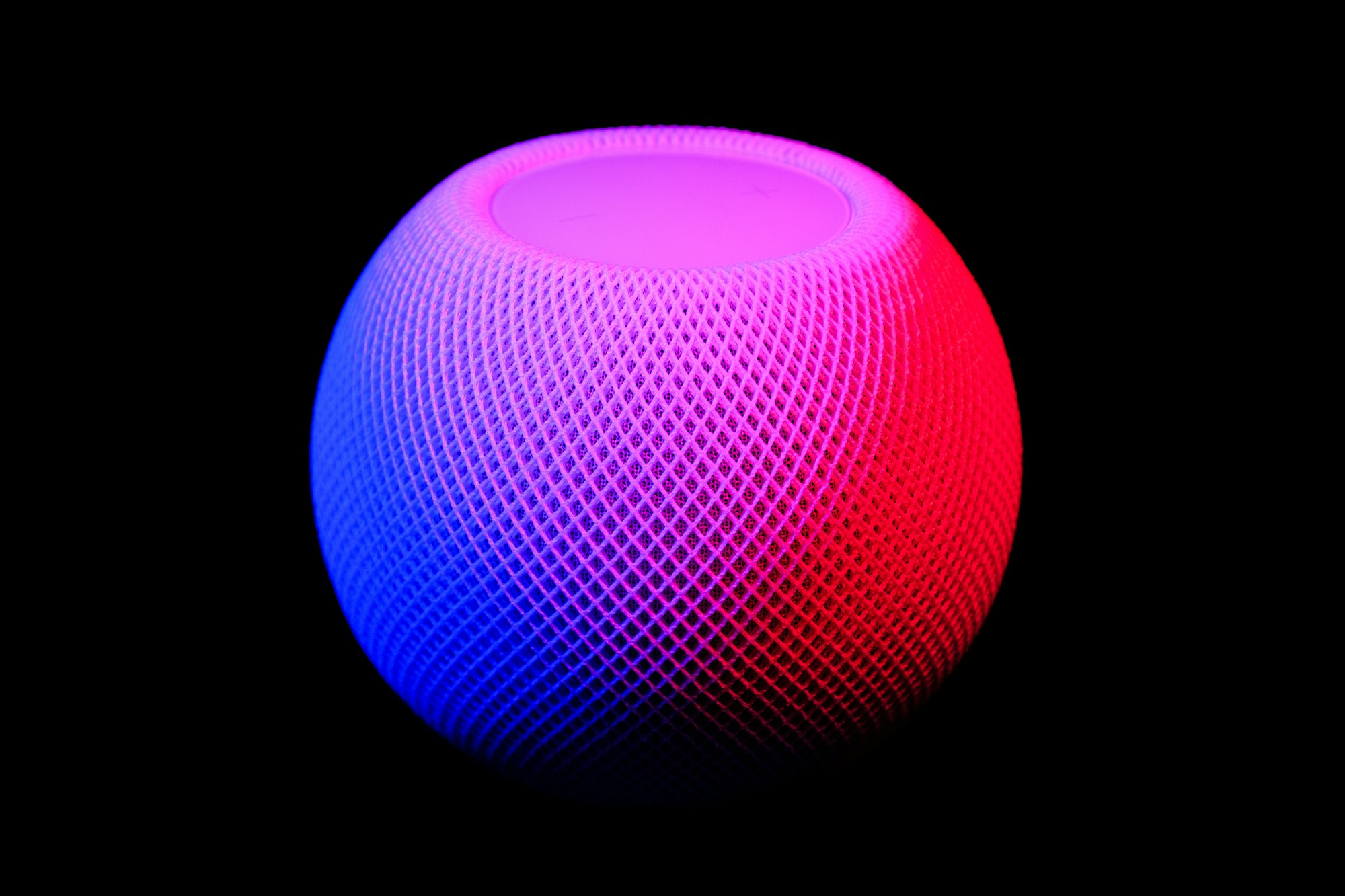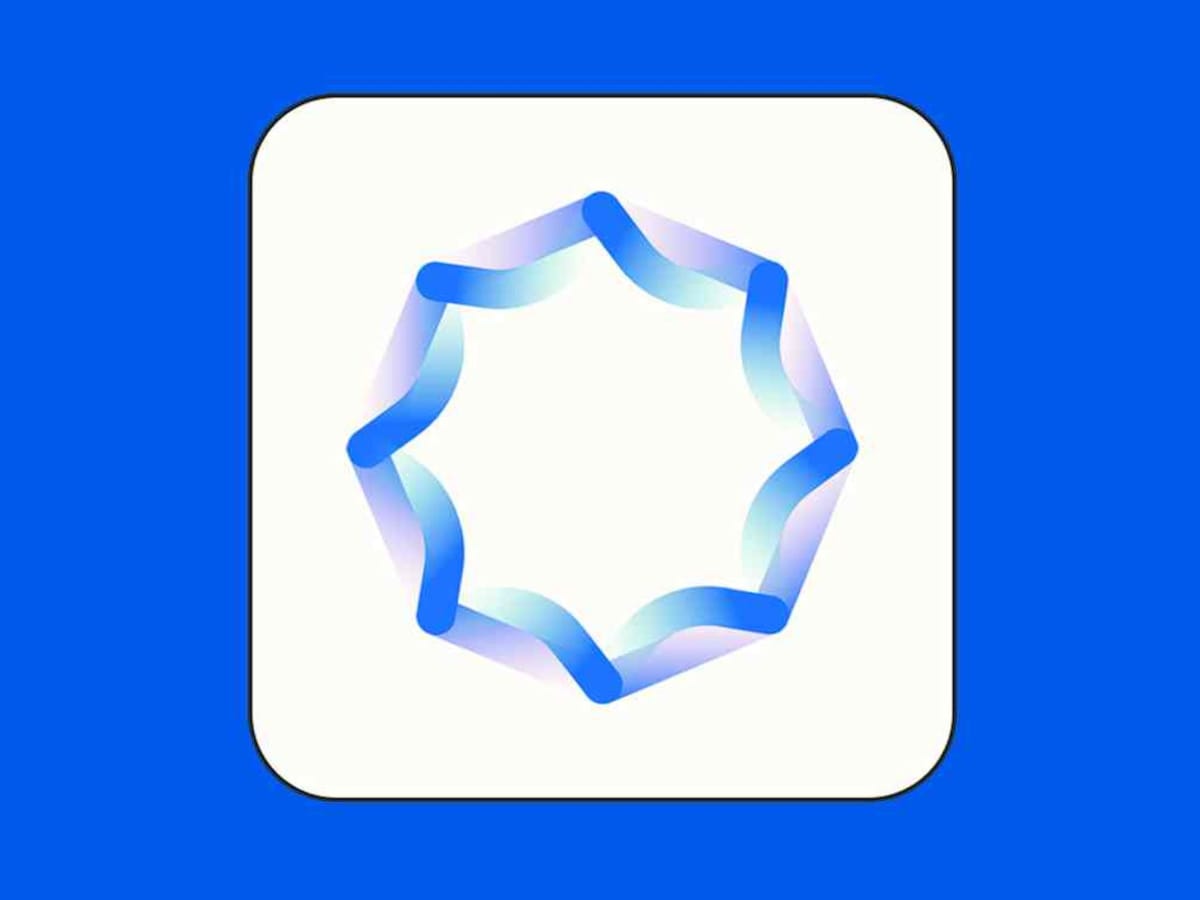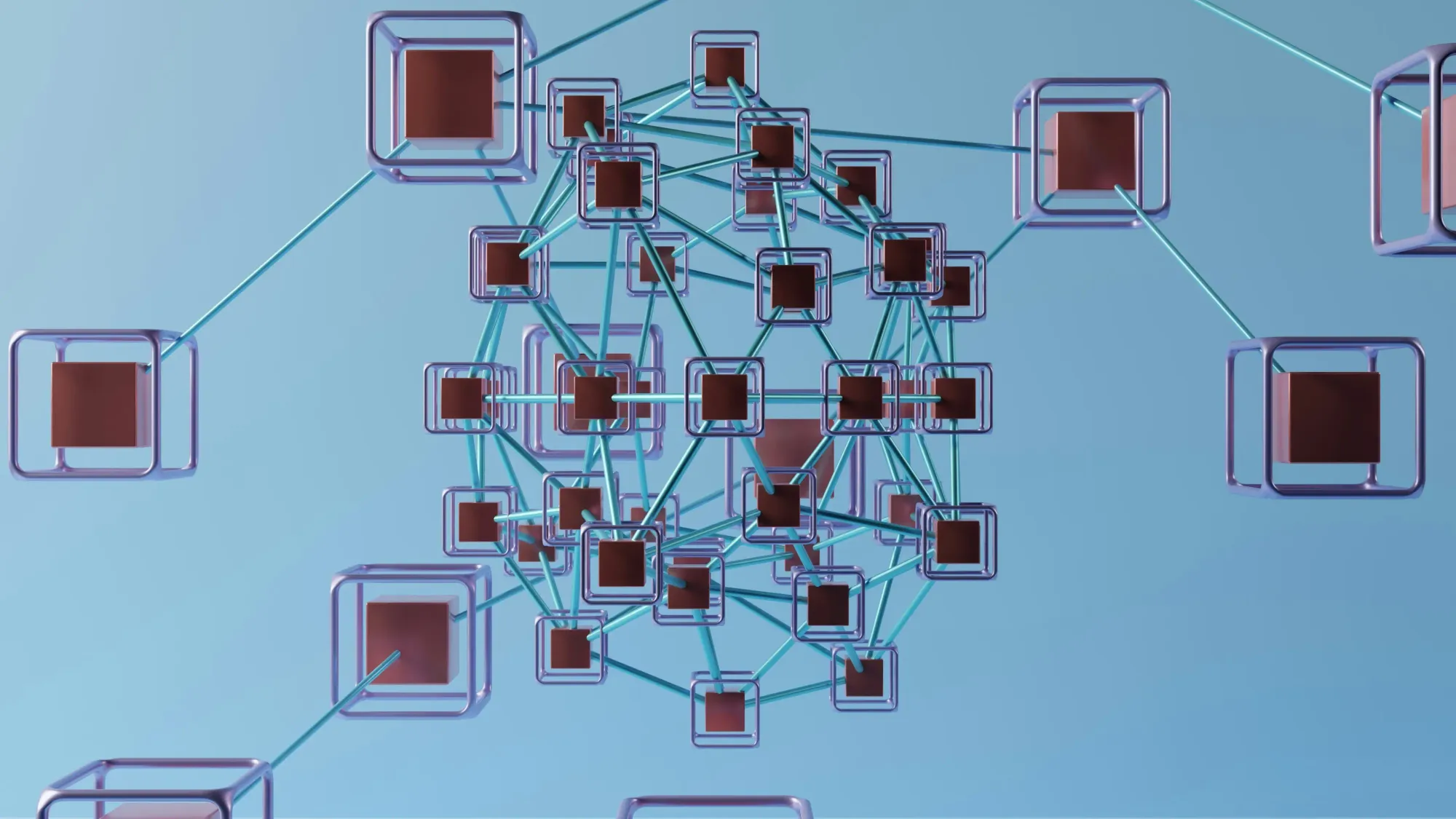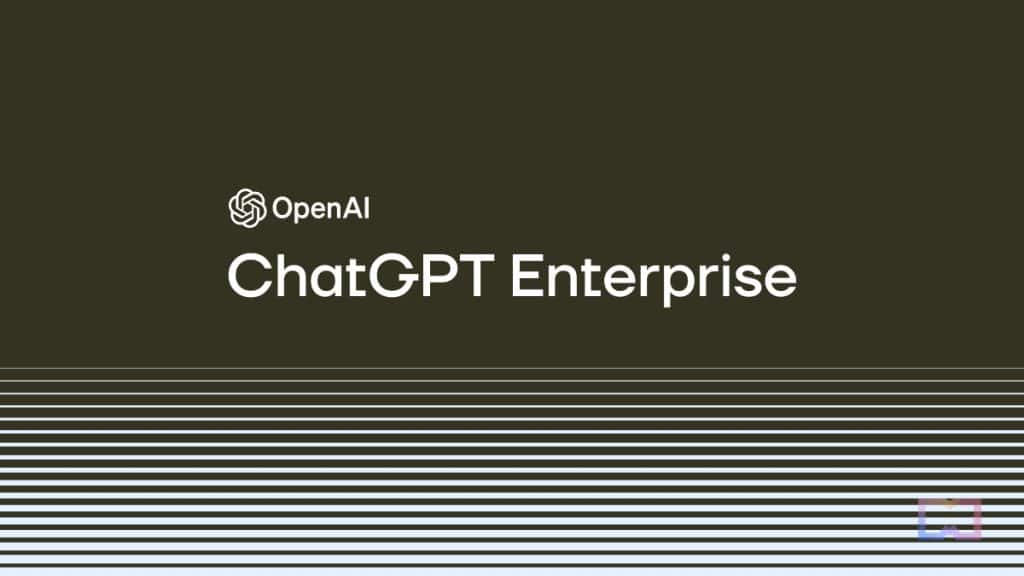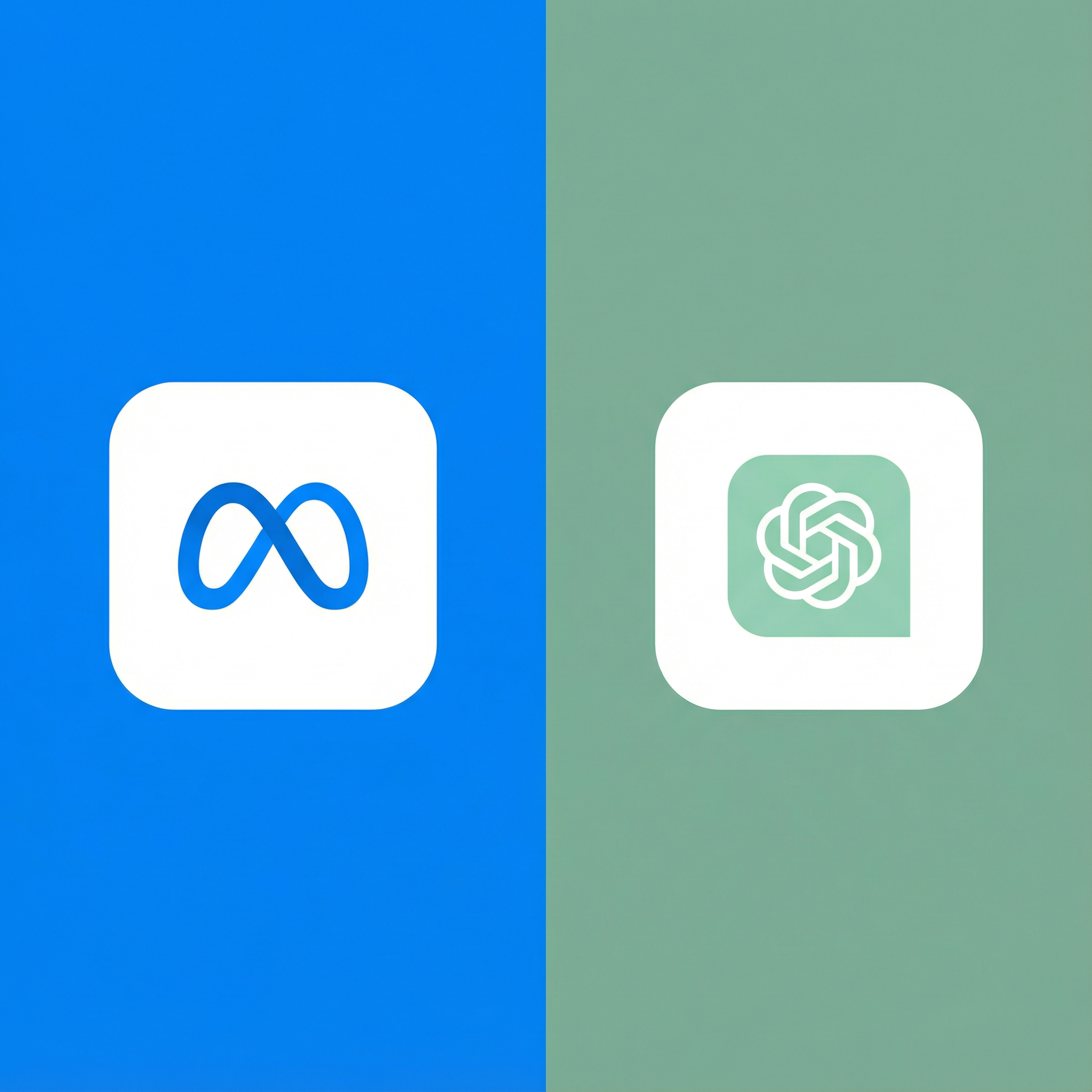I stumbled upon Runway ML about six months ago while doom-scrolling through Twitter, watching people create absolutely mind-bending video effects that would've required a Hollywood budget just a few years ago. Someone had turned their cat into a dragon. Another person made themselves walk on water. A filmmaker created an entire scene that never actually happened.
My first thought was: "this has to be fake." My second thought was "I need to try this immediately."
So I did. And over the past six months, I've used Runway ML for everything from quick social media content to serious client work. I've generated videos from text prompts, removed backgrounds from footage, extended clips beyond their original length, and manipulated reality in ways that still feel like magic.
This isn't a fluff piece. Runway has frustrations, limitations, and definitely isn't appropriate for every use case. But it's also one of the most genuinely innovative creative tools I've used in years. Let me show you what it actually does, how it works in practice, and whether it's worth your time and money.
Too busy to read?
Listen to this 12-minute review of Runway ML, the "Photoshop for Video" that’s disrupting the VFX industry. We break down the Gen-2 model, the magic of in-painting, and whether it’s truly worth the subscription for professional creators.

In this episode:
- In this episode:
- The Gen-2 Revolution: How text-to-video is turning solo creators into full production studios (dragons included).
- Magic Tools: A look at the "Magic Wand" features: instant object removal, green screen without green screens, and super slow-mo.
- The ROI Reality: Breaking down the $15/month credit system—is it a budget-saver or a credit-burner?
- The "Uncanny" Limits: Where the AI fails (faces and text) and how pros are working around the 4-second clip limit.
- Final Verdict: Why Runway is no longer a toy but an essential shortcut for B-roll and commercial work.
What is Runway ML?
Runway ML is an AI-powered creative suite focused primarily on video editing and generation. Think of it as Photoshop for video, except instead of manually manipulating every pixel, you describe what you want and AI does the heavy lifting.
The platform offers over 30 AI-powered tools ("Magic Tools" in their branding) that handle everything from generating videos from text descriptions to removing objects from footage to creating smooth slow-motion from regular video. The flagship feature—and what gets all the attention—is Gen-2, their text-to-video and image-to-video generation model.
Founded in 2018 by Cristóbal Valenzuela, Alejandro Matamala, and Anastasis Germanidis, Runway started as a research project exploring how to make machine learning more accessible to artists. They've since raised over $200 million in funding and become one of the most buzzed-about tools in the creator economy.
As of 2025, Runway is used by major film studios, advertising agencies, independent creators, and everyone in between. It's been used in actual Hollywood productions, including everything everywhere all at once, though most people still don't realize it.
Last Runway ML News for November 2025
Based on recent sources, here are the key updates from Runway ML for November (up to November 25, 2025). The main focus is on improvements to Workflows, including new nodes and features for generating audio and video.
November 21: Workflow updates in the changelog. Audio Nodes, video upscaling nodes, and three new featured Workflows have been added. This is available for paid plans and expands the possibilities for custom workflows.
November 20: Introduction of Audio Nodes. Runway announced four new nodes for audio generation in Workflows: Text to Speech, Text to SFX, Voice Dubbing, and Voice Isolation. This allows audio to be integrated directly into creative pipelines for greater control. The update has already rolled out.
November 10: Tutorial on reality editing. The company shared a step-by-step guide on using Workflows to combine models—from importing 4K footage to generating and compositing video. This demonstrates how to create high-quality content through a sequence of steps.
Read more in Runway ML blog
Why Everyone's Talking About Runway in 2025
The hype around Runway isn't just marketing—there are real reasons this tool has captured attention:
Generative AI Video Has Arrived
For years, AI video generation was a joke. Remember those early attempts at AI-generated faces that looked like melting nightmares? Text-to-video was even worse—incoherent, low-resolution garbage that was more meme material than useful tool.
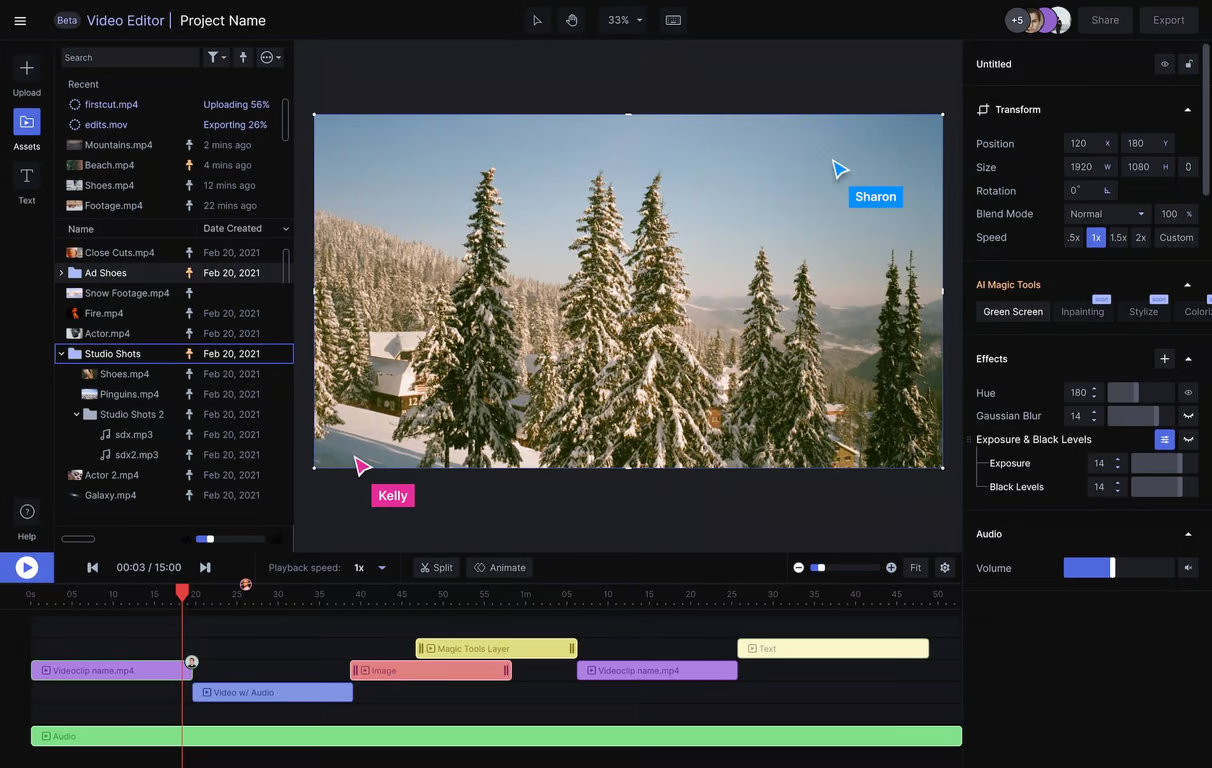
That changed dramatically in 2023-2024, and Runway was at the forefront. Their Gen-2 model produces genuinely usable video from text prompts. It's not perfect—we'll get to the limitations—but it's crossed the threshold from "interesting experiment" to "practical tool."
I've used AI-generated footage in actual client projects. That sentence would have been absurd two years ago.
It's Actually Accessible
Most professional video editing requires expensive software (Adobe Premiere, DaVinci Resolve) and years of learning. Runway's interface is surprisingly intuitive. I was creating interesting effects within an hour of signing up, with zero prior experience in the platform.
This accessibility is democratizing video effects that were previously only available to studios with massive budgets. A solo creator can now achieve effects that would've required a team of VFX artists.
The Results Are Genuinely Impressive
When I show people videos I've created or edited with Runway, the most common response is stunned silence followed by "how did you do that?" The quality of AI-generated and AI-edited video has reached a level where non-experts can't immediately tell something was AI-assisted.
Not always—there are definitely still tells—but far more often than you'd expect.
Major Productions Are Using It
When tools are used in Oscar-winning films and Super Bowl commercials, people pay attention. Runway isn't just for YouTube creators anymore—it's professional-grade software used by serious filmmakers.
This legitimacy matters. It signals that AI video tools have moved from experimental toys to professional production tools.
The Main Features: What You Can Actually Do
Runway offers dozens of tools, but let me focus on the ones I actually use and that matter most:
This is the headline feature everyone talks about. You type a description of a video you want, and Runway generates it. Or you upload an image and describe how you want it to move, and Runway animates it.
Text-to-video example: I typed "a golden retriever running through a field of wildflowers at sunset, cinematic, slow motion" and got four different 4-second video clips matching that description. None were perfect—the dog's legs sometimes moved unnaturally, and one clip had weird artifacts—but two were absolutely usable for what I needed (a quick b-roll shot for a video project).
Image-to-video example: I uploaded a still photo of a cityscape and prompted "camera slowly zooming in on the central building." Runway animated my static image into a moving shot with parallax and depth. The effect was convincing enough that viewers assumed I'd shot actual video.
The technology is impressive but requires understanding its limitations. You're not going to generate a full narrative short film from a single prompt. But for specific shots, b-roll, abstract visuals, or experimental content? It genuinely works.
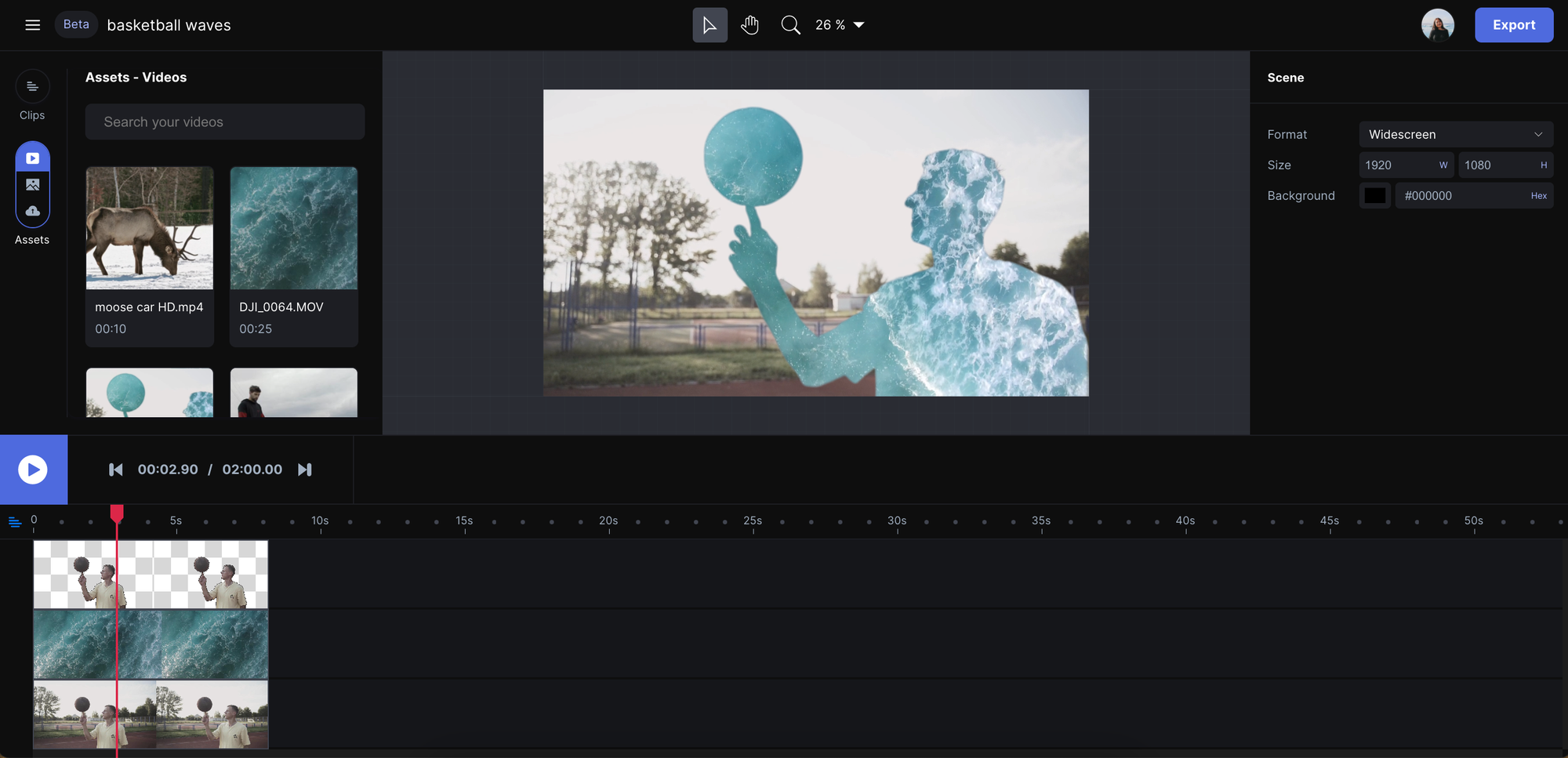
Inpainting and Object Removal
Select any object in your video and remove it. People walking through your shot, power lines in a scenic landscape, unwanted logos—gone. Runway fills in the background intelligently.
I used this to remove a car that drove through an otherwise perfect shot of a sunset. The process took about 5 minutes (select the object, let AI process, render). The result was seamless—you'd never know the car was there.
This feature alone saves me hours of painstaking frame-by-frame editing that I would've done in After Effects.
Motion Tracking
Track any object in your footage and attach graphics, text, or effects that follow it perfectly. Seems simple but is incredibly useful for adding animated elements to video.
I used this to add floating text labels that tracked with products in a demo video. The text stayed perfectly positioned as the camera and products moved. In traditional editing, this would require manual keyframing every frame.
Super Slow Motion
Convert normal video into smooth slow motion without the ghosting and jank you get from just slowing down the playback speed. Runway generates the in-between frames using AI.
I shot video at 30fps but needed a dramatic slow-motion sequence. Runway converted it to smooth 120fps slow-mo that looks like I'd shot with an expensive high-speed camera. Not perfect under close scrutiny—some motion blur looks slightly artificial—but far better than what you'd get with standard slow-motion tools.
Background Removal
Instantly remove backgrounds from video without green screens. This is like those Zoom virtual backgrounds except it actually works well.
For quick talking-head videos where I want to change the background, this is faster and easier than setting up a green screen. The edge detection is surprisingly good, though fast-moving hair or complex edges sometimes have minor artifacts.
Frame Interpolation
Generate smooth transitions between frames to create perfectly smooth motion from choppy source footage.
I had some time-lapse footage that was too jerky. Frame interpolation smoothed it into flowing, cinematic motion. The AI fills in the missing frames intelligently rather than just blurring between existing frames.
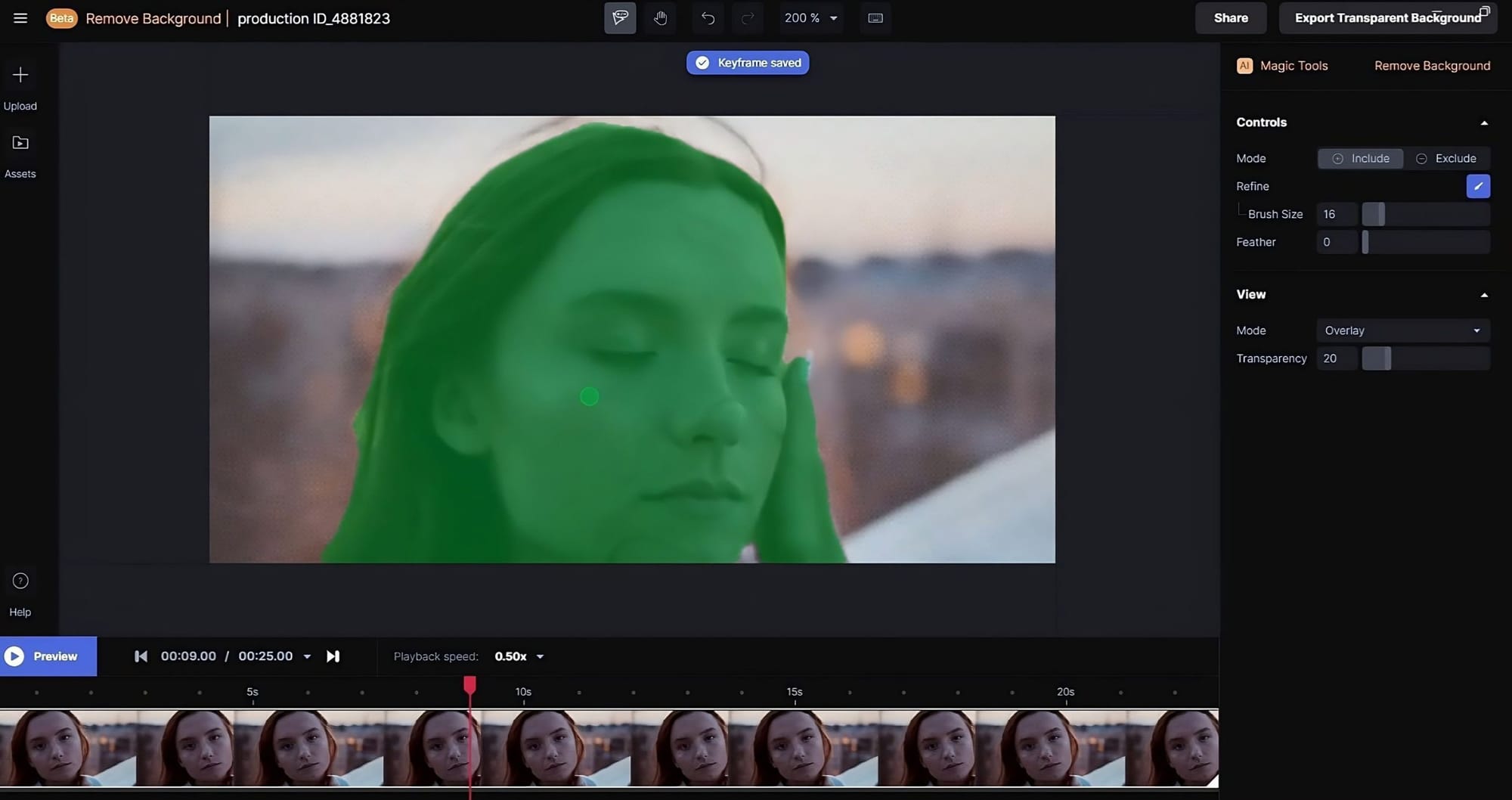
Expand Video (Outpainting)
Extend the frame of your video beyond its original boundaries. Shot in 16:9 but need vertical 9:16 for social media? Runway can intelligently generate the missing parts of the frame.
This is genuinely wild. I had landscape footage I wanted to use on TikTok/Instagram Stories. Cropping would lose important visual information. Runway generated the top and bottom portions of the frame based on what was already visible. The results aren't always perfect—sometimes the generated areas look slightly dreamy or inconsistent—but it's often good enough to solve the aspect ratio problem.
Green Screen (Chroma Key)
Professional-quality green screen removal that handles edges, transparent objects, and motion blur better than most traditional tools.
I compared Runway's green screen removal to Adobe Premiere's, and Runway handled complex edges (like hair blowing in wind) noticeably better with less manual tweaking.
My Real-World Experience: Projects I've Actually Used Runway For
Let me share specific examples because vague descriptions don't really convey what the tool can do:
Social Media Content Creation
For a client's Instagram campaign, we needed eye-catching, surreal b-roll footage to accompany product shots. Budget for stock footage or custom filming: not much. Time: minimal.
I used Gen-2 to generate abstract, flowing visuals with prompts like "flowing liquid gold, macro photography, luxury aesthetics" and "abstract geometric shapes slowly rotating, minimal, premium feel."
Got dozens of 4-second clips, selected the best ones, and integrated them into the final edits. Total cost: maybe $5 worth of credits. Time: 2 hours including experimentation. Traditional approach: either expensive stock footage or hiring a motion graphics artist for $500+.
Removing Unwanted Elements from Footage
Client sent me interview footage with their brand name prominently visible on a wall behind the subject. Problem: they'd just rebranded and the old logo was everywhere in this footage we needed to use.
Traditionally, this would require extensive rotoscoping and painting out the logo frame by frame. Hours of work. Instead, I used Runway's inpainting tool, selected the logo area, and let it remove and fill. Ten minutes of work, perfectly clean result.
Creating Establishing Shots
For a documentary-style project, we needed establishing shots of locations we couldn't physically access. I used Gen-2 with image-to-video: took Google Maps screenshots of the locations, uploaded them to Runway, and prompted "slow camera push-in, cinematic" to create moving establishing shots from static images.
Are these as good as real drone footage? No. But they're good enough for quick transitions and establishing geography, and they cost nothing compared to sending a crew or buying stock footage.
Music Video Visual Effects
A musician friend needed a music video on basically no budget. We shot simple performance footage, then used Runway to add surreal, dreamlike effects—warping backgrounds, adding particle effects, style transfers that made footage look hand-painted.
The final video has a distinctive, artistic look that would've required significant VFX budget to achieve traditionally. Total Runway cost: maybe $30 in credits. Traditional VFX: thousands of dollars.
Product Demo Enhancement
For product demo videos, I've used motion tracking to add floating callouts and labels that follow the product perfectly as it moves. Background removal to place products in clean, professional environments. Slow motion to emphasize key product features.
These tools let me create more polished, professional product videos without expensive studio setups or extensive post-production.
Experimental Art Projects
This is where Runway really shines. I've created purely experimental videos—abstract visuals, surreal narratives, impossible camera movements—that exist purely as artistic exploration.
The ability to quickly iterate and experiment with wild ideas that would be impractical or impossible to shoot traditionally is incredibly freeing creatively.
Quality Assessment: What's Actually Good and What's Not
Let's be brutally honest about quality because this makes or breaks whether Runway is useful for your work:
What Works Really Well
Short, simple motion: 4-8 second clips with straightforward motion (camera pans, object movement, abstract effects) work great. This is Runway's sweet spot.
Abstract and artistic content: The less you need photorealistic accuracy, the better. Abstract visuals, artistic interpretations, stylized content—Runway excels here.
Background manipulation: Removing, replacing, or extending backgrounds is consistently impressive. This is professional-quality work.
Simple object removal: Removing static or slowly-moving objects from footage works excellently. Power lines, unwanted people in the background, logos—gone with minimal effort.
Motion effects: Slow motion, frame interpolation, motion tracking all work reliably well. These are production-ready features.
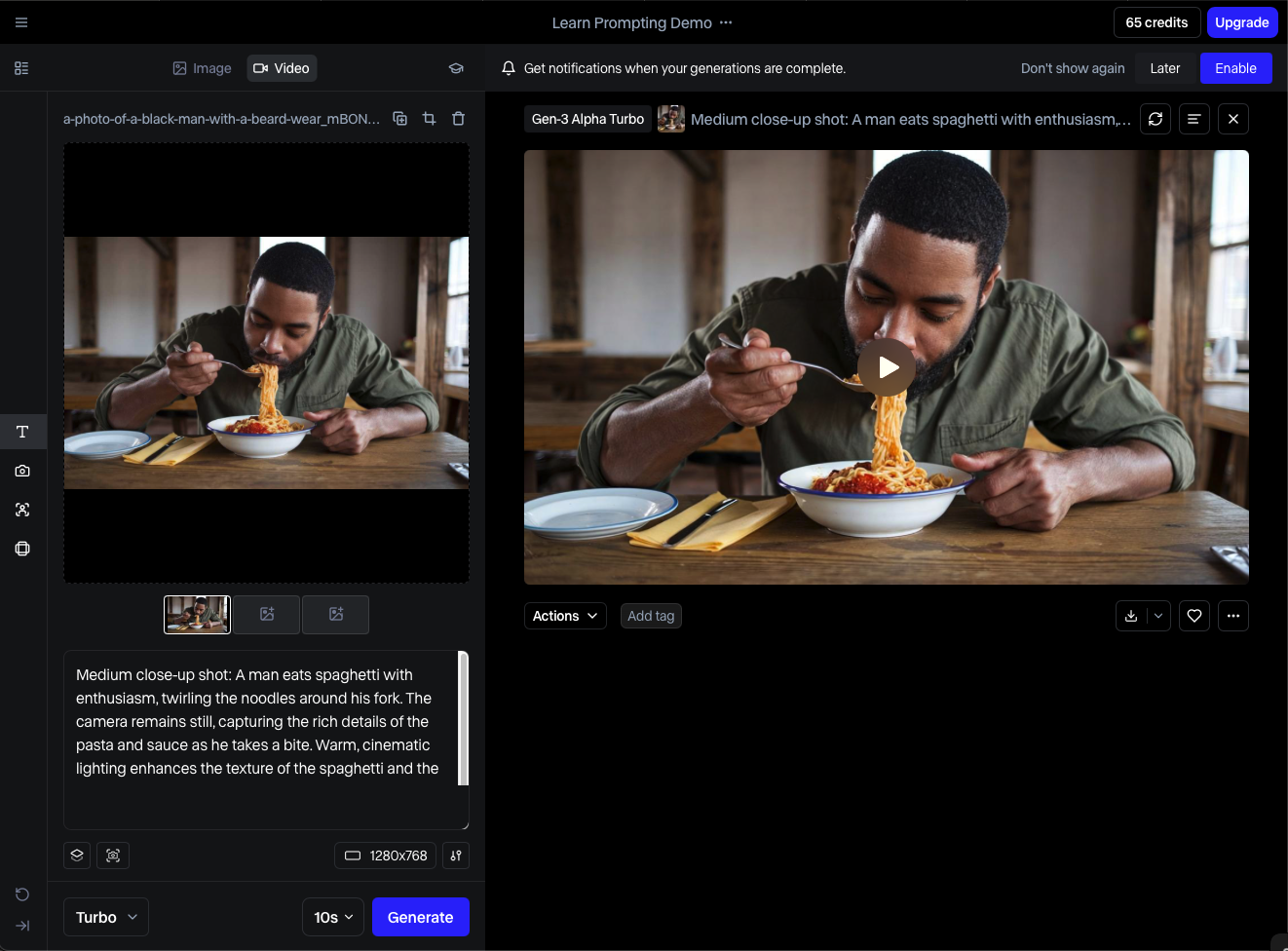
What's Hit-or-Miss
Complex motion: Fast action, intricate movement, or multiple moving elements can confuse the AI. You'll get weird artifacts, morphing, or physically impossible motion.
Human faces and bodies: Closeups of faces and detailed shots of people moving are where AI generation often fails. Uncanny valley, unnatural movement, morphing features—proceed with caution.
Text generation: If you prompt for text or signage in your generated video, expect gibberish. AI video models still can't reliably generate readable text.
Consistency across longer clips: Gen-2 maxes out at 18 seconds, but even within that timeframe, objects and scenes can morph or change unexpectedly. Maintaining consistency is challenging.
Precise control: You can describe what you want, but you can't precisely control every element. You're collaborating with AI, not directing it with pixel-perfect control.
What Doesn't Work Well Yet
Long-form narrative: Generating entire scenes with consistent characters, setting, and narrative flow? Not yet. You're working shot-by-shot, not creating multi-minute sequences from scratch.
Perfect photorealism: For totally AI-generated content, there's almost always something slightly "off"—motion, lighting, physics that doesn't quite match reality. Close, but experts can usually tell.
Fine details under scrutiny: Zoom in close or watch carefully, and you'll spot artifacts, inconsistencies, or AI tells. It works for quick cuts and standard viewing, less so for detailed inspection.
Complex scene composition: Multiple subjects interacting, complex environments with lots of elements, intricate choreography—the AI struggles with complexity. Keep prompts simple for better results.
Pricing
Runway's pricing can be confusing, so let me break down what you actually get:
Free Tier
- 125 credits (approximately 125 seconds of Gen-2 video generation)
- Access to most AI tools with limitations
- 720p export resolution
- Runway watermark on exports
This is enough to test the platform and create a handful of experimental clips. Not sufficient for professional work or regular use.
Standard Plan ($15/month)
- 625 credits per month (~10 minutes of Gen-2 generation)
- Remove watermark
- 4K exports
- Faster processing
- Access to all tools
This is the realistic starting point for regular users. 625 credits sounds like a lot but disappears quickly—each 4-second Gen-2 video costs 5 credits, so you get about 500 seconds (8-9 minutes) of generation per month.
Pro Plan ($35/month)
- 2,250 credits per month (~35 minutes of Gen-2 generation)
- Everything in Standard
- Higher resolution options
- Longer generation lengths
- Priority processing
For heavy users or professional work, this is necessary. The credit allotment is more realistic for someone using Runway regularly.
Unlimited Plan ($95/month)
- Unlimited video generation
- Highest priority processing
- Max resolution and duration
- Advanced features
For professional studios or very heavy users. Most individual creators won't need this, but for agencies or production companies using Runway daily, the unlimited generation justifies the cost.
Enterprise (Custom pricing)
Custom solutions for large organizations with specific needs.
The Credit System Explained
Different tools cost different amounts of credits:
- Gen-2 text-to-video: 5 credits per second
- Gen-2 image-to-video: 5 credits per second
- Motion tracking: 0.05 credits per second
- Background removal: 0.25 credits per second
- Most other tools: 0.05-0.5 credits per second
The generation tools (Gen-2) burn through credits fast. The editing tools are quite affordable credit-wise.
You can buy additional credits if you run out: $10 for 625 credits.
For casual experimentation, the free tier is fine. For any regular use, you need at least Standard ($15/month). For professional work where you're using Gen-2 frequently, Pro ($35/month) is necessary.
Compare this to the cost of traditional VFX work or stock footage, and Runway is incredibly affordable. A single custom VFX shot from a freelancer might cost $100-500+. Runway lets you create dozens of effects for $15-35/month.
The pricing is reasonable for what you get, but the credit system means you need to be thoughtful about what you generate. You can't just endlessly experiment without running up costs.
Limitations and Frustrations
Let me be honest about what's annoying or limiting about Runway:
The Credit System Feels Restrictive
Constantly monitoring credit usage gets tedious. You want to experiment freely, but you're always aware you're burning credits. This creates friction in the creative process.
I wish there were truly unlimited tiers at reasonable prices for heavy users who aren't quite at the $95/month level.
Generation Time Can Be Slow
Even with priority processing, generating Gen-2 videos takes 1-3 minutes per clip. If you're iterating on prompts to get exactly what you want, you can easily spend 30-60 minutes generating variations of a single shot.
This isn't terrible, but it's not instant. The creative flow is: prompt → wait → review → adjust prompt → wait → review. The waiting breaks momentum.
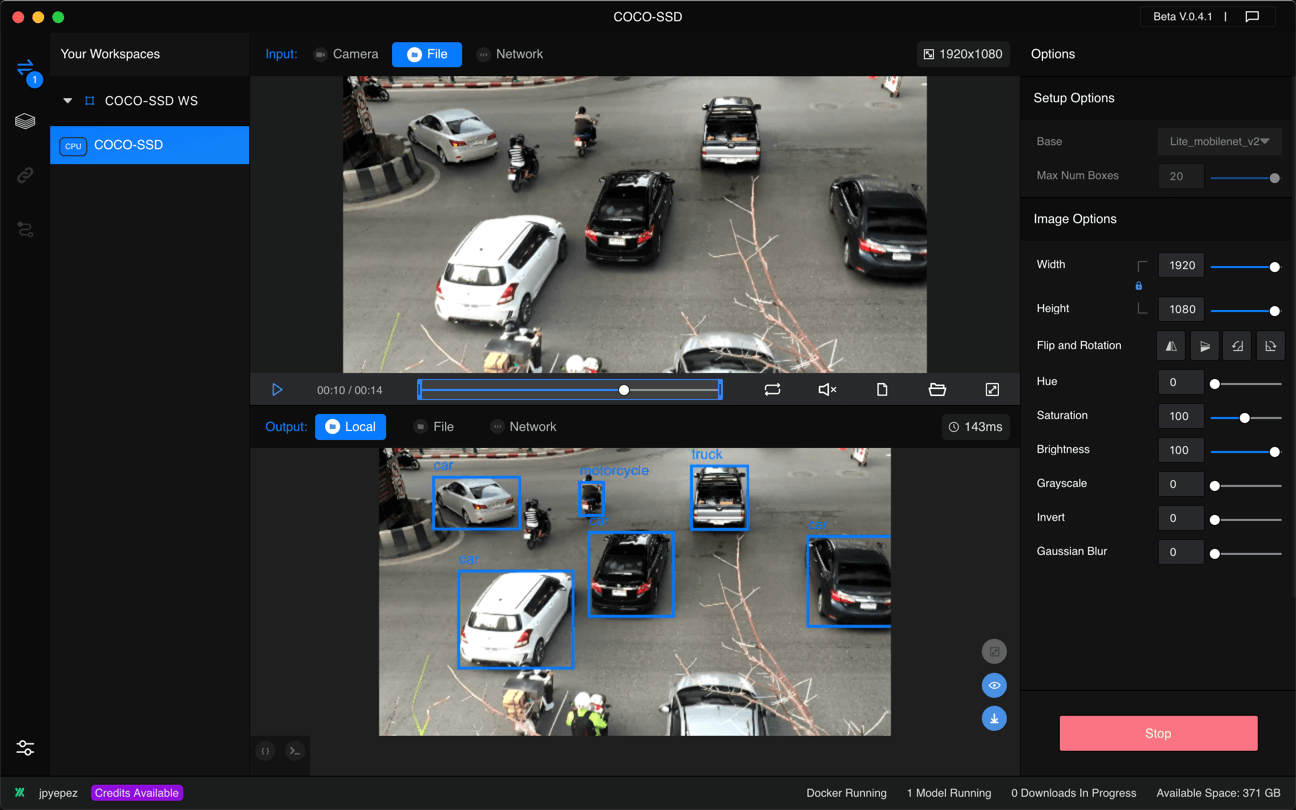
Results Are Inconsistent
The same prompt can produce wildly different results. Sometimes you get exactly what you wanted. Sometimes you get garbage. Sometimes you get something interesting but completely different from what you asked for.
This variability is frustrating when you need specific results. You end up generating multiple variations hoping one matches your vision.
Limited Control
You describe what you want, but you can't fine-tune details. No way to say "the person should be positioned slightly left" or "the motion should be 20% slower." You take what the AI gives you or regenerate with an adjusted prompt.
For precise creative visions, this lack of control is limiting.
The 18-Second Max for Gen-2
Generated videos max out at 18 seconds. For anything longer, you need to generate multiple clips and stitch them together. This makes creating longer sequences tedious and maintaining consistency across clips is challenging.
AI Artifacts and Weirdness
Even good generations often have strange artifacts—morphing textures, impossible physics, objects that don't quite make sense. You learn to work around these or embrace them as part of the aesthetic, but they're always lurking.
Learning Curve for Prompting
Getting good results requires learning how to write effective prompts. It's not difficult, but there's definitely a skill to it. Vague prompts get vague results. Too-complex prompts confuse the AI. Finding the sweet spot takes practice.
Ethical and Legal Uncertainties
AI-generated content raises questions about copyright, ownership, and ethics. If you generate a video that looks similar to copyrighted work, who's liable? Can you copyright AI-generated content? The legal landscape is still evolving, creating uncertainty.
Runway vs. Competitors
Runway isn't the only AI video tool available. Here's how it stacks up:
Vs. Pika Labs
Pika is Runway's closest competitor for text-to-video generation.
Pika advantages: Often produces slightly more consistent results, good camera control features, active community.
Runway advantages: More comprehensive tool suite beyond just generation, better editing tools, more polished interface.
Both are excellent. I'd try both and see which aesthetic and workflow you prefer.
Vs. Kaiber
Kaiber focuses on transforming existing footage into stylized, artistic videos.
Kaiber advantages: Excellent for music videos and artistic style transfers, consistent stylization across longer clips.
Runway advantages: More versatile with broader tool suite, better for practical editing tasks, more realistic outputs when you need them.
Different use cases. Kaiber for artistic projects, Runway for broader application.
Vs. Adobe Premiere Pro / After Effects
Obviously, Adobe's tools are mature, professional-grade software with decades of development.
Adobe advantages: Complete control, no AI weirdness, professional standards, unlimited capabilities.
Runway advantages: Much easier to use, AI tools that would be impossible or extremely time-consuming in Adobe, faster for certain effects.
I use both. Adobe for precise, controlled editing. Runway for AI-powered effects and quick experimental work.
Vs. CapCut or DaVinci Resolve
These are traditional video editors with some AI features added.
Their advantages: Free (or cheap), comprehensive editing suites, no credit systems.
Runway advantages: AI capabilities are far more advanced, specifically built for AI-powered workflows.
Different tools for different purposes. Use traditional editors for main editing, Runway for AI effects you can't achieve elsewhere.
Tips for Actually Getting Good Results
After six months of use, here's what I've learned about making Runway work effectively:
- Master prompt writing: Be specific but concise. Include style descriptors ("cinematic," "macro photography," "drone footage"), lighting information ("golden hour," "moody," "bright"), and camera movement ("slow zoom," "tracking shot," "static").
- Generate multiple variations: Don't expect perfection on the first try. Generate 4-6 variations and pick the best. The variability is frustrating but you learn to work with it.
- Use image-to-video for more control: Starting with an image gives you more control over composition than pure text-to-video. Find or create the starting frame you want, then animate it.
- Keep generations short: 4-8 second clips work better than longer ones. Generate multiple short clips and edit them together rather than trying for longer single generations.
- Embrace imperfection: AI artifacts and weirdness can become part of your aesthetic rather than problems to solve. Some of my favorite results came from unexpected AI interpretation.
- Combine with traditional editing: Use Runway for specific effects or shots, but edit in traditional software. Don't try to do everything in Runway.
- Match the tool to the use case: Gen-2 for abstract b-roll, inpainting for object removal, motion tracking for graphics, etc. Each tool has its sweet spot.
- Preview before buying credits: Use the free tier to test whether Runway fits your workflow before committing to paid plans.
- Join the community: Discord and social media communities share prompts, techniques, and inspiration. Learning from others accelerates your progress significantly.
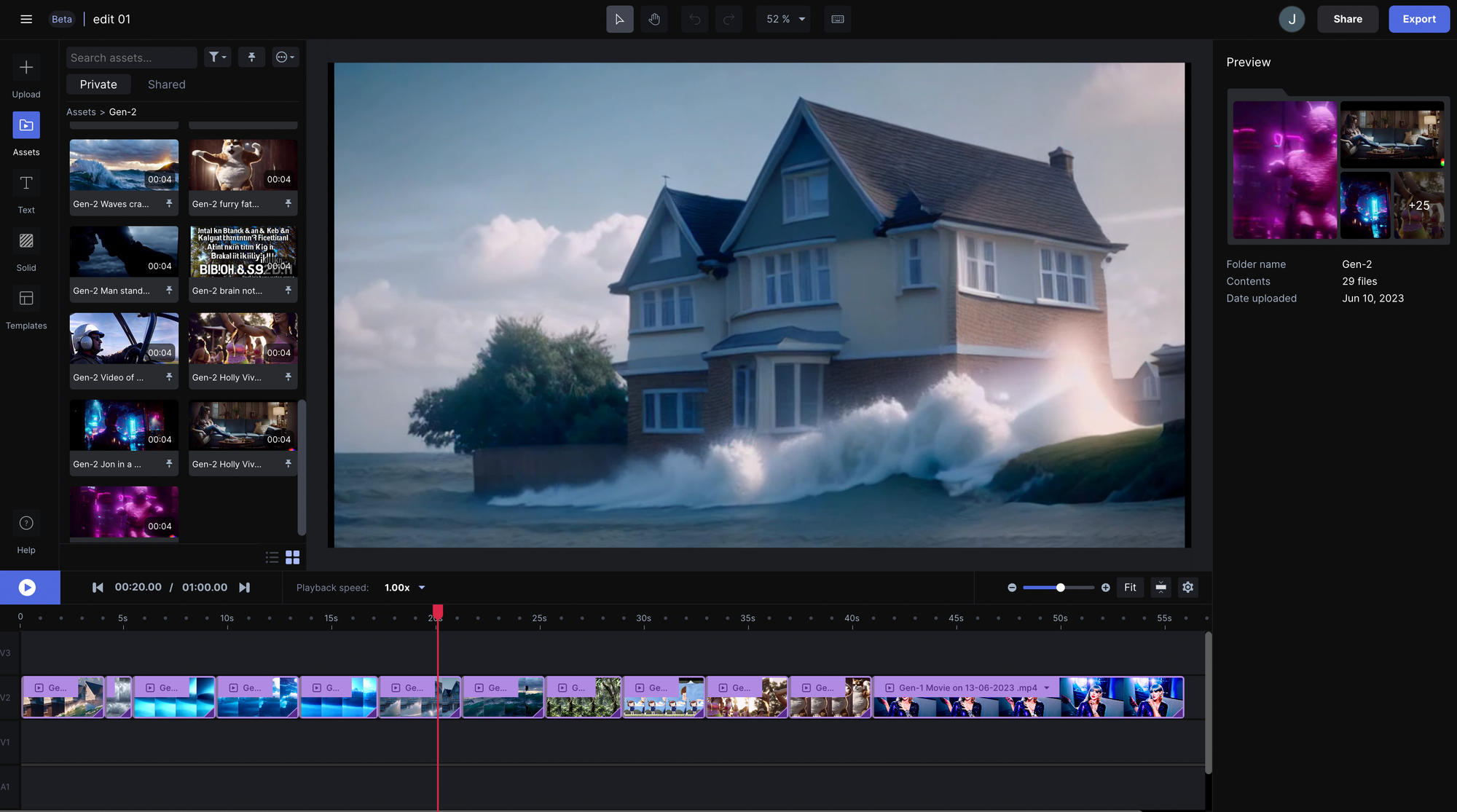
The Verdict: Is Runway Worth It in 2025?
After six months of regular use creating everything from client work to personal projects, here's my honest take:
Runway is worth it if you:
- Create video content regularly and want to add effects/capabilities beyond your current skill set
- Have a budget of at least $15-35/month for creative tools
- Work on projects where AI-assisted creation is appropriate
- Value speed and efficiency over absolute maximum control
- Want to experiment with cutting-edge creative technology
- Need occasional VFX or motion graphics but don't have specialist skills
Skip Runway if you:
- Rarely create video content
- Need perfect, artifact-free, photorealistic results every time
- Prefer complete manual control over AI collaboration
- Work in contexts where AI-generated content is problematic
- Have essentially no budget for creative tools
- Are satisfied with your current video workflow and tools
For me personally, Runway has become an essential part of my toolkit. It doesn't replace Adobe or traditional editing, but it adds capabilities I didn't have before and speeds up effects that would otherwise take hours.
The time savings alone justify the cost. Effects that would take me 2-3 hours in After Effects take 10-15 minutes in Runway. For client work where time is money, that's huge.
The creative possibilities are genuinely exciting. Being able to quickly test visual ideas, generate impossible shots, or create surreal effects opens creative doors that were previously closed or impractical.
FAQ
What is Runway ML?
Runway ML is an AI-powered creative suite for video editing and generation.
It lets users create and enhance videos using over 30 AI tools — including text-to-video, image-to-video, background removal, inpainting, and motion tracking.
Its flagship model, Gen-2, can generate short, realistic video clips from either text prompts or still images.
Is Runway ML free to use?
Runway ML offers a free tier with 125 credits, 720p exports, and a watermark — perfect for testing the platform.
Paid plans start at $15/month (Standard) and go up to $95/month (Unlimited) for heavy or professional users.
What can you do with Runway ML?
With Runway ML, you can:
Generate videos from text prompts or still images
Remove or replace backgrounds
Remove unwanted objects from footage
Create smooth slow-motion or frame interpolation
Track motion and attach visual elements
Extend your video frame (useful for social media formats)
It’s like having a VFX studio powered by AI.
How does Runway ML’s Gen-2 model work?
Gen-2 takes a text description or image and generates a short, moving video clip (up to 18 seconds).
For example:
“A cinematic shot of a surfer riding a massive wave at sunset.”
Runway will output several realistic video variations matching that description.
What are the main advantages of Runway ML?
Extremely easy to use — no VFX experience needed
Professional-quality results for social media or film
Affordable compared to traditional editing tools
Fast workflow — effects that normally take hours can be done in minutes
Powerful creative flexibility with over 30 AI tools
What are the limitations of Runway ML?
Maximum video generation length: 18 seconds
Inconsistent results between generations
Occasional AI artifacts or distortions
Limited control over fine details
Struggles with complex motion or human faces
Requires practice to master effective prompting
Who should use Runway ML?
Runway ML is perfect for:
Content creators & influencers
Filmmakers and editors
Marketing agencies & advertisers
Music video producers
Experimental artists exploring new visual styles
It’s best for creators who want high-quality visual effects without huge budgets or technical expertise.
How does Runway ML compare to competitors like Pika Labs or Kaiber?
Pika Labs: focuses on text-to-video with camera controls
Kaiber: excels in artistic and music video stylization
Runway ML: offers the most comprehensive toolkit for both AI generation and video editing, making it more versatile for professional projects
Is Runway ML worth it in 2025?
Yes — Runway ML is absolutely worth it for most video creators.
It saves hours of editing time, offers incredible creative flexibility, and delivers production-quality visuals for a fraction of traditional VFX costs.
While not flawless, it’s one of the most powerful and accessible AI video tools available in 2025.
Wrap up
Runway ML represents a genuine shift in video creation. It's not hype—it's a legitimately useful tool that's changing what's possible for creators at every level.
Is it perfect? No. The limitations are real, AI artifacts happen, and it's not appropriate for every type of content. But the capabilities it adds to a creator's toolkit are substantial.
The most exciting aspect is how rapidly the technology is improving. Features that were unusable a year ago now produce professional-quality results. In another year, current limitations might be completely solved.
My recommendation: try it. The free tier gives you enough to experiment and see if it fits your creative process. For most video creators, you'll find at least a few features that genuinely improve your workflow.
Whether Runway becomes central to your process or just an occasional tool for specific effects, it's worth understanding what's now possible. AI video tools aren't replacing human creativity—they're expanding what human creators can achieve.
The future of video creation is a collaboration between human vision and AI capability. Runway is one of the best platforms currently available for that collaboration. Give it a shot and see what you create.
Related Articles & Suggested Reading