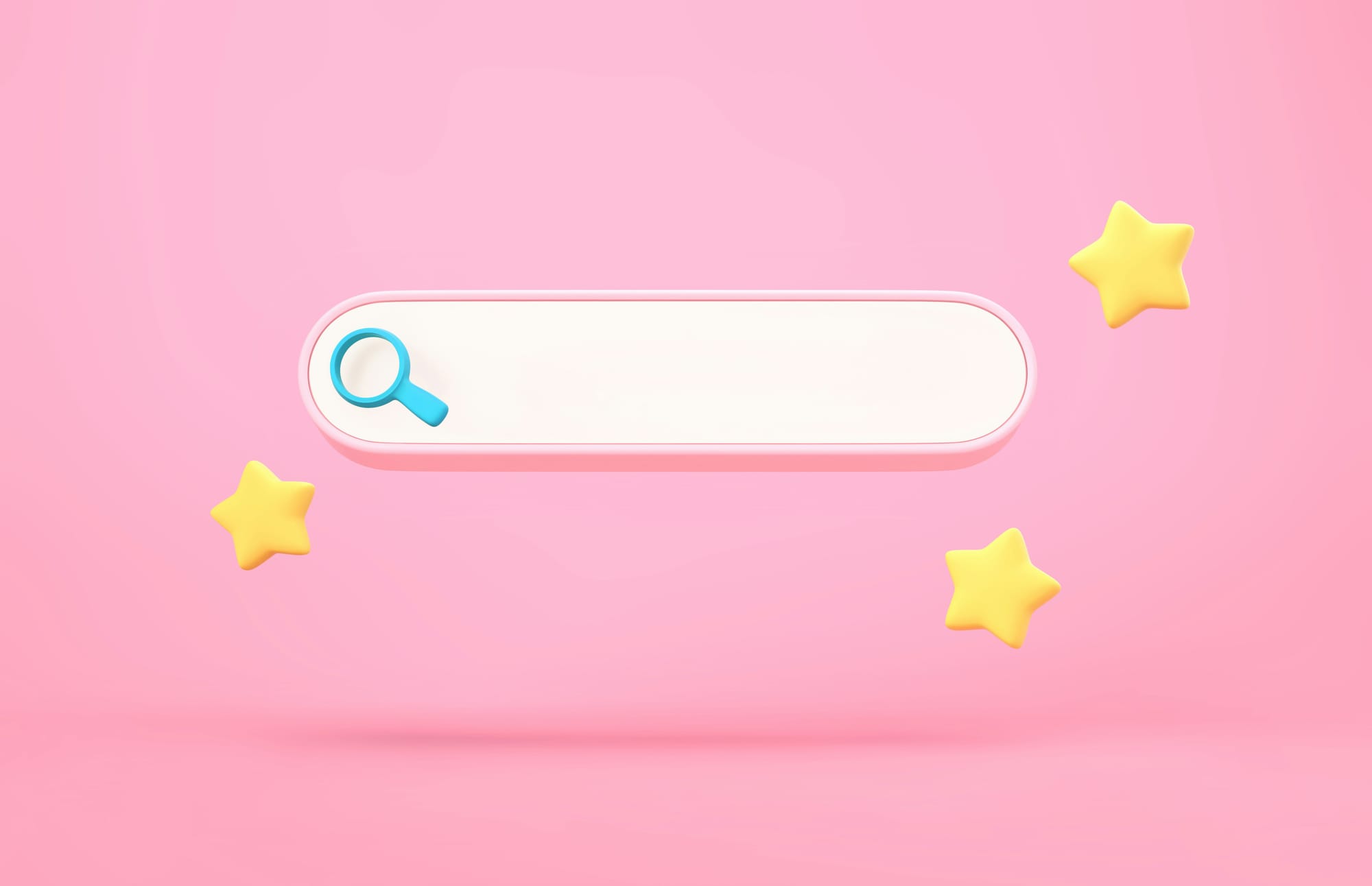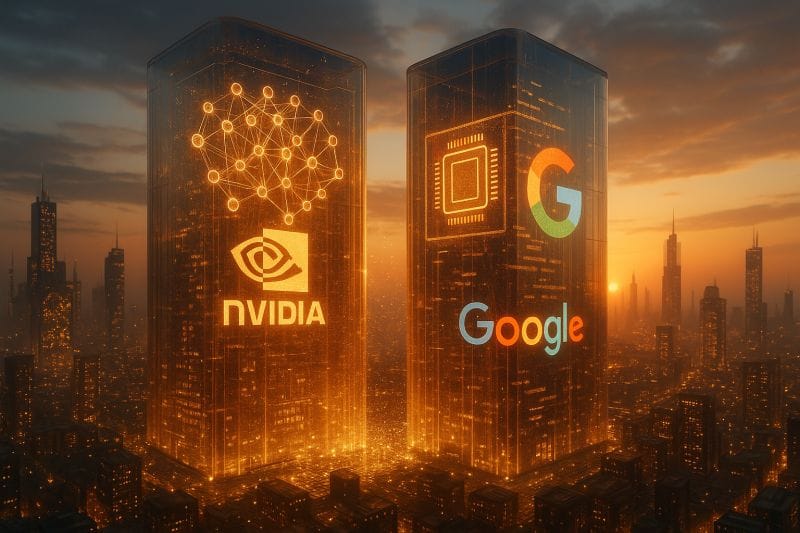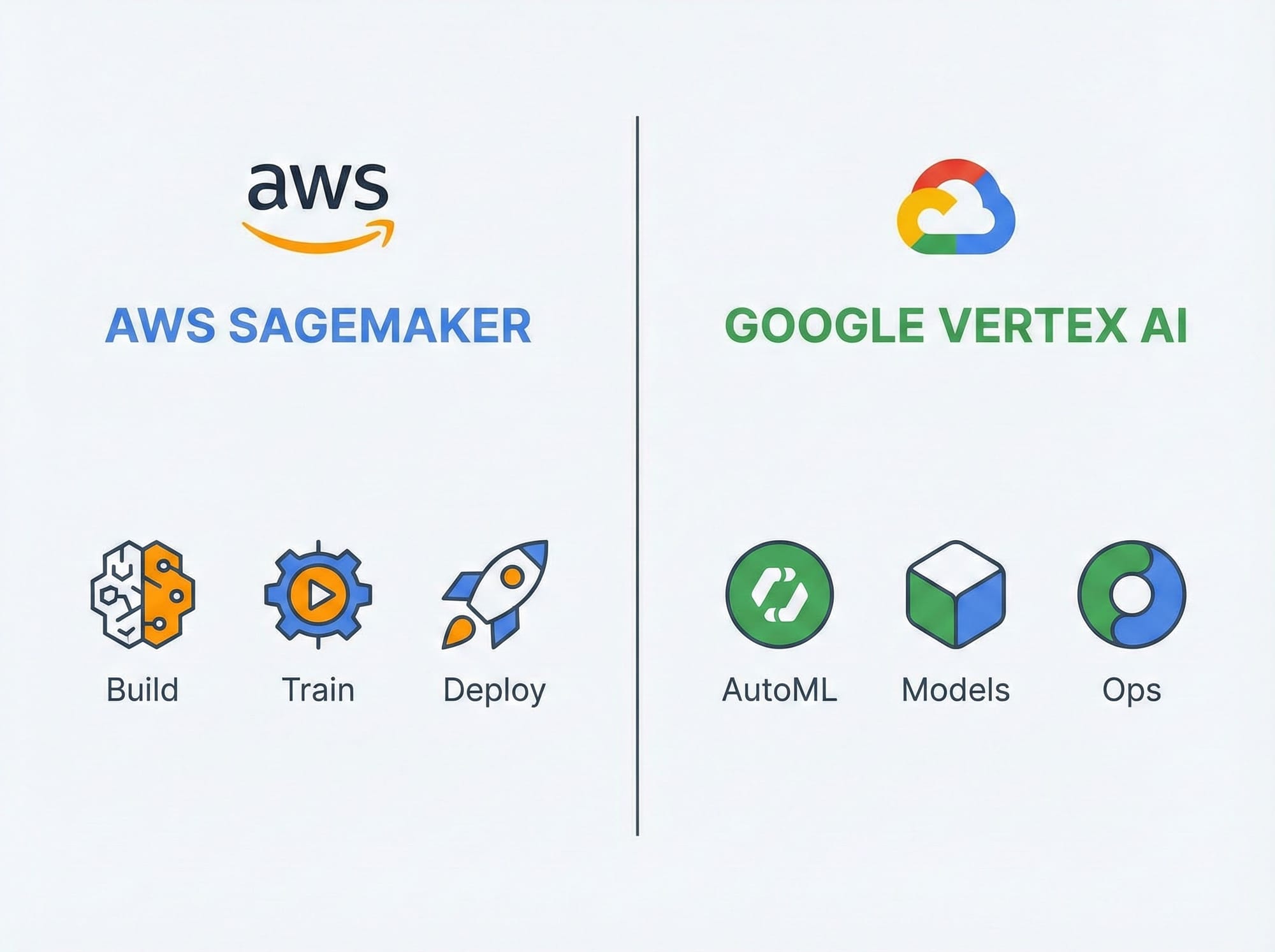I was paying $20/month for ChatGPT Plus and another $25 for Claude Pro. Then I'd hit usage limits on both during busy workdays and get stuck waiting. The monthly bills were annoying, but the access limitations drove me crazy.
A developer friend mentioned running AI models locally on his GPU. "Complete privacy, no usage limits, no monthly fees after initial setup," he said. I was skeptical – wouldn't that require an insane computer? Turns out, not really.
I spent two weeks researching, bought a used GPU for $400, and got local AI running on my desktop. Three months later, I've cancelled both subscriptions and I'm running models that are nearly as good as ChatGPT, completely free and private.
It's not for everyone, and there's a learning curve, but if you're technical enough to follow instructions and want to escape AI subscription hell, here's everything I learned about running AI models locally in 2025.
Why you'd want to run AI locally
Before diving into specs and setup, let's talk about why you'd bother with this.
- Privacy: Everything stays on your machine. You're not sending sensitive data, proprietary code, or personal information to OpenAI, Anthropic, or anyone else. For anyone handling confidential information, this alone justifies the effort.
- No usage limits: With cloud AI, you hit caps and either wait or pay more. Local models run as many times as you want. I can regenerate responses endlessly, run hundreds of queries for coding projects, whatever – no throttling.
- No monthly fees: After initial hardware cost (which can be under $500 if you're smart), there are no subscriptions. Your electricity cost is maybe $5-10/month depending on usage.
- Customization: You can fine-tune models on your specific data, adjust parameters for your use case, and run specialized models for particular tasks. Can't do that with ChatGPT.
- Works offline: No internet required once everything's set up. Useful if you travel, have unreliable internet, or want to work during outages.
The downsides:
- You need decent hardware (more on this below). Setup requires technical knowledge. Models aren't quite as good as GPT-4 or Claude Opus. Updates and maintenance are on you.
- For me, the tradeoffs were worth it. For you, it depends on your technical comfort level and how much you value privacy and control.
The GPU: What you actually need
This is the most important part and probably why you're reading this. Can your current GPU handle it? Do you need to upgrade? What's the minimum?
The short answer: You need at least 8GB of VRAM, ideally 12GB+. The more VRAM, the better and faster the models you can run.
What I'm using: RTX 3060 12GB (bought used for $380). It runs most models well, though larger ones are slow. It's the sweet spot for budget-conscious local AI.
The VRAM breakdown:
- 4-6GB VRAM: Can run small models (7B parameters) but they're not great. Fine for experimentation, frustrating for real work.
- 8GB VRAM: Decent. Can run 7B models well, 13B models slowly with quantization. This is the minimum I'd recommend.
- 12GB VRAM: Good sweet spot. 13B models run well, can handle some 30B models with quantization. Most people should aim here.
- 16GB+ VRAM: Excellent. 30B models run smoothly, can tackle some 70B models. Gets expensive but delivers ChatGPT-level quality.
- 24GB+ VRAM: Premium tier. Can run 70B models comfortably. These are the cards serious AI enthusiasts use, but they're $1000+.
Specific GPU recommendations by budget:
Under $300 (used market):
- RTX 3060 8GB ($200-250 used): Bare minimum, okay for casual use
- RTX 2060 Super 8GB ($180-220 used): Older but works
$300-500:
- RTX 3060 12GB ($350-400 used, $450 new): My pick for budget builds
- AMD RX 7600 XT 16GB ($380-420): Better VRAM for the price, newer
$500-800:
- RTX 4060 Ti 16GB ($500-550): Good balance of performance and VRAM
- RTX 3080 10GB ($400-500 used): Fast but limited VRAM
- AMD RX 7800 XT 16GB ($550-600): Strong contender
$800-1200:
- RTX 4070 Ti 12GB ($800-850): Fast but VRAM limited for the price
- RTX 4080 16GB ($1000-1100): Expensive but powerful
- AMD RX 7900 XTX 24GB ($900-1000): Best VRAM per dollar
$1200+:
- RTX 4090 24GB ($1600-1800): Best consumer GPU, runs everything
- Used datacenter cards if you know what you're doing
NVIDIA vs AMD:
I went NVIDIA because setup is easier – most tools are optimized for CUDA. AMD cards work (I tested a 7800 XT), but you'll fight with compatibility more. Unless you're experienced with Linux and debugging, stick with NVIDIA for now.
What about my existing GPU?
Check your VRAM: NVIDIA Control Panel → System Information, or GPU-Z tool. If you have 8GB+, try before buying. If under 8GB, you'll be frustrated quickly.
I started testing on my old GTX 1660 Ti (6GB) before buying anything. It technically worked but was painfully slow with tiny models. That test convinced me to upgrade.
The rest of your system (yes, it matters)
Your GPU is most important, but the rest of your system affects performance too.
RAM: 16GB minimum, 32GB recommended. Models load into RAM before being processed by the GPU. With 16GB, you'll be fine for most models. With 32GB, you have headroom for larger ones.
Storage: Models are big. A 13B model is 7-8GB, a 70B model is 40GB+. I dedicated a 1TB SSD just for AI models. You'll want at least 500GB free, ideally on an SSD for faster loading.
CPU: Not critical, but don't bottleneck your GPU. Anything relatively modern (4+ cores) works fine. I'm running a Ryzen 5 3600 from 2019 without issues.
Power supply: Make sure it can handle your GPU. My RTX 3060 needs 170W, so I upgraded to a 650W PSU. Check your GPU's power requirements and ensure your PSU can deliver.
Cooling: GPUs run hot during AI inference. Make sure you have adequate case airflow. I added two intake fans when I noticed temps hitting 80°C during extended sessions.
Software setup: Easier than you think
I expected setup to be a nightmare of command lines and cryptic errors. It wasn't that bad, honestly. Here's the process:
Step 1: Install Ollama (the easiest way to start)
Ollama is like Docker for AI models – it handles all the complexity of downloading and running models.
- Go to ollama.com
- Download for your OS (Windows, Mac, Linux)
- Install like any normal program
- Open terminal/command prompt
- Type:
ollama run llama3.2
That's it. It downloads the Llama 3.2 model and starts a chat interface. No configuration, no setup, it just works.
This is how I started, and I recommend you do too. Get something working first, then explore alternatives.
Step 2: Try different models
Ollama has a library of models. Try these:
ollama run llama3.2– Good general purpose model (4GB)ollama run mistral– Fast and decent (4GB)ollama run codellama– Better for code (4GB)ollama run llama3.2:13b– Larger, better quality (8GB)
Each command downloads the model (first time only) and starts chatting. Find what works for your GPU.
Step 3: Install a GUI (optional but recommended)
Terminal chat works, but a proper interface is nicer. I use Open WebUI (formerly Ollama WebUI):
- Pull the Docker image:
docker run -d -p 3000:8080 --name open-webui ghcr.io/open-webui/open-webui:main - Open browser to
localhost:3000 - ChatGPT-like interface, but running locally
Alternatively, try LM Studio – it's a desktop app with a clean interface and built-in model browser. No command line needed.
Step 4: Optimize for your GPU
By default, Ollama uses available VRAM intelligently, but you can tweak settings.
Create a Modelfile to adjust context window, temperature, and other parameters:
FROM llama3.2
PARAMETER temperature 0.7
PARAMETER num_ctx 4096
Save as Modelfile, then: ollama create mymodel -f Modelfile
This is advanced stuff I didn't touch for the first month. Start simple, optimize later.
Models worth running (and which to skip)
After testing dozens of models, here's what actually works well locally:
For general use:
Llama 3.2 (13B): Meta's latest. Quality is surprisingly close to GPT-3.5. This is my daily driver. Needs 8GB+ VRAM.
Mistral 7B: Fast and capable. Great if you have limited VRAM or want speed. Comparable to GPT-3.5 for many tasks.
Mixtral 8x7B: Impressive quality, but needs 24GB+ VRAM unless heavily quantized. If you have the hardware, it's excellent.
For coding:
CodeLlama 13B: Best local coding model I've tested. Understands context, generates decent code, explains well.
DeepSeek Coder: Newer, very strong at code. Rivals GPT-4 for coding tasks on larger parameter versions.
For creative writing:
Llama3.2 fine-tuned variants: Several creative writing fine-tunes exist. Browse HuggingFace for community versions.
OpenHermes: Built for storytelling and creative tasks. Works well if you write fiction or need creative content.
Models to skip:
Old Llama 2 variants – Llama 3 is substantially better, use those instead.
GPT-J/GPT-Neo – These were good in 2022, outclassed now.
Tiny models under 7B parameters – They work but frustrate more than help. Start at 7B minimum.
Performance: What to actually expect
Let me set realistic expectations based on my RTX 3060 12GB experience:
Llama 3.2 7B: ~40-50 tokens per second. Feels instant, responsive like ChatGPT.
Llama 3.2 13B: ~20-25 tokens per second. Noticeable but not slow. Comparable to waiting for ChatGPT during busy times.
CodeLlama 13B: ~20 tokens per second. Fine for coding use – you're reading the output anyway.
Mixtral 8x7B (quantized): ~8-12 tokens per second. Noticeably slower but usable. I use it for important tasks where quality matters more than speed.
Quality comparison to cloud models:
- Llama 3.2 13B ≈ GPT-3.5: Close enough for most tasks
- Mixtral 8x7B ≈ Claude Sonnet: Surprisingly competitive
- Nothing local ≈ GPT-4 or Claude Opus yet: The biggest models are still better
For 80% of my AI use (coding help, writing assistance, brainstorming, research), local models work fine. For the 20% where I need top-tier reasoning, I occasionally use cloud APIs, but way less than before.
Quantization: The secret to running bigger models
This is technical but important: quantization reduces model size and VRAM usage at slight quality cost.
What it means:
Models are stored as floating-point numbers. Quantization reduces precision – like using JPEG instead of RAW for images. You lose some detail, but the file is much smaller.
Common quantization levels:
- Q8: Minimal quality loss, still large (8-bit precision)
- Q6: Slight quality loss, good size reduction
- Q4: Noticeable but acceptable quality loss, significant size savings
- Q2: Substantial quality loss, not recommended
Practical example:
Llama 3.2 13B full precision: 13GB VRAM needed, too big for my GPU.
Llama 3.2 13B Q4: 7GB VRAM, fits comfortably, quality is 90% as good.
Most Ollama models come pre-quantized. When you see "llama3.2:13b-q4", that's a Q4 quantized version.
My recommendation: Use Q4 quantized models unless you have VRAM to spare. The quality difference is minimal for practical use.
Real-world use cases (what I actually use this for)
- Coding assistance: I have CodeLlama running constantly while programming. Explain code, generate functions, debug errors – all without sending my proprietary code to OpenAI.
- Writing first drafts: Blog posts, emails, documentation. The quality isn't quite ChatGPT, but it's close enough for first drafts I'll edit anyway.
- Research and summaries: Feed PDFs to local models for summarization. Privacy is crucial here – I'm not sending client documents to cloud services.
- Brainstorming: Generate ideas, explore concepts, ask "what if" questions. Unlimited usage means I can be prolific without worrying about caps.
- Learning and experimentation: I'm testing fine-tuning and RAG (retrieval augmented generation) without paying API fees per experiment.
What I still use cloud AI for:
- Complex reasoning tasks where GPT-4 is noticeably better
- Image generation (local Stable Diffusion works but cloud services are easier)
- Voice interaction (local voice is clunky compared to ChatGPT Voice)
Troubleshooting common issues
"Out of memory" errors:
Your model is too large for your VRAM. Try:
- Smaller parameter model (13B → 7B)
- More aggressive quantization (Q6 → Q4)
- Reduce context window in Modelfile
Slow performance:
- Close other GPU-intensive apps
- Update GPU drivers
- Check if model is actually using GPU:
nvidia-smito see GPU utilization - Try smaller models
Model won't download:
Usually a network issue. Ollama downloads are large (5-40GB). Ensure stable internet, or download manually from HuggingFace and load locally.
Responses are gibberish:
- Model might be corrupted. Delete and re-download
- Temperature might be too high. Reduce in Modelfile
- Context window might be too small for your prompt
Can't install Ollama on Windows:
Windows Subsystem for Linux (WSL) works if native Windows doesn't. Or try LM Studio as alternative.
Cost breakdown: Is this worth it financially?
Let's do the math. Here's what I spent:
Initial investment:
- RTX 3060 12GB (used): $380
- Power supply upgrade: $60
- Additional case fans: $25
- Total: $465
Monthly costs:
- Electricity (~100W GPU, 4 hours daily use): ~$4
- Total: $4/month
What I cancelled:
- ChatGPT Plus: $20/month
- Claude Pro: $25/month
- Savings: $45/month
Break-even: 10.3 months
After ten months, I'm saving money. Plus I have a better GPU for gaming and other GPU tasks.
If you don't already have a decent computer, add $500-800 for a full build. Break-even extends to 18-24 months, but you get a full capable PC out of it.
Is it worth it financially? If you're a heavy AI user hitting limits on free tiers or paying for multiple subscriptions, yes. If you use AI casually once a week, probably not.
The future-proofing angle
Here's something that sold me: cloud AI is getting more expensive and restricted, while local models are getting better.
OpenAI has raised prices, added usage caps, and locked features behind higher tiers. Anthropic followed suit. This trend will continue as AI costs remain high.
Meanwhile, Llama 3.2 is better than GPT-3.5 was a year ago. Models are shrinking (smaller parameter counts with equal quality) and getting more efficient. The gap between local and cloud is closing.
My $400 GPU investment positions me well for the next 2-3 years as models improve and cloud services get pricier and more restricted.
Should you do this?
Do it if:
- You're hitting usage limits on free/paid AI services
- Privacy matters for your work
- You're technical enough to follow setup instructions
- You already have or plan to build a decent PC
- You're comfortable troubleshooting occasional issues
- You're a heavy AI user (multiple queries daily)
Skip it if:
- You use AI casually (few times a week)
- You need the absolute best quality (GPT-4/Claude Opus level)
- You're not comfortable with command line basics
- You don't want to learn new tools
- You're on a laptop (gaming laptops can work but thermals are tough)
- Budget is tight and $400+ is a stretch
The middle ground:
Try before buying. If you have a GPU with 8GB+ VRAM already, install Ollama and test for a week. If it works for your needs, great. If not, you learned without spending money.
Use free cloud AI for now while saving for hardware. Keep your use patterns in mind – if you keep hitting limits or wanting more privacy, that's your signal to invest in local setup.
Getting started: Your first hour
If I've convinced you to try this, here's the fastest path to running your first local AI model:
Hour 1: Get something working
- Check your GPU VRAM (5 minutes)
- Install Ollama from ollama.com (10 minutes)
- Run
ollama run llama3.2(15 minutes, mostly downloading) - Chat with it, test what it can do (20 minutes)
- Try
ollama run mistralfor comparison (10 minutes)
By hour's end, you'll know if this works for you and if your hardware is sufficient.
Week 1: Explore and integrate
- Install Open WebUI or LM Studio for better interface
- Test different models for your use cases
- Learn basic prompt engineering for local models
- Integrate into your daily workflow
Month 1: Optimize and expand
- Fine-tune a model on your data (if needed)
- Set up automated workflows
- Explore advanced features like RAG
- Decide if hardware upgrade is warranted
FAQ
Why would I want to run AI models locally instead of using ChatGPT or Claude?
Running AI models locally offers complete privacy, no usage limits, and no recurring monthly fees. Everything stays on your computer, so you don’t send data to third-party servers. You can also fine-tune and customize models, work offline, and avoid subscription costs.
What GPU do I need to run AI models locally in 2025?
You need at least 8GB of VRAM, but 12GB or more is ideal. The RTX 3060 12GB is a great budget-friendly choice. With more VRAM, you can run larger and faster models. NVIDIA cards are generally easier to set up than AMD cards because most tools are optimized for CUDA.
How do I install and run local AI models easily?
The easiest way to start is with Ollama. Download it from ollama.com
, install it, and run a model with the command:
ollama run llama3.2
You can also use a graphical interface like Open WebUI or LM Studio for a ChatGPT-like experience.
What are the downsides of running AI locally?
The main downsides are the need for good hardware, some technical setup, and slightly lower model quality compared to GPT-4 or Claude Opus. You’ll also handle updates and maintenance yourself.
What performance should I expect from local AI models?
On an RTX 3060 12GB, Llama 3.2 7B runs around 40–50 tokens per second, and the 13B model runs at 20–25 tokens per second. That’s roughly ChatGPT-level responsiveness for most tasks.
Can I run large models on a smaller GPU?
Yes, through quantization — a process that reduces model size and VRAM usage with minimal quality loss.
Example: a 13B model that normally needs 13GB VRAM can fit into 7GB using Q4 quantization.
Is it worth running AI locally from a cost perspective?
Yes, if you’re a heavy AI user.
A $400 GPU setup can replace $45/month in subscriptions like ChatGPT Plus and Claude Pro, breaking even in under a year. After that, you pay only a few dollars per month in electricity.
Who should consider running AI models locally?
It’s ideal for technical users who value privacy, use AI daily, or want to avoid subscription costs.
It’s less suitable for casual users or those who need GPT-4-level reasoning without any setup effort.
What are the best local AI models to use in 2025?
Llama 3.2 (13B): Great general-purpose model
Mistral 7B: Fast and efficient
CodeLlama 13B / DeepSeek Coder: Excellent for programming
OpenHermes: Best for creative writing
Avoid outdated models like Llama 2 and GPT-J.
How can I start running my first local AI model?
Check your GPU’s VRAM
Install Ollama from ollama.com
Run:
ollama run llama3.2
Within an hour, you’ll have a working local AI model
Explore GUIs like Open WebUI or LM Studio
Wrap up
Running AI locally isn't for everyone, but for me, it's beFinal thoughts from three months in
Running AI locally isn't for everyone, but for me, it's been worth every hour of setup and every dollar spent.
The freedom from usage caps is huge. I can run dozens of queries refining a coding problem without worrying about limits. The privacy angle matters for my consulting work – I'm not sending client code to third parties anymore.
The quality isn't quite GPT-4 level, but it's close enough for most of what I do. And when I need top-tier reasoning, I can selectively use cloud APIs – I'm just not dependent on them anymore.
If you're technical, privacy-conscious, or a heavy AI user tired of subscriptions and limits, this is genuinely worth exploring. The barrier to entry is lower than you think, and the payoff compounds over time as models improve and your skills develop.
Start with Ollama and a weekend afternoon. Worst case, you learn something new. Best case, you break free from AI subscription hell and join the local AI revolution.
Related Articles & Suggested Reading