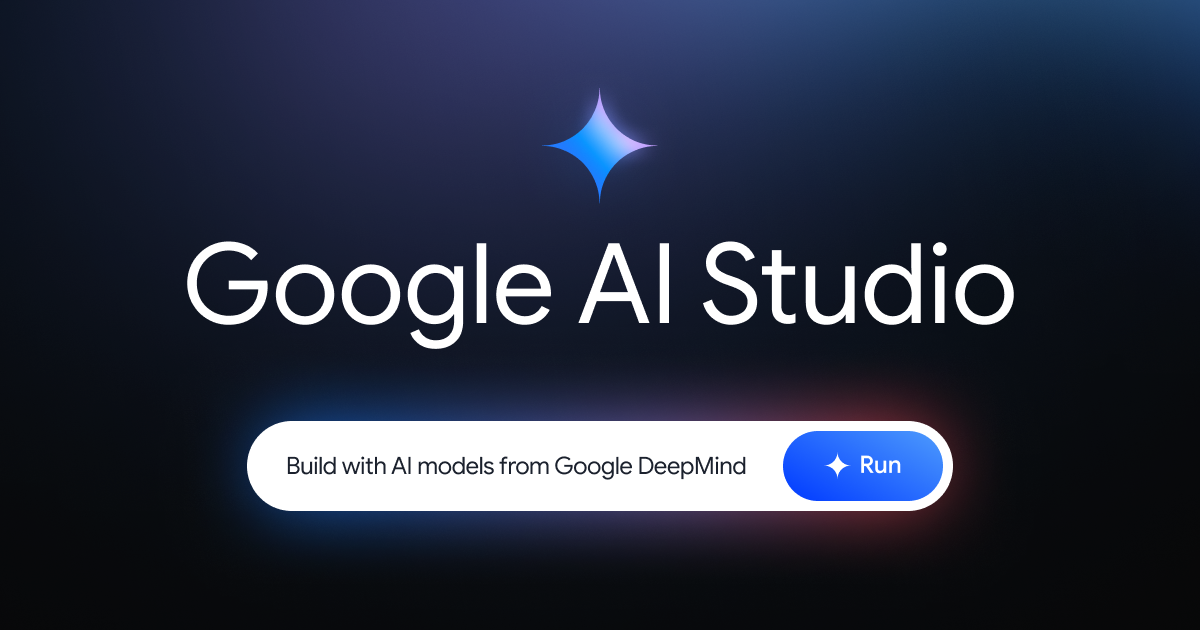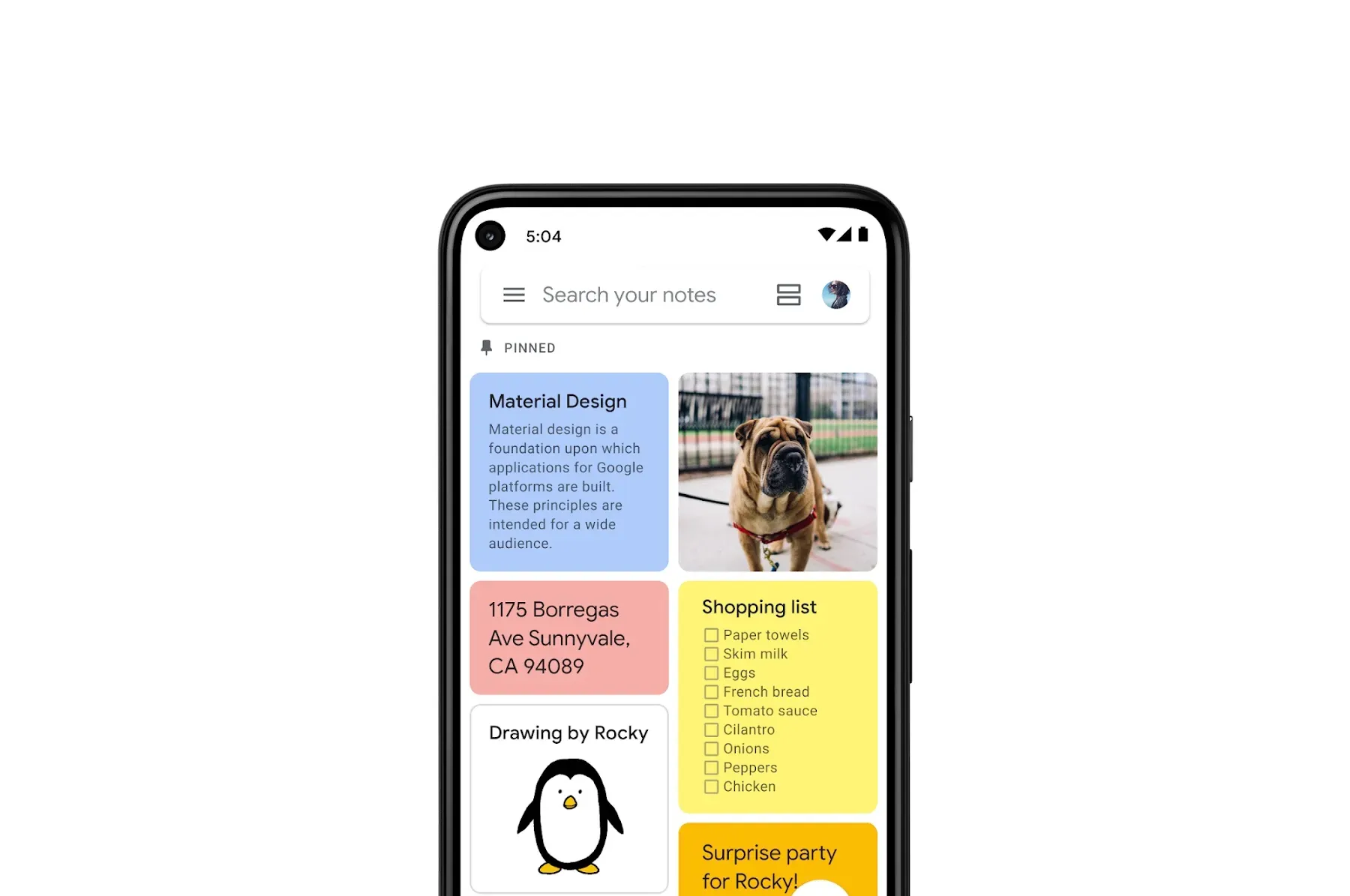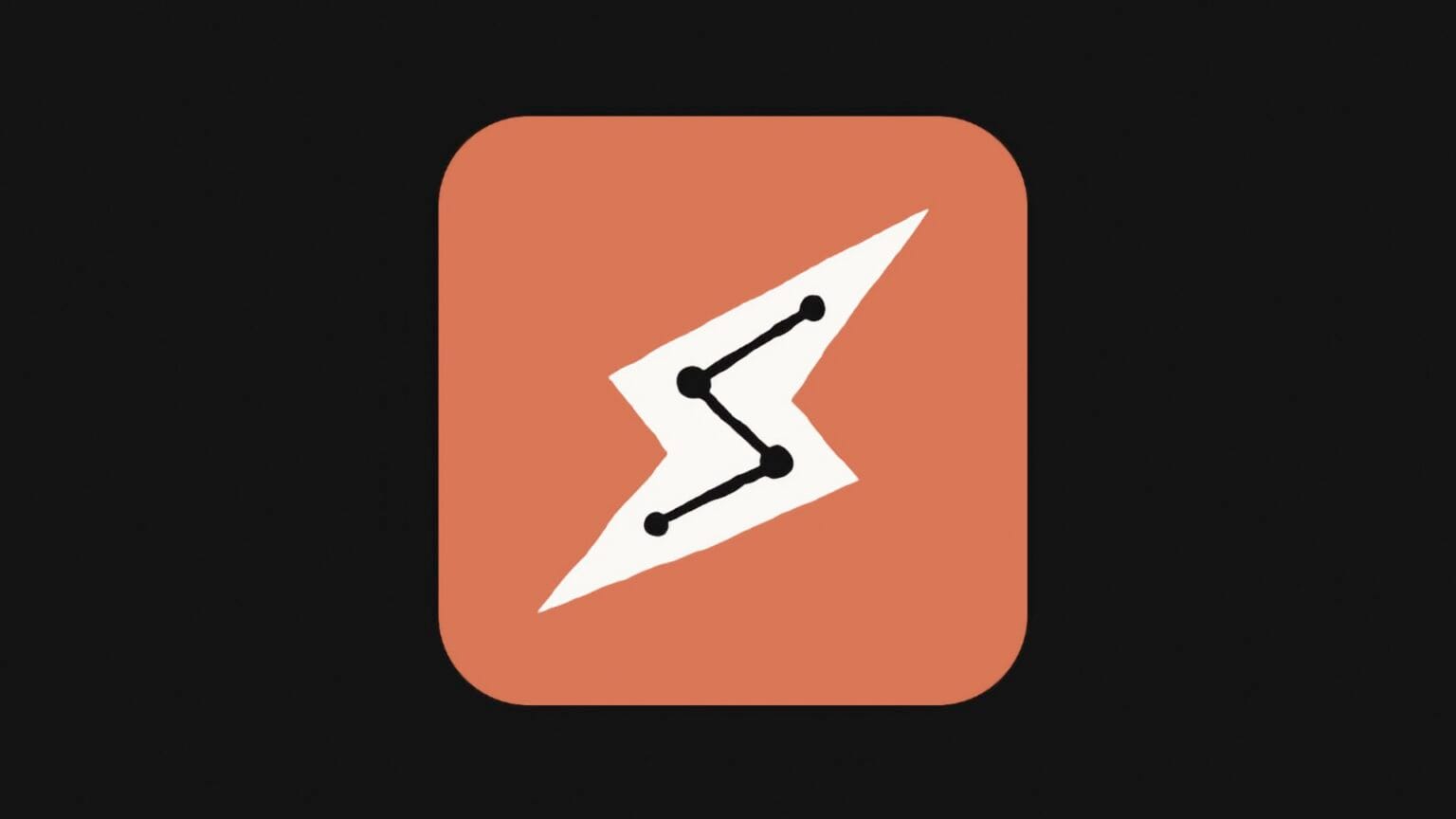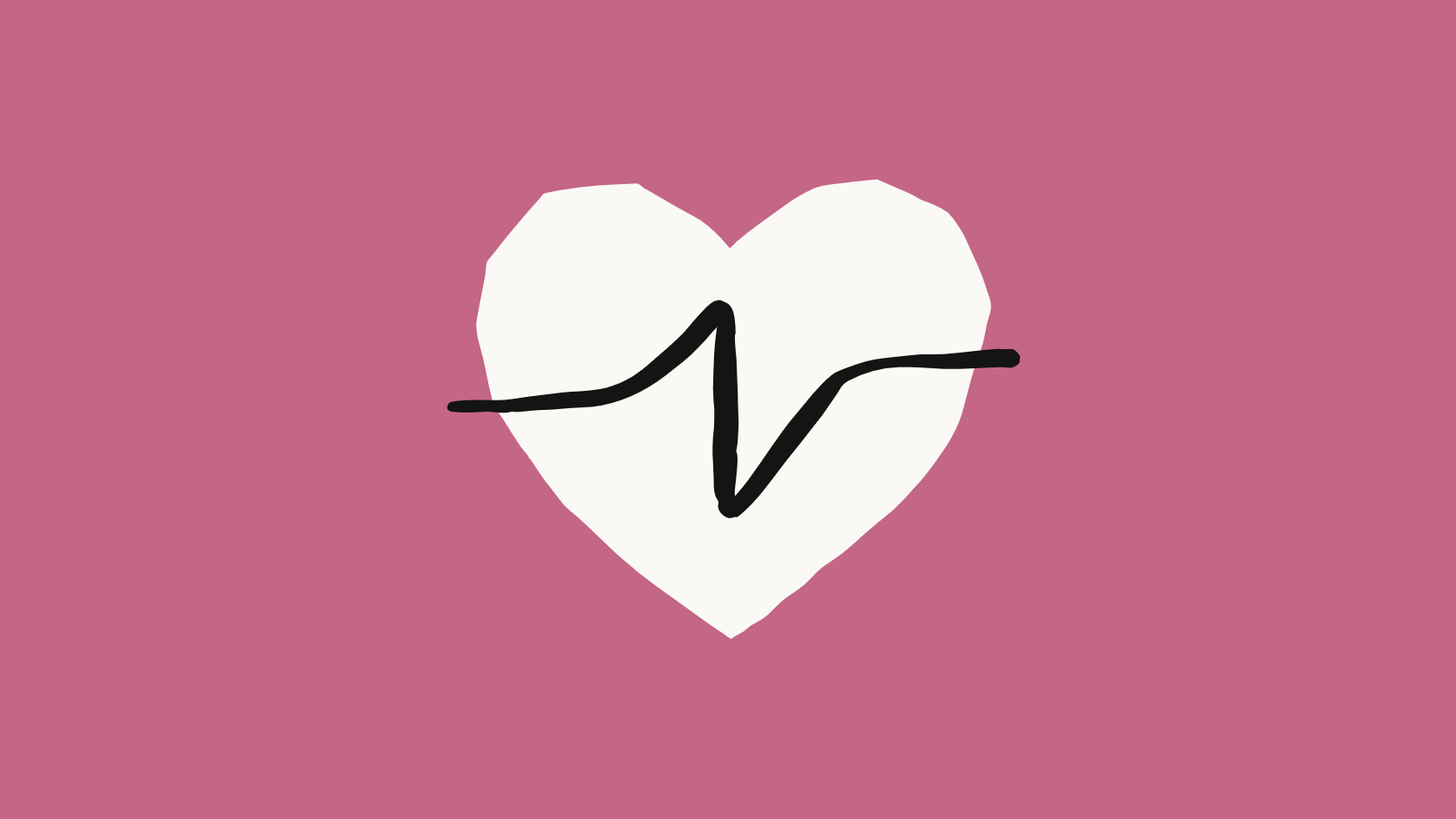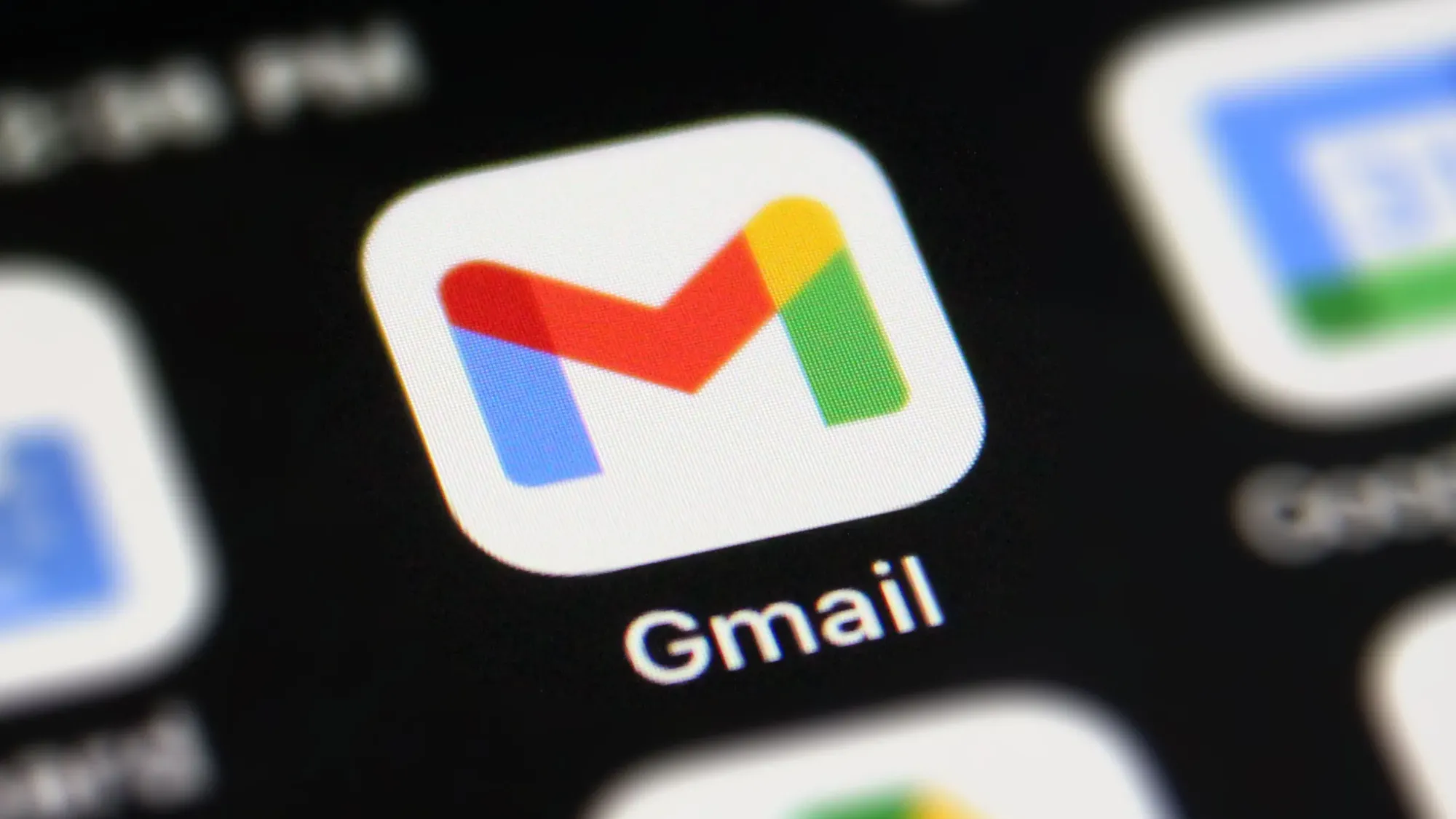How to Use AI in Google Sheets: The Complete Guide for 2025
I've been using Google Sheets for years, mostly for basic stuff – budgets, project tracking, the occasional data cleanup. Last month, a colleague showed me what she was doing with AI in Sheets, and I realized I'd been using maybe 10% of what's now possible.
She had a sheet that automatically categorized expenses by analyzing transaction descriptions, another that generated personalized email copy based on customer data, and one that predicted inventory needs based on historical patterns. All without writing complex formulas or scripts.
Turns out, AI has quietly transformed Google Sheets from a spreadsheet tool into something much more powerful. If you're still using it the old way, you're missing out on capabilities that can save hours of work.
Here's everything I've learned about using AI in Google Sheets, with actual examples you can implement today.
What AI features are actually built into Google Sheets now?
Before we talk about add-ons and integrations, let's start with what Google has already built into Sheets. Some of this has been around for a while, some is relatively new.
Smart Fill is the most obvious AI feature. You start typing a pattern in a column, and Sheets suggests completing the rest automatically. It works way better than you'd expect.
I tested this with a messy list of company names – some all caps, some lowercase, inconsistent spacing. I manually cleaned up the first three entries, and Smart Fill correctly formatted the remaining 200. It understood the pattern I wanted and applied it automatically.
Formula suggestions appear when you start typing an equals sign. Sheets analyzes your data and suggests relevant formulas. It's hit or miss, but when it works, it saves you from googling "how to calculate percentage in sheets" for the hundredth time.
Explore feature (the little sparkle icon at bottom right) uses AI to analyze your data and suggest charts, pivot tables, and insights. You can also ask questions in plain English like "what's the average sales by month?" and it generates the answer without you building formulas.
I tried asking "which products had the biggest sales increase last quarter?" on a sales dataset. The Explore feature identified the products, showed percentage increases, and generated a chart. Took about 10 seconds versus the 10 minutes it would have taken me manually.
Smart Cleanup identifies and suggests fixes for data issues – duplicate rows, inconsistent formatting, extra spaces. Not revolutionary, but handy for cleaning messy data.
These built-in features are fine for basic tasks, but the real power comes from connecting Sheets to external AI tools.
Using ChatGPT with Google Sheets (the easiest way to start)
The simplest way to add AI to Sheets is literally just using ChatGPT alongside it. No add-ons required. Copy data from Sheets, paste into ChatGPT, ask it to do something, paste results back.
Sounds manual, but it's surprisingly effective for one-off tasks.
Example: Categorizing survey responses
I had 150 customer feedback responses that needed categorizing by topic. Manually reading and tagging each would take forever. Instead:
- Copied the feedback column from Sheets
- Pasted into ChatGPT with: "Categorize these responses into: Product Features, Pricing, Customer Service, Bug Reports, or Other. Return as a table."
- ChatGPT analyzed everything and returned a formatted table
- Pasted back into Sheets
Total time: about three minutes versus the hour-plus it would have taken manually.
Example: Writing formulas you don't know
I needed a formula to extract domain names from a list of email addresses. I don't know regex well enough to write that from scratch.
Told ChatGPT: "Write a Google Sheets formula to extract the domain from an email address in cell A2."
It gave me: =REGEXEXTRACT(A2, "@(.+)")
Worked perfectly. I've used this approach for tons of complex formulas – describe what you want in plain English, ChatGPT writes the formula, you paste it in.
Example: Generating content from data
I had a sheet with product details (name, price, features) and needed to write marketing copy for each. Tedious work.
Copied a few rows of data, asked ChatGPT: "Write a 50-word marketing description for each product based on this data."
It generated descriptions for all of them. Some needed editing, but it cut a 4-hour job down to maybe 45 minutes of review and tweaking.
The limitation of this approach is it's manual – you're copying and pasting between tools. For recurring tasks, you want something more automated.
GPT for Sheets add-on (the power user option)
This is where things get serious. GPT for Sheets is an add-on that lets you use ChatGPT directly inside your spreadsheet with custom functions.
Installing it:
- In Sheets, go to Extensions → Add-ons → Get add-ons
- Search for "GPT for Sheets and Docs"
- Install and authorize it
- You'll need an OpenAI API key (requires setting up an OpenAI account)
Once installed, you get access to functions like =GPT() that you can use just like any other spreadsheet formula.
Basic syntax: =GPT("Your prompt here", A2)
This sends the prompt to ChatGPT, optionally including data from cell A2, and returns the result.
Real example: Sentiment analysis
I had customer reviews in column A and wanted to tag each as Positive, Negative, or Neutral.
Formula: =GPT("Analyze the sentiment of this review and respond with only: Positive, Negative, or Neutral", A2)
Dragged the formula down, and it analyzed all 200 reviews automatically. Way more accurate than keyword-based sentiment tools.
Real example: Data extraction
I had a column of messy text that included phone numbers buried in different formats. Needed to extract just the phone numbers.
Formula: =GPT("Extract the phone number from this text and format as (XXX) XXX-XXXX. If no phone number, return blank.", A2)
It parsed through inconsistent formatting and extracted the numbers correctly. Would have been a nightmare with regular expressions.
Real example: Personalized email generation
Had customer data in columns (name, company, product purchased, days since purchase). Needed to generate follow-up emails.
Formula: =GPT("Write a friendly 3-sentence follow-up email to " & A2 & " from " & B2 & " who purchased " & C2 & " " & D2 & " days ago. Ask how they're enjoying it and if they need help.")
It generated personalized emails for everyone. Each one was slightly different, referenced their specific details, and sounded natural.
The cost factor: GPT for Sheets uses OpenAI's API, which costs money based on usage. For most personal use, it's pennies. I ran hundreds of AI operations last month and spent maybe $3. For heavy business use, costs can add up, but it's still usually worth it.
The learning curve: If you're comfortable with spreadsheet formulas, you'll pick this up quickly. The syntax is straightforward – you're just writing prompts as formula arguments.
Other useful AI add-ons for Google Sheets
GPT for Sheets is the most versatile, but other add-ons specialize in specific tasks.
Simple ML for Sheets does machine learning predictions directly in your spreadsheet. You can train models to predict outcomes based on historical data.
I tested this with sales data – training a model to predict next month's sales based on past patterns, seasonality, and marketing spend. It worked surprisingly well for a spreadsheet-based tool.
Setup is more complex than GPT functions, but the predictions update automatically as you add new data.
Coefficient connects Sheets to databases, CRMs, and other tools, then uses AI to analyze and visualize the data. It's more about data integration than AI generation, but the AI analysis features are solid.
SheetAI is similar to GPT for Sheets but with a different interface. Some people prefer it. I found GPT for Sheets more intuitive, but try both and see what clicks.
Browse AI can scrape websites and populate sheets automatically. Not strictly AI generation, but uses AI to understand website structures. Useful if you're pulling data from multiple sources regularly.
Practical use cases I've actually implemented
Let me give you some real-world examples of how I'm using AI in Sheets daily.
Content planning spreadsheet
I manage a content calendar in Sheets. I have columns for topic, target keyword, and content type. I added AI-generated columns for:
Title suggestions: =GPT("Write 3 catchy blog post titles about: " & A2 & ". Target keyword: " & B2)
Outline generation: =GPT("Create a 5-point outline for a blog post about: " & A2)
Meta descriptions: =GPT("Write a 150-character SEO meta description for a post titled: " & C2)
Now when I add a new topic to my calendar, AI automatically generates title options, outlines, and meta descriptions. I pick the best ones and edit as needed. Saves probably 30 minutes per post.
Customer feedback analysis
We collect customer feedback through forms that dump into a Sheet. I added AI columns to automatically:
Categorize by theme: =GPT("Categorize this feedback into one category: Product, Pricing, Support, Feature Request, or Bug. Only respond with the category name.", A2)
Priority score: =GPT("Rate the urgency of this customer feedback from 1-5, where 5 is extremely urgent and 1 is low priority. Only respond with a number.", A2)
Summary: =GPT("Summarize this feedback in one short sentence.", A2)
This turns hundreds of responses into organized, prioritized, searchable data without manual work. We can quickly filter for high-priority issues or track which themes appear most often.
Email list cleanup and enrichment
I had an old email list with inconsistent data – some first names only, some full names in one field, some missing info entirely.
Used AI formulas to:
- Split full names into first/last:
=GPT("Extract the first name from: " & A2) - Identify company domain from email:
=REGEXEXTRACT(B2, "@(.+)")(standard formula, but ChatGPT wrote it for me) - Guess job function from email:
=GPT("Based on this email address " & A2 & ", what's the most likely job function? Respond with: Sales, Marketing, Engineering, Management, or Unknown.")
The job function guessing was surprisingly accurate. Not perfect, but good enough for basic segmentation.
Lead scoring automation
Sales team had a sheet of leads with various data points. We wanted to score each lead automatically.
Formula: =GPT("Based on this information, score this lead from 1-10 for likelihood to convert: Company size: " & B2 & ", Industry: " & C2 & ", Budget: " & D2 & ", Timeline: " & E2 & ". Respond only with a number.")
The AI considers all factors and assigns a score. It's not perfect, but it's consistent and saves hours of manual lead qualification. We spot-check it regularly and it's accurate enough to be useful.
Social media post generation
We track blog posts in a Sheet. I added columns for social media versions:
Twitter thread starter: =GPT("Write a engaging tweet to promote this blog post: " & A2 & ". Include relevant hashtags. Max 280 characters.")
LinkedIn post: =GPT("Write a professional LinkedIn post (150 words) promoting: " & A2 & ". Use a hook that makes people want to read more.")
One blog post, multiple social versions generated automatically. We still edit them, but having AI drafts to work from is way faster than writing from scratch.
The formulas I use most often
After months of experimenting, these are the AI formulas I return to constantly:
Categorization:
=GPT("Categorize this into: [Category A], [Category B], or [Category C]. Respond with only the category name.", A2)
Data extraction:
=GPT("Extract only the [specific thing] from this text. If none found, return blank.", A2)
Summarization:
=GPT("Summarize this in one sentence under 20 words.", A2)
Yes/No classification:
=GPT("Does this text mention [specific topic]? Answer only Yes or No.", A2)
Content generation:
=GPT("Write a [type of content] about " & A2 & " that is [X] words and [style requirements]")
Scoring/Rating:
=GPT("Rate this from 1-10 based on [criteria]. Respond only with a number.", A2)
The pattern is always: clear instruction, specific output format, reference to cell data.
Tips for writing effective AI formulas
Through trial and error, I learned what makes prompts work well in spreadsheet formulas.
Be extremely specific about output format. "Respond with only the category name" or "Answer Yes or No only" or "Return a number from 1-10". If you don't specify, the AI might give you a paragraph when you wanted one word.
Reference multiple cells to give context. Instead of: =GPT("Write an email.", A2), do: =GPT("Write an email to " & A2 & " about " & B2 & " with a " & C2 & " tone.")
Test on a few rows before dragging down hundreds. AI can be unpredictable. Make sure the formula works correctly on a sample before applying to your entire dataset.
Use data validation to constrain AI outputs. If the AI is categorizing into specific options, use data validation on that column. It won't stop the AI from occasionally outputting something wrong, but it'll highlight errors visually.
Watch your API costs. Every time a formula runs, it costs a tiny amount. If you're working with huge datasets, calculate costs before running. For most use cases, it's negligible, but I've heard horror stories of people accidentally spending hundreds on API calls.
Cache results when possible. Once AI generates an output you're happy with, copy and paste values to replace the formula. This stops it from re-running every time you open the sheet (costing money and time).
Limitations and gotchas to watch out for
AI in Sheets is powerful but not perfect. Here's what trips people up:
AI makes mistakes. It's usually right, but not always. I've had it miscategorize things, extract wrong data, or make weird assumptions. Always spot-check results, especially for important data.
It's not great with numbers. AI can analyze text brilliantly but struggles with complex calculations. Use regular formulas for math, AI for language tasks.
Consistency isn't guaranteed. The same prompt with the same data might give slightly different results if you run it twice. Usually the differences are minor, but if you need perfect consistency, AI might not be the answer.
It can be slow. If you're running AI formulas on hundreds of rows, it takes time. Each cell is making an API call, and they happen sequentially. Be patient.
Privacy matters. Data you send to AI APIs leaves your spreadsheet and goes to external servers. Don't use AI formulas on sensitive data (financial info, personal details, proprietary information) unless you've verified it's okay with your organization's policies.
Formulas break if prompts reference specific cell values. If you delete a row, formulas might reference wrong data. Structure your prompts carefully to avoid this.
Combining AI with regular spreadsheet features
The real power comes from mixing AI capabilities with standard spreadsheet functionality.
Filter AI-categorized data: Use AI to tag/categorize, then use Sheets' filter and sort features to analyze segments.
Create pivot tables from AI-enriched data: Let AI extract and standardize information, then pivot table it for analysis.
Conditional formatting based on AI outputs: AI scores leads 1-10, conditional formatting color-codes them red/yellow/green automatically.
Charts and graphs of AI-analyzed data: AI categorizes customer feedback by theme, you chart how frequently each theme appears.
I have one sheet that combines all these. AI categorizes and scores incoming leads, conditional formatting highlights high-priority ones, filters let me view by category, and a dashboard tab shows charts summarizing everything. It updates automatically as new leads come in.
Is it worth learning this?
I'll be honest – there's a learning curve. You need to understand basic spreadsheet formulas, get comfortable with AI prompting, and invest time experimenting to see what works.
But the payoff is significant. Tasks that used to take hours now take minutes. Things I wouldn't have bothered doing manually because they were too tedious are now easy. The quality of my data analysis improved because I can do more sophisticated processing.
If you work with spreadsheets regularly – for business, side projects, personal organization, whatever – learning AI integration is worth it. You don't need to master everything at once. Start with one use case, get that working, then expand.
The companies and people who learn to use AI in their daily tools effectively are going to have a major productivity advantage. This isn't future-talk – it's happening now.
Getting started: Your first AI formula
If you want to try this today, here's the simplest possible starting point:
- Install "GPT for Sheets and Docs" add-on
- Get an OpenAI API key (sign up at openai.com, go to API keys section, create new key)
- In your sheet, go to Extensions → GPT for Sheets → Set API key, paste your key
- In any cell, type:
=GPT("Say hello") - If it returns "Hello!" or similar, you're set up correctly
Now try something useful. If you have a column of customer names, try: =GPT("Extract just the first name from: " & A2)
If you have product descriptions, try: =GPT("Write a catchy tagline for: " & A2)
If you have feedback or reviews, try: =GPT("Is this feedback positive or negative? Answer one word.", A2)
Start simple, see it work, then experiment with more complex prompts for your specific needs.
Resources that actually helped me
Google's official Sheets help documentation has gotten better at covering AI features. Search "smart fill Google Sheets" or "explore feature" to learn the built-in stuff.
r/GoogleSheets subreddit is surprisingly helpful. People share formulas, solve problems, and post use cases. I've learned a ton from browsing there.
OpenAI's prompt engineering guide isn't specific to spreadsheets, but understanding how to write good prompts transfers directly to writing good formula prompts.
YouTube tutorials on GPT for Sheets – search for "GPT for Sheets tutorial" and you'll find people demonstrating actual use cases. Watching someone do it is often clearer than written instructions.
Experimentation is the best teacher. I learned more from trying things, having them fail, adjusting, and trying again than from any tutorial. Give yourself an afternoon to just play around with AI formulas on non-critical data.
FAQ
What AI features are built into Google Sheets in 2025?
Google Sheets now includes several AI-powered tools like Smart Fill, formula suggestions, Explore, and Smart Cleanup. These features automatically detect data patterns, suggest formulas, and clean up inconsistencies — saving you tons of manual work.
How can I use ChatGPT with Google Sheets?
You can copy data from Sheets into ChatGPT, ask it to analyze or generate content, then paste results back.
For automation, install the GPT for Sheets and Docs add-on — it lets you use ChatGPT directly inside cells with formulas like =GPT("Your prompt", A2).
What is the GPT for Sheets add-on?
GPT for Sheets integrates ChatGPT right into Google Sheets. You can run prompts directly from cells to generate text, analyze sentiment, extract data, or even write emails.
Example:
=GPT("Analyze sentiment as Positive, Neutral, or Negative", A2)
Are there other AI add-ons for Google Sheets?
Yep — several:
Simple ML for Sheets → machine learning predictions
Coefficient → connects CRMs and databases
SheetAI → alternative to GPT for Sheets
Browse AI → scrapes data from websites automatically
What are some real-world use cases of AI in Google Sheets?
AI can help with:
Content planning (titles, outlines, meta descriptions)
Customer feedback analysis
Email cleanup and enrichment
Lead scoring automation
Generating social media posts from blog data
Basically — anything repetitive and text-heavy.
What are the most useful AI formulas?
Try these fan favorites:
Categorization: =GPT("Categorize this into A, B, or C", A2)
Summarization: =GPT("Summarize in one sentence", A2)
Data extraction: =GPT("Extract phone number from text", A2)
Scoring: =GPT("Rate from 1-10 based on criteria", A2)
What are the limitations of AI in Google Sheets?
AI can make mistakes, be slow on large sheets, or give inconsistent answers.
Avoid using it with sensitive data, since it may send info to external servers. Also — it’s great with text, not math.
Is it worth learning AI for Sheets?
Absolutely. Even learning the basics can save hours every week and make your data work way smarter. You don’t need to be technical — just start small and experiment.
How do I start using AI in Google Sheets?
Install GPT for Sheets and Docs
Get your OpenAI API key
Type this into a cell:
=GPT("Say hello")
If it works — you’re all set. Next, try using prompts for your real data: extracting names, summarizing text, or generating taglines.
Wrap up
I was skeptical about AI in spreadsheets at first. Seemed gimmicky, like adding "AI" to something that didn't need it.
Then I actually tried it for real work, and my perspective shifted completely. It's not about replacing spreadsheet skills – it's about extending what's possible. Things that were technically doable but practically too time-consuming are now quick and easy.
The key insight for me was realizing that spreadsheets were always about automating repetitive tasks – that's why we use formulas instead of manually calculating everything. AI just expands the category of tasks we can automate to include things that require language understanding and pattern recognition.
If you're still doing everything manually because "that's how spreadsheets work," you're working harder than necessary. AI integration isn't the future of spreadsheets – it's the present. The learning curve is real but manageable, and the productivity gains are significant.
Start small, experiment with use cases relevant to your actual work, and you'll wonder how you ever managed without it.
At least that's been my experience. Now if you'll excuse me, I have a sheet that's automatically categorizing and prioritizing my tasks for the day. Because of course I do.
Related Articles & Suggested Reading