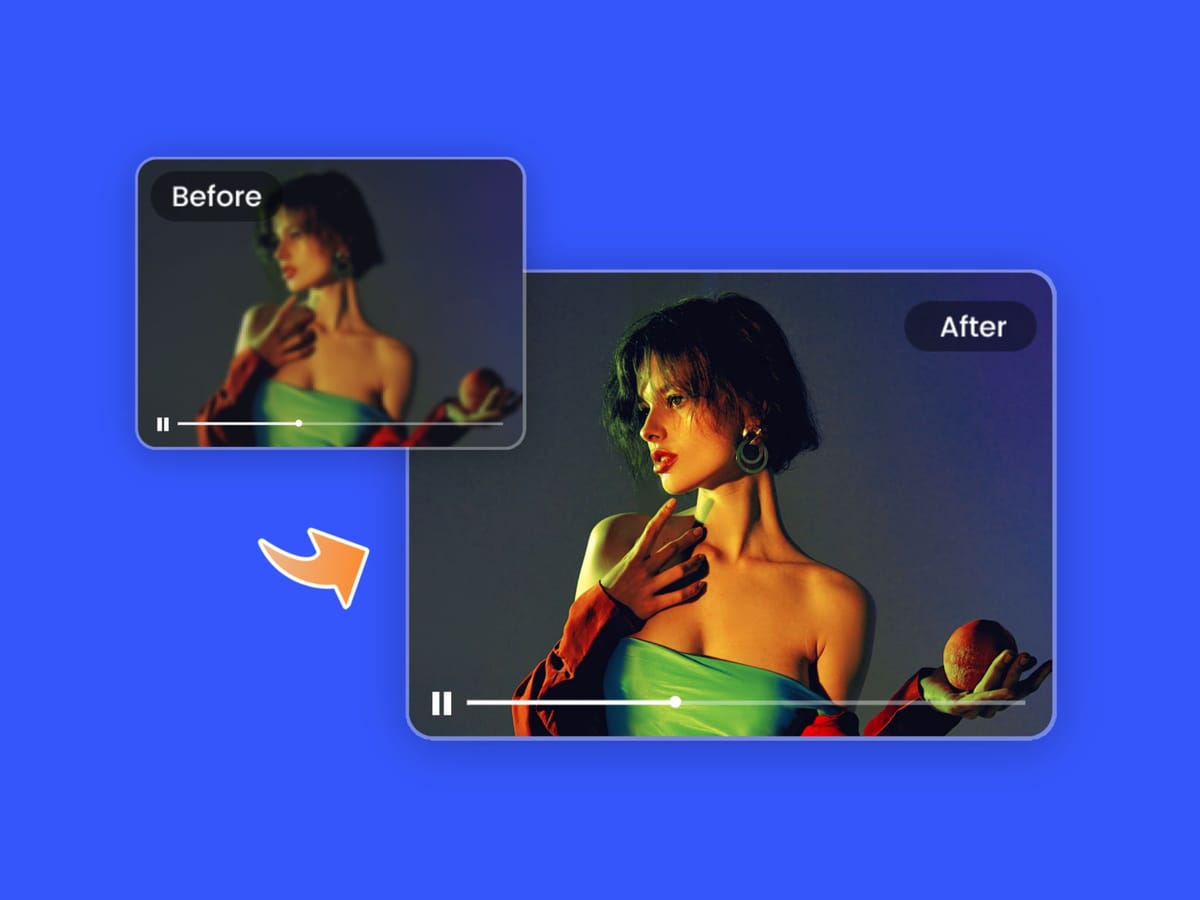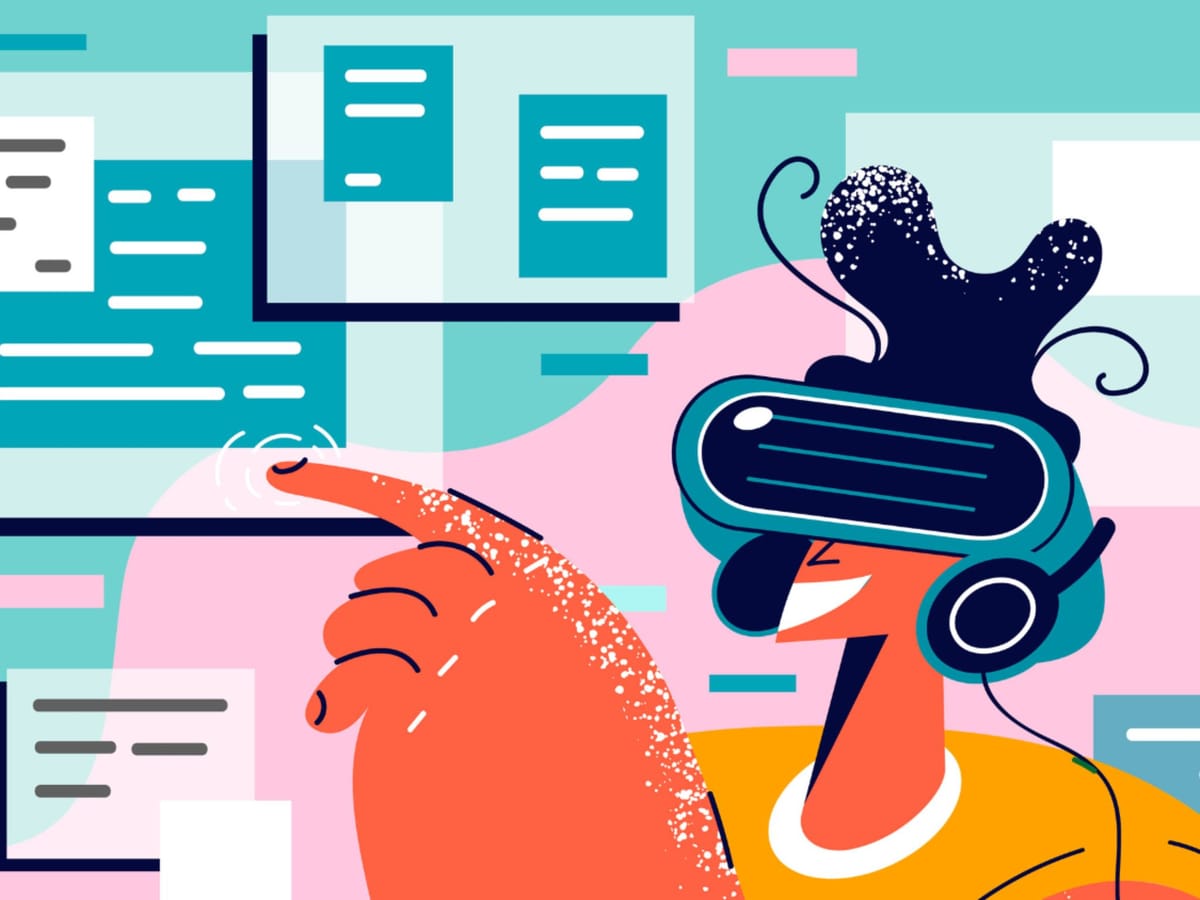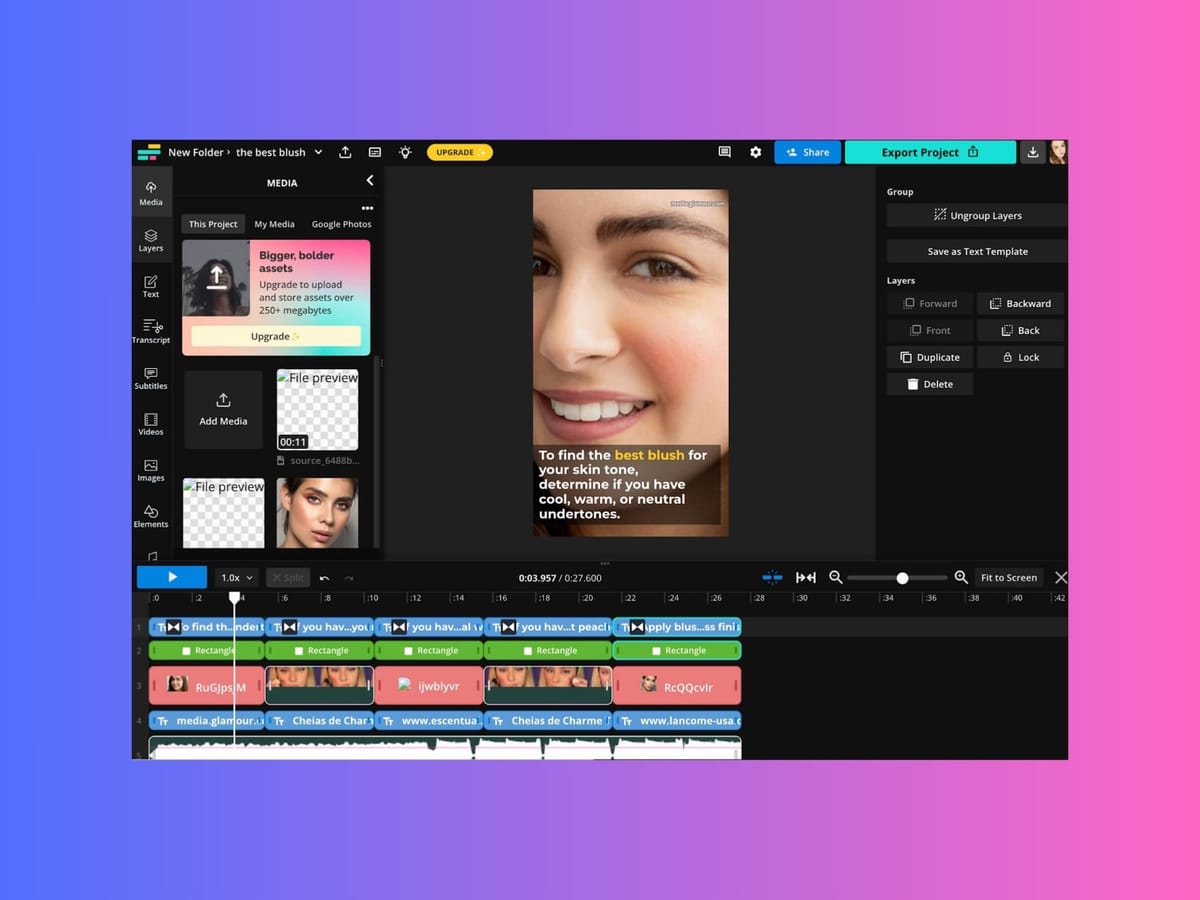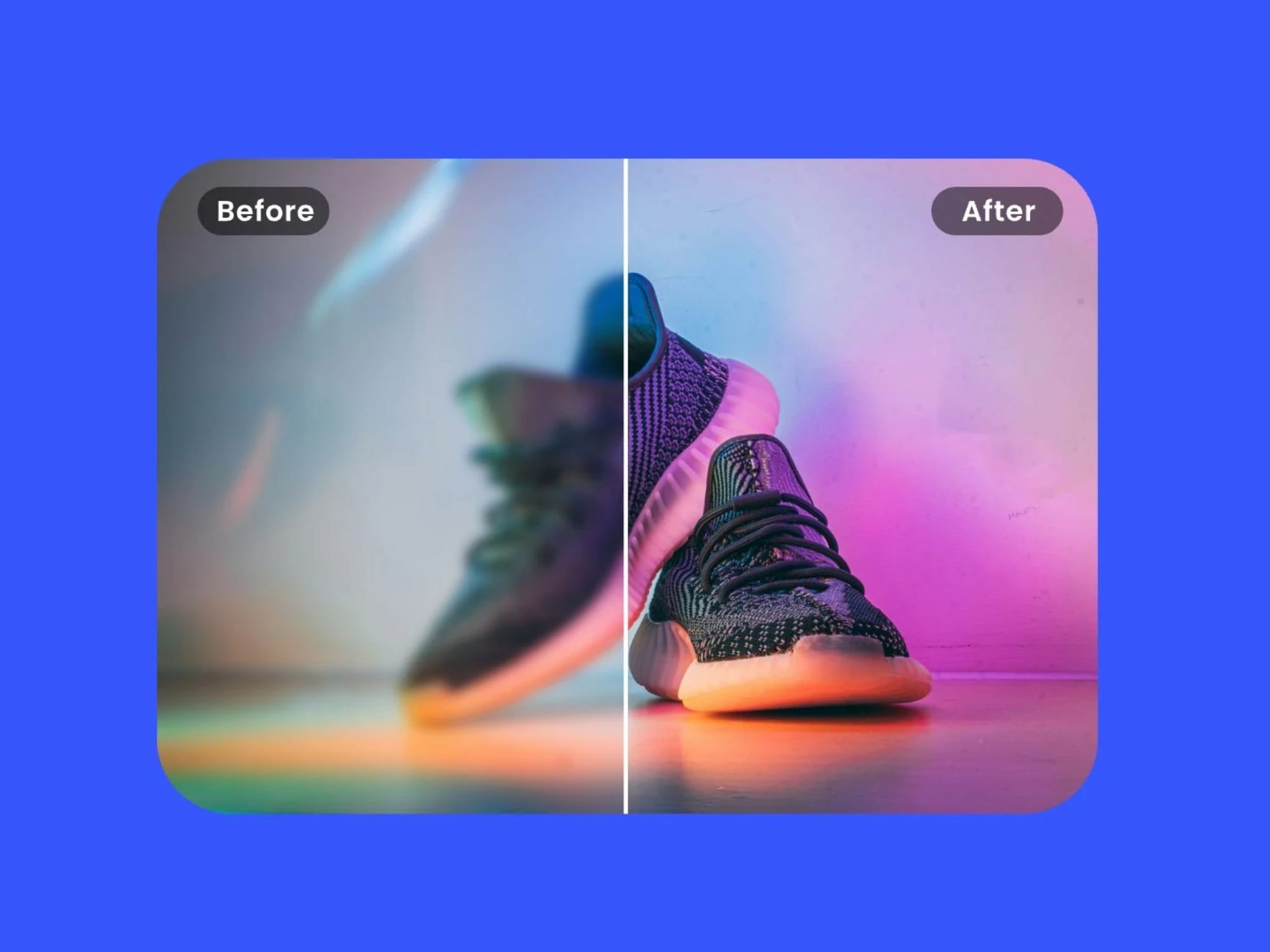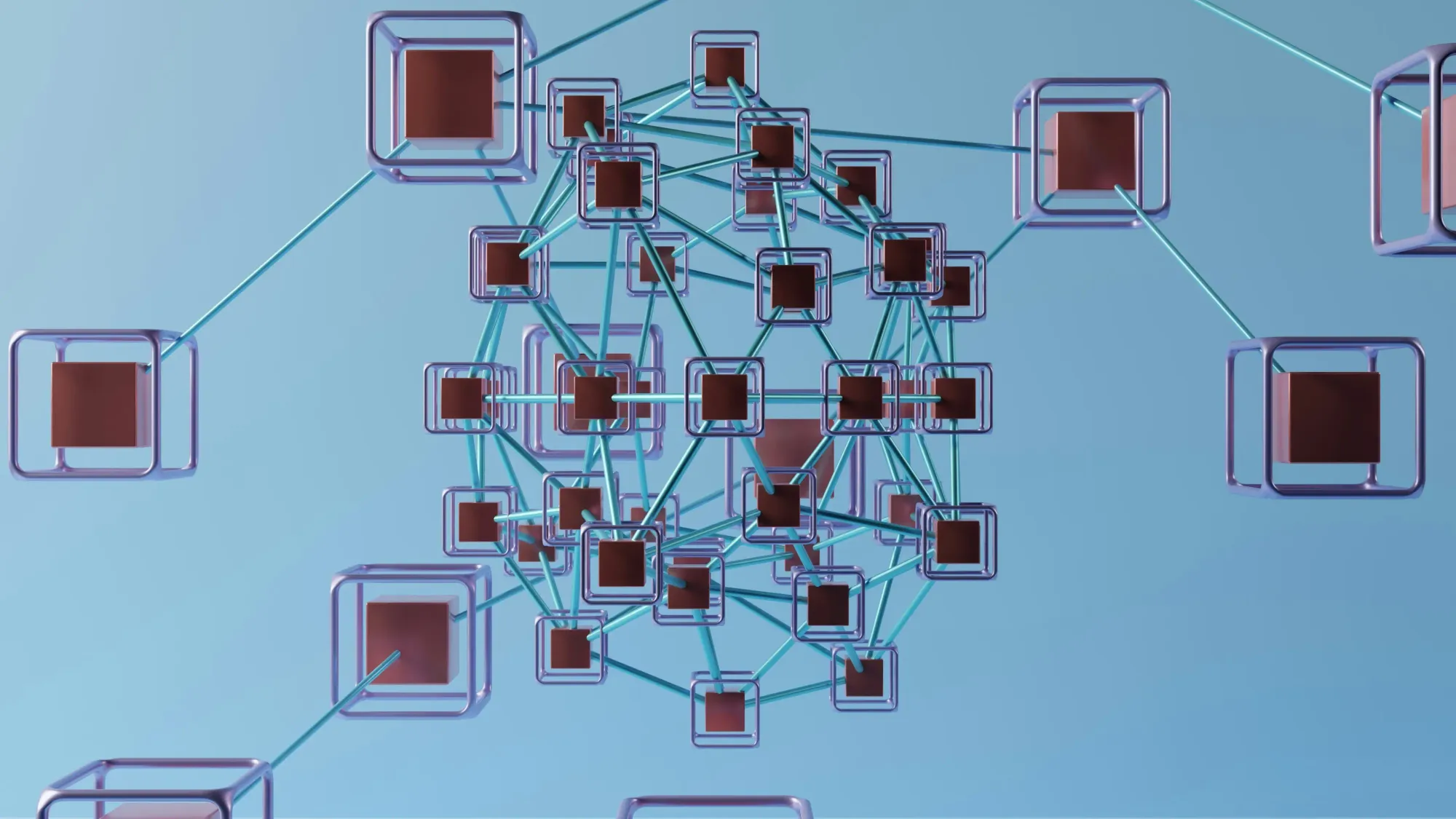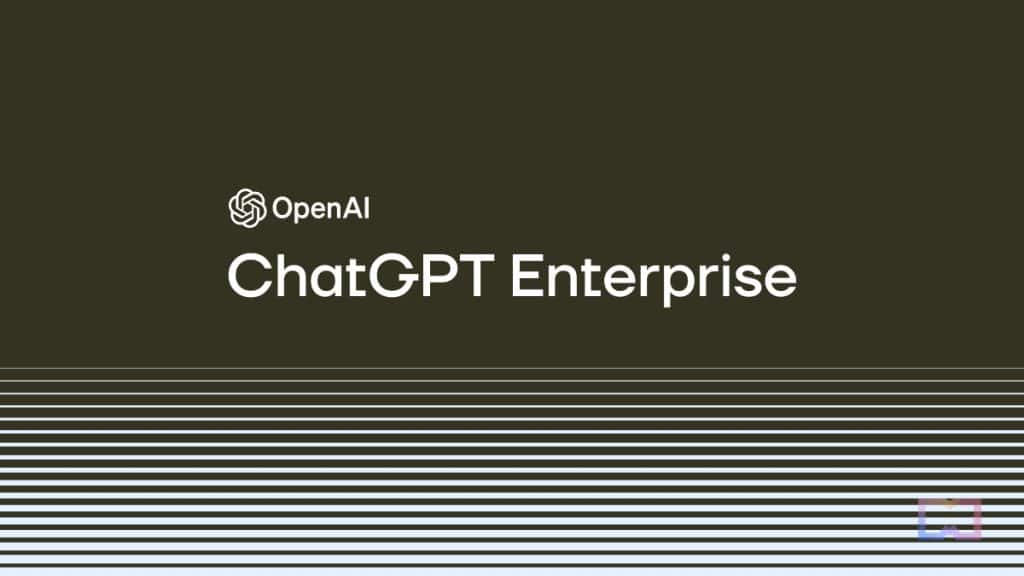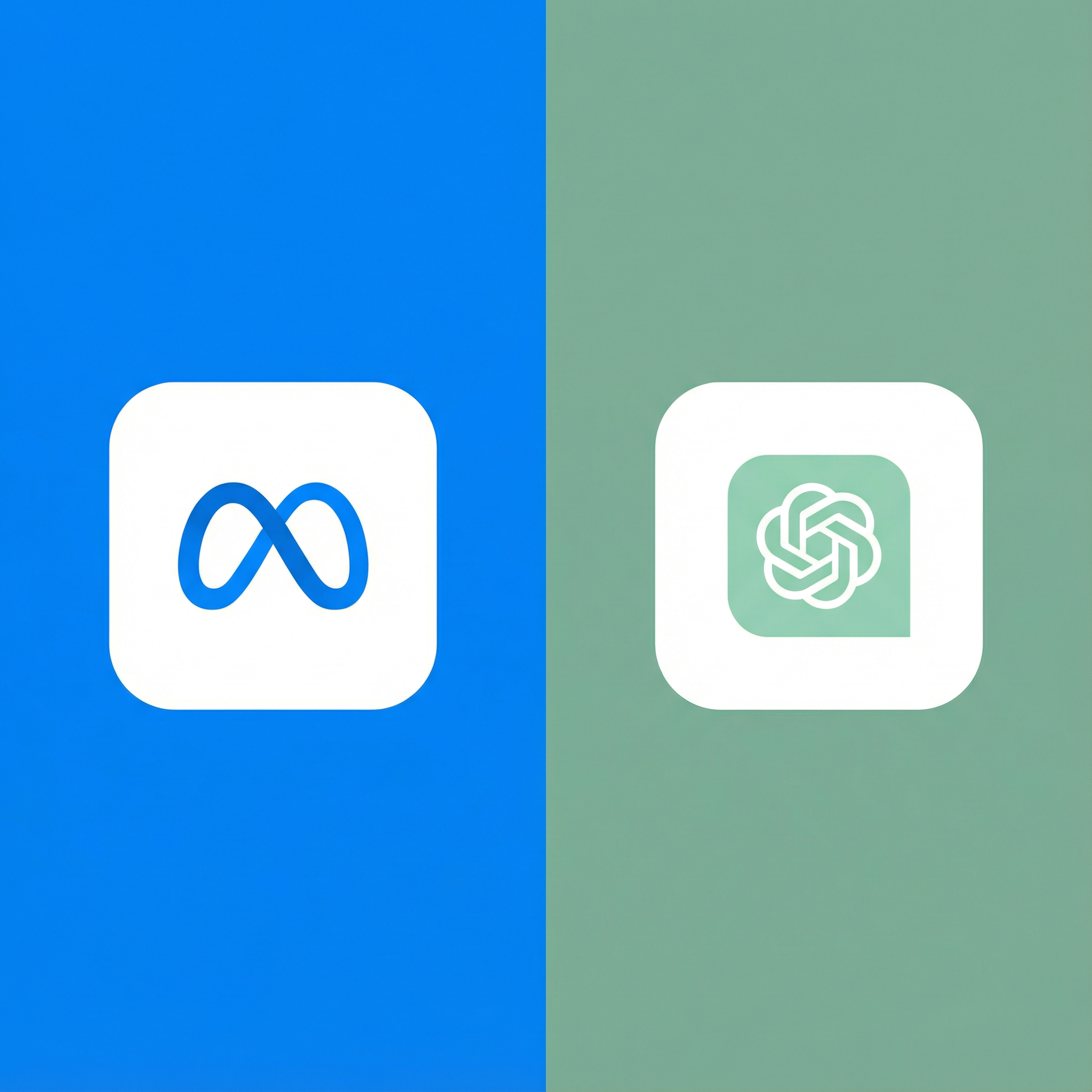I've spent the last month testing every free AI image upscaling tool I could find. Why? Because I needed to enlarge some old family photos for printing, and I wasn't about to drop $50/month on a subscription service for a one-time project.
What I discovered surprised me. The quality difference between free tools is massive, and some "free" options aren't really free at all. In this comprehensive guide, I'll walk you through the best free AI upscaling tools, show you real comparisons, and help you pick the right one for your needs.
What is AI Image Upscaling?
Before we dive into the tools, let me quickly explain what we're talking about. Traditional image upscaling (like what Photoshop does with bicubic interpolation) just makes pixels bigger, resulting in blurry, pixelated images. It's essentially guessing what should go between existing pixels.
AI upscaling is fundamentally different. Using machine learning models trained on millions of images, these tools actually predict and generate new detail. They understand what a face should look like at high resolution, how textures appear, and what details are likely missing from the low-res version.
The result? You can take a 500x500 pixel image and turn it into a sharp 2000x2000 pixel image that looks like it was photographed at that resolution originally. It's not perfect—it's literally inventing information—but the results are often remarkable.
Why Free Options Are Worth Considering
You might assume free tools can't compete with paid services like Topaz Gigapixel AI or Let's Enhance Pro. That's what I thought too. But I was wrong.
Many free tools use the same underlying AI models (like Real-ESRGAN or GFPGAN) as paid alternatives. The differences often come down to convenience features, processing limits, or user interface polish rather than actual quality.
For casual users who need to upscale a few images occasionally, free tools are often more than sufficient. Even for professionals, free options can be perfect for testing before committing to paid subscriptions.
The Free Tools I Tested
I tested 12 different free AI upscaling tools with the same set of test images: old family photos, low-res product photos, screenshots, and artwork. Here's what I found.
1. Upscayl (Desktop App)
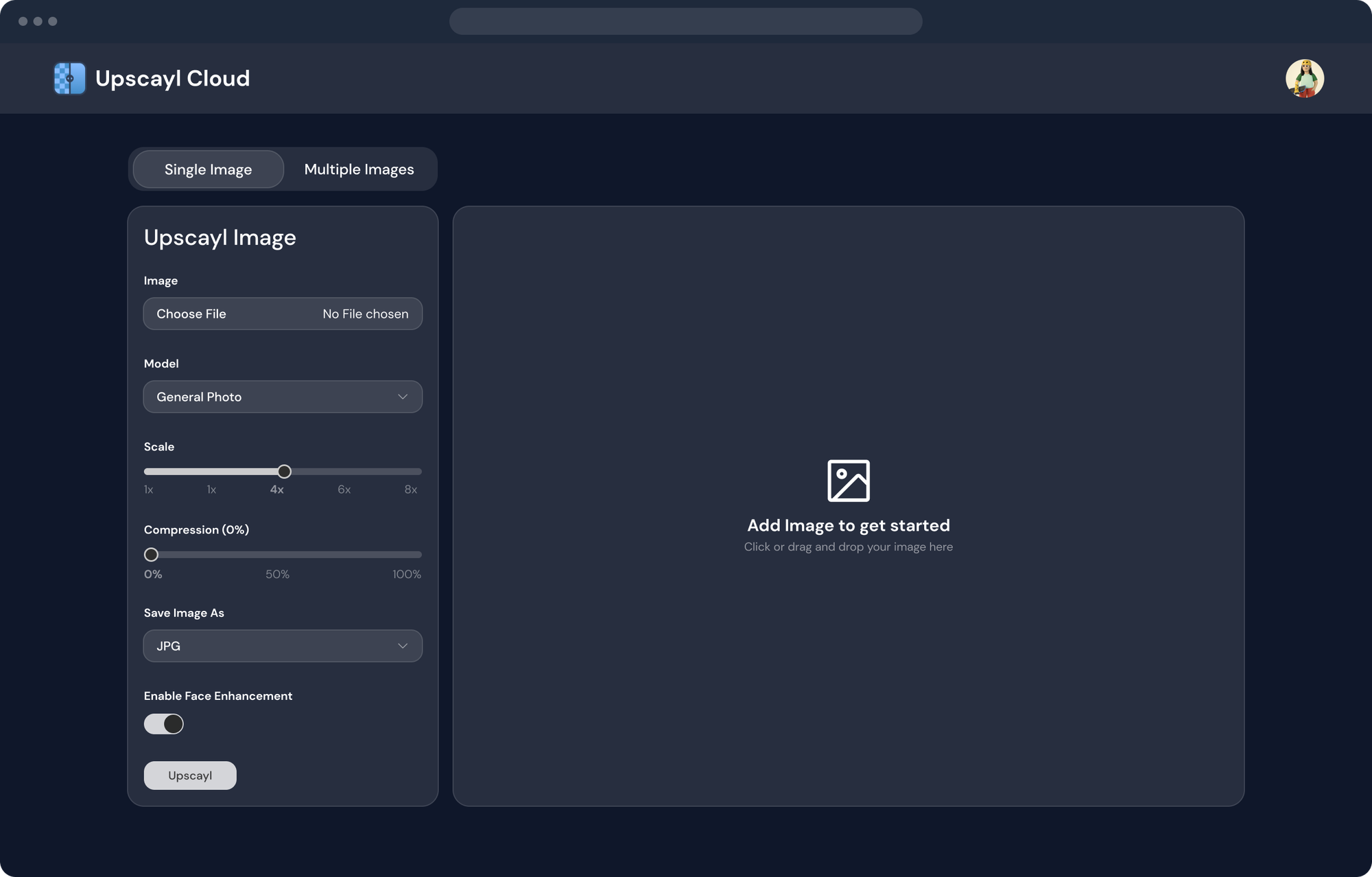
Platform: Windows, Mac, Linux
Truly Free: Yes, completely open source
Processing: Local (on your computer)
Max Resolution: Limited only by your computer's capabilities
Upscayl is an open-source desktop application, and it's become my go-to tool for most upscaling needs. The app is genuinely free with no hidden costs, watermarks, or processing limits.
What I liked:
The software runs entirely on your computer, which means no uploading images to servers (great for privacy) and no monthly processing limits. I upscaled over 200 images without any restrictions.
It offers multiple AI models to choose from—Real-ESRGAN, RealSR, and others. Different models work better for different image types. For photos, the GFPGAN model produced the best facial details. For digital art and screenshots, Real-ESRGAN performed better.
The batch processing feature saved me hours. I dropped 50 old family photos into Upscayl, went to make coffee, and came back to perfectly upscaled images.
What could be better:
The interface is pretty basic. It's functional but not particularly intuitive if you're used to polished commercial software. There's also a learning curve in figuring out which model to use for which image type.
Processing speed depends entirely on your hardware. On my M1 MacBook Pro, a 4x upscale took about 30-45 seconds per image. On older computers with integrated graphics, it could take several minutes.
Best for: People comfortable with downloading software, anyone concerned about privacy, batch processing needs, unlimited usage.
2. Clipdrop Image Upscaler
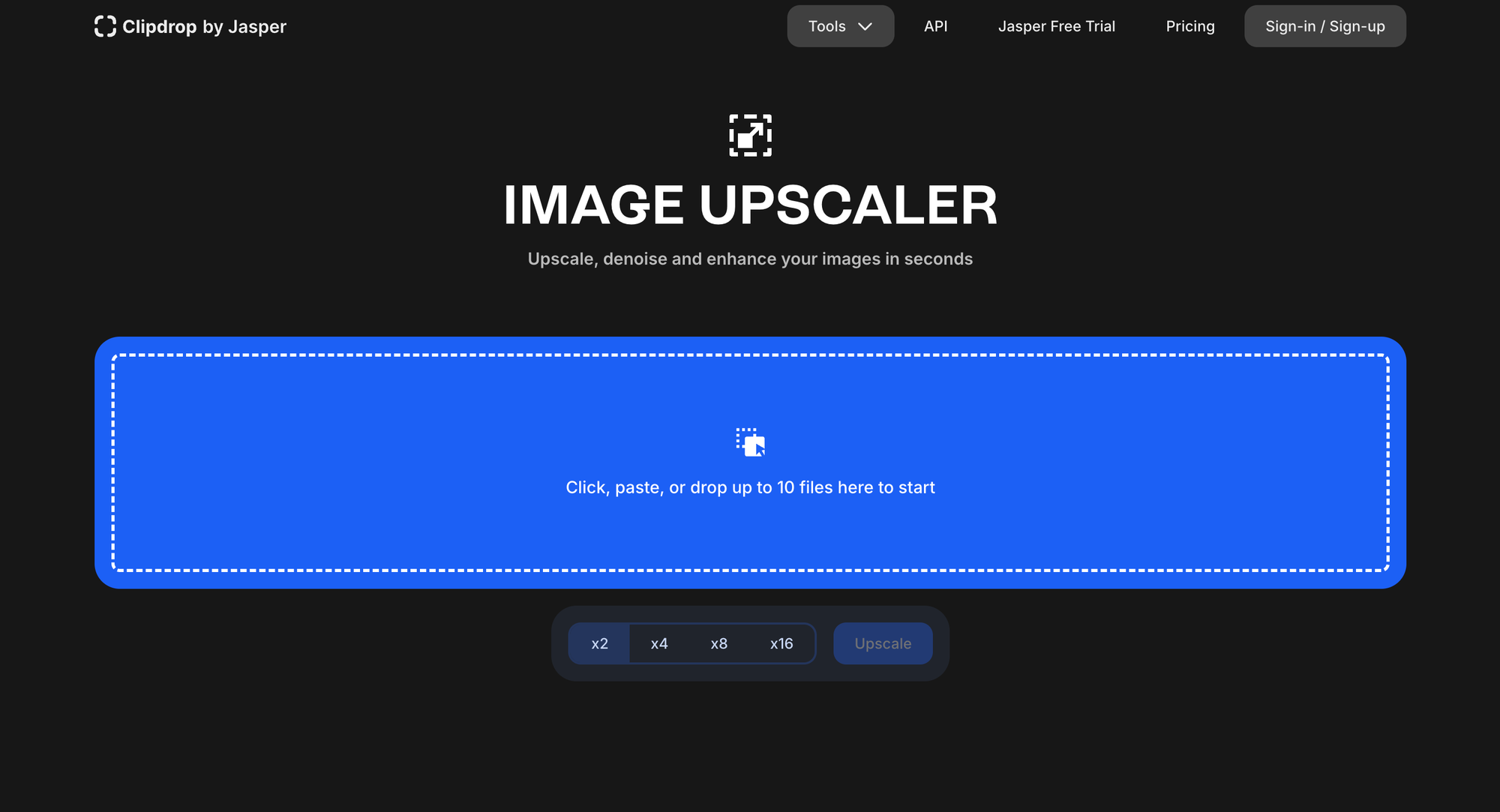
Platform: Web browser
Truly Free: Yes, with limits
Processing: 5 free upscales per day
Max Resolution: 2048x2048 pixels on free tier
Clipdrop offers one of the cleanest web interfaces I tested. You upload an image, and within seconds, you get a crisp upscaled version. No account required.
What I liked:
The interface is dead simple—literally drag and drop. The processing is fast, usually under 10 seconds per image. The quality is consistently good across different image types. I was particularly impressed with how it handled faces in old photos.
You can download images without watermarks, which several other "free" tools don't allow.
What could be better:
Five upscales per day is limiting. For my family photo project, I had to spread the work over several days or use other tools alongside it.
The free tier caps output at 2048x2048 pixels, which is fine for social media or web use but might not be enough for large prints.
Best for: Quick upscaling jobs, people who prefer web tools over downloads, testing quality before committing to other tools.
3. Real-ESRGAN (Command Line)
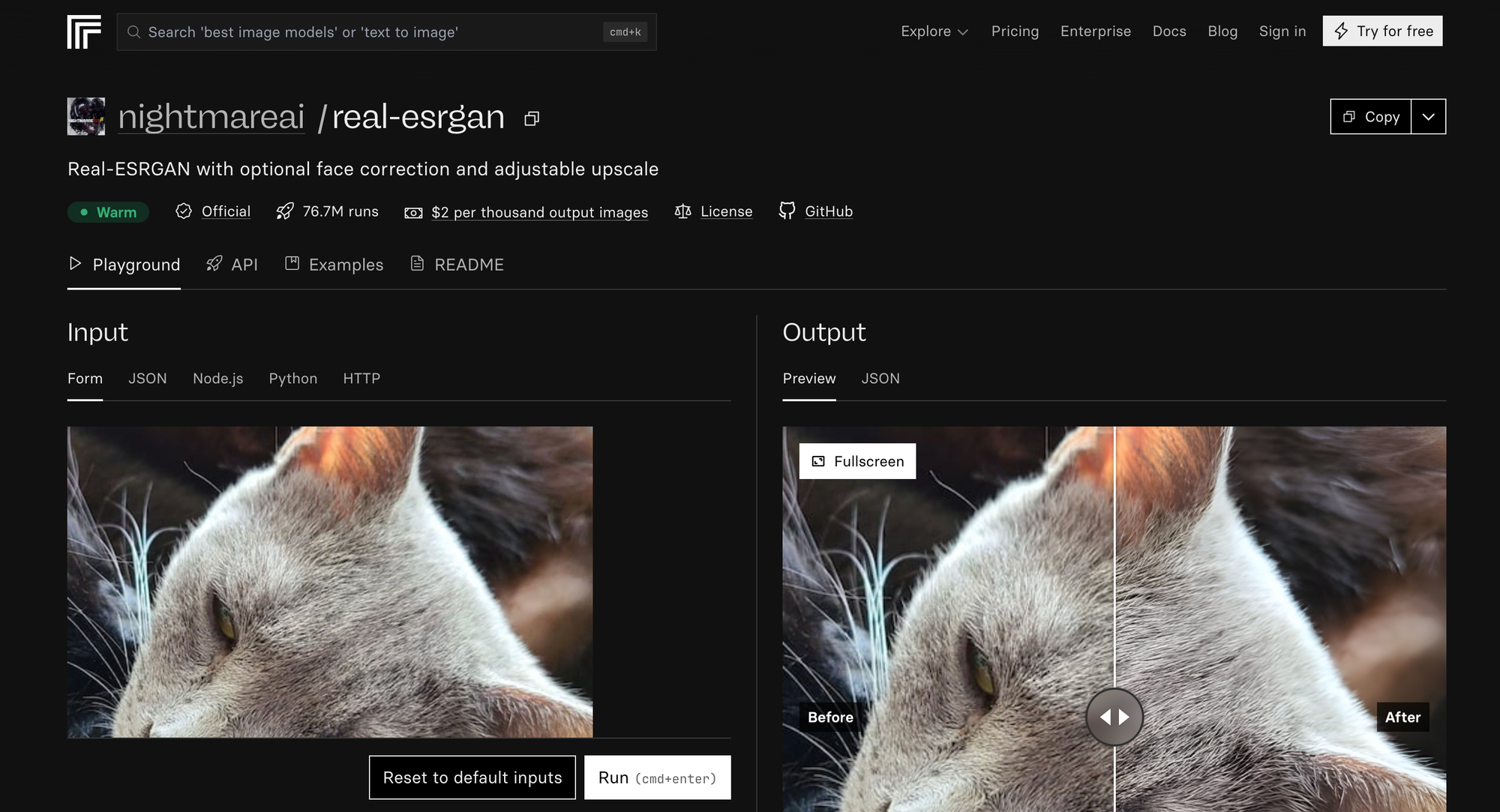
Platform: Windows, Mac, Linux
Truly Free: Yes, completely open source
Processing: Local, unlimited
Max Resolution: Limited by hardware
This is the actual AI model that powers many other tools. Using it directly through the command line gives you maximum control and unlimited processing.
What I liked:
This is as free as it gets—open source with no restrictions whatsoever. The quality is excellent because you're using the source model without any compression or limitations imposed by third-party tools.
You have complete control over upscaling factors, output formats, and processing parameters. For technically inclined users, this is the most powerful free option available.
What could be better:
You need to be comfortable with the command line. Installing dependencies, navigating folders, and running commands isn't for everyone. There's no graphical interface unless you use a wrapper like Upscayl.
The documentation assumes technical knowledge. I spent about an hour getting everything set up correctly on my first try.
Best for: Developers, tech-savvy users, people who need maximum control, anyone building upscaling into workflows or scripts.
4. Bigjpg
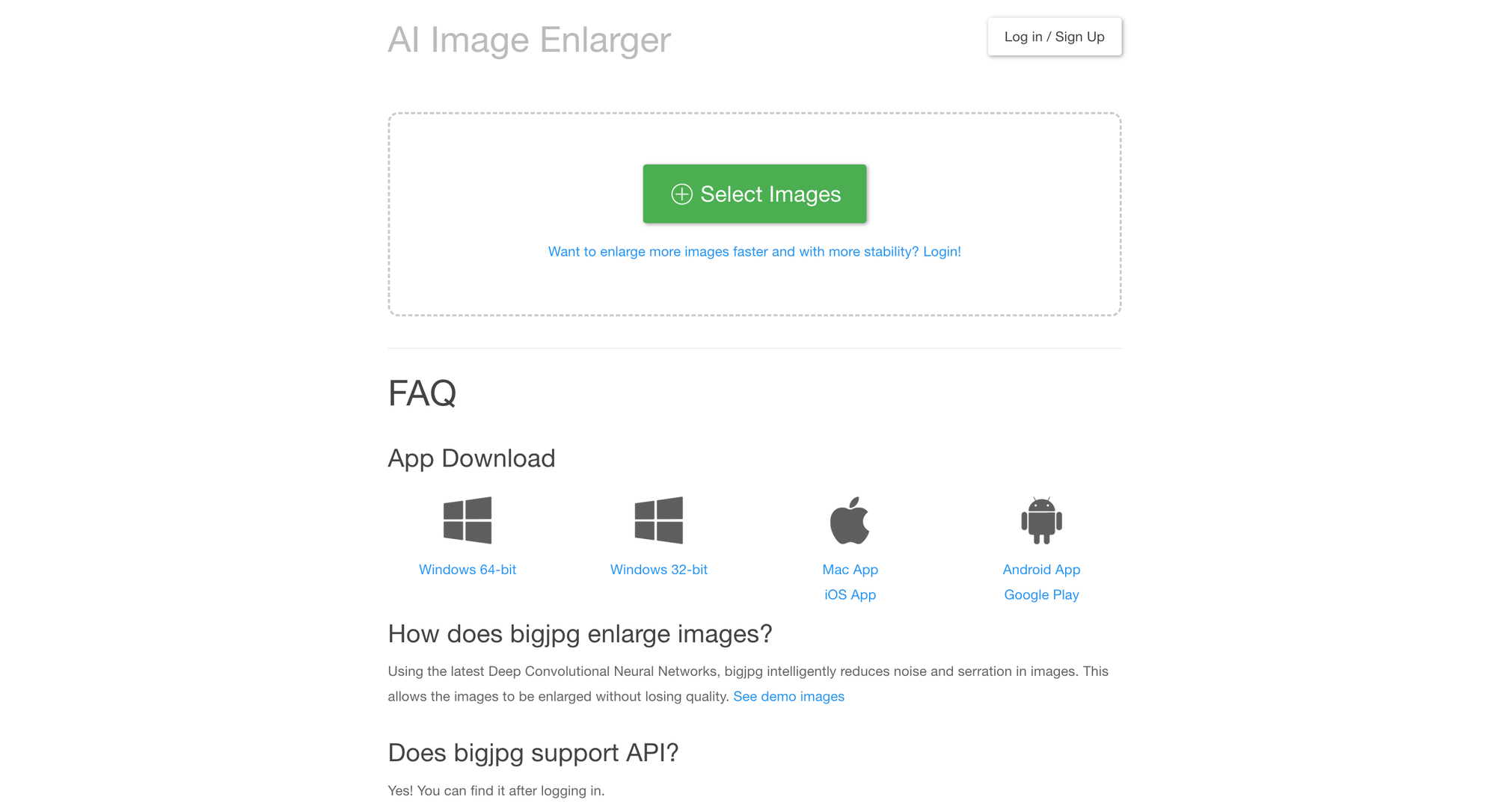
Platform: Web browser
Truly Free: Yes, with significant limits
Processing: 5 images per month, limited size
Max Resolution: 3000x3000 pixels on free tier
Bigjpg has been around for a while and handles anime/cartoon images particularly well.
What I liked:
The anime/illustration mode produces exceptional results for that specific content type. I upscaled some manga panels and video game screenshots, and the results were noticeably better than general-purpose models.
The interface allows you to choose between different noise reduction levels and upscaling factors, giving you some control over the output.
What could be better:
Five images per month is extremely restrictive. This is really just enough to test whether the service works for your needs.
Processing is slower than competitors—some of my images took 2-3 minutes. The free tier also has image size restrictions for uploads.
Best for: Anime, manga, and illustrated content; testing before subscribing to paid tier.
5. Let's Enhance (Free Tier)
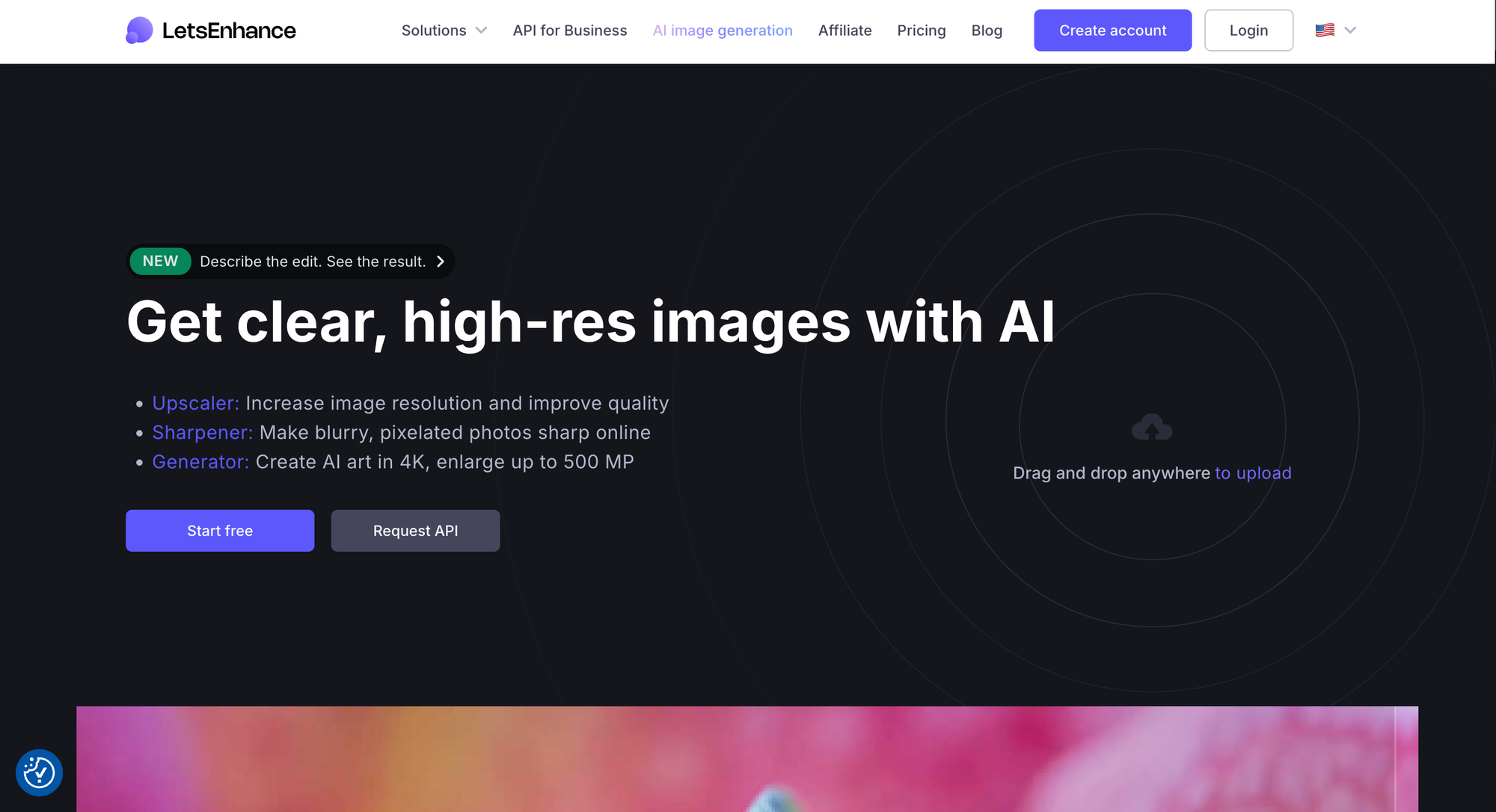
Platform: Web browser
Truly Free: Limited free credits
Processing: 10 free images for new accounts
Max Resolution: Varies by image size
Let's Enhance is primarily a paid service, but they offer free credits for new users.
What I liked:
The quality is genuinely professional-grade. This is one of the few tools that consistently produced results I'd be comfortable using for client work. The HDR and color enhancement features add real value beyond simple upscaling.
Processing is fast, and the interface is polished and intuitive. You can see before/after comparisons easily and download in various formats.
What could be better:
"Free" is generous—you get 10 credits for signing up, then it's pay-per-image or subscription. This is really a trial rather than a sustained free option.
After your credits run out, pricing is relatively expensive compared to some competitors. It's a paid service with a free trial rather than a truly free tool.
Best for: One-time projects with a small number of important images, professionals evaluating paid services, high-quality needs.
6. ImgUpscaler
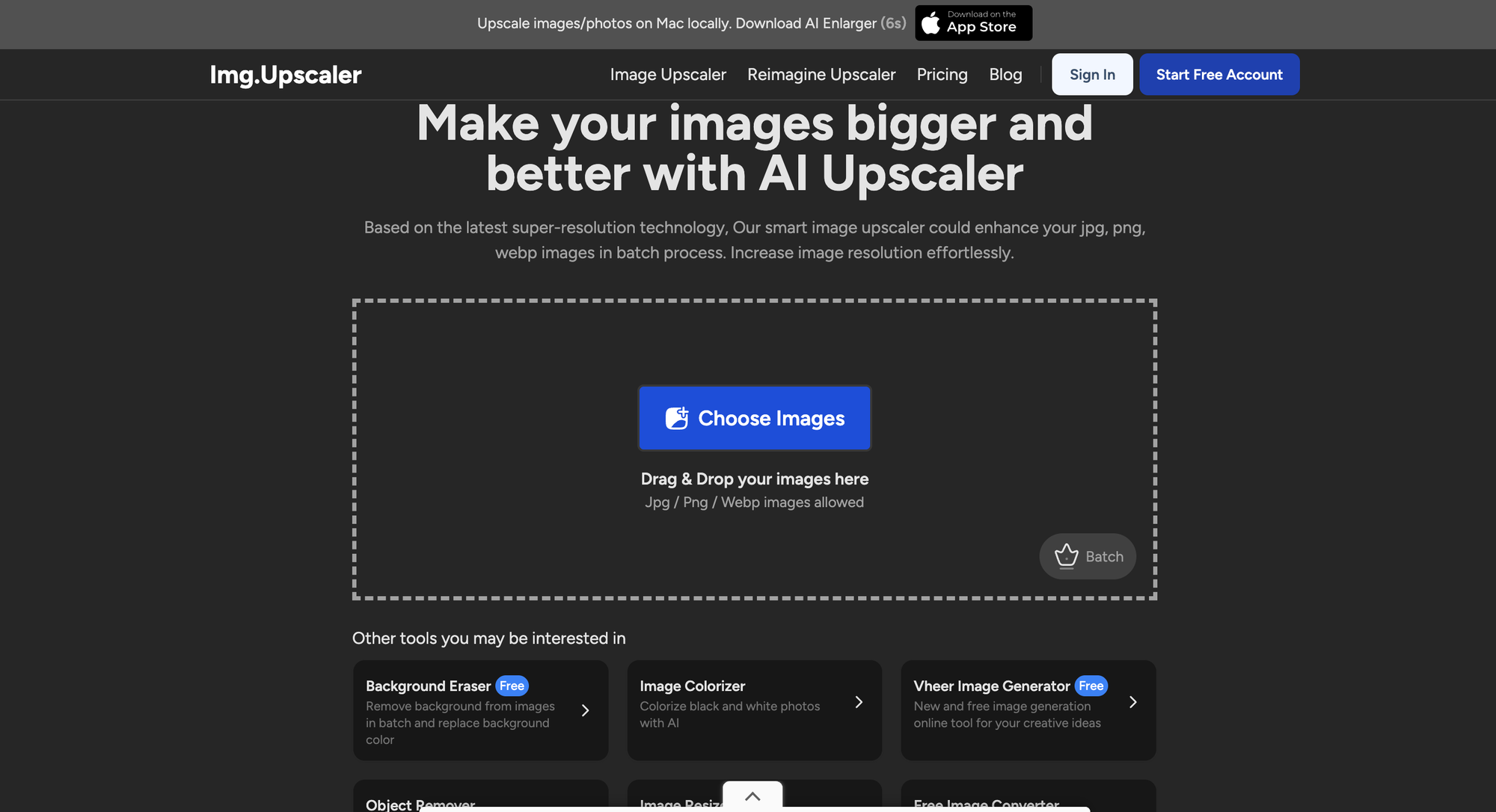
Platform: Web browser
Truly Free: Yes, with daily limits
Processing: 3 free images per day
Max Resolution: 2000x2000 pixels
ImgUpscaler is straightforward and fast, with a clean interface that works well on mobile too.
What I liked:
No account required—just upload and download. This is perfect for quick, one-off upscaling needs. The processing is genuinely fast, often under 5 seconds.
The results are consistently decent across different image types. Not the absolute best quality, but reliably good.
What could be better:
Three images per day is limiting for any substantial project. The maximum resolution is lower than some competitors, though 2000x2000 is sufficient for most uses.
There's no option to adjust parameters or choose different models—you get what you get.
Best for: Mobile users, quick upscaling needs, people who don't want to create accounts.
7. Waifu2x
Platform: Web browser and desktop
Truly Free: Yes, completely
Processing: Unlimited (web version can be slow)
Max Resolution: No hard limit
Waifu2x specializes in anime and drawn images but works reasonably well for photos too.
What I liked:
Multiple implementations exist—you can use the web version or download desktop versions. The web version at waifu2x.udp.jp is simple and completely free with no registration.
For anime-style art and illustrations, the quality is exceptional. I upscaled some digital artwork, and the results maintained clean lines and vibrant colors beautifully.
What could be better:
The web interface looks like it's from 2010, which isn't necessarily bad but feels dated. Processing can be slow during peak times since it's running on shared servers.
Photo quality is decent but not as good as tools specifically designed for photographs. Faces sometimes look slightly artificial.
Best for: Anime, manga, digital illustrations, artwork with clean lines, free unlimited processing.
8. AI Image Enlarger by ImgLarger
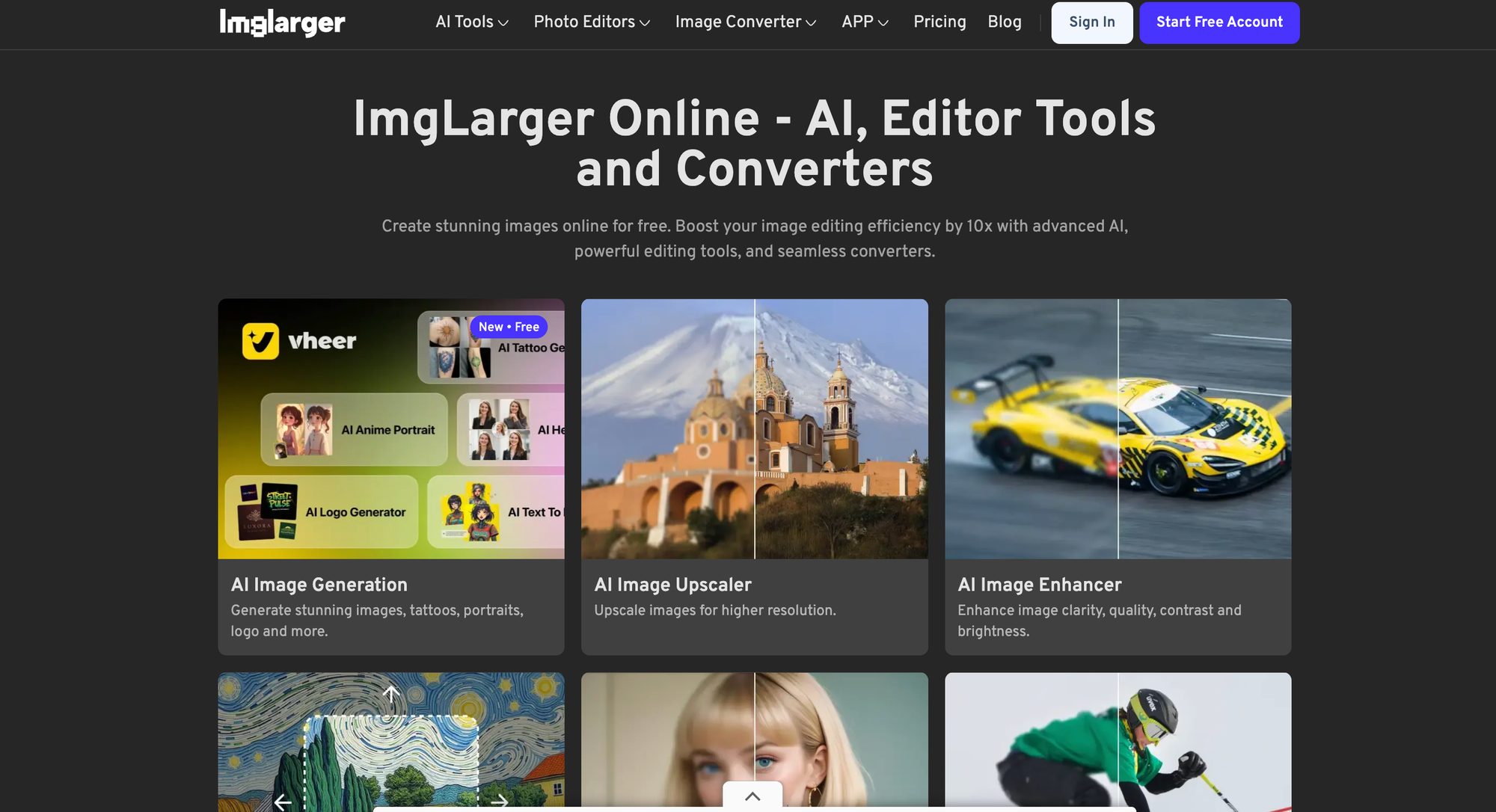
Platform: Web browser
Truly Free: Limited
Processing: 5 free images per day
Max Resolution: 800x800 pixels on free tier
This tool is specifically marketed toward product photos and e-commerce.
What I liked:
The specialized mode for product photos works well—enhanced details on textures like fabric and metal. The interface is straightforward with clear options for different use cases.
What could be better:
The 800x800 pixel limit on free tier is quite restrictive. That's barely enough for web use and definitely not sufficient for printing. Five images per day is also limiting.
The quality for general photos isn't notably better than other free options, so the specialized features are the main selling point.
Best for: E-commerce sellers testing product photo enhancement, small online stores with limited budgets.
9. Deep Image

Platform: Web browser
Truly Free: Trial credits
Processing: 20 credits for new users
Max Resolution: Depends on credit usage
Deep Image offers several AI enhancement tools beyond just upscaling.
What I liked:
The tool bundle includes not just upscaling but also noise reduction, color correction, and light enhancement. For old photos needing multiple improvements, this multi-tool approach is valuable.
The quality is excellent, particularly for enhancing old or damaged photos. I restored some photos from the 1970s, and the results were impressive.
What could be better:
The free credits run out quickly if you're processing multiple images or using multiple enhancement features per image. After that, it's a paid service.
The credit system is somewhat confusing—different operations cost different amounts of credits, so it's hard to predict exactly how many images you can process.
Best for: Photo restoration projects, images needing multiple enhancements, trial before subscribing.
Real-World Comparison Results
Let me show you what these differences actually look like. I tested all tools with three specific images:
Test 1: Old Family Photo (500x400 px)
This was a scanned photo from the 1980s—grainy, slightly out of focus, with typical vintage color issues.
- Best result: Upscayl with GFPGAN model. Faces were clear, and the AI intelligently reduced grain while preserving real detail.
- Runner-up: Let's Enhance produced comparable quality with slightly better color correction.
- Disappointment: Waifu2x struggled with the photo—faces looked slightly artificial and waxy.
Test 2: Product Photo (600x600 px)
A cropped product image with fabric texture that needed to be enlarged for printing.
- Best result: Let's Enhance and Deep Image tied—both maintained texture details beautifully.
- Runner-up: Upscayl with Real-ESRGAN produced nearly identical results.
- Disappointment: Tools with low resolution limits (800x800) couldn't produce large enough output for my printing needs.
Test 3: Anime Screenshot (720x480 px)
A frame from an older anime that I wanted to upscale for a presentation.
- Best result: Waifu2x absolutely dominated—clean lines, vibrant colors, no artifacts.
- Runner-up: Bigjpg in anime mode was nearly as good.
- Disappointment: Photo-focused tools like GFPGAN produced slightly blurry lines and oversaturated colors.
The takeaway? Different tools excel at different content types. There's no single "best" free upscaling tool for everything.
Quality vs. Convenience Trade-offs
After extensive testing, I've identified a pattern: the best quality typically requires more effort.
Highest Quality, Most Effort: Real-ESRGAN via command line or Upscayl give you the best results if you're willing to deal with installation and learning curves.
Good Quality, Medium Effort: Web tools like Clipdrop or Let's Enhance trial offer excellent results with minimal setup, but you'll hit processing limits.
Decent Quality, Zero Effort: Quick web tools like ImgUpscaler or Zyro work for casual needs but won't produce exceptional results.
For my family photo project, I used a combination: Upscayl for the bulk processing (unlimited and high quality) and Let's Enhance for a few special images where I wanted absolute best quality.
Practical Tips for Best Results
After upscaling hundreds of images, here's what I learned:
Start with the best source possible
AI can't work miracles. If your original image is a tiny thumbnail or heavily compressed JPEG, even the best upscaler will struggle. Always use the highest quality source you can find.
Don't over-upscale
Just because a tool offers 8x upscaling doesn't mean you should use it. Going from 500px to 4000px is often too aggressive. I found 2x or 4x upscaling produced the most natural-looking results.
Match the tool to your content
Use Waifu2x or Bigjpg for illustrations and anime. Use GFPGAN-based tools (Upscayl) for photos with faces. Use Real-ESRGAN for everything else. Matching the right AI model to your content makes a huge difference.
Do test runs first
Before batch processing 100 images, test one image with different tools and settings. Compare the results carefully at 100% zoom. Pick the best, then proceed with the full batch.
Consider the final use case
Upscaling for Instagram? Pretty much any tool will work fine since Instagram compresses images anyway. Upscaling for a printed poster? You need the best quality possible, so use Upscayl or invest in Let's Enhance credits.
Save originals
Always keep your original files. Upscaling is lossy in a sense—the AI is inventing information. If you're not happy with the results, you want to be able to try again with different settings.
Privacy and Security Considerations
When using web-based upscaling tools, you're uploading your images to someone else's servers. For most casual images, this is fine. But consider:
Sensitive images: If you're upscaling confidential documents, private photos, or client work under NDA, use local tools like Upscayl or Real-ESRGAN that process everything on your computer.
Copyright concerns: Some services' terms of service give them rights to use uploaded images for training their AI models. Read the fine print if this matters to you.
Data retention: Web services may keep your images on their servers. Most reputable services delete them after processing, but it's worth checking their privacy policy.
For my family photos, I wasn't particularly concerned about privacy. But when I needed to upscale some client work, I exclusively used Upscayl to ensure everything stayed on my computer.
The Paid vs. Free Decision
Should you eventually pay for an upscaling service? After testing free options extensively, here's my take:
Stick with free if:
- You only occasionally need to upscale images
- You have time to work around processing limits
- Quality is important but doesn't need to be absolutely perfect
- You're comfortable with slightly more complex tools like Upscayl
- Privacy is a concern and you prefer local processing
Consider paying if:
- You regularly upscale large numbers of images
- You need the absolute best quality for professional work
- Time is valuable and you want streamlined, fast processing
- You want customer support and reliable service
- Batch processing and advanced features matter to you
For most people reading this article, free tools are sufficient. I completed my entire family photo project without spending a cent. But if I were running an e-commerce business upscaling hundreds of product photos monthly, I'd probably subscribe to a paid service for the convenience.
My Overall Recommendations
After all this testing, here are my top picks for different scenarios:
- Best Overall Free Tool: Upscayl
It's genuinely unlimited, works offline, offers multiple AI models, and produces excellent quality. The initial setup is worth it for unrestricted use. - Best Web-Based Option: Clipdrop
Clean interface, good quality, no watermarks. Five images per day is limiting but sufficient for many users. - Best for Anime/Illustrations: Waifu2x
Specialized for drawn content and absolutely excels at it. Multiple free implementations available. - Best for Quick Testing: ImgUpscaler
No account needed, fast processing, works on mobile. Perfect for one-off upscaling needs. - Best for Important Photos: Let's Enhance (trial credits)
Professional quality worth using your free credits on images that really matter.
Common Problems and Solutions
Upscaled image looks blurry or soft: Try a different AI model. GFPGAN works better for faces, Real-ESRGAN for general content. Also, ensure your source image isn't too heavily compressed to begin with.
Faces look artificial or "plasticky": This is often from over-processing. Try 2x upscaling instead of 4x, or use a different model specifically trained on faces.
Colors look wrong after upscaling: Some tools apply automatic color correction that may not match your preferences. Tools like Upscayl allow you to process without color adjustments, giving you more control.
File sizes are enormous after upscaling: Use appropriate compression when saving. A 4000x4000 pixel PNG will be huge—save as high-quality JPEG instead unless you need transparency.
FAQ
What is the best free AI image upscaler in 2025?
Upscayl is the best free AI image upscaler overall.
It’s open-source, runs locally on your computer, has no usage limits, and supports powerful models like Real-ESRGAN and GFPGAN.
Perfect for high-quality photo and portrait upscaling without privacy concerns.
Which free AI upscaler gives the best quality for photos?
Upscayl (with the GFPGAN model) and Let’s Enhance (free credits) deliver the most realistic results for photos and portraits.
They preserve facial details and textures better than other free options.
What’s the best AI upscaler for anime or illustrations?
Waifu2x and Bigjpg are the top choices for anime, manga, and artwork.
They use specialized AI models that maintain clean lines, vivid colors, and smooth shading.
Are free AI upscalers really free?
Most are partially free.
Some tools like Upscayl are 100% free and offline, while others such as Clipdrop, ImgUpscaler, or Let’s Enhance offer limited daily use or trial credits.
Is it safe to use online AI upscaling tools?
Yes, but be careful with private photos.
Web-based tools process images on their servers, so use local apps like Upscayl or Real-ESRGAN if privacy is important.
Always check each site’s privacy policy.
How do AI upscalers work?
They use deep learning models trained on millions of images to predict and recreate missing details when enlarging an image.
Unlike traditional upscaling, AI adds new texture and sharpness instead of just stretching pixels.
Which is better — free or paid AI upscalers?
For most users, free AI upscalers like Upscayl or Clipdrop are enough.
Paid tools such as Topaz Gigapixel AI or Let’s Enhance Pro offer faster processing, higher resolution, and better batch support for professionals.
How can I get the sharpest upscaled image?
Use the highest-quality source possible
Choose the right AI model (GFPGAN for faces, Real-ESRGAN for general photos)
Avoid over-upscaling (4× max is ideal)
Compare results between tools before processing all images
Which AI upscaler works best on mobile?
ImgUpscaler and Clipdrop work directly in the browser and are optimized for mobile devices.
They’re fast, simple, and require no installation.
Can I use free AI upscalers for commercial work?
Yes, but check each tool’s terms of service.
Upscayl and Real-ESRGAN (open source) are safe for commercial use.
Some cloud services may retain rights to your uploaded images.
Wrap up
Free AI image upscaling has come incredibly far in the past few years. You no longer need expensive software to breathe new life into old, low-resolution images.
The key is understanding that different tools have different strengths. Spend a little time testing with your specific image types, and you'll quickly figure out which tool works best for your needs.
For my family photo project, I ended up using Upscayl for about 90% of the images and splurged on Let's Enhance for a few special photos I wanted printed large. Total cost: $0 for most images, and I only paid for the handful where I wanted absolute maximum quality.
Whether you're restoring old family photos, preparing images for a website, or creating prints from digital artwork, there's a free tool that can handle your needs. You just need to find the right match.
Start with Upscayl if you're comfortable installing software, or Clipdrop if you prefer web tools. Test with a few images, compare results, and go from there. In an hour or two of experimentation, you'll have a workflow that costs nothing and produces results that would have required expensive software just a few years ago.
The AI revolution has made professional-quality image upscaling accessible to everyone. Take advantage of it.
Related Articles & Suggested Reading