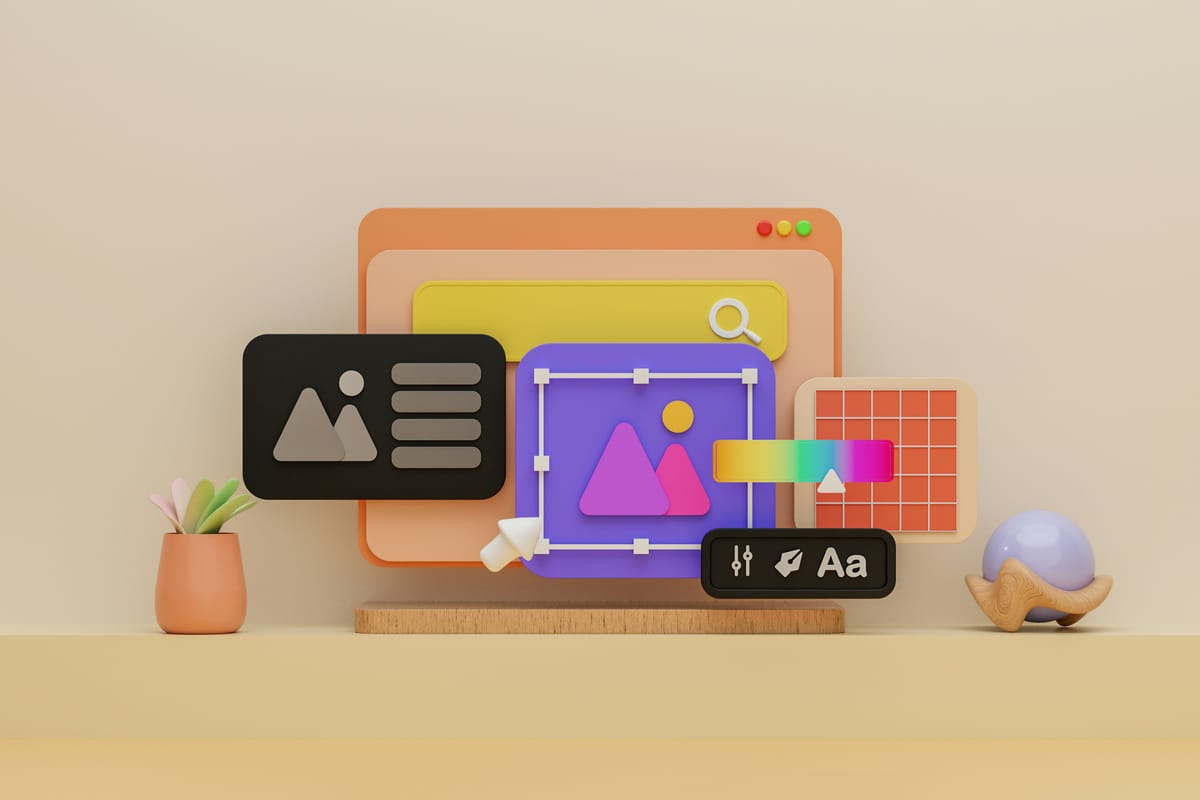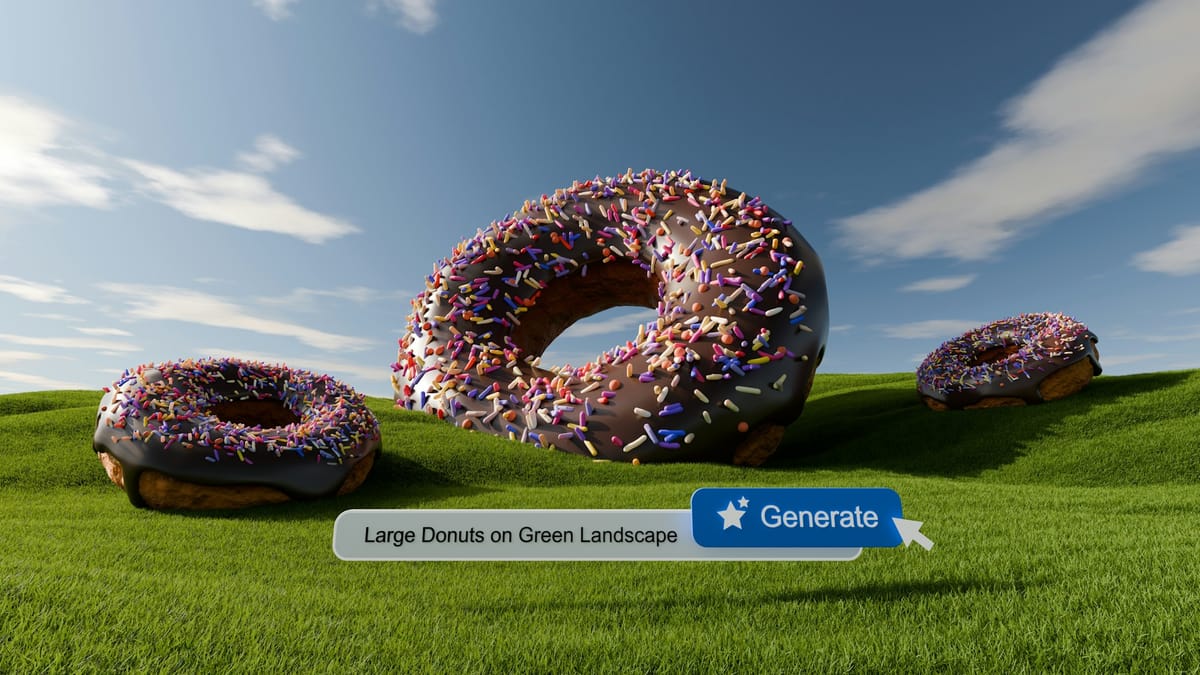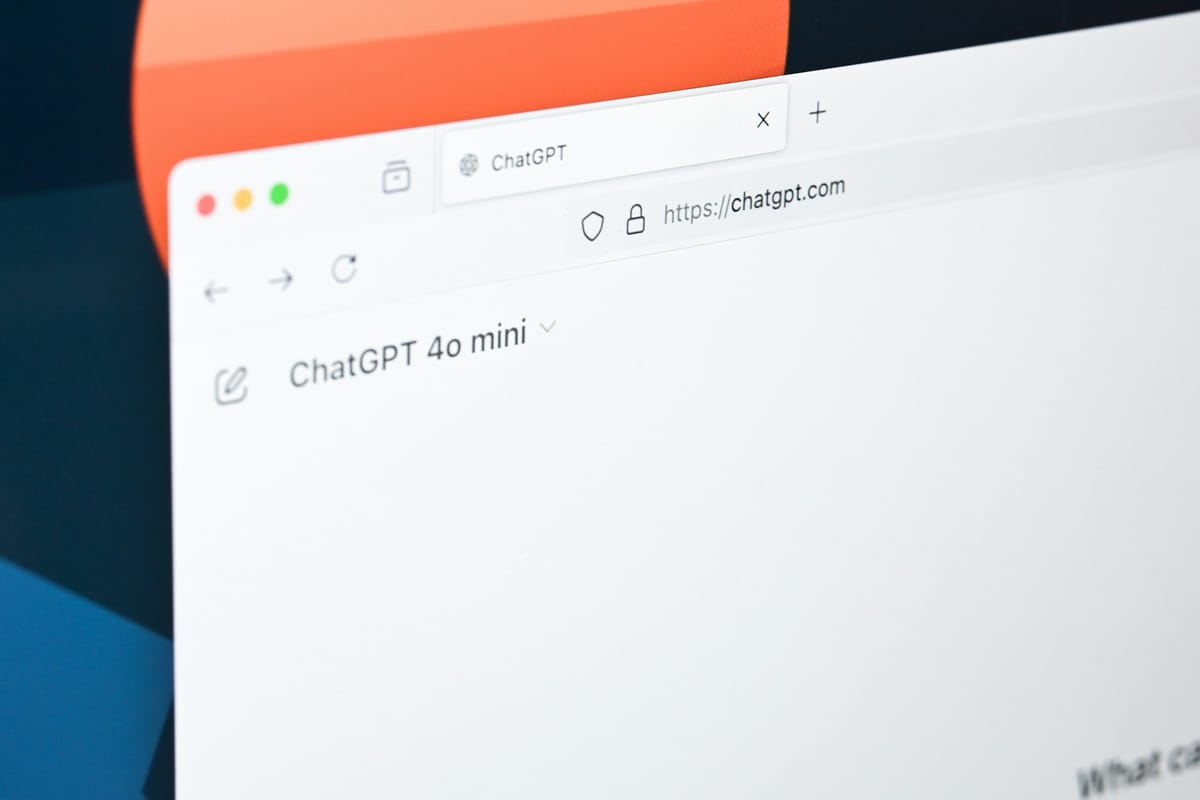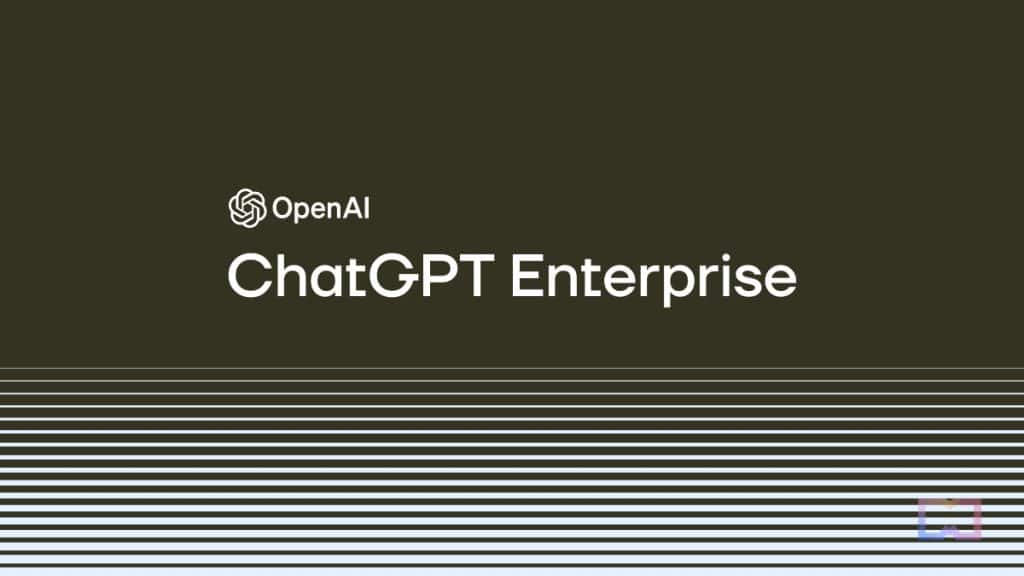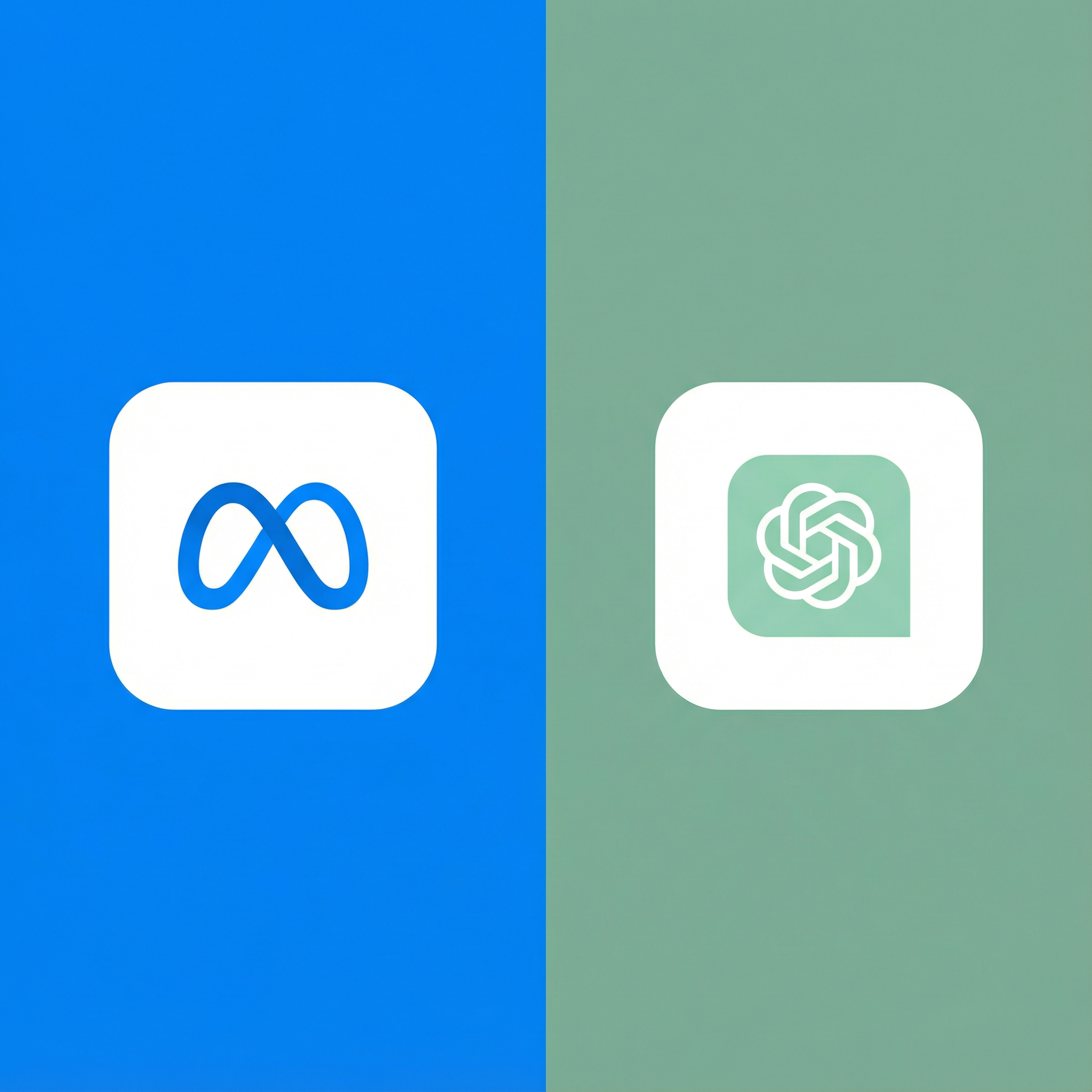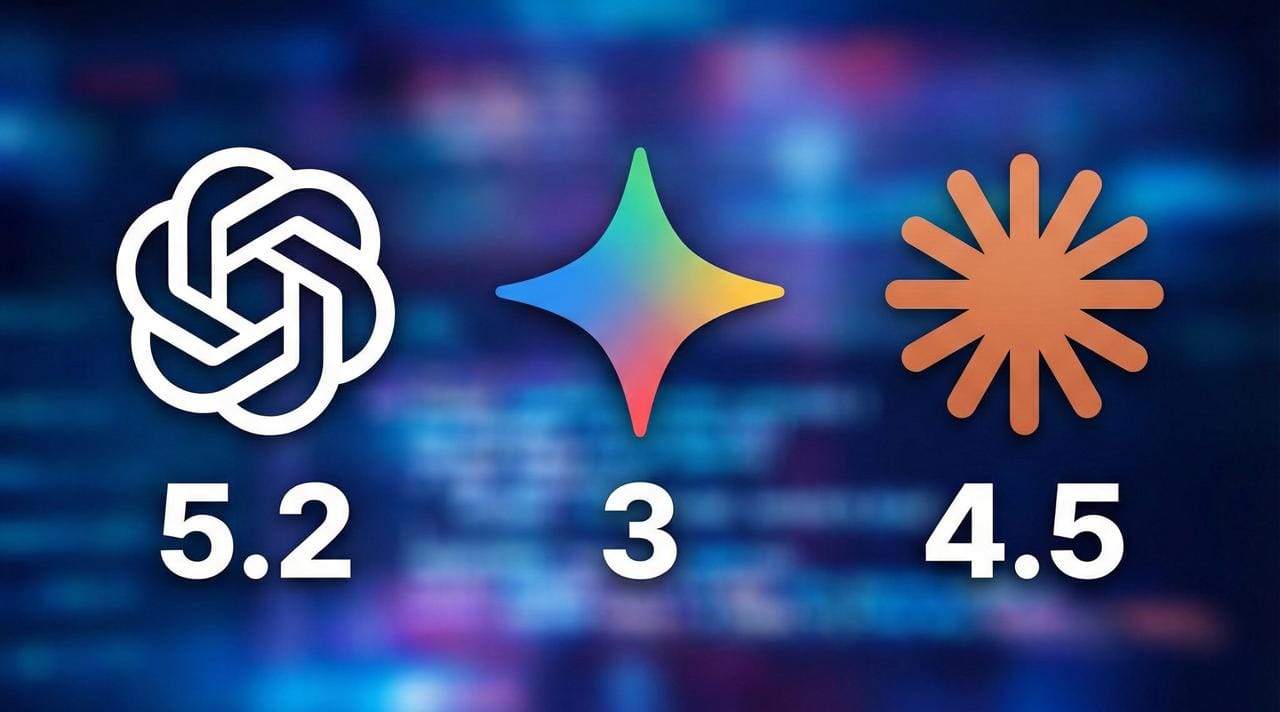When OpenAI released DALL-E 3 in October 2023, the AI art world went crazy. The quality leap over DALL-E 2 was substantial—better composition, more accurate text rendering, and an improved understanding of complex prompts. But there was a catch: you needed a ChatGPT Plus subscription at $20/month to access it.
Or so everyone thought.
Here's the secret that many people still don't know: you can use DALL-E 3 completely free through Microsoft Bing. No subscription, no credit card, no catch. I've been generating AI images this way for months, and I'm going to show you exactly how to do it, along with tips I've learned to get the best results.
Why Microsoft Offers DALL-E 3 for Free
Before we dive into the how-to, let me explain why this free access exists. It's not a glitch or loophole—it's an intentional business decision.
Microsoft invested heavily in OpenAI (over $10 billion by some estimates) and has partnership rights to integrate OpenAI's technology into their products. Part of that deal includes offering DALL-E 3 through Bing as a way to compete with Google and drive traffic to Microsoft's ecosystem.
For Microsoft, giving away DALL-E 3 makes strategic sense. They want you using Bing instead of Google, and offering a premium AI image generator for free is a compelling reason to switch. OpenAI benefits from the exposure and Microsoft's infrastructure. You benefit from free access to cutting-edge AI. Everyone wins.
This isn't some temporary promotion—it's been available since late 2023 and shows no signs of going away. Microsoft has even integrated it deeper into their products over time.
Three Ways to Access DALL-E 3 for Free
There are actually three different Microsoft services where you can generate DALL-E 3 images without paying. Each has slightly different features and limitations.
Method 1: Bing Image Creator (Easiest)
This is the most straightforward method and the one I use most often.
Step 1: Go to bing.com/create or search for "Bing Image Creator" in your browser.
Step 2: Sign in with a Microsoft account. If you don't have one, creating an account takes about two minutes and is completely free. You can use any email address.
Step 3: Type your image prompt into the text box and click "Create."
Step 4: Wait 15-30 seconds, and you'll see four different images generated from your prompt.
That's it. Seriously. No payment information, no trial that expires, just free AI image generation.
What you get:
- Four images per prompt
- High-resolution output (1024x1024 pixels)
- Commercial usage rights (according to Microsoft's terms)
- Daily "boosts" for faster generation
- Ability to save images directly to your device
The boost system explained:
When you first start using Bing Image Creator, you get a certain number of "boosts"—essentially priority processing tokens. With boosts, images generate in 15-30 seconds. Without boosts, it takes 2-5 minutes.
You get around 15-25 boosts per day (Microsoft doesn't publish the exact number and it seems to vary). Once you run out, you can still generate unlimited images, they just take longer. The boosts reset daily.
For casual use, this is perfectly fine. I rarely burn through all my boosts in a day unless I'm doing a major project.
Method 2: Copilot (Formerly Bing Chat)
Microsoft's AI assistant Copilot has DALL-E 3 integrated directly into the chat interface.
Step 1: Go to copilot.microsoft.com or use the Copilot sidebar in Microsoft Edge browser.
Step 2: Sign in with your Microsoft account.
Step 3: In the chat, simply describe the image you want. You can be conversational: "Create an image of a cat wearing a space suit on Mars" or "Generate a logo for my coffee shop called Cosmic Beans."
Step 4: Copilot will process your request and generate images, usually showing you four options.
What makes this different:
The conversational interface is more natural for some people. You can iterate on images through dialogue: "Make it more colorful," "Change the background to sunset," "Add more details to the space suit."
Copilot also provides context and suggestions. If your prompt is too vague, it might ask clarifying questions or suggest improvements.
The same boost system applies—faster with boosts, slower without, but still unlimited.
Method 3: Designer (Microsoft's Canva Alternative)
Microsoft Designer is their answer to Canva, and it has DALL-E 3 built in for generating design elements.
Step 1: Visit designer.microsoft.com
Step 2: Sign in with your Microsoft account
Step 3: Start a new design or use a template
Step 4: Use the "Generate with AI" feature to create images within your designs
What makes this unique:
Designer is built for creating finished graphics—social media posts, presentations, posters, etc. The DALL-E 3 integration lets you generate custom images as elements within larger designs.
You can combine AI-generated images with text, shapes, and other design elements in one place. This is incredibly useful if you're creating content for social media or marketing materials.
The limitation is that this is more specialized—if you just want to generate standalone images, the Image Creator or Copilot are simpler.
Step-by-Step: Getting Started (Complete Beginner Guide)
Let me walk you through the absolute basics if you've never done this before.
Creating Your Microsoft Account (If Needed)
- Go to microsoft.com and click "Sign in" in the top right
- Click "Create one" under the sign-in box
- Enter an email address (or get a free outlook.com address)
- Create a password and follow the verification steps
- Done. Your account is ready.
Your First Image Generation
- Navigate to bing.com/create
- You'll see a text box with "Describe the image you'd like to create"
- Let's start simple. Type: "A golden retriever wearing sunglasses sitting on a beach"
- Click the blue "Create" button
- Wait about 20 seconds
- You'll see four different interpretations of your prompt
Downloading Your Images
Click on any image to view it full size. Then either:
- Click the download icon (usually in the top right)
- Right-click and select "Save image as"
- Use the share button to send to social media or save to OneDrive
The images are yours to use according to Microsoft's terms of service.
Writing Better Prompts: What I've Learned
The quality of your output depends heavily on your prompt. After generating hundreds of images, here's what actually works:
Be Specific About Style
Don't just say "a cat." Say "a realistic photograph of a tabby cat" or "a watercolor painting of a cat" or "a cat in the style of Studio Ghibli animation."
The style descriptor dramatically changes the output. I tested this with the same subject:
- "A house" = generic 3D render
- "A photorealistic house" = looks like an actual photograph
- "A house, oil painting" = artistic interpretation
- "A house, architectural blueprint style" = technical drawing
Adding just one or two words about style transforms the result.
Include Lighting and Mood
Lighting makes a huge difference. Compare these:
- "A forest" = decent but flat
- "A forest at sunset with dramatic lighting" = wow factor increases significantly
- "A forest at night, moonlit, mysterious atmosphere" = completely different mood
I learned this accidentally when I forgot to specify lighting in a prompt for a project. The image was technically correct but felt lifeless. Added "golden hour lighting, warm tones" and suddenly it had the emotional impact I wanted.
Specify Composition and Perspective
Tell DALL-E 3 how you want the shot framed:
- "Close-up portrait"
- "Wide angle landscape"
- "Aerial view from above"
- "Low angle looking up"
- "Birds-eye view"
I was creating product mockups and couldn't figure out why they looked off. Then I realized I wasn't specifying the viewing angle. "Product photograph, 45-degree angle, studio lighting" gave me exactly what I needed.
Use Descriptive Adjectives
The more descriptive you are, the better. Instead of "a car," try "a sleek red sports car with chrome details, parked in front of a modern glass building."
I tested progressive detail levels:
- Basic: "a bedroom" = generic, could be anywhere
- Better: "a cozy bedroom with warm lighting" = improvement
- Best: "a cozy bedroom with warm ambient lighting, wooden furniture, plants on the windowsill, morning sunlight streaming through sheer curtains" = exactly what I envisioned
The Magic Word: "Professional"
I stumbled on this by accident. Adding "professional" to prompts consistently improves quality:
- "A photograph" vs "A professional photograph"
- "A logo" vs "A professional logo design"
- "Product photography" vs "Professional product photography"
The difference is subtle but noticeable—better composition, more polished look, closer to commercial-quality output.
Examples of Good vs. Bad Prompts
Let me show you real comparisons from my testing:
Bad prompt: "A robot"
Result: Generic humanoid robot, unclear style, boring composition
Good prompt: "A retro-futuristic robot with copper and brass details, art deco style, dramatic side lighting, standing in an elegant 1920s-inspired laboratory"
Result: Stunning, cohesive image with clear artistic direction
Bad prompt: "Food on a table"
Result: Random food items, unclear context, amateur quality
Good prompt: "Professional food photography of a gourmet burger with fresh ingredients, shallow depth of field, natural lighting, rustic wooden table, restaurant quality presentation"
Result: Magazine-worthy food photography
The pattern is clear: specific, descriptive prompts with style, lighting, and composition details produce dramatically better results.
What DALL-E 3 Does Better Than DALL-E 2
If you used DALL-E 2 and were disappointed, give DALL-E 3 a shot. The improvements are substantial:
- Text Rendering. DALL-E 2 was notoriously bad at text. Ask it to write "Coffee Shop" on a sign, and you'd get "Corfee Shp" or random symbols. DALL-E 3 accurately renders text most of the time. I've generated logos, signs, book covers, and product labels with readable, correctly-spelled text. It's not perfect—complex or very long text still sometimes has issues—but the improvement is massive.
- Understanding Complex Prompts. DALL-E 2 would often ignore parts of your prompt, especially if it was detailed. Ask for "a cat on the left, a dog on the right, and a bird in the middle," and you might get all three randomly positioned. DALL-E 3 handles spatial relationships, multiple subjects, and complex instructions much better. It actually reads and understands your entire prompt instead of just grabbing keywords.
- Composition and Coherence. Images from DALL-E 3 just look more... right. Better composition, more natural lighting, fewer weird artifacts or anatomical mistakes. The difference is particularly noticeable with people—hands and faces that actually make sense.
- Artistic Consistency. When you specify a style, DALL-E 3 commits to it throughout the entire image. DALL-E 2 sometimes mixed styles randomly within a single image.
Limitations of the Free Bing Access
Let's be honest about what you're not getting compared to paid options:
No Image Editing or Variations
In ChatGPT Plus, you can ask DALL-E 3 to modify images, create variations, or iteratively refine results. With Bing, you generate four images from your prompt and that's it. Want changes? You need to write a new prompt.
This is my biggest frustration. I'll get an image that's 90% perfect, but I can't just say "make the sky bluer" or "move the subject slightly left." I have to completely regenerate with an adjusted prompt and hope one of the four new images is closer to what I want.
Limited Size Options
Bing outputs at 1024x1024 pixels, which is great for most uses but not enormous. ChatGPT Plus offers different aspect ratios and sizes. If you need very large images for printing or very specific dimensions, the free option is limiting.
That said, 1024x1024 is perfectly fine for social media, websites, presentations, and most practical uses. I've used Bing-generated images in client presentations without any quality concerns.
The Boost System
Once you exhaust your daily boosts, generation gets slower. It's not a huge deal—2-5 minutes instead of 30 seconds—but if you're generating dozens of images in a session, it becomes tedious.
The boost limit seems designed to prevent abuse rather than seriously limit casual users. I've never felt truly restricted by it for normal use.
Content Filtering
Microsoft applies stricter content filtering than OpenAI does directly. Certain prompts that might work in ChatGPT Plus get blocked in Bing. This includes not just obviously inappropriate content, but sometimes edge cases that seem innocuous.
I once tried to generate an image of a dark, gothic horror novel cover and got blocked. Had to tone down the "creepy" and "horror" descriptors to get it through. For most creative uses, this isn't a problem, but it can be frustrating.
No Commercial API Access
If you're building an application or service that needs to generate images programmatically, the free Bing access won't work. You need to use the official OpenAI API (paid) or Azure OpenAI Service (also paid).
Comparing Bing DALL-E 3 to Other Free Options
How does free DALL-E 3 via Bing stack up against other free AI image generators?
Vs. Midjourney Free Trial
Midjourney used to offer a free trial but discontinued it in early 2024. Now you need a paid subscription from day one. Midjourney produces beautiful, often more artistic images, but it costs minimum $10/month while Bing DALL-E 3 remains free.
If you're choosing based purely on free access, Bing wins by default now.
Vs. Stable Diffusion (Free/Open Source)
Stable Diffusion is open source and can be run locally for free. The quality can match or exceed DALL-E 3 with the right models and settings.
However, Stable Diffusion requires technical knowledge to set up and use effectively. You need to install software, download models (several gigabytes), understand parameters, and possibly have a decent GPU.
Bing DALL-E 3 works in your browser with zero setup. For non-technical users, it's infinitely more accessible.
Vs. Free Tier of Leonardo.ai or Similar Services
Several services offer free tiers with daily generation limits. Leonardo.ai, for example, gives you around 150 tokens per day (roughly 30-50 images depending on settings).
These can produce excellent results and often offer more control than Bing. However, they have hard limits on daily generation, while Bing is truly unlimited (just slower after boosts run out).
For someone who wants to generate a lot of images, Bing's unlimited slow generation beats a capped fast generation.
Vs. Craiyon (Formerly DALL-E Mini)
Craiyon is free and unlimited but uses a much older, less capable model. The quality gap between Craiyon and DALL-E 3 is enormous—like comparing a flip phone to an iPhone.
Craiyon is fine for memes or rough concepts, but for anything you'd actually use, DALL-E 3 via Bing is in a completely different league.
Tips for Consistent Results
Getting exactly what you want often takes iteration. Here's my workflow:
Start Broad, Then Refine
First attempt: get the general concept right. Don't worry about perfection.
Second attempt: adjust the details that weren't quite right in version one.
Third attempt: fine-tune the style, lighting, or composition.
I rarely get my ideal image on the first try, but I almost always have something usable by attempt three.
Save Your Prompts
When you create a prompt that works well, save it. I keep a document of effective prompts categorized by style (realistic, artistic, logo, etc.).
When starting a new project, I reference my saved prompts and adapt them rather than starting from scratch each time.
Batch Similar Generations
If I need several images with similar style (like a series of blog headers), I generate them all in one session while I'm in the zone. Maintaining consistent prompting style across related images keeps them cohesive.
Use the "Four Image Strategy"
Bing gives you four images per prompt. I view these as:
- Image 1: Usually the most literal interpretation
- Image 2: Often the most creative/artistic take
- Image 3: Frequently has interesting details the others lack
- Image 4: Sometimes the "wild card" with unexpected choices
Scan all four before deciding which to use. Sometimes the one that initially looks worst has the perfect detail you were trying to capture.
Troubleshooting Common Issues
Problem: Images Keep Getting Blocked
The content filter is sensitive. If your prompt keeps getting rejected:
- Remove words like "dark," "scary," "violent," or "horror"
- Avoid references to specific artists or copyrighted characters
- Be more abstract in descriptions
- Try rephrasing entirely
I've had innocent prompts blocked because of word combinations that triggered the filter. Change "menacing atmosphere" to "mysterious atmosphere," for example.
Problem: DALL-E 3 Ignores Part of Your Prompt
If important elements keep being left out:
- Put the most important details at the beginning of your prompt
- Simplify—trying to include too many elements often results in some being dropped
- Be explicit: "must include" or "prominently featuring" helps
- Try separating complex prompts into multiple generations
Problem: Style Isn't Quite Right
If the style is off:
- Add specific style references: "in the style of [art movement]" or "inspired by [general style]"
- Use photography terminology for realistic images: "bokeh effect," "golden hour lighting," "shallow depth of field"
- Specify medium: "oil painting," "digital art," "pencil sketch," "3D render"
Problem: Text in Image Is Wrong
Text rendering is better in DALL-E 3 but not perfect:
- Keep text short (1-5 words works best)
- Put the exact text in quotes: "The sign should say 'Open'"
- If text is critical, try multiple generations and pick the best
- Consider adding text in post-processing with Canva or Photoshop if it needs to be perfect
Problem: Running Out of Boosts Too Quickly
If you consistently run out of boosts:
- Space out your generation sessions throughout the day
- Do bulk generation in the evening, then let it run slow while you work on other things
- Consider using multiple Microsoft accounts if you need more (technically allowed as long as each account is legitimate)
- Remember: slow generation is still free unlimited generation
Alternatives If Bing Doesn't Work for You
If Bing's DALL-E 3 doesn't meet your needs, consider:
ChatGPT Plus ($20/month)
Gets you DALL-E 3 with image editing, variations, and more flexible content policies. Worth it if you need those extra features.
Leonardo.ai (Free Tier)
Generous free tier with different models to choose from. More control over generation parameters but with daily limits.
Stable Diffusion via DreamStudio
Stability.ai's official interface has a free tier with limited credits. More technical control if you want to learn the parameters.
Google Imagen (Limited Access)
Google's image generator is slowly rolling out. Quality is comparable to DALL-E 3, but access is still limited.
Ideogram.ai
Newer service that's particularly good at text rendering. Has a free tier with daily limits.
My Honest Assessment
After months of using free DALL-E 3 through Bing, here's my bottom line:
For 80% of use cases, the free Bing access is completely sufficient. The quality is excellent, the limits are reasonable, and the price (free) is unbeatable.
The main scenarios where you'd want to pay:
- Need to edit/refine images iteratively
- Generating hundreds of images daily
- Building commercial applications that need API access
- Want absolute latest models and features immediately
For everyone else—hobbyists, small business owners, content creators, students, casual users—Bing's free DALL-E 3 is a gift. Take advantage of it.
I use it multiple times per week and have generated probably 500+ images over the past several months. I haven't paid Microsoft or OpenAI a cent. The value I've extracted from this free tool is easily worth hundreds of dollars in avoided stock photo costs or designer fees.
FAQ
Can you use DALL-E 3 for free?
Yes. You can use DALL-E 3 completely free through Microsoft Bing — no ChatGPT Plus subscription required.
Just sign in with a free Microsoft account at bing.com/create
, or use Copilot or Microsoft Designer.
Why does Microsoft offer DALL-E 3 for free?
Microsoft has a long-term partnership with OpenAI and integrates its AI technology into Microsoft products.
Offering DALL-E 3 for free helps attract users to Bing and Microsoft Edge, strengthening their ecosystem and competing with Google.
What are the ways to access free DALL-E 3?
There are three official ways to use DALL-E 3 for free:
Bing Image Creator – bing.com/create
Copilot (formerly Bing Chat) – copilot.microsoft.com
Microsoft Designer – designer.microsoft.com
What are the limitations of the free Bing version?
No image editing or variation tools
Fixed output resolution: 1024×1024 px
“Boosts” limit fast generations (after they run out, image generation slows down)
Stricter content filters compared to the paid OpenAI version
Can I use the generated images commercially?
Yes. According to Microsoft’s terms, you can use Bing-generated images commercially.
However, they are not copyrightable, meaning others can reuse similar or identical images without violating ownership rights.
How can I get the best results from DALL-E 3?
Be specific and detailed in your prompts. Include:
Style (e.g. digital painting, realistic photo, 3D render)
Lighting and mood (golden hour, cinematic lighting)
Perspective (aerial view, close-up, wide angle)
Example:
“A professional photograph of a golden retriever wearing sunglasses on a beach at sunset, cinematic lighting.”
What’s better about DALL-E 3 compared to DALL-E 2?
DALL-E 3 offers:
Far better text rendering in images
Improved understanding of complex, multi-object prompts
More natural composition and fewer distortions
Consistent artistic styles across generated results
What are the best alternatives if Bing doesn’t work for me?
Try these other AI image generators:
ChatGPT Plus with DALL-E 3 (paid)
Leonardo.ai (free tier with limits)
Stable Diffusion via DreamStudio
Ideogram.ai (great for text in images)
Google Imagen (limited access)
Getting Started Today
Ready to try it yourself? Here's your action plan:
- Open a new browser tab and go to bing.com/create
- Sign in with a Microsoft account (or create one quickly)
- Type this prompt: "A serene mountain lake at sunrise, mirror-like reflections, misty atmosphere, vibrant orange and pink sky, professional landscape photography"
- Click Create and wait 20 seconds
- Marvel at what AI can do
From there, experiment. Try different styles, subjects, and approaches. The learning curve is gentle, and the results can be spectacular.
The democratization of AI art generation is genuinely exciting. Tools that would have cost thousands of dollars a few years ago are now freely available to anyone with an internet connection.
DALL-E 3 via Bing isn't perfect, but it's free, powerful, and accessible. That combination is hard to beat. Whether you're creating content for work, exploring creative ideas, or just having fun generating images, give it a try.
You've got nothing to lose and some potentially amazing images to gain. Happy generating.
Related Articles & Suggested Reading