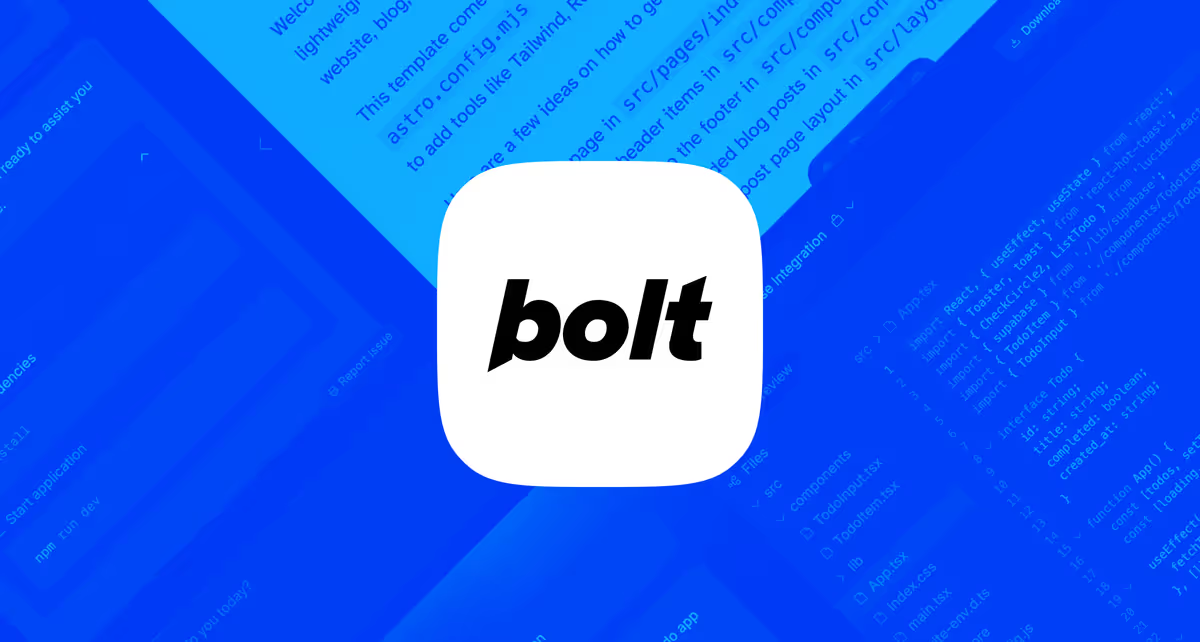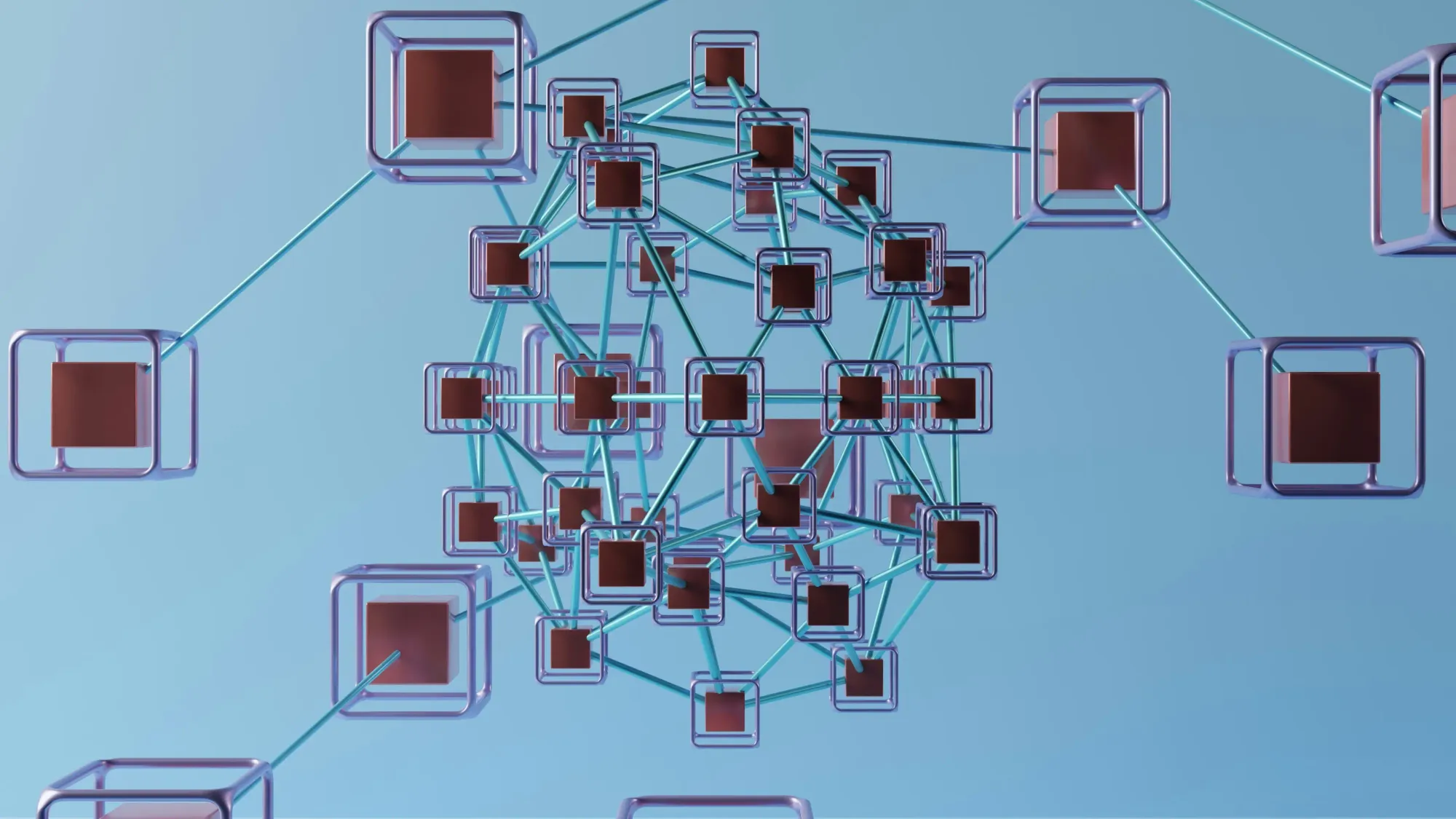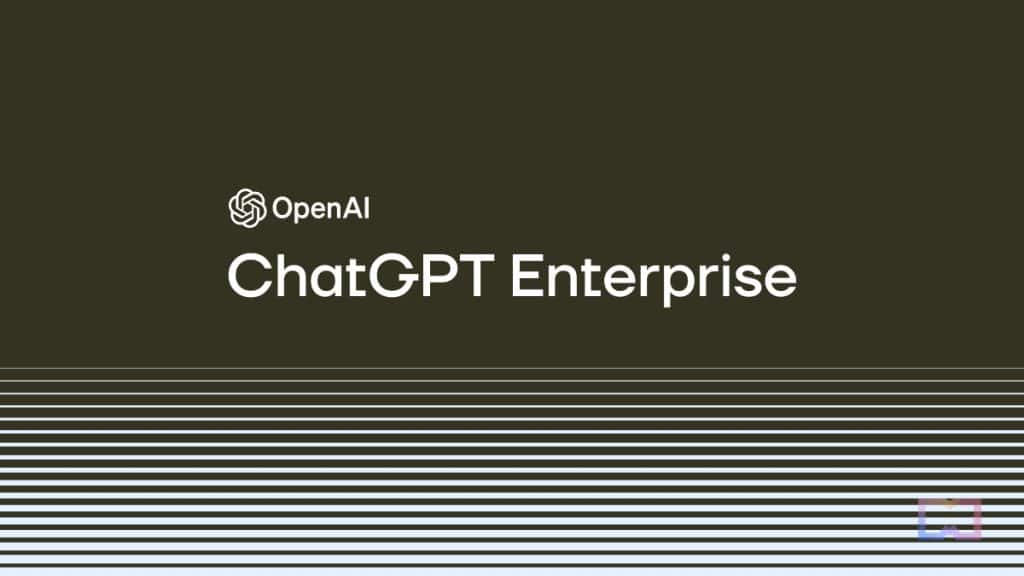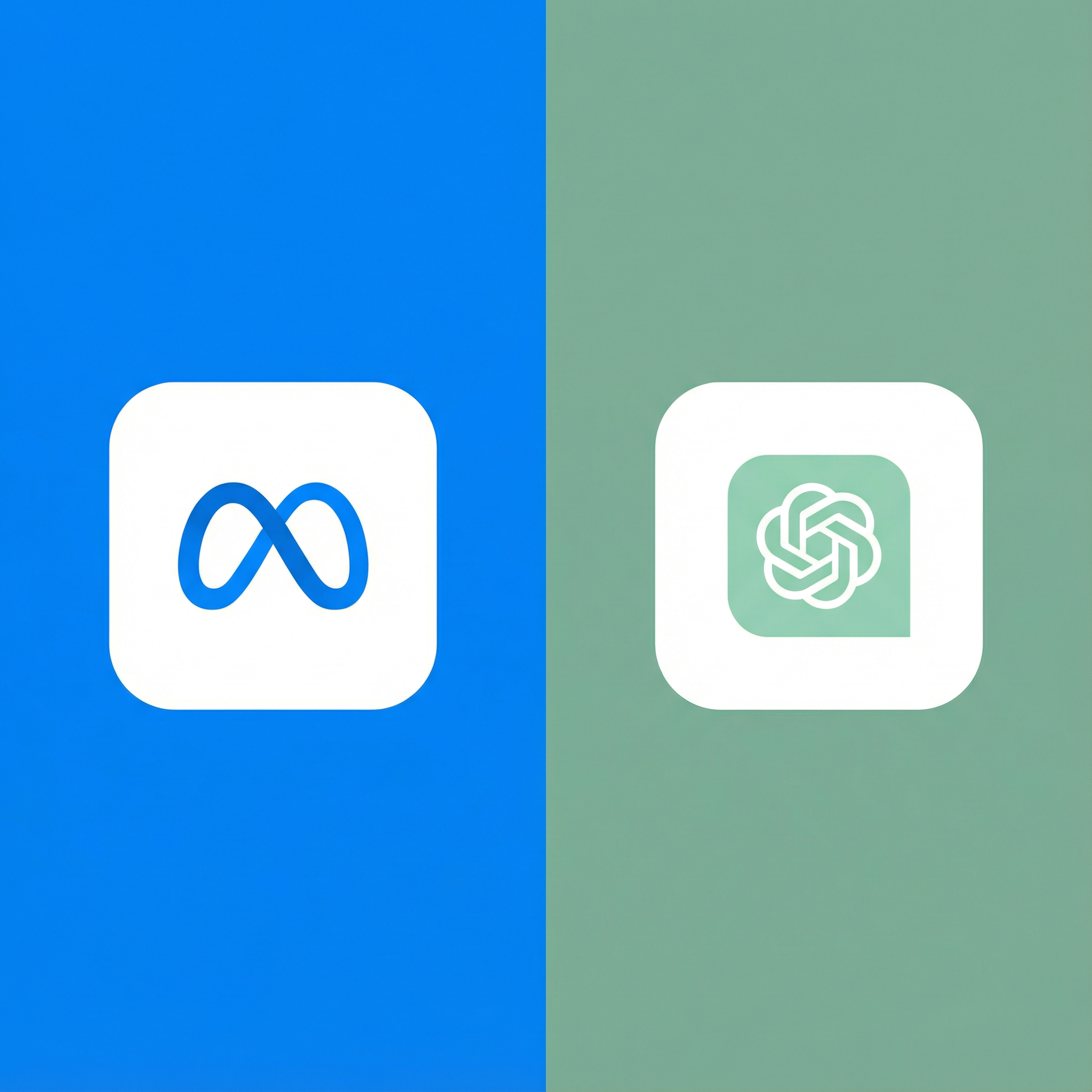AI coding assistants have gone from novelty to necessity in record time. If you're still coding without AI help in 2025, you're working harder than you need to. But with dozens of tools claiming to revolutionize development, which one actually deserves a spot in your workflow?
I've spent the last six months using Cursor, GitHub Copilot, and Codeium extensively across real projects—not just toy examples, but production code for client work, open-source contributions, and personal projects. I'm going to break down exactly how these three tools compare, what each does best, and which one you should actually be using.
No marketing fluff, no sponsored nonsense. Just honest observations from someone who codes for a living and has genuinely tried to make each of these tools work.
Why AI Coding Tools Matter Now
Before we dive into the comparison, let's talk about why this even matters. AI coding assistants aren't just fancy autocomplete anymore.
The productivity gains are real and measurable. Developers using AI tools report writing code 30-50% faster on average. That's not hype—it's actual time saved on boilerplate, documentation, debugging, and routine tasks that AI handles surprisingly well.
The learning curve for new technologies has flattened dramatically. Need to work with a framework you've never used? AI assistants provide working examples and explain patterns on demand. You're essentially pair programming with an expert in every language and framework.
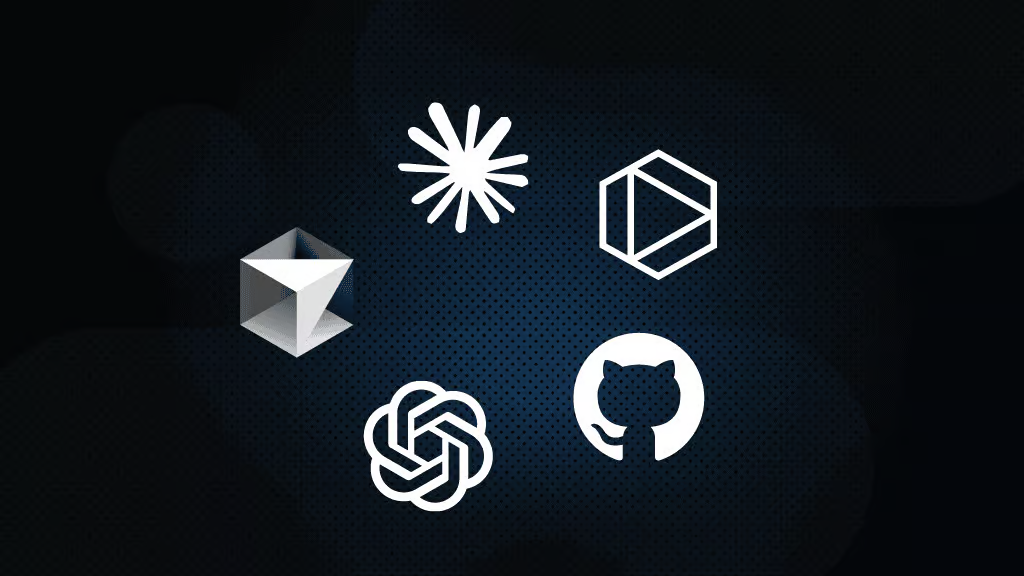
Code quality has actually improved for many developers. AI assistants suggest best practices, catch potential bugs, and write more consistent code than most humans manage when working quickly. Yes, you still need to review everything, but the baseline quality is higher.
The cognitive load reduction is underrated. When AI handles the "what was that syntax again?" and "how do I structure this?" questions, you can focus on architecture, business logic, and creative problem-solving. Your brain stays in the zone instead of context-switching constantly.
But not all AI coding tools are created equal. Let's examine what makes each of our contenders special.
GitHub Copilot: The Established Standard
GitHub Copilot was the first AI coding assistant to really break through, and for good reason. Launched in 2021 and backed by Microsoft and OpenAI, it quickly became the default choice for millions of developers.
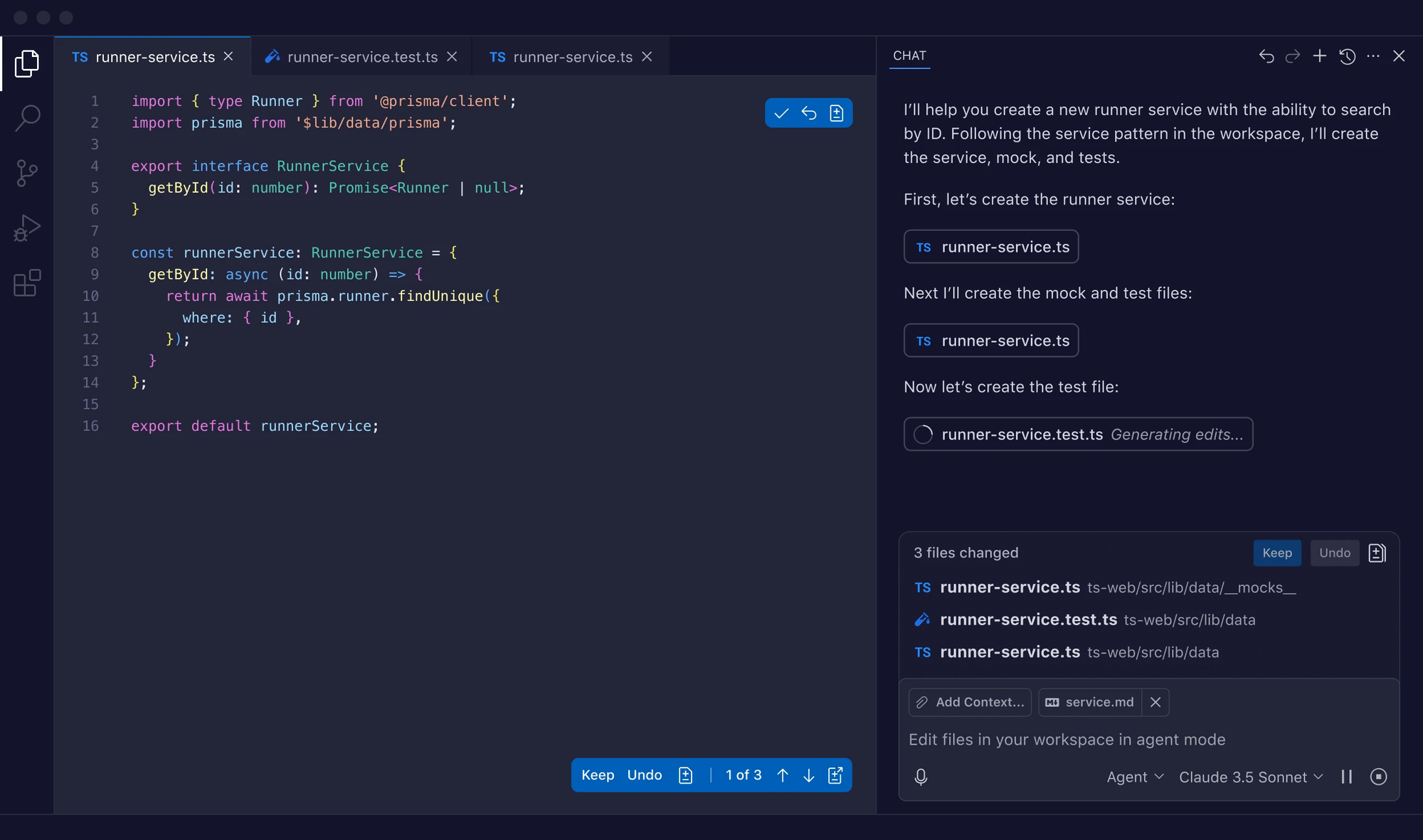
What Makes Copilot Stand Out
The inline suggestions are where Copilot made its name. As you type, it predicts what code you're about to write and offers completions—sometimes a single line, sometimes entire functions. When it's good, it feels like the editor is reading your mind.
Multi-line completions handle entire code blocks intelligently. Write a function signature and Copilot often generates the full implementation. Start writing tests and it creates comprehensive test cases. Begin a documentation comment and it writes detailed explanations.
The context awareness has improved dramatically since launch. Copilot analyzes your open files, recent edits, and project structure to provide relevant suggestions. It understands patterns in your codebase and suggests code that matches your existing style.
Language support is comprehensive. Copilot works with pretty much every programming language you've heard of and many you haven't. JavaScript, Python, TypeScript, Go, Rust, Ruby, Java, C++—all get solid support with good completion quality.
IDE integration is seamless across VS Code, Visual Studio, JetBrains IDEs, and Neovim. The extensions are maintained by GitHub directly, so updates are frequent and compatibility is reliable.
The Copilot Chat Feature
GitHub added Copilot Chat in late 2023, and it transformed the tool from autocomplete into a proper coding assistant. You can ask questions, request explanations, get debugging help, and have Copilot generate code based on natural language descriptions.
The chat interface lives in your IDE sidebar, so you don't need to switch contexts. Ask "how do I optimize this database query?" and get specific suggestions for your actual code. Request "add error handling to this function" and watch it make targeted improvements.
Code explanations are genuinely helpful for understanding unfamiliar code. Highlight a complex section and ask Copilot to explain what it does. The explanations are usually accurate and help you understand codebases faster.
The slash commands add structured interactions. Type /fix to get debugging suggestions, /tests to generate test cases, or /explain for detailed breakdowns. These shortcuts make common tasks faster than typing full questions.
GitHub Copilot Pricing
Copilot Individual costs $10/month or $100/year. It's straightforward—one price, full access to all features including chat and suggestions.
Copilot Business runs $19/user/month and adds organization-wide policy controls, license management, and enhanced security features. For teams, the additional control is worth the price.
Students, teachers, and open-source maintainers get Copilot for free through GitHub's education and open-source programs. If you qualify, this is an incredible value.
There's no free tier for regular users anymore. GitHub experimented with limited free access but ultimately went paid-only. You can try it free for 30 days, but after that you're paying.
Who Should Use GitHub Copilot
Copilot makes sense for developers already embedded in the GitHub ecosystem. If you're using GitHub for source control, projects, and CI/CD, adding Copilot feels natural and works seamlessly with existing workflows.
Teams wanting organization-wide AI assistance benefit from Copilot Business's management features. You can control policies, monitor usage, and ensure consistent access across your engineering organization.
Developers who prefer stable, proven technology over cutting-edge features will appreciate Copilot's maturity. It's been around longer, has fewer bugs, and offers predictable performance.
Anyone uncomfortable with more aggressive AI tools might prefer Copilot's suggestion-based approach. It offers completions but doesn't automatically make changes without your explicit acceptance.
Cursor: The New Challenger Shaking Things Up
Cursor burst onto the scene in 2023 and has been generating serious buzz in developer circles. It takes a fundamentally different approach—instead of being a plugin for existing editors, Cursor is a full IDE built from the ground up around AI.
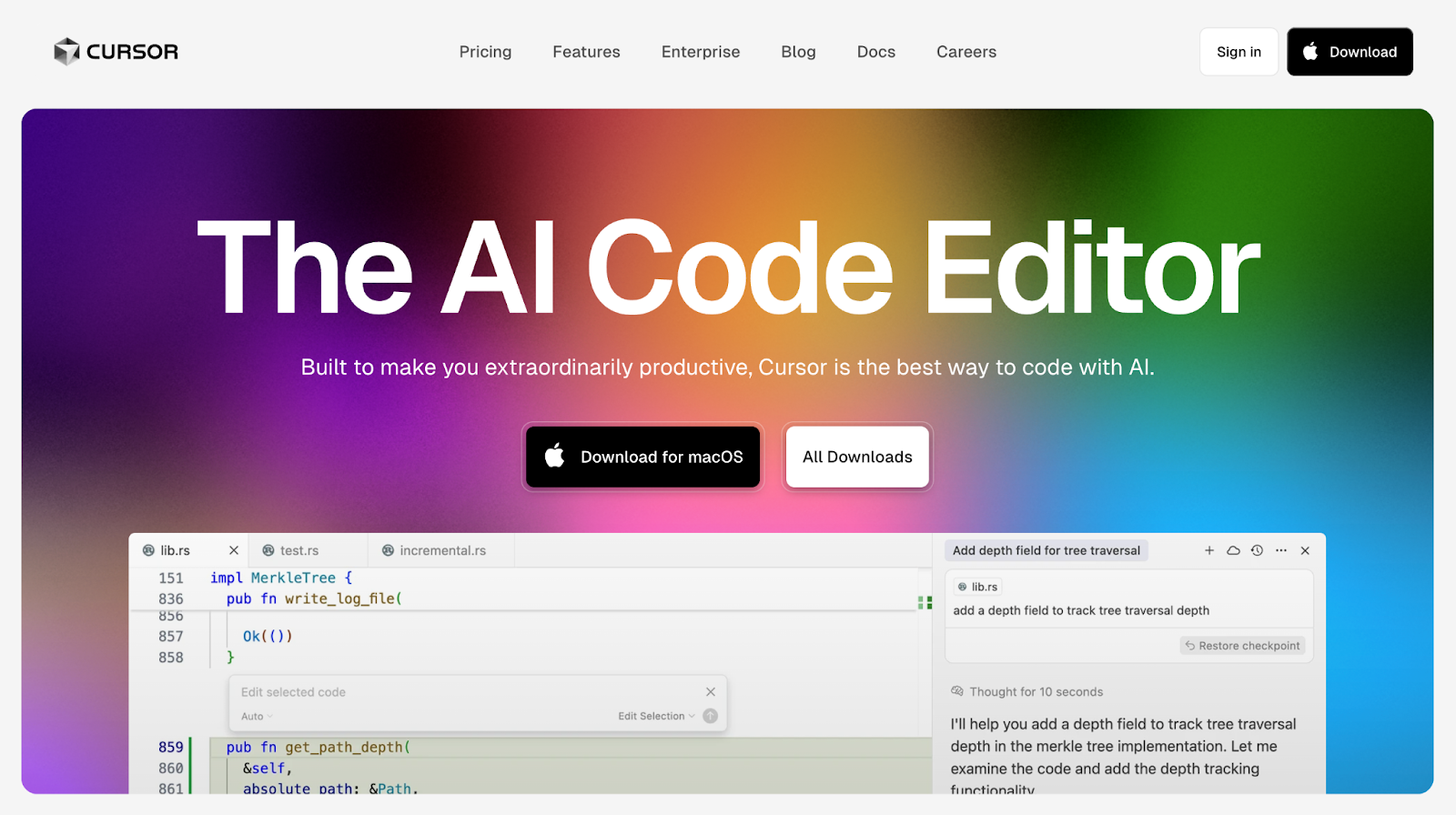
What Makes Cursor Different
The AI-first design philosophy shows in every aspect of Cursor. Unlike Copilot, which adds AI to an existing editor, Cursor reimagines the entire development experience around AI assistance. Every feature considers how AI can enhance the workflow.
Cursor is actually a fork of VS Code, so it feels immediately familiar to anyone using Microsoft's editor. Your extensions work, your keybindings carry over, and you can import your settings directly. The learning curve is minimal if you're already a VS Code user.
The chat interface is more powerful than Copilot's. Cursor's chat can reference multiple files, understand project-wide context, and make coordinated changes across your codebase. You can have genuinely productive conversations about architecture and implementation strategy.
Composer mode is Cursor's killer feature. Instead of making small suggestions, Composer can generate or modify multiple files simultaneously based on high-level instructions. Tell it "add user authentication to this app" and watch it create routes, middleware, database schemas, and frontend components in one go.
The inline editing is more aggressive than Copilot. Cursor can directly modify your code based on instructions, making bulk changes, refactoring, and updates faster. Instead of accepting suggestions line by line, you review changes in a diff view and accept or reject entire modifications.
Cursor's AI Models and Features
Cursor supports multiple AI models, including GPT-4, Claude, and others. You can switch between models depending on your task—use GPT-4 for complex reasoning, Claude for longer contexts, or faster models for simple completions.
The codebase indexing is impressive. Cursor analyzes your entire project to understand structure, dependencies, and patterns. This context makes its suggestions more accurate and relevant to your specific codebase.
Natural language commands feel more capable than competitors. You can describe complex changes in plain English—"refactor this component to use hooks instead of class syntax" or "add input validation with helpful error messages"—and Cursor understands and executes.
The @ symbol lets you reference specific context. Type @filename to include a specific file in the conversation, @docs to reference documentation, or @web to search the internet for current information. This control over context improves response quality.
Privacy mode allows using your own API keys for OpenAI or Anthropic, so your code never goes through Cursor's servers. For sensitive projects, this is invaluable.
Cursor Pricing
Cursor offers a free tier with limited AI requests—about 50 slow GPT-4 requests and 200 fast requests per month. It's enough to evaluate the tool but probably not for daily production work.
The Pro plan costs $20/month and includes unlimited fast requests, 500 GPT-4 requests monthly, priority support, and access to all features. For heavy users, this is the tier you'll need.
The Business plan at $40/user/month adds team features, centralized billing, and administrative controls suitable for organizations.
You can use your own API keys with any plan, bypassing Cursor's limits entirely. If you have OpenAI or Anthropic API access, this makes Cursor essentially unlimited for the cost of API calls.
Who Should Use Cursor
Developers who want the most powerful AI assistance available should try Cursor. Its capabilities exceed other tools, especially for large-scale changes and complex reasoning tasks.
Anyone making frequent architectural changes or refactoring large codebases will appreciate Composer mode. The ability to coordinate changes across multiple files saves enormous time.
Freelancers and indie developers working on diverse projects benefit from Cursor's ability to quickly understand different codebases and provide contextual assistance.
Privacy-conscious developers or those working with proprietary code can use Cursor with their own API keys, ensuring code never touches third-party servers beyond the AI providers they choose.
Teams wanting a modern, AI-first development environment will find Cursor's integrated approach more cohesive than bolting AI onto traditional editors.
Codeium: The Free Alternative That Actually Works
Codeium is the dark horse in this comparison. While Copilot and Cursor get most of the attention, Codeium has quietly built a genuinely impressive tool that's completely free for individual developers.
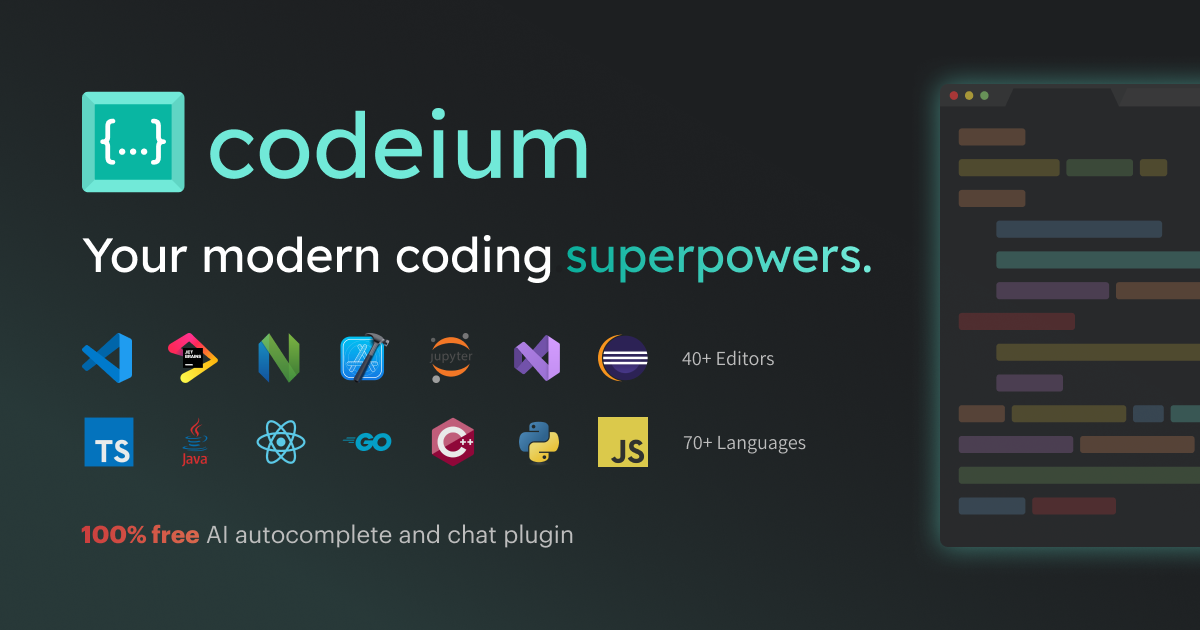
What Makes Codeium Compelling
The unlimited free tier is Codeium's headline feature. Unlike Copilot's paid requirement or Cursor's limited free usage, Codeium offers unlimited autocomplete suggestions and chat for individual developers at no cost. Ever.
This isn't a trial or a limited demo. It's a fully functional AI coding assistant that costs nothing. For students, hobbyists, open-source contributors, or developers on tight budgets, this is game-changing.
The IDE support is extensive. Codeium works with VS Code, JetBrains IDEs, Visual Studio, Vim, Neovim, Emacs, and many others. Whatever editor you prefer, there's probably a Codeium extension for it.
Autocomplete quality is legitimately competitive with paid alternatives. Codeium's suggestions are relevant, accurate, and useful. While power users might notice it's slightly less sophisticated than GPT-4-powered tools, the difference is smaller than you'd expect for a free tool.
The chat functionality provides coding help, explanations, and debugging assistance directly in your editor. Ask questions, get code explanations, or request modifications—all without leaving your development environment.
Context awareness has improved significantly. Codeium analyzes open files and recent edits to provide contextual suggestions. It understands your project structure and coding patterns better than earlier versions.
Codeium's Advanced Features
The command palette offers structured interactions for common tasks. Generate docstrings, explain code, refactor functions, or write tests using predefined commands that streamline workflows.
Multi-file editing capabilities let Codeium make coordinated changes across your project. While not as advanced as Cursor's Composer, it handles common refactoring tasks across multiple files effectively.
Custom model training is available for enterprise customers. Organizations can fine-tune Codeium on their specific codebases, creating tailored suggestions that match internal patterns and conventions.
The search functionality helps find relevant code across your project and even in documentation. Need to remember how you implemented something similar? Codeium's semantic search finds it faster than grep.
Privacy controls are solid. Codeium offers on-premises deployment for enterprises and doesn't use your code to train public models. Your intellectual property stays yours.
Codeium Pricing
The individual tier is completely free forever with unlimited usage. No credit card required, no sneaky limits. Just free, functional AI coding assistance.
The Teams plan costs $12/user/month and adds collaboration features, admin controls, and usage analytics. For small teams, this is very reasonably priced.
The Enterprise plan offers custom pricing with on-premises deployment, fine-tuned models, dedicated support, and advanced security features. Large organizations get the customization they need.
The business model relies on converting enterprises while keeping individual developers happy with free access. So far, this approach has worked well—Codeium is profitable while maintaining generous free tiers.
Who Should Use Codeium
Budget-conscious developers who want AI assistance without monthly costs should start with Codeium. The free tier is genuinely unlimited and capable enough for most needs.
Students and learners benefit enormously from free access to professional-grade AI assistance. Learning to code with AI help accelerates skill development without requiring subscriptions.
Open-source maintainers and contributors can use Codeium across all their projects without worrying about costs adding up. The unlimited free tier makes it sustainable for volunteer work.
Developers wanting to try AI coding without financial commitment can evaluate Codeium risk-free. If you like it, great. If not, you haven't lost anything.
Teams with limited budgets will find Codeium's $12/user/month significantly cheaper than alternatives while delivering solid functionality.
Head-to-Head Comparison: The Real Differences
| Category | Winner / Rating | Details |
|---|---|---|
| Code Completion Quality | Winner: Cursor (with GPT-4) | Most accurate and context-aware completions; handles complex scenarios best. |
| Runner-up: GitHub Copilot | Very good, consistent results; slightly less advanced than Cursor for complex logic. | |
| Solid: Codeium | Impressive for a free tool; slightly less refined but adequate for most work. | |
| Multi-File Understanding | Winner: Cursor | Best codebase indexing; understands relationships and coordinates cross-file changes. |
| Good: GitHub Copilot | Reads context from open files and recent edits, but limited full-project awareness. | |
| Decent: Codeium | Handles multi-file context reasonably well but less advanced than Cursor. | |
| Chat & Conversational Assistance | Winner: Cursor | Best chat context handling, deeper reasoning, and longer useful conversations. |
| Very Good: GitHub Copilot | Helpful chat integration; slash commands streamline common tasks. | |
| Good: Codeium | Functional chat; slightly less polished but impressive for a free option. | |
| Refactoring & Large Changes | Winner: Cursor | Composer mode enables large-scale coordinated refactoring efficiently. |
| Limited: GitHub Copilot | Handles small refactors; struggles with multi-file coordination. | |
| Limited: Codeium | Similar to Copilot—manual work required for large changes. | |
| Language & Framework Support | Tie: All Three | All support major programming languages and frameworks effectively. |
| Speed & Performance | Fastest: Codeium | Instant suggestions, even on the free tier. |
| Fast: GitHub Copilot | Generally quick with minor occasional delays. | |
| Variable: Cursor | Speed depends on model—GPT-4 slower but more powerful. | |
| Privacy & Security | Most Flexible: Cursor | Uses your own API keys; maximum privacy for sensitive code. |
| Enterprise-Ready: GitHub Copilot | Strong privacy controls; compliant with enterprise standards. | |
| Solid: Codeium | No public model training on user code; offers on-prem deployment. | |
| Ease of Use | Easiest: GitHub Copilot | Minimal setup—install and start coding. |
| Moderate: Codeium | Simple but slightly rougher UX compared to Copilot. | |
| Learning Curve: Cursor | Most powerful but requires time to master advanced features. | |
| Cost Effectiveness | Best Value: Codeium | Completely free and unlimited; unbeatable for individuals. |
| Good Value: Cursor | $20/month for pro-level power—worth it for active developers. | |
| Fair Value: GitHub Copilot | $10/month for simplicity and reliable assistance. |
Real-World Performance: What Actually Happens
Theory is one thing, but how do these tools perform in actual development work? Here's what I've experienced across different scenarios.
Building a New Feature from Scratch
For creating new functionality, Cursor dominates. I described a complex feature—"add a dashboard with user analytics showing daily active users, session duration, and top features"—and Cursor generated database queries, API endpoints, React components, and charts in one go. The code needed tweaking but saved hours of boilerplate.
GitHub Copilot helped with individual components but required building piece by piece. Write a function signature, get the implementation. Start a component, get the JSX. It's productive but more manual than Cursor's holistic approach.
Codeium performed similarly to Copilot—helpful for individual pieces but not for coordinated multi-file generation. For complex features, I found myself doing more manual orchestration.
Debugging and Fixing Issues
All three tools help with debugging, but the approaches differ. Cursor's chat let me paste error messages and relevant code, getting specific debugging suggestions that usually identified the issue. The context understanding helped it suggest fixes that actually worked.
GitHub Copilot's /fix command is convenient for quick issues. Highlight broken code, run the command, and often get a working fix. For simple bugs, it's fast and effective.
Codeium's debugging help is decent but less sophisticated. It can suggest potential issues and fixes, but I found myself needing to do more investigation compared to the other tools.
Refactoring Legacy Code
This is where Cursor really shines. I had an old Express.js codebase that needed converting to TypeScript. I told Cursor to "convert this entire project to TypeScript with proper types," and it generated types, converted files, and updated imports. It wasn't perfect—I spent a few hours fixing issues—but it accomplished in an afternoon what would have taken days manually.
Copilot and Codeium helped with individual file conversions but didn't coordinate across the project. I had to manually manage the migration file by file, which was tedious.
For smaller refactoring—renaming variables, extracting functions, changing patterns—all three tools helped, though Cursor was consistently faster.
Learning New Frameworks
When picking up Svelte for a project, all three tools proved helpful. Cursor's chat answered questions and generated example code demonstrating patterns. Copilot suggested idiomatic Svelte code as I typed. Codeium provided solid autocomplete that taught me common patterns.
The learning experience was comparable across tools. Having any AI assistant dramatically flattens the learning curve for new technologies compared to reading docs and watching tutorials alone.
Writing Tests
Test generation is where AI tools really save time. Cursor can generate comprehensive test suites for entire modules. GitHub Copilot's /tests command creates tests for individual functions. Codeium suggests test cases as you write.
All three tools write better tests than most developers write manually when rushing. The AI-generated tests cover edge cases and error conditions that humans often skip.
That said, you still need to review tests carefully. AI-generated tests sometimes miss business logic edge cases or make incorrect assumptions about expected behavior.
The Problems Nobody Talks About
AI coding tools are impressive, but they're not perfect. Here are the frustrations you'll encounter that vendors don't advertise.
- Hallucinated code happens with all three tools. They'll confidently generate code using functions that don't exist, APIs that have wrong signatures, or patterns that don't work. You must verify everything.
- Outdated information is common. AI models were trained on historical data and don't know about framework updates released after training. You'll get code using deprecated methods or missing new best practices.
- Over-reliance is a real risk. Developers using AI tools extensively sometimes lose touch with underlying concepts. When the AI suggests something wrong and they can't recognize it, problems compound.
- Inconsistent quality means you never know if a suggestion will be brilliant or nonsense. The same prompt on different days can yield very different results. You can't fully trust AI output, requiring constant vigilance.
- Debugging AI-generated code can be harder than debugging your own code. When you write code yourself, you understand its logic. When AI writes it, you're debugging someone else's code—except that someone is a machine that might have misunderstood the requirements.
- License and copyright concerns persist. AI tools were trained on public code, including copyrighted code. Whether generated code constitutes derivative work is legally unclear. For commercial projects, this ambiguity creates risk.
- Privacy considerations matter for sensitive projects. Even with privacy controls, you're sending code snippets to AI services. For classified, proprietary, or confidential work, this may be unacceptable regardless of vendor promises.
Which Tool Should You Actually Use?
After months of real-world testing, here's my honest recommendation based on different situations.
Choose Cursor if: you're a professional developer working on complex projects, you need powerful multi-file refactoring, you want the most advanced AI assistance available, or you're willing to invest time learning a more complex tool for greater productivity. The $20/month is worth it if coding is your profession.
Choose GitHub Copilot if: you want something stable and proven, you prefer a lightweight tool that enhances your existing editor rather than replacing it, you're already embedded in the GitHub ecosystem, or you want AI assistance that's helpful but not aggressive about making changes. The $10/month price point is reasonable for what it offers.
Choose Codeium if: you're a student or hobbyist who needs unlimited free access, you're on a tight budget but want AI assistance, you're contributing to open-source projects and can't justify paid tools, or you want to try AI coding risk-free before committing to paid options. The free tier is genuinely impressive.
Use multiple tools: Many developers use Cursor as their primary IDE for complex work, keep Copilot installed for quick tasks and suggestions, and recommend Codeium to students or friends looking to start with AI assistance. There's no rule requiring you to choose just one.
Practical Tips for Using AI Coding Tools Effectively
Regardless of which tool you choose, these strategies will help you get better results and avoid common pitfalls.
- Always review generated code carefully. Never blindly accept AI suggestions, especially for security-critical code, error handling, or business logic. AI tools make plausible-sounding mistakes that compile but behave incorrectly.
- Use descriptive names and comments. AI tools use surrounding context to generate suggestions. Clear variable names, detailed comments, and well-structured code help AI understand your intent and generate better suggestions.
- Break complex tasks into steps. Instead of asking for an entire feature at once, request components incrementally. Build the database schema, then the API routes, then the frontend components. Iterative development with AI works better than trying to generate everything simultaneously.
- Learn your tool's specific syntax and features. Each tool has unique capabilities—Copilot's slash commands, Cursor's @ references, Codeium's command palette. Mastering these features makes you significantly more productive.
- Don't let AI make you lazy. Use AI to accelerate routine tasks, but stay engaged with the code. Understanding what you're building remains crucial. AI is a tool to enhance your capabilities, not replace your thinking.
- Keep learning fundamentals. AI tools are incredible, but they don't replace deep understanding of programming concepts, algorithms, and system design. Continue learning and growing as a developer while using AI to boost productivity.
- Test thoroughly. AI-generated code can have subtle bugs that only appear in specific conditions. Write tests, do code reviews, and verify functionality before considering anything production-ready.
The Future of AI Coding Assistants
The AI coding tool space is evolving rapidly, and we're seeing clear trends that will shape the next few years.
More autonomy is coming. Current tools suggest and generate; future tools will increasingly act independently. Imagine describing an entire project and having AI build it end-to-end with minimal human intervention. We're not there yet, but the trajectory is clear.
Better context understanding will dramatically improve suggestion quality. As tools index and understand entire codebases, company wikis, and documentation, their suggestions will become more tailored and relevant.
Multi-modal AI will combine code, diagrams, documentation, and other inputs. Sketch a UI design and have AI implement it. Draw an architecture diagram and have AI scaffold the project. Text prompts are just the beginning.
Specialized models for different languages and domains will emerge. Instead of one general coding model, we'll see models specifically trained for frontend development, systems programming, data engineering, and other specializations.
Tighter integration with development workflows means AI won't just help write code—it'll participate in code reviews, suggest architecture improvements, identify security vulnerabilities proactively, and help with planning and estimation.
Lower costs are inevitable as competition increases and models become more efficient. Today's premium AI features will become standard and affordable, making AI assistance accessible to every developer.
FAQ
What are the top AI coding tools in 2025?
The leading AI coding assistants in 2025 are Cursor, GitHub Copilot, and Codeium.
Cursor stands out for its AI-first IDE and multi-file reasoning, Copilot for reliability and ease of use, and Codeium for its completely free tier and wide IDE support.
Which AI coding tool is best for professional developers?
Cursor is the best choice for professional developers.
It provides deep project-wide understanding, Composer mode for multi-file refactoring, and advanced AI chat for debugging or writing code explanations.
Which tool is best for simplicity and integration?
GitHub Copilot is ideal for developers who want a simple, stable, and well-integrated assistant.
It’s easy to set up, works seamlessly in VS Code, JetBrains IDEs, and Neovim, and provides solid suggestions with minimal setup.
Is there a free AI coding tool that actually works?
Yes — Codeium offers a powerful free tier with unlimited autocomplete and chat access.
It’s perfect for students, hobbyists, or developers who need an efficient AI assistant without paying a monthly fee.
Which tool handles large refactors and multi-file understanding best?
Cursor leads here — its AI can analyze and edit multiple files simultaneously using Composer mode.
Copilot and Codeium handle small refactors well but aren’t built for coordinated large-scale changes.
How do these tools compare on privacy and security?
Cursor: Uses your own API keys for maximum privacy.
Copilot: Offers strong privacy and compliance through GitHub Copilot Business.
Codeium: Does not train on user code and provides on-premises enterprise options.
Which tool is easiest to use?
GitHub Copilot is the easiest — install it and start coding.
Codeium is also beginner-friendly, while Cursor requires more learning but rewards you with deeper control.
Which tool offers the best value for money?
Codeium: Best overall value — completely free.
Cursor: $20/month for pro-level capabilities and advanced AI.
GitHub Copilot: $10/month for simplicity and stability.
Can I use multiple AI coding tools together?
Absolutely. Many developers combine them:
Use Cursor for refactoring and deep reasoning.
Copilot for everyday inline completions.
Codeium as a free backup or lightweight assistant.
What are common pitfalls when using AI coding tools?
Watch out for:
Incorrect or outdated code generation.
Over-reliance on AI suggestions.
Privacy risks with proprietary codebases.
Always review, test, and verify generated code manually.
Wrap up
So which AI coding tool is actually best? The truth is, there's no universal answer—it depends on your specific situation.
For most professional developers, Cursor offers the best overall experience despite the $20/month cost. The power, flexibility, and advanced features justify the price if you code regularly. The ability to coordinate multi-file changes and truly understand codebases makes complex work dramatically faster.
For developers wanting proven, stable technology who don't need bleeding-edge features, GitHub Copilot is the safe choice. It works well, integrates seamlessly with popular editors, and costs less than Cursor. For $10/month, you get reliable AI assistance without surprises.
For students, hobbyists, budget-conscious developers, and anyone wanting to try AI coding without financial commitment, Codeium is remarkable. The completely free unlimited tier offers genuinely useful AI assistance. While not quite as powerful as paid alternatives, the value proposition is unbeatable.
My personal workflow? I use Cursor for serious development work, especially when tackling complex features or large refactoring. The productivity gains easily justify the cost. I recommend Codeium to friends learning to code and students who ask about AI tools. And I occasionally use Copilot when working in environments where Cursor isn't available.
The most important thing is simply to start using AI assistance. Any of these tools will make you more productive than coding without AI help. Try the free options, see what clicks with your workflow, and invest in paid tools if they prove their value.
The future of coding includes AI whether we're ready or not. The developers who learn to collaborate effectively with AI tools today will have an enormous advantage over those who resist. Choose a tool, start experimenting, and discover how AI can enhance your development process.
The code isn't going to write itself—at least not yet. But with the right AI assistant, you'll be amazed at how much faster, better, and more enjoyable coding becomes.
Related Articles & Suggested Reading